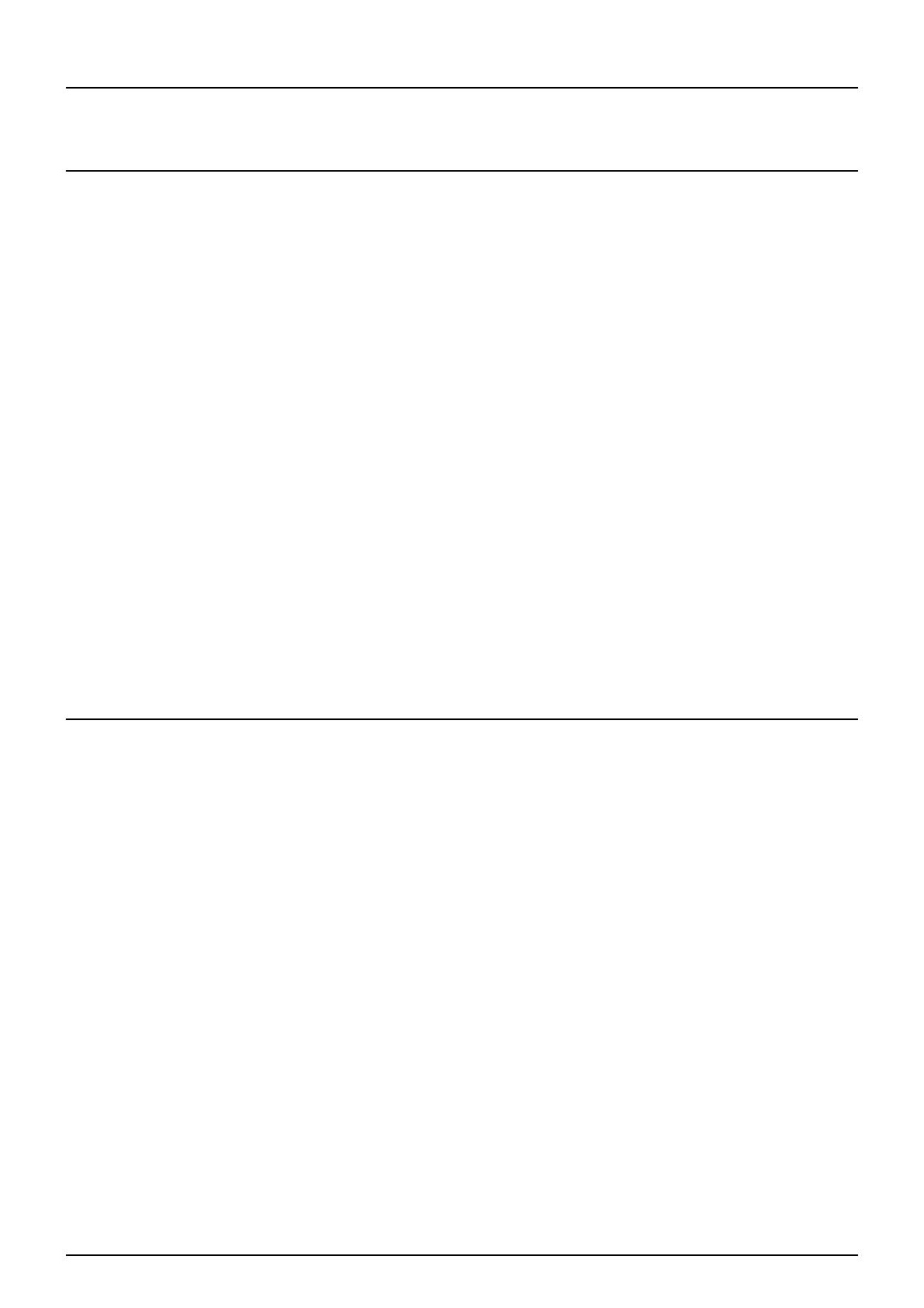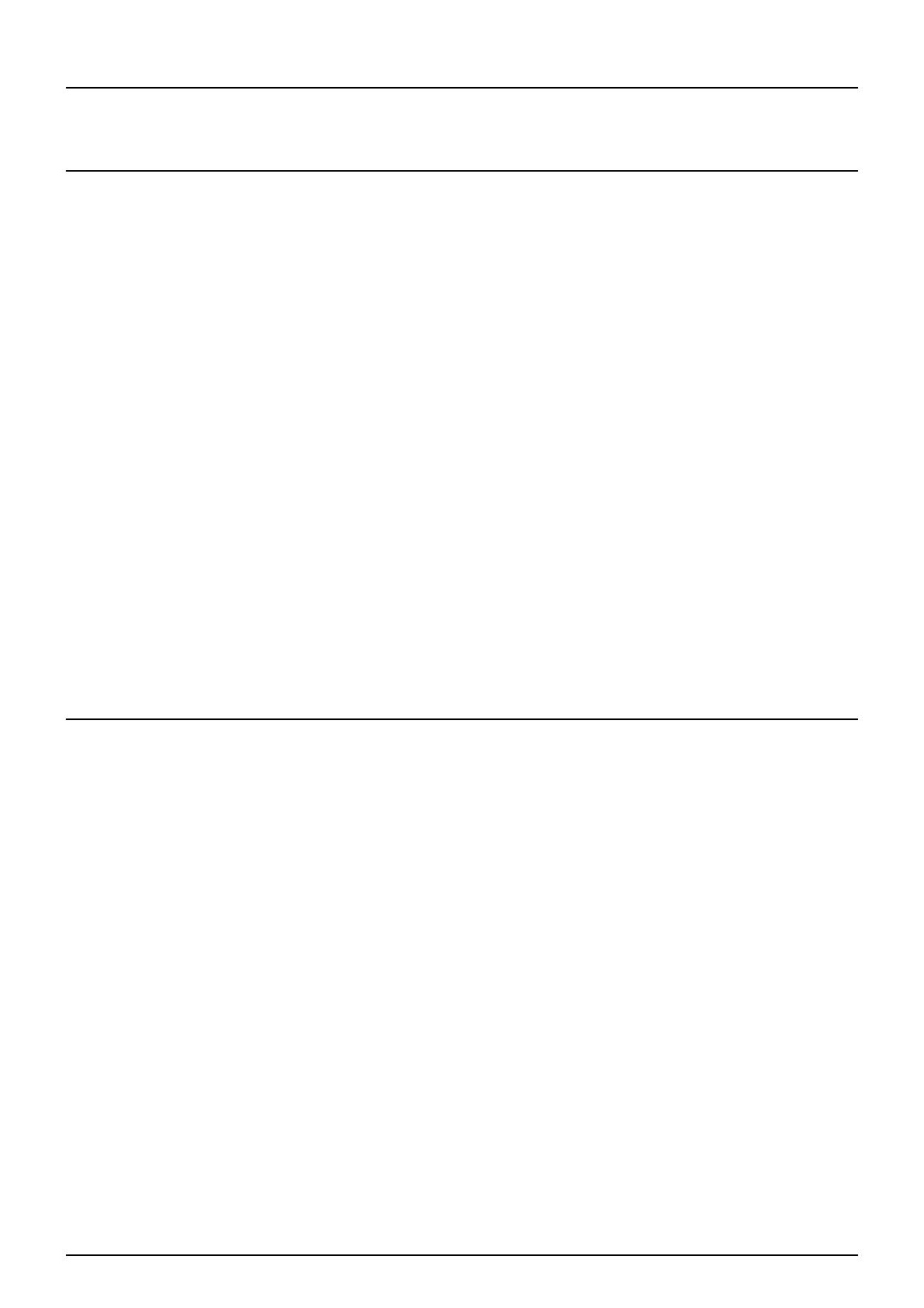
CONTENTS 3
CONTENTS
Preface....................................................................................................................................... 1
Chapter 1 SETTING ITEMS (USER)
Entering User Menu.................................................................................................................. 8
Setting General Functions.......................................................................................................9
Setting the auto clear mode................................................................................................... 9
Changing the display language........................................................................................... 10
Setting the reversed display mode...................................................................................... 11
Adjusting the display contrast.............................................................................................. 12
Setting the calibrations........................................................................................................13
Setting the registration......................................................................................................... 15
Setting Copy Functions......................................................................................................... 16
Setting Fax Functions............................................................................................................ 19
Setting Scan Functions..........................................................................................................20
Setting e-Filing Functions ..................................................................................................... 23
Printing Lists........................................................................................................................... 24
Setting Drawer ........................................................................................................................ 27
Managing Address Book ....................................................................................................... 29
Managing contacts in address book.................................................................................... 29
Managing groups in address book ...................................................................................... 41
Checking E-mail...................................................................................................................... 57
Setting BIP Printing................................................................................................................ 58
Chapter 2 SETTING ITEMS (ADMIN)
Entering Admin Menu ............................................................................................................ 63
Setting General Functions..................................................................................................... 65
Setting the device information............................................................................................. 65
Setting the notification......................................................................................................... 66
Changing the administrator password................................................................................. 68
Setting the date and time .................................................................................................... 70
Setting the energy saver modes.......................................................................................... 72
Setting the calibration and registration display level............................................................ 76
Setting the drawer set pop-up and paper jam recovery pop-up .......................................... 77
Setting the status message................................................................................................. 78
Setting the calibration.......................................................................................................... 79
Setting the registration......................................................................................................... 84
Setting the panel calibration................................................................................................ 85
Setting Network Functions.................................................................................................... 87
Setting the TCP/IP protocol (IPv4) ...................................................................................... 87
Setting the IPv6 protocol ..................................................................................................... 91
Setting the IPX/SPX protocol............................................................................................... 98
Setting the NetWare settings............................................................................................. 100
Setting the SMB protocol................................................................................................... 102
Setting the AppleTalk protocol........................................................................................... 104
Setting the HTTP network service..................................................................................... 106
Setting the Ethernet speed................................................................................................ 108
Setting the LDAP/SNMP network services and the filtering functions............................... 109