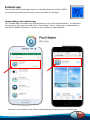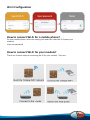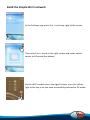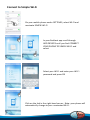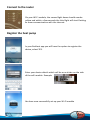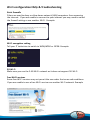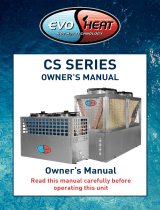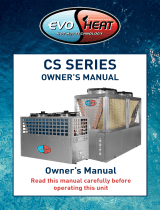EvoHeat app
The EvoHeat wi-fi control app comes as a standard feature in the Evo DHP-R
series (this series features the touch screen controller to the right).
Downloading your EvoHeat app
The EvoHeat app is available free to download for your iOS or Android device. To download
the app go to your app store and search ‘Pool heater”. Note: make sure you download the
app that is called Pool Heater as there are many different apps available.
Outlined in this manual is the step for downloading and setting up your EvoHeat app.

Wi-Fi Configuration
How to connect Wi-Fi for a mobile phone?
On your mobile phone, select the setting icon and then select Wi-Fi Choose your
network
Input the password
How to connect Wi-Fi for your module?
There are 4 mains steps to connecting Wi-Fi for your module. They are:

Build the Simple Wi-Fi network
In the EvoHeat app select the + in the top right of the screen
Then select the > arrow in the right screen and select switch
device to AP mode (See below)
On the Wi-Fi module press the signal button, once the yellow
light at the top is on you have successfully switched to AP mode.

Connect to Simple Wi-Fi
On your mobile phone under SETTINGS, select WI-FI and
nominate SIMPLE WI-FI
In your EvoHeat app scroll through
ADD DEVICES until you find CONNECT
YOUR PHONE TO SIMPLE WI-FI and
select
Select your Wi-Fi and enter your Wi-Fi
password and press OK
Click on the tick in the right-hand corner. Note: your phone will
automatically change to your nominated Wi-Fi.

Connect to the router
On your Wi-Fi module, the second light down should now be
yellow and within a few seconds the third light will start flashing
to show communication with the internet.
Register the heat pump
In your EvoHeat app you will have the option to register the
device, select YES.
Enter your device details which will be on a sticker on the side
of the wifi module. Example:
You have now successfully set up your Wi-Fi module

Slide to refresh the app
✓ SUCCESS Your EvoHeat app will now be working

Wi-Fi configuration FAQs & Troubleshooting
Strict firewalls
Filters are used to deny or allow home network (LAN) computers from accessing
the internet. If you are unable to connect to your internet you may need to cancel
the firewall setting or use another Wi-Fi. Example:
Wi-Fi encryption setting
Tell your IT technician to switch to WPA/WPA2 or OPEN. Example:
5G Wi-Fi
Make sure you use the 2.4G Wi-Fi network as it does not support 5G Wi-Fi
Free Wi-Fi services
Some free Wi-Fi services may not permit the use under the terms and conditions.
If you are unable to use a free Wi-Fi service use another Wi-Fi network. Example
-
 1
1
-
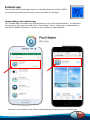 2
2
-
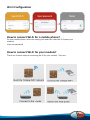 3
3
-
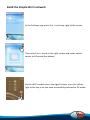 4
4
-
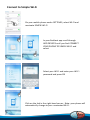 5
5
-
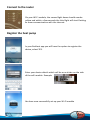 6
6
-
 7
7
-
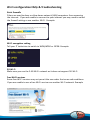 8
8
Evo Wi-Fi App Setup ( PoolHeater) Units Over 5 years Old+ Owner's manual
- Type
- Owner's manual
- This manual is also suitable for
Ask a question and I''ll find the answer in the document
Finding information in a document is now easier with AI
Related papers
-
Evo Command-i Owner's manual
-
 evoheat PASRW360S-PS-BP Owner's manual
evoheat PASRW360S-PS-BP Owner's manual
-
Evo Force Owner's manual
-
 evoheat Solace Domestic Owner's manual
evoheat Solace Domestic Owner's manual
-
Evo DHP-R Manual Owner's manual
-
Evo Solace Domestic Owner's manual
-
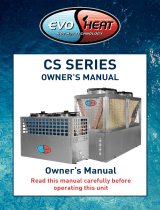 evoheat CS Owner's manual
evoheat CS Owner's manual
-
Evo Max 135 Series Owner's manual
-
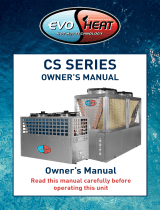 evoheat CS Owner's manual
evoheat CS Owner's manual
-
Evo Advanced DHP-R Owner's manual