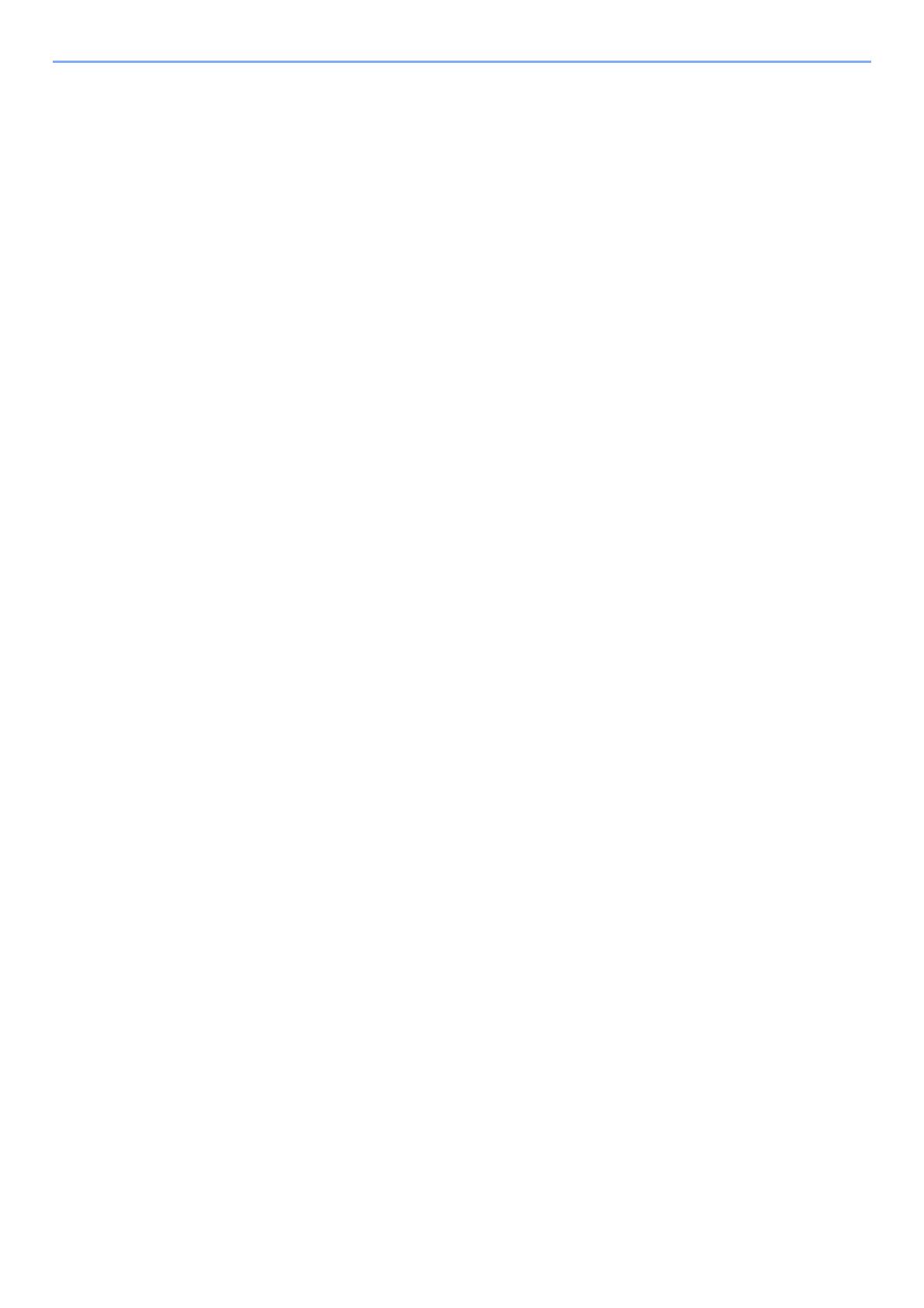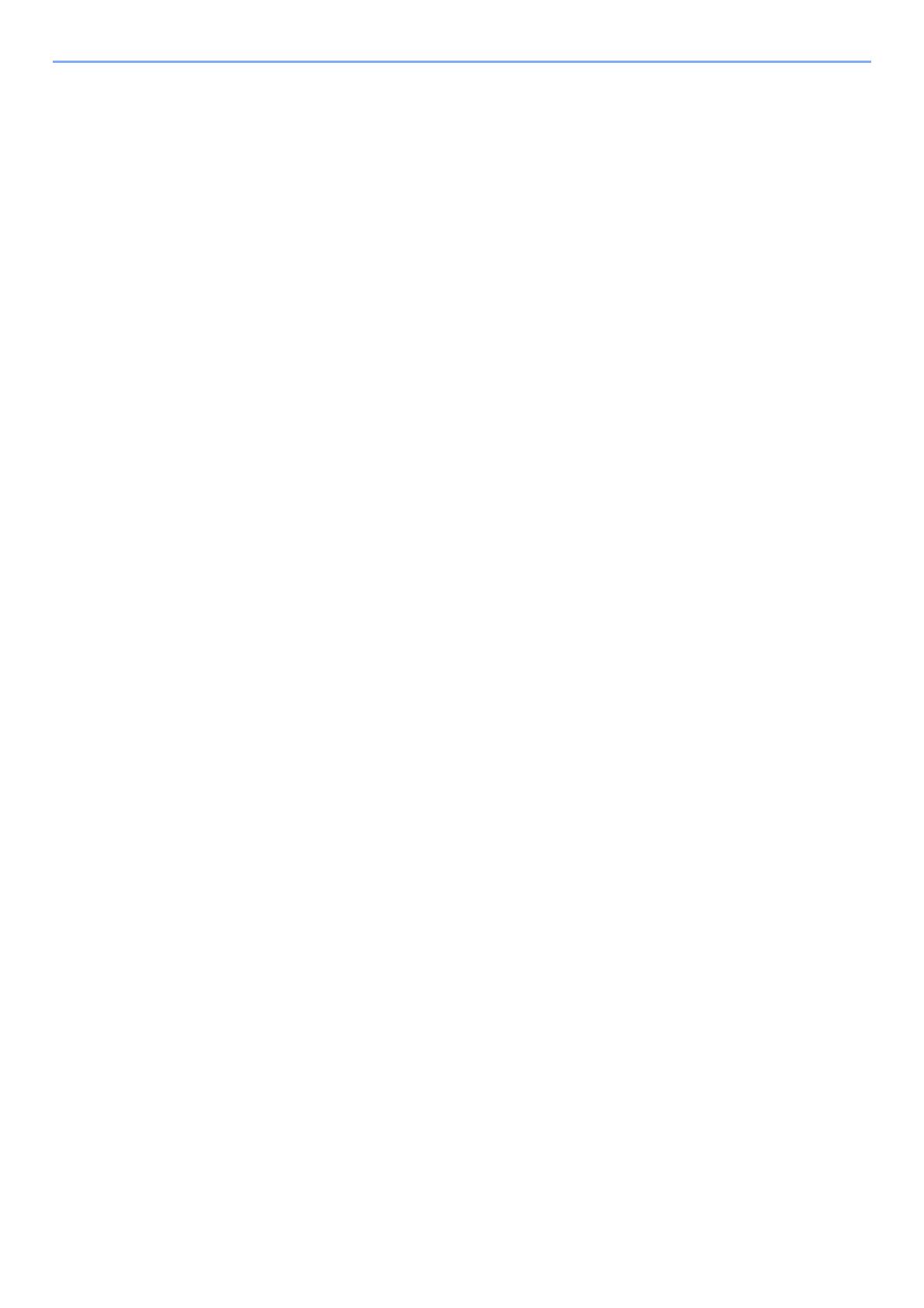
ii
Contents
Preface ..................................................................................................................................... i
Contents.........................................................
......................................................................... ii
Machine Features ................................................
.................................................................. vi
Guides Provided with the Machine
.................................................................................... viii
About the Operation Guide (thi
s Guide) .............................................................................. x
Structure of the guide............................................
......................................................... x
Conventions Used in This Guide....................................
............................................... xi
Menu Map ..........................................................
................................................................... xiii
1 Legal and Safety Information ................................................................ 1-1
Notice ................................................................................................................................. 1-2
Safety Conventions in This
Guide ............................................................................. 1-2
Environment ......................................................
........................................................ 1-3
Precautions for Use ..............................................
..................................................... 1-4
Laser Safety (Europe) ......
......................................................................................... 1-5
SAFETY OF LASER BEAM (USA) ......................................
..................................... 1-6
Safety Instructions Regarding the Discon
nection of Power ...................................... 1-7
Compliance and Conformity .......................................
............................................... 1-7
Other precautions (for users in California, the United States) ................................... 1-8
EN ISO 7779 .....................................................
........................................................ 1-8
EK1-ITB 2000 ....................................................
........................................................ 1-8
Wireless Connection (Mexico only) ...............................
............................................ 1-8
Security Precautions when Using Wireless LAN (If equipped) ................................. 1-8
Limited Use of This Product (If equipped) .........................
........................................ 1-9
Legal Information ..............................................
...................................................... 1-10
Energy Saving Control Function ...................................
.......................................... 1-14
Automatic 2-Sided Print Function ...............................
............................................. 1-14
Resource Saving - Paper ....
.................................................................................... 1-14
Environmental benefits of "Power Management
" .................................................... 1-14
Energy Star (ENERGY STAR®) Program
............................................................... 1-14
2 Installing and Setting up the Machine .................................................. 2-1
Part Names ......................................................................................................................... 2-2
Machine Exterior ...............................................
........................................................ 2-2
Connectors/Interior ............................................
........................................................ 2-3
With Optional Equipments Att
ached ......................................................................... 2-5
Connecting the Machine and
Other Devices .................................................................. 2-6
Connecting Cables ................................................
............................................................ 2-7
Connecting LAN Cable ............................................
.................................................. 2-7
Connecting USB Cable ...........................................
.................................................. 2-8
Connecting the Power Cable .....................................
............................................... 2-8
Power On/Off ...................................................
.................................................................. 2-9
Power On ..........................................................
........................................................ 2-9
Power Off ......................................................
............................................................ 2-9
Using the Operation Panel ...
.......................................................................................... 2-10
Operation Panel Keys .............................................
................................................ 2-10
Operation Method ................................................
................................................... 2-11
Help Screen ......................................................
...................................................... 2-12
Login/Logout ...................................................
................................................................ 2-13
Login ..........................................................
............................................................. 2-13
Logout ...........................................................
.......................................................... 2-14
Default Settings of the Machine ..................................
................................................... 2-15
Setting Date and Time
............................................................................................ 2-15
Network Setup ....................................................
............................................................. 2-16
Configuring the Wired Network ..................................
............................................. 2-16
Configuring the Wireless Network .................................
.......................................... 2-19