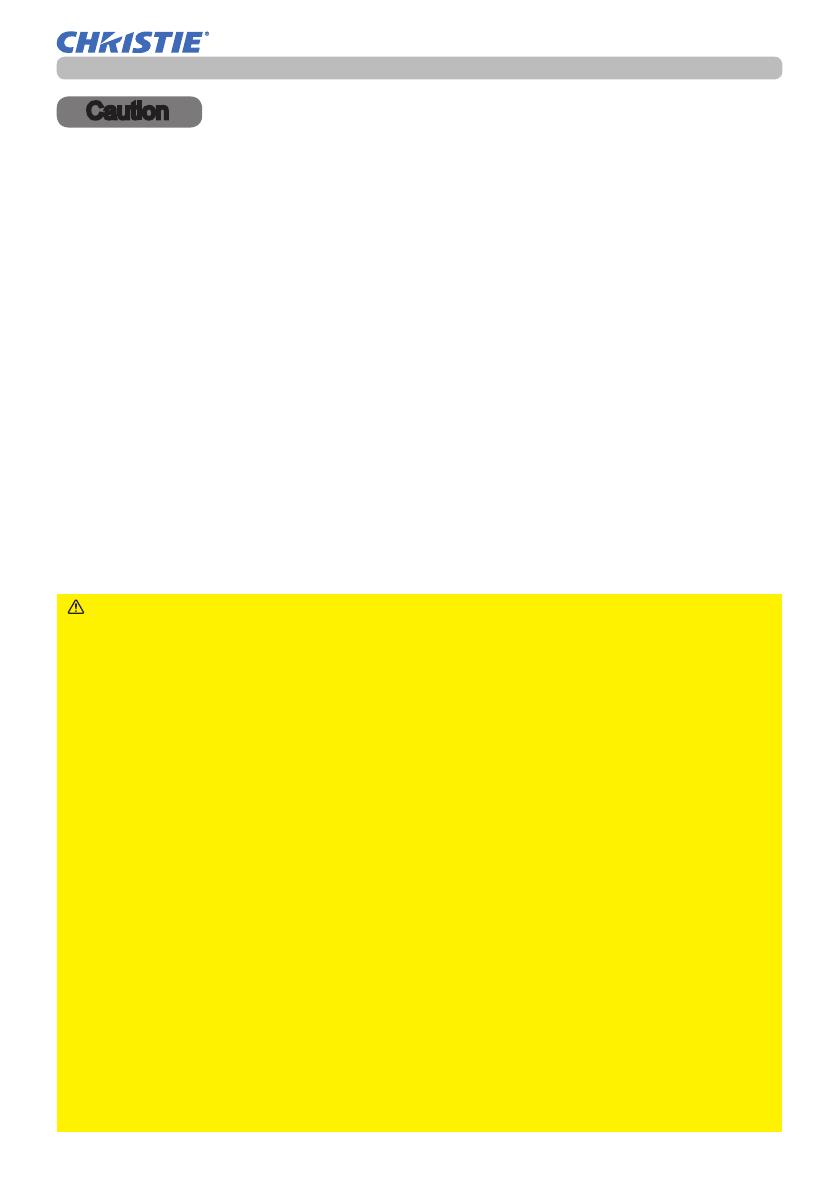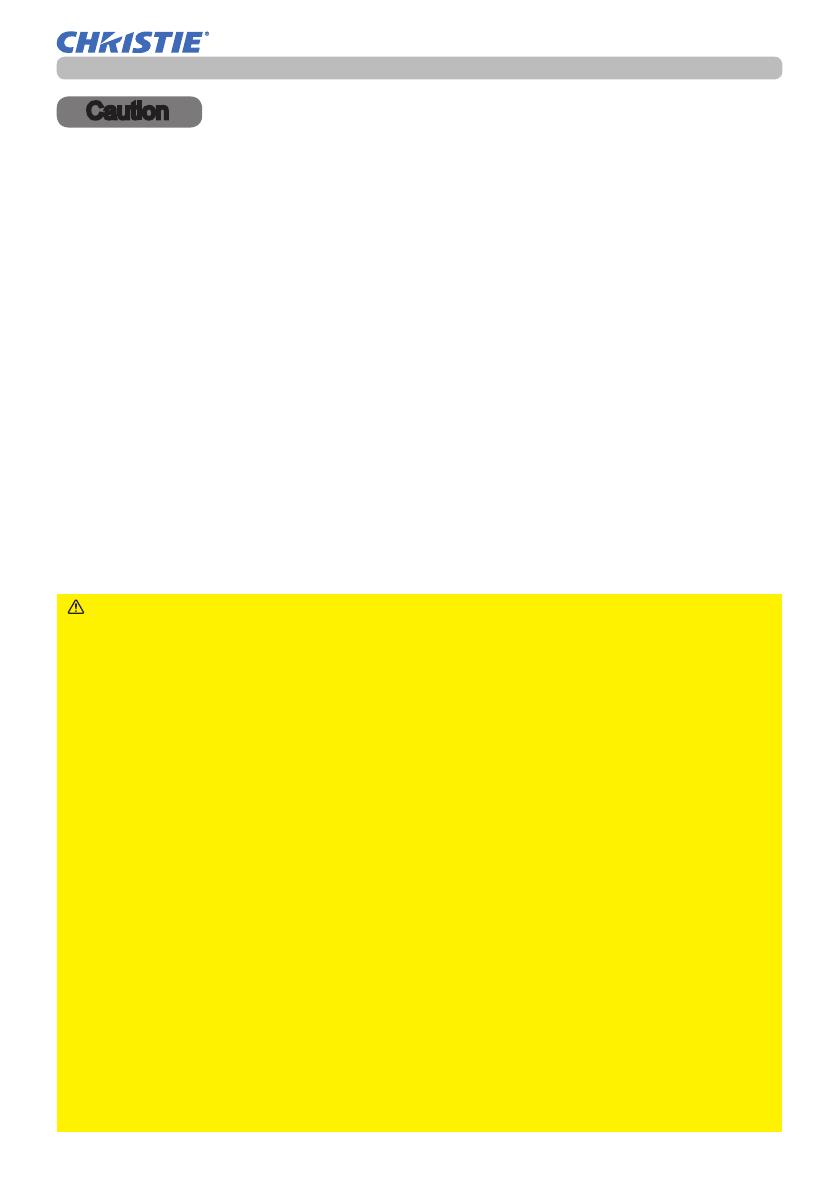
5
LWU650-APS/LWU530-APS
User's Manual - Network Guide
020-001538-01 Rev. 1 (11-2018)
LIT GUID SET APS Series NET
Caution
Caution
• Be sure to conrm that the projector has been installed and connected safely
even if it is turned on automatically.
•
If you connect the projector to an existing network, consult a network
administrator before setting server addresses.
•
Attaching an optional wireless adapter to the projector enables wireless
connection. Follow the cautions below when you use the wireless adapter.
[Restriction on plugging and unplugging the wireless adapter (option)]
Before you insert or pull out the wireless adapter from the projector, turn off the
power of the projector and pull out the power cord’s plug from the outlet. Do not
touch the wireless adapter that is connected to the projector while the projector is
receiving AC power. Do not use any extension cable or device when connecting
the adapter to the projector.
[Security precautions when using wireless LAN (option)]
It is recommended that security settings, such as SSID and ENCRYPTION, are
specied when using wireless LAN communication. If the security settings are not
specied, the contents may be intercepted or it may cause unauthorized access
to the system. For details on wireless LAN security settings, refer to 3.1 Projector
Web Control. Although the projector has security functions, they do not always
guarantee prevention of the risks mentioned above.
►You do not need a radio license to use the adapter, but you
should be aware of the following:
• DO NOT USE NEAR THE FOLLOWING!
-
Microwave ovens
-
Industrial, scientic or medical devices
-
Designated low power radio stations
-
Premises radio stations
-
Using this projector near the above may cause radio interference, which
would result in a decrease in transmission speed or interruption, and even
lead to malfunctioning of devices such as pacemakers.
•
Depending on the location where this projector is used, radio wave interference
may occur, which may result in a decrease in transmission speed or interruption
in communication. In particular, please be aware that using the wireless adapter
at locations where there is reinforced steel, other types of metals or concrete is
likely to cause radio wave interference.
• Available Channels
This projector uses the 5 GHz and 2.4 GHz radio frequency band, but
depending on the country or region you are in, the channels that you can use
might be limited. Please consult your dealer for information on the usable
channels.
• Bringing this projector out of the country or region you reside in and using it
there could lead to a violation of the radio laws of that country or region.
• The W52 is for indoor use only. Outdoor use is prohibited.
CAUTION