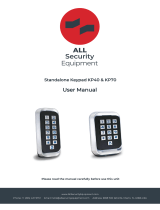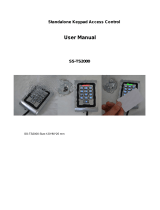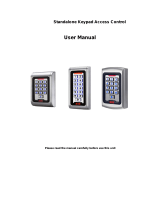Page is loading ...

AYC-Q60
Backlit goPROX & PIN Reader –
Convertible with Genuine HID
Technology™
Installation and Programming Manual

Copyright © 2018 by Rosslare. All rights reserved.
This manual and the information contained herein are proprietary to
ROSSLARE ENTERPRISES LIMITED and/or its related companies and/or
subsidiaries’ (hereafter: "ROSSLARE"). Only ROSSLARE and its customers
have the right to use the information.
No part of this manual may be re-produced or transmitted in any form or by
any means, electronic or mechanical, for any purpose, without the express
written permission of ROSSLARE.
ROSSLARE owns patents and patent applications, trademarks, copyrights, or
other intellectual property rights covering the subject matter in this manual.
TEXTS, IMAGES, AND ILLUSTRATIONS INCLUDING THEIR ARRANGEMENT IN
THIS DOCUMENT ARE SUBJECT TO THE PROTECTION OF COPYRIGHT
LAWS AND OTHER LEGAL RIGHTS WORLDWIDE. THEIR USE,
REPRODUCTION, AND TRANSMITTAL TO THIRD PARTIES WITHOUT
EXPRESS WRITTEN PERMISSION MAY RESULT IN LEGAL PROCEEDINGS.
The furnishing of this manual to any party does not give that party or any
third party any license to these patents, trademarks, copyrights or other
intellectual property rights, except as expressly provided in any written
agreement of ROSSLARE.
ROSSLARE reserves the right to revise and change this document at any time,
without being obliged to announce such revisions or changes beforehand or
after the fact.

Table of Contents
AYC-Q60 Installation and Programming Manual iii
Table of Contents
1. Introduction ........................................................................... 9
1.1 Box Content ............................................................................... 9
1.2 Ancillary Equipment ................................................................. 10
2. Technical Specifications ..................................................... 11
3. Installation .......................................................................... 13
3.1 Mounting .................................................................................. 13
3.2 Wiring ....................................................................................... 15
3.2.1 Wiring the Unit as a Reader .............................................................15
3.2.2 Wiring the Unit as a Controller.........................................................16
4. Reader Operation ................................................................ 19
4.1 General ..................................................................................... 19
4.2 Programming as a Reader ....................................................... 20
4.2.1 Entering Programming Mode ..........................................................21
4.2.2 Exiting Programming Mode ............................................................22
4.2.3 Selecting Keypad Transmission Format ........................................22
4.2.4 Selecting HID Prox Card Transmission Format ............................28
4.2.5 Selecting Rosslare Proximity Card Transmission Format ...........29
4.2.6 Changing the Programming Code ..................................................31
4.2.7 Changing the Facility Code..............................................................31
4.2.8 Setting the Backlight Behavior ........................................................32
4.2.9 Setting the Credential Format .........................................................32
4.2.10 Return to Factory Default Settings .................................................33
4.2.11 Replacing a Lost Programming Code ............................................33
5. Controller Operation ............................................................ 34

Table of Contents
iv AYC-Q60 Installation and Programming Manual
5.1 Normal, Secure, and Master Users .......................................... 34
5.2 Modes of Operation ................................................................. 35
5.2.1 Normal Mode ....................................................................................35
5.2.2 Bypass Mode ....................................................................................36
5.2.3 Secure Mode .....................................................................................36
5.2.4 Changing the Modes of Operation .................................................36
5.3 Auxiliary Input and Output ....................................................... 38
5.4 Door Alarms ............................................................................. 38
5.5 Internal Case and Back Tamper .............................................. 38
5.6 Lockout Feature (Keypad/Card Tamper) ................................ 38
5.7 REX Function ........................................................................... 39
5.8 Secured Intelligent Power Supply ............................................ 39
5.9 Programming as a Controller .................................................. 40
5.9.1 Entering Programming Mode ..........................................................41
5.9.2 Exiting Programming Mode ............................................................41
5.9.3 Changing Lock Strike Code .............................................................42
5.9.4 Changing Auxiliary Code..................................................................42
5.9.5 Changing the Programming Code ..................................................43
5.9.6 Changing the Normal/Secure Code ...............................................44
5.9.7 Changing the Normal/Bypass Code and Door Chime Settings ...44
5.9.8 Setting Fail Safe/Secure Operation, Tamper Siren and Lock Strike
Release Time ....................................................................................45
5.9.9 Defining the Auxiliary Input and Output .........................................46
5.9.10 Setting the Lockout Feature ............................................................52
5.9.11 Setting the Backlight Behavior ........................................................53
5.9.12 Selecting the Credential Format .....................................................53
5.9.13 Enrolling Primary and Secondary Codes........................................54
5.9.14 Deleting Primary and Secondary Codes ........................................57

Table of Contents
AYC-Q60 Installation and Programming Manual v
5.9.15 Relay Codes Assignment.................................................................60
5.9.16 PIN Code Length/Factory Default Settings ...................................62
5.9.17 Replacing a Lost Programming Code ............................................63
5.9.18 Replacing a Lost Normal/Secure Code ..........................................63
A. Declaration of Conformity ................................................... 64
B. Limited Warranty ................................................................. 65

List of Figures
vi AYC-Q60 Installation and Programming Manual
List of Figures
Figure 2: Drilling and Mounting Template..........................................................14
Figure 3: Controller Application Wiring Diagram ...............................................17
Figure 4: Controller Wiring – Using the Internal Power ....................................18
Figure 5: Controller Wiring – Using the External Power ...................................18

List of Tables
AYC-Q60 Installation and Programming Manual vii
List of Tables
Table 1: Wiring the Reader to the Controller......................................................15
Table 2: Wiring the Unit as a Controller..............................................................16
Table 3: Reader Programming Menu .................................................................20
Table 4: Controller Programming Menu.............................................................40
Table 5: Quick Reference Guide for Auxiliary Mode Setting ............................47

Introduction
8 AYC-Q60 Installation and Programming Manual
Notice and Disclaimer
This manual’s sole purpose is to assist installers and/or users in the safe and
efficient installation and usage of the system and/or product, and/or
software described herein.
B
EFORE ATTEMPTING TO INSTALL AND/OR USE THE SYSTEM, THE INSTALLER AND THE USER
MUST READ THIS MANUAL AND BECOME FAMILIAR WITH ALL SAFETY REQUIREMENTS AND
OPERATING PROCEDURES
.
The system must not be used for purposes other than those for which it
was designed.
The use of the software associated with the system and/or product, if
applicable, is subject to the terms of the license provided as part of the
purchase documents.
ROSSLARE exclusive warranty and liability is limited to the warranty
and liability statement provided in an appendix at the end of this
document.
This manual describes the maximum configuration of the system with
the maximum number of functions, including future options. Therefore,
not all functions described in this manual may be available in the
specific system and/or product configuration you purchased.
Incorrect operation or installation, or failure of the user to effectively
maintain the system, relieves the manufacturer (and seller) from all or
any responsibility for consequent noncompliance, damage, or injury.
The text, images and graphics contained in the manual are for the
purpose of illustration and reference only.
All data contained herein subject to change without prior notice.
In no event shall manufacturer be liable for any special, direct, indirect,
incidental, consequential, exemplary or punitive damages (including,
without limitation, any and all damages from business interruption, loss
of profits or revenue, cost of capital or loss of use of any property or
capital or injury).
All wiring diagrams are intended for reference only, the photograph or
graphic of the PCB(s) are intended for clearer illustration and
understanding of the product and may differ from the actual PCB(s).

Introduction
AYC-Q60 Installation and Programming Manual 9
1. Introduction
The AYC-Q60 is a Rosslare goPROX and PIN reader with Genuine
HID Technology
™
, as well as Rosslare's Convertible technology. The
unit automatically determines whether to function as a reader or as
a secured standalone controller. If the unit is connected to a
standard access control unit, then it functions as a reader. If the
unit is connected to a Rosslare secured intelligent power supply
such as the PS-A25T, PS-C25T, or PS-C25TU, it functions as a 500
user secured standalone controller.
As a reader, the unit can read all HID Prox cards/tags (125 kHz
FSK) using Genuine HID Technology and outputs HID Prox card
data in Wiegand according to the number of bits of data stored on
the card. The unit also reads Rosslare proximity cards (125 kHz)
and can output Rosslare proximity card data as Wiegand 26-Bit,
Clock & Data, and Wiegand + PIN.
As a controller, the unit accepts up to 500 users, and allows entry
via a personal identification number (PIN) and/or by presenting a
proximity card. The PIN code length for the controller has several
options. The PIN code length can be a set number of 4, 5, or 6 digits
or it can be flexible from 4 to 8 digits.
1.1 Box Content
Before beginning, verify that all of the following is in the box. If
anything is missing, please report the discrepancy to your nearest
Rosslare office.
One AYC-Q60 unit
Installation kit
Installation and operating instructions

Introduction
10 AYC-Q60 Installation and Programming Manual
1.2 Ancillary Equipment
The following equipment is required to complete your installation:
When functioning as a reader:
Compatible host controller (not supplied) – UL listed access
control unit (such as model AC-215U)
When functioning as a controller:
A secured intelligent power supply – such as the PC-25T, PS-
A25T, PS-C25T, or PS-C25TU secure controllers.
Only PS-C25TU can be used for UL-294 compliant
installations.
This unit connects to the following:
Electric lock strike mechanism or a magnetic lock device,
which implements fail safe (power to lock) or fail secure
(power to open) functions
Request-to-Exit (REX) button – normally open type. Switch
is closed when pressed
Door monitor switch
Rosslare accessories can be found on www.rosslaresecurity.com
.

Technical Specifications
AYC-Q60 Installation and Programming Manual 11
2. Technical Specifications
Electrical Characteristics
Power Supply Type Linear (recommended)
Operating Voltage Range 5–16 VDC
(when used as a controller, provided by
the secured intelligent power supply)
Input Current Standby (12 VDC) 90 mA
Input Current Max (12 VDC) 135 mA
LED Control Input Dry contact N.O.
Tamper Output Open collector, active low, 32 mA max
sink current
Cable Distance to Host Controller Up to 150 m (500 ft) using an 18-AWG
cable
Max. Proximity Card Read
Range*
45 mm (1.8 in.)
Proximity Card Modulation Rosslare proximity/HID Prox at 125 kHz
Proximity Card Compatibility Rosslare proximity/HID Prox cards
Card Transmit Format (Reader) Rosslare proximity cards: Wiegand 26-bit,
or Clock & Data
HID cards: According to card type
Keypad Transmit Format
(Reader)
Programmable PIN code formats
LED Indicators Two tri-colored LEDs
Communication Data1/C1, Data0/C2–open collector,
5 V termination
Line Security Level I
Standby Power Level I
Endurance Level IV
Destructive Attack Level I
* Measured using a Rosslare proximity card or equivalent. Range also
depends on electrical environment and proximity to metal.

Technical Specifications
12 AYC-Q60 Installation and Programming Manual
Environmental Characteristics
Operating Temp. Range -22°F to 150°F (-30°C to 65°C)
Operating Humidity Range 0 to 95% (non-condensing)
Outdoor Usage Weather-resistant, meets IP-65,
epoxy potted, suitable for indoor
and outdoor use
Physical Characteristics
Size
(Height x Width x Depth)
120 x 76 x 21 mm
(4.7 x 3.0 x 0.8 in.)
Weight
480 g (16.9 oz)

Installation
AYC-Q60 Installation and Programming Manual 13
3. Installation
Installation of an RFID reader adjacent to metallic surfaces
might alter the reader’s specifications. To diminish this
interference, use a plastic spacer when mounting the reader.
3.1 Mounting
Before starting, select the location to mount the unit. This location
should be at shoulder height.
To mount the unit:
1. Peel off the back of the self-adhesive installation template and
attach the template to the required location.
2. At the bottom of the unit’s case, remove the screw.
1. Carefully remove the snap-off front cover of the unit to reveal
the screw holes.
2. Depending on the type of installation, gang box or panel mount,
drill the respective holes in the rear cover: for gang box
mounting, drill two holes marked “A”; for flat panel mount, drill
four holes marked “B” (Figure 1).

Installation
14 AYC-Q60 Installation and Programming Manual
Figure 1: Drilling and Mounting Template
3. Drill an additional 10-mm (
7
/
16
”) hole for the cable. When
installing the reader on a metallic surface, cover the inside of
the hole with a grommet or electrical tape.
4. Insert the unit’s cable wire into the cable hole and wire the unit
as described in Section 3.2.
5. Screw the back plate into the surface. Ensure the screws are
the size specified on the installation template.
The unit can also be mounted using strong epoxy glue. After
application, firmly hold the unit in place until the glue dries.
6. Carefully re-attach the front cover of the unit.
7. Secure the front cover by using the supplied security Torx
screw. A Torx security screw tool is provided to tighten the
security Torx screw.

Installation
AYC-Q60 Installation and Programming Manual 15
3.2 Wiring
The unit is supplied with a 6-conductor 56-cm (22-in.) pigtail with
exposed wires coated with solder.
3.2.1 Wiring the Unit as a Reader
If you connect the unit to a standard access control unit, it
automatically functions as a reader.
To connect the unit as a reader (to a controller):
1. Select the appropriate connections according to Table 1.
Table 1: Wiring the Reader to the Controller
Wire Color Function
Black/Shield Ground (-)
Red
Vin (+)
Green Data 0/Data (D0)
White Data 1/Clock (D1)
Brown LED control
Purple Tamper
2. Prepare the controller cable by cutting the cable jacket back 3.2
cm (1¼”) and strip the wire 1.3 cm (½”).
3. Splice the reader’s pigtail wires to the corresponding controller
wires and cover each joint with insulating tape.
4. If the tamper output is being utilized, connect the purple wire to
the correct input on the controller.
5. Trim and cover all conductors that are not used.

Installation
16 AYC-Q60 Installation and Programming Manual
• The individual wires extending from the reader are color-coded
according to the required Wiegand standard.
• When using a separate power supply for the reader, this supply and
the controller’s power supply must have a common ground. A linear
power supply is recommended.
• Attach the cable shield wire on the reader to an earth ground (best),
or to a signal ground connection at the panel or power supply end
of the cable. This configuration is best for shielding the reader
cable from external interference.
3.2.2 Wiring the Unit as a Controller
If you connect the unit to a Rosslare PS-x25x secured power supply,
it automatically functions as a controller.
To connect the unit as a controller:
1. Select the appropriate connections according to Table 2.
Table 2: Wiring the Unit as a Controller
Controller Wire Color Function Note
+ Red +DC Input Wired to the PS-x25x
- Black Ground Wired to the PS-x25x
C 1 White Communication Wired to the PS-x25x
C 2 Green Communication Wired to the PS-x25x
AUX. IN Brown Auxiliary Input Wired to input
N/A Purple Not in use N/A
Attach the cable shield wire on the unit to an earth ground (best).
You can also attach it to a signal ground connection at the panel
or power supply end of the cable. This configuration is best for
shielding the controller cable from external interference.
2. Prepare the PS-x25x secured power supply’s cable by cutting
the cable jacket back 3.2 cm (1¼”) and strip the wire 1.3 cm
(½”).

Installation
AYC-Q60 Installation and Programming Manual 17
3. Splice the controller pigtail wires to the corresponding PS-x25x
secured power supply’s wires and cover each joint with
insulating tape.
4. Trim and cover all conductors not used.
5. To connect the unit to the desired power supply option, refer to
the relevant wiring diagrams that follow.
Figure 2 shows the wiring for the controller application using a dual
relay secured intelligent power supply.
Figure 2: Controller Application Wiring Diagram

Installation
18 AYC-Q60 Installation and Programming Manual
Figure 3 shows the auxiliary output connection using the internal
power.
Figure 3: Controller Wiring – Using the Internal Power
Figure 4 shows the auxiliary output connection using the external
power.
Figure 4: Controller Wiring – Using the External Power

Reader Operation
AYC-Q60 Installation and Programming Manual 19
4. Reader Operation
The AYC-Q60 can function both as a reader and as a controller. If
the unit is connected to standard access controller, it functions as
a reader, indicated by one beep immediately after power-on reset.
4.1 General
The default mode of the reader is Standby mode. In Standby mode,
the unit is ready to receive data from a presented proximity card or
an entered PIN code.
Programming the reader
is done via the unit's keypad driven
programming menu system (Section 4.2).
Keypad data can be sent via one of eight keypad transmission
formats. For more information, see Section 4.2.3.
HID Prox card data is output in Wiegand according to the number of
bits of data stored on the card. See Section 4.2.4 for more
information.
Rosslare proximity cards presented to the reader can output card
data as Wiegand 26-Bit, Clock & Data, and Wiegand + PIN. See
Section 4.2.5 for more information.
When the reader is in Standby mode, the left LED
is red and the right LED is off.
When the reader is in Programming mode, the
left LED is off and the right LED is green.
When a proximity card is presented or a keypad
entry is being transmitted, the left LED flashes
green.
Green
Green
Red

Reader Operation
20 AYC-Q60 Installation and Programming Manual
4.2 Programming as a Reader
Programming is done solely via the unit's keypad driven
Programming Menu System. During the manufacturing process,
certain codes and settings are pre-programmed. These settings are
called the default factory settings.
Table 3 shows the names of all the reader programming menus.
Default factory settings are marked by *.
Table 3: Reader Programming Menu
Menu Description Default
1 Selecting Keypad Transmission Format
Single Key, Wiegand 6-Bit (Rosslare Format)
Single Key, Wiegand 6-Bit with Nibble + Parity Bits
Single Key, Wiegand 8-Bit, Nibbles Complemented
4 Keys Binary + Facility code, Wiegand 26-Bit
1 to 5 Keys + Facility code, Wiegand 26-Bit
6 Keys Binary-Coded Decimal (BCD) and Parity Bits,
Wiegand 26-Bit
Single Key, 3x4 Matrix Keypad
1 to 8 Keys BCD, Clock & Data
Single key, Wiegand 4-Bit
*
2 Selecting Rosslare Proximity Card Transmission Format
Wiegand 26-Bit
Clock & Data
Wiegand Card + PIN
*
3 Changing the Programming code 1234
4 Changing the Facility code 0
6 Setting the Backlight
Always off
Always on
10 sec. backlight after key press, otherwise off
10 sec. backlight after key press, otherwise dimmed
*
/