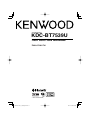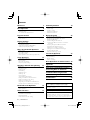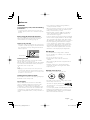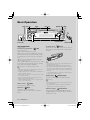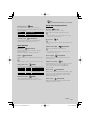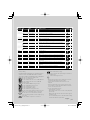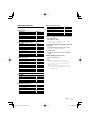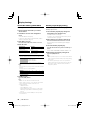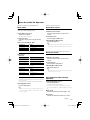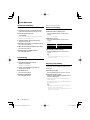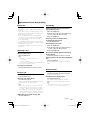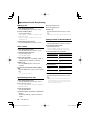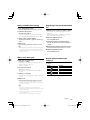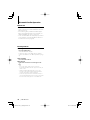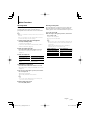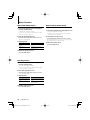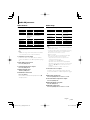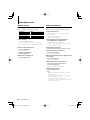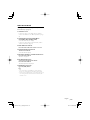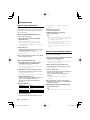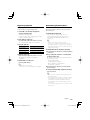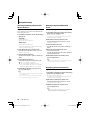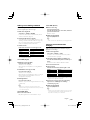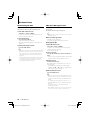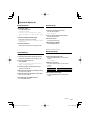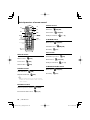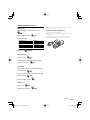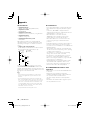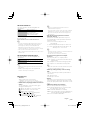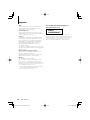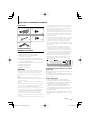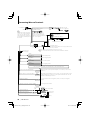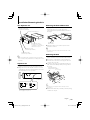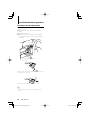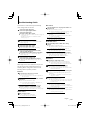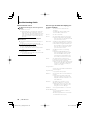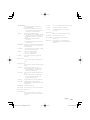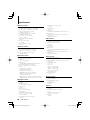Kenwood KDC-BT7539U User manual
- Category
- Car media receivers
- Type
- User manual

CD-RECEIVER
KDC-BT7539U
INSTRUCTION MANUAL
© B64-4164-00/00 (MW)

2
|
KDC-BT7539U
Contents
Before use 3
Basic Operation 4
General functions
Tuner functions
Disc & Audio file play functions
Function Control 6
⁄ • Read through this page first for the setting of each
function.
Display Settings 8
About Display Type
Text Display Selection
Station/Disc Naming (SNPS/DNPS)
Auxiliary Input Display Setting
Music disc/Audio file Operation 11
Music Select
Direct Music Search
Direct Disc Search
Basic Operation of Disc Changer (Optional)
Tuner Operation 12
Station Preset Memory
Preset Tuning
Direct Access Tuning
Frequency Step Setting
Operation of hands-free phoning 13
Before Use
Receiving a call
During a call
Call waiting
Other functions
Making a call
Dial a number
Speed dialing (Preset dial)
Calling a number in the Phone Book
Calling a number in the call log
Make a voice dialing call
Registering to the Preset Dial Number List
Display of phone number type (category)
Bluetooth Audio Operation 16
Before Use
Basic Operation
Other Functions 17
Security Code
Manual Clock Adjustment
Date Adjustment
Demonstration mode setting
Audio Adjustments 19
Audio Control
Audio Setup
Speaker Setting
Audio Preset Memory
Audio Preset Recall
Bluetooth Setup 22
Registering Bluetooth device
Registering Special Bluetooth device
Registering PIN Code
Downloading the Phone Book
Selecting the Bluetooth device You Wish to
Connect
Deleting a Registered Bluetooth device
Displaying the Firmware Version
Adding a voice dialing command
Setting a Voice Command for Category
Downloading the SMS
SMS (Short Message Service)
TV control (Optional) 27
Basic Operation
Preset Memory
Preset Tuning
Direct TV Tuning
Basic Operations of remote control 28
Appendix 30
Accessories/ Installation Procedure 33
Connecting Wires to Terminals 34
Installation/Removing the Unit 35
Troubleshooting Guide 37
Specifications 40
The Bluetooth word mark and logos are owned by
the Bluetooth SIG, Inc. and any use of such marks by
Kenwood Corporation is under license. Other trademarks
and trade names are those of their respective owners.
iPod is a trademark of Apple, Inc., registered in the U.S.
and other countries.
The “AAC” logo is trademark of Dolby Laboratories.

English
|
3
Before use
2WARNING
To prevent injury or fire, take the following
precautions:
• To prevent a short circuit, never put or leave any
metallic objects (such as coins or metal tools) inside
the unit.
Before using this unit for the first time
This unit is initially set on the Demonstration mode.
When using this unit for the first time, cancel the
<Demonstration mode Setting> (page 18).
How to reset your unit
• If this unit or the connected unit (disc auto changer,
etc.) fails to operate properly, press the Reset button.
The unit returns to factory settings when the Reset
button is pressed.
Reset button
Cleaning the Unit
If the faceplate of this unit is stained, wipe it with a
dry soft cloth such as a silicon cloth.
If the faceplate is stained badly, wipe the stain off with
a cloth moistened with neutral cleaner, then wipe it
again with a clean soft dry cloth.
¤
• Applying spray cleaner directly to the unit may affect its
mechanical parts. Wiping the faceplate with a hard cloth or
using a volatile liquid such as thinner or alcohol may scratch
the surface or erases characters.
Cleaning the Faceplate Terminals
If the terminals on the unit or faceplate get dirty, wipe
them with a clean soft dry cloth.
Lens Fogging
When you turn on the car heater in cold weather,
dew or condensation may form on the lens in the
CD player of the unit. Called lens fogging, this
condensation on the lens may not allow CDs to play.
In such a situation, remove the disc and wait for the
condensation to evaporate. If the unit still does not
operate normally after a while, consult your Kenwood
dealer.
• If you experience problems during installation,
consult your Kenwood dealer.
• When you purchase optional accessories, check with
your Kenwood dealer to make sure that they work
with your model and in your area.
• Characters that conform to GB2312 or ISO 8859-1
can be displayed. Refer to “MENU” > “Chinese” of
<Function Control> (page 6).
• In this document, the description indicator will light
means a status is displayed. Refer to <About Display
Type> (page 8) for the details of the status display.
• The illustrations of the display, the function icon and
the panel appearing in this manual are examples
used to explain more clearly how the controls are
used. Therefore, what appears on the display in the
illustrations may differ from what appears on the
display on the actual equipment, and some of the
illustrations on the display may be inapplicable.
Handling CDs
• Do not touch the recording surface of the CD.
• Do not stick tape etc. on the CD, or use a CD with
tape stuck on it.
• Do not use disc type accessories.
• Clean from the center of the disc and move
outward.
• When removing CDs from this unit, pull them out
horizontally.
• If the CD center hole or outside rim has burrs,
use the CD only after removing the burrs with a
ballpoint pen etc.
CDs that cannot be used
• CDs that are not round cannot be used.
• CDs with coloring on the recording surface or CDs
that are dirty cannot be used.
• This unit can only play the CDs with
.
This unit may not correctly play discs which do not
have the mark.
• You cannot play a CD-R or CD-RW that has not been
finalized. (For the finalization process refer to your
CD-R/CD-RW writing software, and your CD-R/CD-
RW recorder instruction manual.)

4
|
KDC-BT7539U
General functions
Power/Source Select button [SRC]
Turns on the power.
When the power is ON, select a source.
SRC Select mode 1: Press the [SRC] button and then
turn the Control knob or push it toward left or right.
To determine the selected source, press the Control
knob.
SRC Select mode 2: Pressing this button each time
switches between sources.
Tuner (“TUNER”) , Bluetooth audio (“BT Audio”) , USB or
iPod (“USB” or “iPod”), CD (“Compact Disc”) , Auxiliary
input (“AUX”), and Standby (“STANDBY”)
Press at least 1 second to turn off the power.
⁄
• When the power is ON, the <Security Code> (page 17) is
displayed as “CODE ON” or “CODE OFF”.
• The SRC Select mode can be set in “MENU” > “SRC Select” of
<Function Control> (page 6).
• When an optional accessory is connected, the source name
for each device appears.
• When connection of the iPod is recognized, the source
display changes from “USB” to “iPod”.
• USB (iPod) or Bluetooth audio source is recognized as CD
source on the connected unit.
Volume control [AUD]
Turn the knob to adjust the volume.
Attenuator
[ATT]
Turning the volume down quickly.
When the volume is reduced, the “ATT” indicator
flashes.
Faceplate release
Release
Releases the faceplate lock so that it can be removed.
Refer to the following diagram when reattaching the
faceplate.
¤
• The faceplate is a precision piece of equipment and can be
damaged by shocks or jolts.
• Keep the faceplate in its faceplate case while detached.
• Do not place the faceplate (and the faceplate case) in areas
exposed to direct sunlight, excessive heat or humidity. Also
avoid places with too much dust or the possibility of water
splashing.
• To prevent deterioration, do not touch the terminals of the
unit or faceplate with your fingers.
Auxiliary input Auxiliary input
Connect a portable audio device with mini-plug
cable (3.5 ø).
⁄
• Use the mini-plug cable which is stereo type and does not
have any resistance.
• The auxiliary input requires the setting made in “MENU” >
“Built in AUX” of <Function Control> (page 6).
Subwoofer output Control knob
Switches between ON (“SUBWOOFER ON”) and OFF
(“SUBWOOFER OFF”) each time pushing toward down
for at least 2 seconds.
Basic Operation
AUX
[AUD]
[
]
[ATT]
[FNC][AUTO][SRC]
Release
Auxiliary input
(Rear side)
Control knob
USB Terminal
Disc slot

English
|
5
Function Control [FNC]
Pressing this button allows you to set various
functions using the Control knob. Refer to <Function
Control> (page 6).
Category Function of setup item
MENU Allows you to set up the environment.
DISP Allows you to set up the display.
Text/Title scroll
Control knob
Scrolls the CD and audio file text display when
pushing toward up for at least 2 seconds.
Tuner functions
Band select Control knob
Switches between FM1, FM2, and FM3 each time
pushing toward up.
Switches to AM when pushing toward down.
Tuning
Control knob
Changes the frequency when pushing toward left or
right.
⁄
• During reception of stereo stations the “ST” indicator is ON.
Tuning mode select [AUTO]
Switches as follows each time this button is pressed.
Tuning mode Display Operation
Auto seek “Auto1” Automatic search for a station.
Preset station seek “Auto2” Search in order of the stations in the
Preset memory. (page 12)
Manual “Manual” Normal manual tuning control.
Auto memory entry
[AUTO]
Memorizes six stations with good reception
automatically when pressed for at least 2 seconds.
Disc & Audio file play functions
Disc play Disc slot
Starts playing when a disc is inserted.
When a CD is inserted, the “IN” indicator is ON.
⁄
• 3 inch (8 cm) CD cannot be used. Attempt to insert using
an adapter can cause malfunction.
Disc ejection [0]
⁄
• You can eject the disc for 10 minutes after switching off the
engine.
USB device/iPod play USB Terminal
Connecting a USB device starts playback.
⁄
• For the playable audio file, media, and devices, refer to
<About Audio file> (page 30).
Pause and play Control knob
Switches between pause and play each time the
center is pressed.
USB device removing
[0]
Press this button for 2 seconds or longer to select the
remove mode, and the remove the USB device.
During the remove mode, the “USB REMOVE”
indicator is ON.
Music search
Control knob
Changes the music when pushing toward left or right.
Fast reverses or forwards the music while keeping
pushing toward left or right. (No sound is output
while playing audio file.)
Folder search
Control knob
Changes the folder containing the audio file when
pushing toward up or down.
, : Indicates the button etc. to operate.

6
|
KDC-BT7539U
Category Item Setting Entry Setting overview Condition Page
MENU “Security Set”
1 sec.
Sets security code
17
“SRC Select” “1”*/ “2”
Sets the source selection method.
31
“iPod Mode” “OFF”/ “ON”*
When set to “ON”, allows you to select music in the manner
similar to that of the iPod.
11
“Device Regist”
1 sec.
Register a Bluetooth device (pairing).
22
“SPCL DVC
Select”
1 sec.
Allow registration of a special device that cannot be
registered normally.
22
“Phone
Selection”
1 sec.
Select a cell-phone subject to hands-free connection.
24
“Audio
Selection”
1 sec.
Select the Bluetooth audio player to be connected.
—24
“Device Delete”
1 sec.
Cancel registration of the Bluetooth device.
24
“BT DVC Status” 1 sec.
Display the status of the Bluetooth device.
—31
“PIN Code Edit”
1 sec.
Specify the PIN code required when registering this unit
using the Bluetooth device.
23
“Auto Answer” ”OFF”/ ”0s” – ”8s”*
– “99s”
Answer a call automatically after lapse of the preset time
interval for automatic answer.
31
“SP Select” ”Front”*/ ”F-R”/
”F-L”
Specify the voice output speaker.
31
“Call Beep” ”ON”*/ ”OFF”
Output a beep from the speaker when a call comes in.
31
“BT F/W
Update”
1 sec.
Display the firmware version and update the firmware.
24
“Beep” “OFF”/ “ON”*
Setting the operation check sound (beep sound) ON/OFF.
“Clock Adjust” 1 sec.
Sets the clock.
18
“Date Adjust” 1 sec.
Sets the date.
18
“Date Mode” 7 types 1 sec.
Sets the date display mode.
“Display” “OFF”/ “ON”*
Turns off the display when no operation is performed.
—31
“Dimmer” “OFF”/ “ON”*
Dims the display part in conjunction with the light switch of
the vehicle.
“ILM Dimmer” “AUTO”*/ “MNAL1”/
“MNAL2”/ “OFF”
Sets whether the key illumination is dimmed in conjunction
with the light switch of the vehicle or it is dimmed constantly.
31
“ILM Effect” “OFF”/ “ON”*
Sets whether the key illumination brightness is changed in
conjunction with the key operation.
“ILM MSC
SYNC”
“OFF”*/ “ON”
Sets whether the key illumination brightness is changed in
conjunction with the sound volume.
—
“AMP” “OFF”/ “ON”*
Turns on/off the built-in amplifier.
32
“Zone2” “Rear”*/ “Front”
Specifies the destination of AUX input sound when the Dual
Zone function is turned on.
32
“Supreme” “OFF”/ “ON”*
Turns ON/OFF the Supreme function.
32
“CRSC” “OFF”/ “ON”*
Switches to Monaural to decrease noise when reception is
poor.
“Name Set” 1 sec.
Sets the station name (SNPS)/ disc name (DNPS)/ AUX name.
10
“Chinese” “OFF”*/ “ON”
Selects Chinese as the display language.
32
“Scroll” “Auto”*/ “Manual”
Specifies whether the text is scrolled automatically.
—
“Built in AUX” “OFF”*/ “ON”
Sets whether to display AUX during source selection.
“CD Read” “1”*/ “2”
Sets the CD read mode.
32
“Audio Preset”
1 sec.
Presets the setting value of the audio control. The preset
value is retained after resetting.
20, 21
“DEMO Mode” “OFF”/ “ON”*
2 sec.
Specifies whether to enable demonstration.
—18
Function Control
Functions in the table below can be set up by using Function Control.

English
|
7
Category Item Setting Entry Setting overview Condition Page
DISP > TYPE A/ B/ C/ D/ E/ F/ G
Sets the display pattern.
—8
> GRAPH Spectrum Analyzer
1 – 2
Sets the Type E spectrum analyzer display.
‰
> SIDE Text icon/ Source
icon
Sets the Type A side icon display.
Å
> TEXT
Sets the text display.
ÅıÇ
ÎÏ
9
BT > V-REC
Make a voice dialing call.
15
> VOICE >
NAME
Register a name tag for voice recognition.
25
> VOICE >
TYPE
Register a type (category) voice tag for voice recognition.
25
> SMS >
SMSDL
Download a short message.
26
> SMS >
INBOX
Display the received short message.
26
P.MEM
Presets a station.
12, 27
SCAN*
1
“ON”/ —
When set to “ON”, plays the intro of the music in the folder
successively.
RDM “ON”/ —
When set to “ON”, plays the music in the folder randomly.
FiREP “ON”/ —
When set to “ON”, plays the music repeatedly.
FoREP “ON”/ —
When set to “ON”, plays the music in the folder repeatedly.
SCAN “ON”/ —
When set to “ON”, plays the intro of the music on the disc
successively.
RDM “ON”/ —
When set to “ON”, plays the music on the disc randomly.
M.RDM “ON”/ —
When set to “ON”, plays the music in the disc changer
randomly.
T.REP “ON”/ —
When set to “ON”, plays the music repeatedly.
D.REP “ON”/ —
When set to “ON”, plays the music on the disc repeatedly.
*Factory setting
Displayed item is depending on currently selected
source or mode. The mark in Condition column
shows the condition to which the item is displayed.
: Can be set in other than standby state.
: Can be set in standby state.
: Can be set while Audio file source of CD/USB/iPod.
: Can be set while Audio file source of CD/USB
(excluding iPod).
: Can be set while CD/ Disc changer source.
: Can be set while Disc changer source.
: Can be set during Tuner source.
: Can be set during FM reception.
: Can be set while accessing AUX source.
: Can be set only during playback of the iPod source.
(USB source used when the iPod is connected)
: Can be set for sources other than the standby
source by setting “2 ZONE” of <Audio Setup> (page
19) to “ON”.
: Can be set while a cell-phone is connected.
: Refer to the reference page.
Å–Ï : Can be set when the specified type is selected for
Display Type.
— : Can be set during all sources.
⁄
• Refer to the respective page for information on how to
set the items with reference page number.
• Only the items available to the current source are
displayed.
• Strong electrical fields (such as from power lines) may
cause unstable sound quality when CRSC is turned ON.
In such a situation, turn it OFF.
*
1
Location played with “File Scan”
- Audio file: First 10 seconds
- Music Editor media: First 10 seconds or the part picked
by Intro Skip.
During Intro Skip, turn the control knob left or right to
change the song.
The scan method depends on the Music Editor setting.
See the Music Editor help for details.

8
|
KDC-BT7539U
1 Enter Function Control mode
Press the [FNC] button.
Function icon is displayed.
2 Select your desired setup item
Operation type Operation
Movement between items Turn the Control knob.
Selection of item Press the Control knob.
Return to previous item Press the [FNC] button or “
” icon.
Repeat selection and determination until your
desired setup item is selected.
Example:
MENU
DISP
DISP
MENU
TEXT
TYPE
3 Make a setting
Turn the Control knob to select a setting value,
and then press the Control knob.
• The value of items with mark can be set by
pushing the Control knob towards right or left.
• Some items require you to keep pressing the
Control knob for 1 or 2 seconds so that you can
make a setting. For these items, the time during
which you need to keep pressing the Control
knob is displayed in the Entry column in seconds.
• For the functions accompanied by the
description of the setting procedure and so forth,
the reference page numbers are displayed.
4 Exit Function Control mode
Press the [FNC] button for at least 1 second.
Display Settings
Function Control
About Display Type
Shown below are examples of display types.
Display Display Type Chinese display
“TYPE [A]”
1
1
1
3
1
1
3
“TYPE [B]”
1
1
1
1
1
“TYPE [C]”
1
1
2
3
1
2
3
“TYPE [D]”
1
1
2
1
2
“TYPE [E]”
44
“TYPE [F]”
6
1
6
1
“TYPE [G]”
55
• To select the Chinese display type, select “ON” in “MENU”
> “Chinese” of <Function Control> (page 6).
⁄
• 1 Text display part
2 Status display
3 Icon display part
4 Spectrum Analyzer display
5 Clock display
6 Display (varied depending on the source)

English
|
9
Text Display Selection
Changing the text display.
In Tuner source
Information Display
Station name “SNPS”
Frequency “Frequency”
Spectrum Analyzer & Clock “Speana/Clock”
Clock “Clock”
Date “Date”
Blank “Blank”
In CD & External disc source
Information Display
Disc title “Disc Title”
Track title “Track Title”
Play time & Track number “P-Time”
Disc name “DNPS”
Spectrum Analyzer & Clock “Speana/Clock”
Clock “Clock”
Date “Date”
Blank “Blank”
In Audio file source
Information Display
Music title & Artist name “Title/Artist”
Album name & Artist name “Album/Artist”
Folder name “Folder Name”
File name “File Name”
Play time & Music number “P-Time”
Spectrum Analyzer & Clock “Speana/Clock”
Clock “Clock”
Date “Date”
Blank “Blank”
In Standby
Information Display
Standby “Source Name”
Clock “Clock”
Date “Date”
Blank “Blank”
In Auxiliary input source
Information Display
Auxiliary input name “Source Name”
Spectrum Analyzer & Clock “Speana/Clock”
Clock “Clock”
Date “Date”
Blank “Blank”
In Bluetooth audio source
Information Display
Bluetooth audio “Source Name”
Spectrum Analyzer & Clock “Speana/Clock”
Clock “Clock”
Date “Date”
Blank “Blank”
1 Enter Text Display Selection mode (In Display
Type A/ B/ C/ D/ F)
Select “DISP” > “TEXT”.
For how to select Function Control item, refer to
<Function Control> (page 6).
2 Select the text display part (Display Type A/ B/
C/ D only)
Push the Control knob towards up or down.
The selected text display part blinks.
3 Select the text
Turn the Control knob or push it towards left
or right.
4 Exit Text Display Selection mode
Press the Control knob.
⁄
• If the selected display item does not have any
information, alternative information is displayed.
• Some items cannot be selected depending on the
display type and row.
• When selecting “Folder Name” while playing with
iPod, names will be displayed depending on currently
selected browsing items.

10
|
KDC-BT7539U
Display Settings
Auxiliary Input Display Setting
Selects the display below when changing to
Auxiliary input source.
1 Select Auxiliary input display setting item
during Menu mode (In AUX mode)
Select the “Name Set” display.
For how to select Function Control items, refer to
<Function Control> (page 6).
2 Enter Auxiliary input display setting mode
Press the Control knob for at least 1 second.
The presently selected Auxiliary input display is
displayed.
3 Select the Auxiliary input display
Turn the Control knob or push it towards up or
down.
“AUX”/ “DVD”/ “PORTABLE”/ “GAME”/ “VIDEO”/ “TV”
4 Exit Auxiliary input display setting mode
Press the [FNC] button.
⁄
• When operation stops for 10 seconds, the name at that
time is registered, and the Auxiliary input display setting
mode closes.
• The Auxiliary input display can be set only when the
built-in auxiliary input or the auxiliary input of optional
KCA-S220A is used. On the KCA-S220A, “AUX EXT” is
displayed by default.
Station/Disc Naming (SNPS/DNPS)
Attaching a title to a Station or CD.
1 Receive/play the station/disc you want to
attach a title to
2 Select Name set mode item during Menu
mode
Select the “Name Set” display.
For how to select Function Control items, refer to
<Function Control> (page 6).
3 Enter Name set mode
Press the Control knob for at least 1 second.
4 Enter the name
Operation type Operation
Move the cursor to the enter
character position
Push the Control knob towards right
or left.
Select the character type* Press the Control knob.
Select the characters Turn the Control knob or push it
towards up or down.
* Each time you press the knob, the character type
alternates between the types shown in the table below.
Character type Alphabet upper case
Alphabet lower case
Numbers and symbols
Special characters (Accent characters)
⁄
•
Enter characters by using a remote control with numbers
buttons.
Example: If you are entering “DANCE”.
Character
“D” “A” “N” “C” “E”
Button
[3] [
¢
] [2] [
¢
] [6] [
¢
] [2] [
¢
] [3]
Times pressed
11232
5 Exit Menu mode
Press the [FNC] button.
⁄
• A title cannot be attached to Audio file media.
• When operation stops for 10 seconds the name at that
time is registered, and Name Set mode closes.
• Memory numbers
- FM/AM: 30 stations
- Internal CD player: 10 discs
- External CD changer/ player: Varies according to the
CD changer/ player. Refer to the CD changer/ player
manual.
• Change the title of station/CD by the same operation
used to name it.

English
|
11
Basic Operation of Disc Changer
(Optional)
Selecting CD changer source
Press the [SRC] button.
Select the “CD Changer” display.
For how to select source item, refer to <Power/
Source Select button> of <Basic Operation> (page
4).
Music search
Push the Control knob towards right or left.
Disc Search
Push the Control knob towards up or down.
Music disc/Audio file Operation
Function of remote control
Direct Music Search
Searchs the music by entering the track number.
1 Enter the music number
Press the number buttons on the remote
control.
2 Search the music
Press the [4] or [¢] button.
Cancelling Direct Music Search
Press the [38] button.
⁄
• Direct Music Search cannot be performed during playing
of iPod, “Music Editor” media, Random play, or scan play.
Function of disc changers with remote control
Direct Disc Search
Searchs the disc by entering the disc number.
1 Enter the disc number
Press the number buttons on the remote
control.
2 Search the disc
Press the [FM] or [AM] button.
Cancelling Direct Disc Search
Press the [38] button.
⁄
• Direct Disc Search cannot be performed during playing
of Random play or scan play.
Function of Audio file/ Internal CD source
Music Select
Selecting the music you want to listen to from the
device or media being played now.
1 Enter Music Select mode
Turn the Control knob.
The music list is displayed.
2 Search for music
Select the category item using the Control
knob.
iPod source (“iPod Mode : ON”)
Operation type Operation
Movement between items Turn the Control knob.
Selection of item Press the Control knob.
Return to previous item Push the Control knob towards up.
Return to first item Push the Control knob towards up for at
least 1 second.
Other source
Audio file
Operation type Operation
Movement between items Turn the Control knob or push it towards
up or down.
Selection of item Push the Control knob towards right.
Return to previous item Push the Control knob towards left.
Return to first item Push the Control knob towards left for at
least 1 second.
Internal CD source
Operation type Operation
Movement between track Turn the Control knob or push it towards
up or down.
Selection of track Press the Control knob.
Return to first track Push the Control knob towards left for at
least 1 second.
The “2” or “3” symbol shown beside the displayed
item indicates that the item is preceded or followed
by another item.
Selecting a music will play it from the beginning.
Cancelling Music Select
Press the [FNC] button.
⁄
• Music Select cannot be performed during Random play.
• Set the iPod mode in “MENU” > “iPod Mode” of <Function
Control> (page 6).

12
|
KDC-BT7539U
Tuner Operation
Function of remote control
Direct Access Tuning
Entering the frequency and tuning.
1 Enter Direct Access Tuning mode
Press the [DIRECT] button on the remote
control.
“– – – –” is displayed.
2 Enter the frequency
Press the number buttons on the remote
control.
Example:
Desired frequency Press button
92.1 MHz (FM) [0], [9], [2], [1]
810 kHz (AM) [0], [8], [1], [0]
Cancelling Direct Access Tuning
Press the [DIRECT] button on the remote
control.
⁄
• You can enter the FM band frequency in steps of a
minimum of 0.1 MHz.
Frequency Step Setting
Changing the tuning frequency step.
The original setting is FM band 50 kHz, and AM
band 9 kHz.
1 Turn the power OFF
Press the [SRC] button for at least 1 second.
2 Switch the frequency step
While pressing the [FNC] and [AUTO] buttons,
press the [SRC] button.
Release your fingers from the button after the
display appears.
The frequency step changes to FM band 200 kHz,
and AM band 10 kHz.
⁄
• When the same operation is repeated, the frequency
step returns to the original setting.
• When the frequency step is changed, the frequencies in
the memory are deleted.
Station Preset Memory
Putting a station in the memory.
1 Select the frequency to put in the memory
Push the Control knob towards right or left.
2 Enter Preset Memory mode
Select “P.MEM”.
For how to select Function Control item, refer to
<Function Control> (page 6).
3 Select the number to put in the memory
Turn the Control knob.
4 Determine the number to put in the memory
Press the Control knob.
5 Allow the determined number to take effect
Press the Control knob.
Cancelling the Preset Memory mode
Press the [FNC] button.
Preset Tuning
Recalling the stations in the memory.
1 Enter Preset Tuning Select mode
Turn the Control knob.
A station list is displayed.
2 Select a desired station in the memory
Turn the Control knob.
3 Recall the station
Press the Control knob.
Cancelling Preset Tuning
Press the [FNC] button.

English
|
13
Operation of hands-free phoning
Before Use
• For details on the Bluetooth cell-phone with the
hands-free function, see <About the Cell-Phone>
(page 31).
• You need to register your cell-phone before using
it with this unit. For more details, see <Registering
Bluetooth device> (page 22).
• If you have registered two or more cell-phones,
you need to select one of them. For more details,
see <Selecting the Bluetooth device You Wish to
Connect> (page 24).
• To use the Phone Book, it must be downloaded to
this unit in advance. For details, see <Downloading
the Phone Book> (page 23).
• “BT” indicator is lit when a cell-phone is connected
to this unit.
Receiving a call
Answering a Phone Call
Press the [AUD] knob.
⁄
• The following operations disconnect the line:
- Insert a CD.
- Connect a USB device.
• The name of the calling party is displayed if it has already
been registered in the Phone Book.
Rejecting an Incoming Call
Press the [ATT] button for at least 1 second.
During a call
Disconnecting a Call
Press the [SRC] button.
Switching to the Private Mode
Press the Control knob.
Switches between Private talk (“PRVT”) and Hands-
free talk each time this knob is pressed.
⁄
• Depending on the type of your cell-phone, switching
to the private talk mode may select the source that was
used before commencing the hands-free connection.
If this happens, the source cannot be switched back to
the hands-free talk mode by operating this unit. Operate
your cell-phone to return to the hands-free talk mode.
Adjusting the Voice Volume during a Call
Turn the [AUD] knob.
Call waiting
Answering Another Incoming Call with the
Current Call Suspended
1 Press the [AUD] knob.
2 Turn the Control knob or push it towards up
or down. Select the “Answer” display.
3 Press the [AUD] knob.
Answering another Incoming Call after
Terminating the Current Call
Press the [SRC] button.
Continuing the Current Call
1 Press the [AUD] knob.
2 Turn the Control knob or push it towards up
or down. Select the “Reject” display.
3 Press the [AUD] knob.
Answering the Waiting Call after Terminating
the Current Call
Press the [ATT] button for at least 1 second.
Switching between the Current Call and Waiting
Call
Press the [AUD] knob.
Each pressing of this knob switches the calling
party.
Other functions
Clearing the Disconnection Message
Press the [ATT] button for at least 1 second.
“HF Disconnect” disappears.
Switching between Display Modes
Press the [AUTO] button.
The number of items displayed is switched
between 1 or 3 each time this knob is pressed.
⁄
• When “MENU” > “Chinese” of <Function Control> (page
6) is set to "ON", only one item can be displayed.

14
|
KDC-BT7539U
Dial a number
1 Enter dialing method mode
Press the [ATT] button for at least 1 second.
2 Select the number dial mode
Press the Control knob.
Select the “DIAL” display.
3 Enter a phone number
Press the number ([1] – [0]), #([FM]), *([AM]), or
+([¢]) button on the remote controller.
4 Make a call
Press the [DIRECT] button on the remote
controller.
To erase the entered phone number digit by
digit:
Press the [4] button on the remote controller.
⁄
• You can input max 32 digits.
Speed dialing (Preset dial)
1 Enter dialing method mode
Press the [ATT] button for at least 1 second.
2 Press the Control knob.
Select the "DIAL", "P-BOOK", "OUT-CALL", "IN-CALL", or
"MIS-CALL" display.
3 Enter preset dial mode
Press the [FNC] button.
4 Select the number you want to recall from the
memory
Turn the Control knob or push it towards left
or right.
Calling a number in the Phone Book
1 Enter dialing method mode
Press the [ATT] button for at least 1 second.
2 Select the Phone Book mode
Press the Control knob.
Select the "INITIAL" display, proceed to step 3.
Select the "P-BOOK" display, proceed to step 4.
3 Select the initial to be searched for
Operation type Operation
Move to the next character. Push the Control knob towards right
or left.
Move to the next row. Push the Control knob towards up or
down.
Determine the selected initial. Press the Control knob for at least 1
second.
4 Select the name
Operation type Operation
Move to the next phone
number.
Turn the Control knob or push it
towards up or down.
Move to the next name. Push the Control knob towards right
or left.
5 Make a call
Press the Control knob for at least 1 second.
⁄
• During search, a non-accent character such as "u" is
searched for instead of an accent character such as "ü".
The non-alphabetical caracters such as Chinese and
Russian are classified as symbol.
Making a call
1
Enter dialing method mode
Press the [ATT] button for at least 1 second.
2 Select a dialing method
Press the Control knob.
"DIAL" » "INITIAL" » "P-BOOK" » "OUT-CALL" » "IN-
CALL" » "MIS-CALL"
Methods of operations in the above modes are
described below.
3 Exit the dialing method mode
Press the [ATT] button for at least 1 second.
5 Press the Control knob.
6 Press the [FNC] button.
7 Make a call
Press the Control knob for at least 1 second.
⁄
• You need to register the preset dial number. (page 15)
Operation of hands-free phoning

English
|
15
Make a voice dialing call
1 Enter voice recognize mode
Select “BT” > “V-REC”.
For how to select Function Control item, refer to
<Function Control> (page 6).
“Ready” is displayed.
2 Press the Control knob.
“PB Name?” is displayed.
When a beep is heard, utter the name within 2
seconds.
3 “PN Type?” is displayed.
When a beep is heard, utter the category within 2
seconds.
4 Make a call
Press the Control knob for at least 1 second.
• This step is the same as step 3 of the procedure in
<Calling a number in the Phone Book>. You can make a
call or select a category.
⁄
• If your voice cannot be recognized, a message is
displayed. Pressing the Control knob allows you to retry
voice input. (page 39)
• Both the name and category requires registration of a
voice tag. (page 25)
• Audio sound is not output during voice recognize.
Registering to the Preset Dial Number
List
1
Enter the phone number you wish to register
Enter the phone number with reference to the
following:
Dial a number/ Calling a number in the call log/
Calling a number in the Phone Book
2 Enter Preset Memory mode
Press the [FNC] button.
3 Select the number to put in the memory
Turn the Control knob or push it towards left
or right.
4 Determine the number to put in the memory
Press the Control knob for at least 1 second.
Exit the Preset Memory mode
Press the [FNC] button.
Display of phone number type
(category)
The category items in the Phone Book are displayed
as follows:
Display Information
"General"/
General
"Home"/
Home
"Office"/
Office
"Mobile"/
Mobile
"Other"/
Other
Calling a number in the call log
1
Enter dialing method mode
Press the [ATT] button for at least 1 second.
2 Select the call log mode
Press the Control knob.
Select the "OUT-CALL" (outgoing call), "IN-CALL"
(incoming call), or "MIS-CALL" (missed call) display.
3 Select a name or phone number
Turn the Control knob or push it towards up or
down.
4 Make a call
Press the Control knob for at least 1 second.
⁄
• The outgoing call list and the incoming call list, and the
missed call list are the lists of calls originated from and
received at this unit. They are not the ones stored in the
cell-phone memory.

16
|
KDC-BT7539U
Bluetooth Audio Operation
Before Use
• For details on the Bluetooth Audio player which
can be connected, see <About the Bluetooth Audio
player> (page 31).
• You need to register your Bluetooth Audio player
before using it with this unit. For more details, see
<Registering Bluetooth device> (page 22).
• You to select the Bluetooth audio player you wish to
connect. Refer to <Selecting the Bluetooth device
You Wish to Connect> (page 24).
Basic Operation
Selecting Bluetooth Audio source
Press the [SRC] button.
Select the “BT Audio” display.
For how to select source item, refer to <Power/
Source Select button> of <Basic Operation> (page
4).
Pause and play
Press the Control knob.
Music Search
Push the Control knob towards right or left.
⁄
• All or some of the operations above cannot be
performed if the Bluetooth audio player is not ready for
remote contol.
• Switching between Bluetooth audio sources does
not start or stop playback automatically. Perform the
operation for starting or stopping playback.
• Some audio players cannot be controlled remotely or
reconnected after Bluetooth disconnection. Operate the
main unit of the audio player to connect Bluetooth.

English
|
17
Other Functions
Entering Security Code
The Security Code is required to use the audio unit
when the unit is first used after removed from the
battery power source or the Reset button is pressed.
1 Turn the power ON.
2 Do the step 3 through 4 operation, and reenter
the security code.
“Approved” is displayed.
Now, you can use the unit.
⁄
• If an incorrect code is entered, “Waiting” is displayed, and
the input prohibition periods shown in the table below
is generated.
After the input prohibition time lapses, “SECURITY” is
displayed, and you can reenter the code.
Number of times the
incorrect code was input
Input prohibited time
1—
2 5 minutes
3 1 hour
4 24 hours
Security Code
When Security Code is set, possibility of theft
is reduced because input of Security Code is
prompted to turn on the unit once it is turned off.
⁄
• When you activate the Security Code function, it cannot be
released.
Note, your Security Code is the 4 digit number entered in
your “Car Audio Passport” in this package.
1 Select Security Code item during Menu
mode (In Standby mode)
“Security Set” is displayed.
For how to select Function Control items, refer to
<Function Control> (page 6).
2 Enter Security Code mode
Press the Control knob for at least 1 second.
When “Enter” is displayed, “SECURITY SET” is also
displayed.
3 Enter Security Code
Operation type Operation
Select the digits to enter Push the Control knob towards right
or left.
Select the Security Code
numbers
Turn the Control knob or push it
towards up or down.
4 Confirm the Security Code
Press the Control knob for at least 3 seconds.
When “Re-Enter” is displayed, “SECURITY SET” is also
displayed.
5 Do the step 3 through 4 operation, and reenter
the Security Code.
“Approved” is displayed.
The Security Code function activates.
⁄
• If you enter a Code different from your Security Code,
you have to start over from step 3.
6 Exit Security Code mode
Press the [FNC] button.

18
|
KDC-BT7539U
Other Functions
Demonstration mode setting
Turning the demonstration mode ON/OFF.
1 Select Demonstration item during Menu mode
Select the “DEMO Mode” display.
For how to select Function Control items, refer to
<Function Control> (page 6).
2 Set the Demonstration mode
Press the Control knob for at least 2 seconds.
Pressing this button for 2 seconds or longer toggles
the setting between “ON” and “OFF”.
3 Exit Demonstration mode
Press the [FNC] button.
Manual Clock Adjustment
1
Select Clock Adjustment item during Menu
mode (In Standby mode)
Select the “Clock Adjust” display.
For how to select Function Control items, refer to
<Function Control> (page 6).
2 Enter Clock adjustment mode
Press the Control knob for at least 1 second.
The clock display blinks.
3 Adjusting Clock
Operation type Operation
Selecting the item (hours or
minutes)
Push the Control knob towards right
or left.
Adjust each item Turn the Control knob or push it
towards up or down.
4 Exit Clock adjustment mode
Press the [FNC] button.
Date Adjustment
1 Select Date Adjustment item during Menu
mode (In Standby mode)
Select the “Date Adjust” display.
For how to select Function Control items, refer to
<Function Control> (page 6).
2 Enter Date adjustment mode
Press the Control knob for at least 1 second.
The date display blinks.
3 Adjusting Date
Operation type Operation
Selecting the item (month, day,
or year)
Push the Control knob towards right
or left.
Adjust each item Turn the Control knob or push it
towards up or down.
4 Exit Date adjustment mode
Press the [FNC] button.

English
|
19
Audio Adjustments
Audio Setup
You can set Sound system , such as follows;
Adjustment Item Display Range
Front High Pass Filter “HPF-F” Through/40/ 60/80/100/120
/150/180/220 Hz
Rear High Pass Filter “HPF-R” Through/40/ 60/80/100/120
/150/180/220 Hz
Low Pass Filter “LPF” 50/60/80/100/120/Through
Hz
Subwoofer Phase “SW PHASE” Reverse (180°)/ Normal (0°)
Volume offset “VOL-OFFSET” –8 — ±0 (AUX: -8— +8)
Loudness “LOUD” OFF/ON
Dual Zone System “2 ZONE” OFF/ON
⁄
• Volume offset: Sets each source’s volume as a difference
from the basic volume.
• Loudness: Compensates for low and high tones during
low volume. (Only the low tone is compensated for
when the tuner is selected as a source.)
• Dual Zone System
Main source and sub source (Auxiliary input) output
Front channel and Rear channel separately.
- Set up the channel of sub source by “Zone2” of
<Function Control> (page 6).
- Select Main source by [SRC] button.
- Adjust the volume of Front channel by [AUD] knob.
- Adjust the volume of Rear channel by <Audio Control>
(page 19) or [5]/[∞] button on the remote control
(page 28).
- The Audio Control has no effect on sub source.
1 Select the source to adjust
For how to select source item, refer to <Power/
Source Select button> of <Basic Operation> (page
4).
2 Enter Audio Setup mode
Press the [AUD] knob for at least 1 second.
3 Select the Audio Setup item to adjust
Press the [AUD] knob.
4 Adjust the Audio setup item
Turn the [AUD] knob.
5 Exit Audio Setup mode
Press the [AUD] knob for at least 1 second.
Audio Control
You can adjust following Audio Control items ;
Adjustment Item Display Range
Rear volume “REAR VOLUME” 0 — 35
Subwoofer level “SUB-W LEVEL” –15 — +15
System Q “USER”/“ROCK”/
“POPS”/“EASY”/
“TOP40”/“JAZZ”/
“NATURAL”
User setting/Rock/Pops/Easy/
Top 40/Jazz/Natural
Bass level* “BASS LEVEL” –8 — +8
Middle level* “MIDDLE LEVEL” –8 — +8
Treble level* “TREBLE LEVEL” –8 — +8
Balance “BALANCE” Left 15 — Right 15
Fader “FADER” Rear 15 — Front 15
Exit Audio Control mode (Volume control mode)
* Source tone memory: Puts the set up value in the
memory per source.
⁄
• “USER”: The ranges selected lastly for Bass level, Middle
level, and Treble level are recalled automatically.
1 Select the source to adjust
For how to select source item, refer to <Power/
Source Select button> of <Basic Operation> (page
4).
2 Enter Audio Control mode
Press the [AUD] knob.
3 Select the Audio item to adjust
Press the [AUD] knob.
4 Adjust the Audio item
Turn the [AUD] knob.
5 Exit Audio Control mode
Press any button.
Press a button other than the [AUD] knob or [0]
and [ATT] button.

20
|
KDC-BT7539U
Audio Adjustments
Speaker Setting
Fine-tuning so that the System Q value is optimal
when setting the speaker type as follows;
Speaker type Display
OFF “OFF”
For 5 & 4 in. speaker “5/4inch”
For 6 & 6x9 in. speaker “6x9/6inch”
For the OEM speaker “O.E.M.”
1 Enter Standby
Select the “STANDBY” display.
For how to select source item, refer to <Power/
Source Select button> of <Basic Operation> (page
4).
2 Enter Speaker Setting mode
Press the [AUD] knob.
“SP SEL” is displayed.
3 Select the Speaker type
Turn the [AUD] knob.
4 Exit Speaker Setting mode
Press the [AUD] knob.
Audio Preset Memory
Registering the value setup by Sound Control. The
memory cannot be erased by the Reset button.
1 Setup Sound Control
Refer to the following operations to setup the
Sound Control.
- <Audio Control> (page 19)
- <Audio Setup> (page 19)
2 Select Audio Preset item during Menu
mode (Other than Standby mode)
Select the “Audio Preset” display.
For how to select Function Control items, refer to
<Function Control> (page 6).
3 Enter Audio Preset mode
Press the Control knob for at least 1 second.
4 Select the Audio Preset Memory
Turn the Control knob.
Select the “Memory” display.
5 Determine whether to put the Audio Preset in
the memory
Press the Control knob.
“Memory?” is displayed.
6 Put the Audio Preset in the memory
Select “YES” using the Control knob.
Press the Control knob.
“Memory Completed” is displayed.
7 Exit Audio Preset mode
Press the [FNC] button.
⁄
• Register 1 pair of Audio Preset Memory. You cannot
register by the source.
• When you press the Reset, all the sources will be the
setting value which is registered.
• The following items cannot be registered.
Volume, Balance, Fader, Loudness, Volume offset, Dual
Zone System, Rear Volume
Page is loading ...
Page is loading ...
Page is loading ...
Page is loading ...
Page is loading ...
Page is loading ...
Page is loading ...
Page is loading ...
Page is loading ...
Page is loading ...
Page is loading ...
Page is loading ...
Page is loading ...
Page is loading ...
Page is loading ...
Page is loading ...
Page is loading ...
Page is loading ...
Page is loading ...
Page is loading ...
-
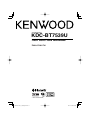 1
1
-
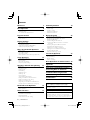 2
2
-
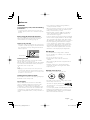 3
3
-
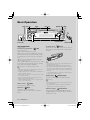 4
4
-
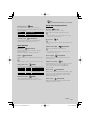 5
5
-
 6
6
-
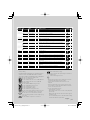 7
7
-
 8
8
-
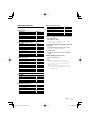 9
9
-
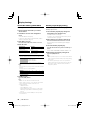 10
10
-
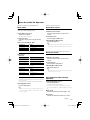 11
11
-
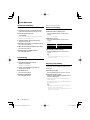 12
12
-
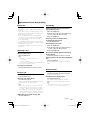 13
13
-
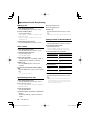 14
14
-
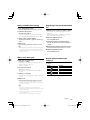 15
15
-
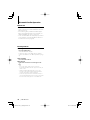 16
16
-
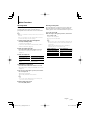 17
17
-
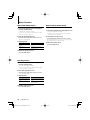 18
18
-
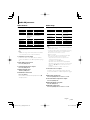 19
19
-
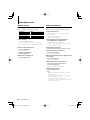 20
20
-
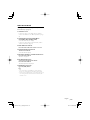 21
21
-
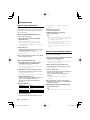 22
22
-
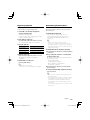 23
23
-
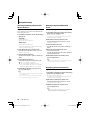 24
24
-
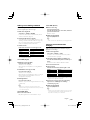 25
25
-
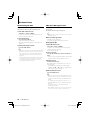 26
26
-
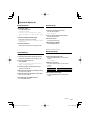 27
27
-
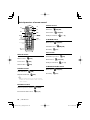 28
28
-
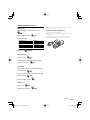 29
29
-
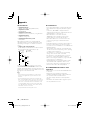 30
30
-
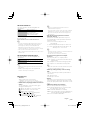 31
31
-
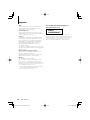 32
32
-
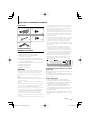 33
33
-
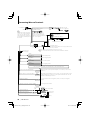 34
34
-
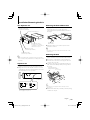 35
35
-
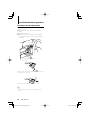 36
36
-
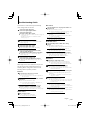 37
37
-
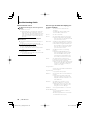 38
38
-
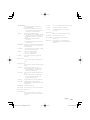 39
39
-
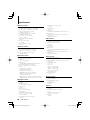 40
40
Kenwood KDC-BT7539U User manual
- Category
- Car media receivers
- Type
- User manual
Ask a question and I''ll find the answer in the document
Finding information in a document is now easier with AI
Related papers
-
Kenwood KDC-BT8141U User manual
-
Kenwood KDC-BT838U User manual
-
Kenwood KDC-HD545U User manual
-
Kenwood KDC-MP443U User manual
-
Kenwood KDC-U546BT User manual
-
Kenwood KDC-6051U Owner's manual
-
Kenwood DPX-MP6110U User manual
-
Kenwood KDC-MP242U User manual
-
Kenwood KDC-U553BT User manual
-
Kenwood KDC-U4549 User manual
Other documents
-
 Jinga PASS Hard reset manual
Jinga PASS Hard reset manual
-
 Virtual Reality Elite VR500CS-BT User manual
Virtual Reality Elite VR500CS-BT User manual
-
 forus VRCellPhone User manual
forus VRCellPhone User manual
-
Ematic dp745nav Owner's manual
-
Ematic DZP913BH Owner's manual
-
 Big Blue LIVE POWER.PAIR.PLAY User manual
Big Blue LIVE POWER.PAIR.PLAY User manual
-
Infinity APIINFIMS User manual
-
Kenwood Electronics KDC-BT73DAB User manual
-
Magnavox MHT935BT Owner's manual
-
Kenwood Electronics KDC-BT92SD User manual