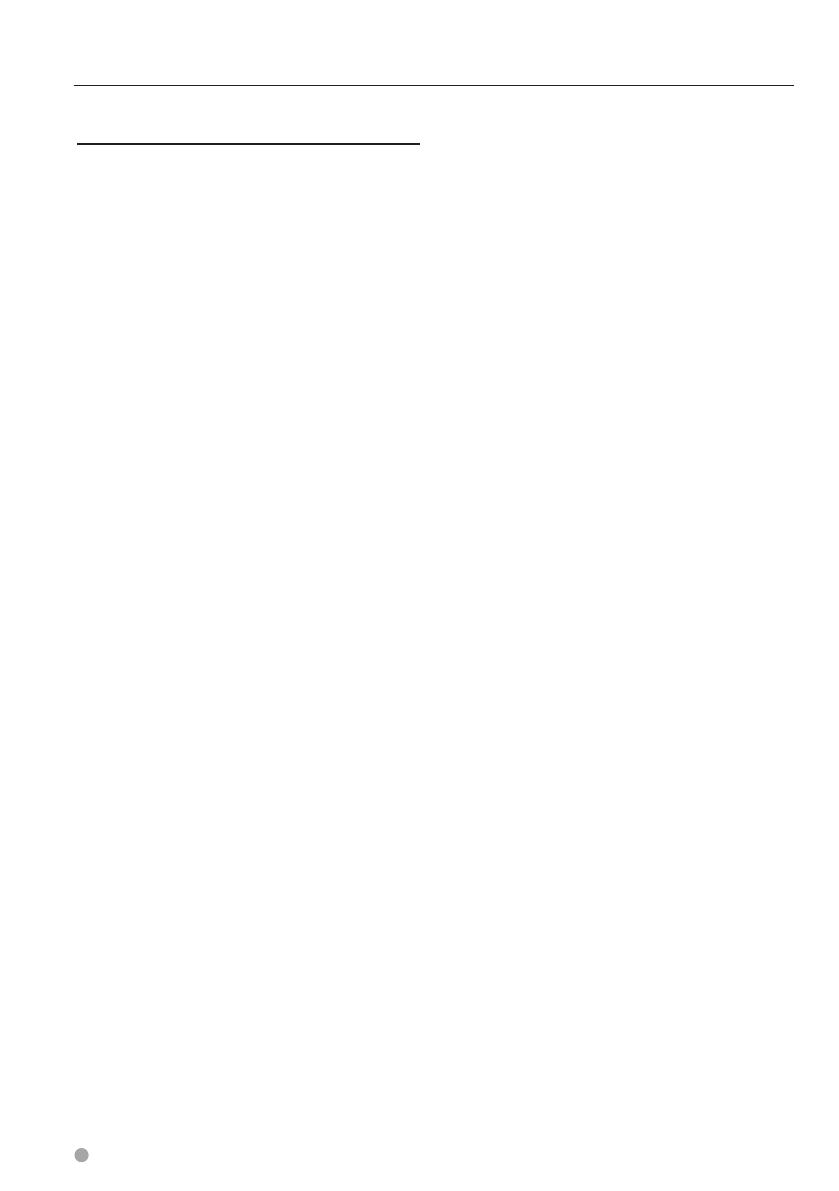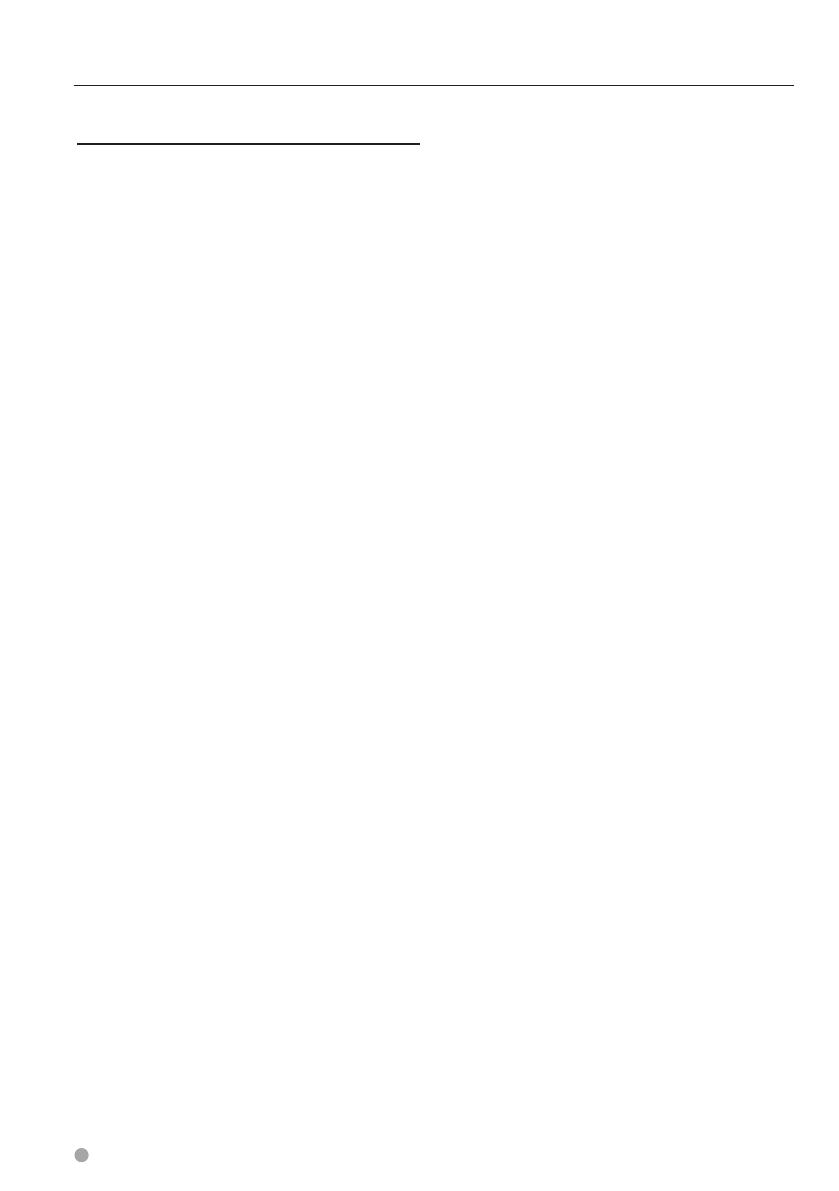
10 GPS Navigation Instruction Manual
Traffic End User License Agreement
Your Garmin product may be equipped to receive
traffic data. If it is so equipped, the following terms
and conditions apply to your use of your Garmin
product.
HERE North America LLC and/or its affiliates
including Traffic.com (formerly NavTeq Traffic)
(“HERE”) or another third party traffic provider
(“TPTP”) holds the rights to the traffic information
(“Traffic Data”). If you receive RDS/TMC, DAB or HD
RadioTM Traffic Data, HERE or the TPTP holds the
rights to the RDS/TMC, DAB or HD Radio networks
through which it is delivered to your Garmin
product. By subscribing to, receiving or otherwise
accessing the Traffic Data, you acknowledge that
you have read this Agreement, that you understand
it, that your agree to be bound by the terms and
conditions of this Agreement, and that you are at
least 18 years of age. If you do not agree to the
terms and conditions of this Agreement, decline
the subscription or, if the subscription is bundled
as part of your Garmin product, return the product
within 7 days for a full refund to the dealer from
which you purchased the product.
You agree to use the Traffic Data together with
your Garmin product solely for personal, non-
commercial purposes, and not for service bureau,
time-sharing or other similar purposes. You may
not modify, copy, scan, decompile, disassemble or
reverse engineer any portion of the Traffic Data,
or use any other method to reproduce, duplicate,
republish, transmit, or distribute in any way any
portion of the Traffic Data. You agree to indemnify,
defend, and hold harmless either HERE or TPTP
(and their respective affiliates) and Garmin Ltd. (and
its subsidiaries) against any and all claims, damages,
costs, or other expenses that arise directly or
indirectly out of (a) your unauthorized use of the
Traffic Data (b) the RDS/TMC, DAB or HD Radio
networks, (c) your violation of this Agreement, and/
or (d) any unauthorized or unlawful activities by
you in connection herewith.
The Traffic Data is informational only. You assume
all risk of use. HERE or TPTP (and their respective
affiliates), Garmin Ltd. (and its subsidiaries), and
their suppliers make no representations about
content, traffic and road conditions, route usability,
or speed.
The Traffic Data is provided to you “as is,” and you
agree to use it at your own risk. HERE or TPTP (and
their respective affiliates) and Garmin Ltd. (and
its subsidiaries) make no warranty of fitness or
compatibility of the Traffic Data with the Garmin
product and no warranty that the Traffic Data will
operate properly as integrated and interfaced
with the Garmin product. In addition, HERE or
TPTP (and their respective affiliates) and Garmin
Ltd. (and its subsidiaries) make no warranty with
regard to the reliability, accuracy, exhaustiveness,
and completeness of the Traffic Data, which may
contain inaccuracies and/or errors from time
to time. To the maximum extent permitted by
applicable law, any and all warranties of any kind
whatsoever with regard to the Traffic Data are
hereby expressly waived and excluded, including,
but not limited to, those of merchantability, fitness
for a particular purpose, accuracy or completeness
of the Traffic Data, and/or a lack of viruses.
HERE or TPTP (and their respective affiliates),
Garmin Ltd. (and its subsidiaries), and their
suppliers disclaim all liability for any loss, injury, or
damage resulting from use of or inability to use the
Garmin product and the Traffic Data as a result of
weather difficulties, the destruction of transmitters
and/or broadcasting infrastructures, a natural
disaster, and/or a lack of reliability, completeness, or
accuracy of the Traffic Data. In no event shall HERE
or TPTP (and their respective affiliates), Garmin Ltd.
(and its subsidiaries), and their suppliers be liable
to you or any other party for any compensatory,
direct, indirect, incidental, special, or consequential
damages (including, without limitation, indirect,
direct, special, punitive, or exemplary damages
for loss of business, loss of profits, business
interruption, or loss of business information) arising
out of the use of or inability to use the Garmin
product or the Traffic Data, even if HERE or TPTP or
Garmin have been advised of the possibility of such
damages.
Lifetime or Onetime Traffic. If you purchase or
your Garmin product is pre-loaded with “lifetime”
or “one-time” traffic, you will receive Traffic Data for
the useful life of your Garmin traffic receiver (as
long as you own a compatible Garmin product)
or as long as Garmin receives Traffic Data from its
third party content supplier, whichever is shorter.
A traffic receiver’s “useful life” means the period
during which the receiver (a) has the required
technical capabilities to utilize current traffic data
service and (b) is capable of operating as intended
without major repairs. Traffic Data is not available
for all areas. Garmin may terminate your traffic
subscription immediately if you violate any of the
terms of this Agreement. Your traffic subscription
may not be transferred to another person or
another Garmin product. Traffic services are in
part geographically restricted to the reception
and transmission range of the radio transmitters in
the case of broadcast RDSTMC, HD or DAB traffic,
operated by the respective network operators or
cellular carriers in the case of connected traffic over