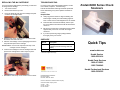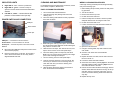Kodak i6000 Series User manual
- Category
- Scanner Transparancy Adapters
- Type
- User manual

REPLACING THE INK CARTRIDGE
If you are using the Inkjet Printer, periodically you will need
to change the ink cartridge.
1. Turn off the scanner.
2. Remove the scanner top cover.
3. Lift up the tab at the rear of the ink cartridge and pull it
out of the ink cartridge holder.
4. Dispose of the empty ink cartridge in accordance with
all federal, state and local laws.
5. Take the new cartridge out of its packaging and remove
the protective tape from the cartridge.
IMPORTANT:Do not touch the exposed metal chip or the
cartridge could be damaged.
6. Insert the ink cartridge into the ink cartridge holder and
push the ink cartridge down until it snaps into place.
7. Reinstall the scanner top cover and turn on the scanner.
TROUBLESHOOTING
For a list of error codes and possible solutions, see the
User’s Guide, Chapter 5, Troubleshooting.
Periodic and scheduled cleanings should be performed
before determining if any further problem resolution is
needed.
Helpful Hints
Always jog the documents to align the leading and
bottom edges. Visually check the leading edges for
bent or curled corners and straighten them as needed.
Place the stack of documents halfway into the input
tray, then slide the stack forward until the left indicator
comes on.
Be sure the exit wire stop is extended enough to allow
approximately 1/2-inch or more than the longest
document.
If you are experiencing image quality problems,
thoroughly clean your scanner.
SUPPLIES*
* Items are subject to change.
EASTMAN KODAK COMPANY
Document Imaging
Rochester, New York 14650
Kodak is a trademark of Eastman Kodak Company.
© Eastman Kodak Company, 2006
A-61547 6/06
CAT No. 123 5779
Part No. 9E4522
Kodak i6000 Series Check
Scanners
Quick Tips
www.kodak.com
Kodak Service
1-800-822-1414
Kodak Parts Services
1-800-471-0803
1-585-724-6042
Kodak Professional Services
1-800-525-6325
CAT No. Description
802 7393 Cleaning Kit / Kodak i6000 Series Check
Scanners (includes cleaning cards and
swabs)
830 1087 Inkjet Cartridge hp 6602a
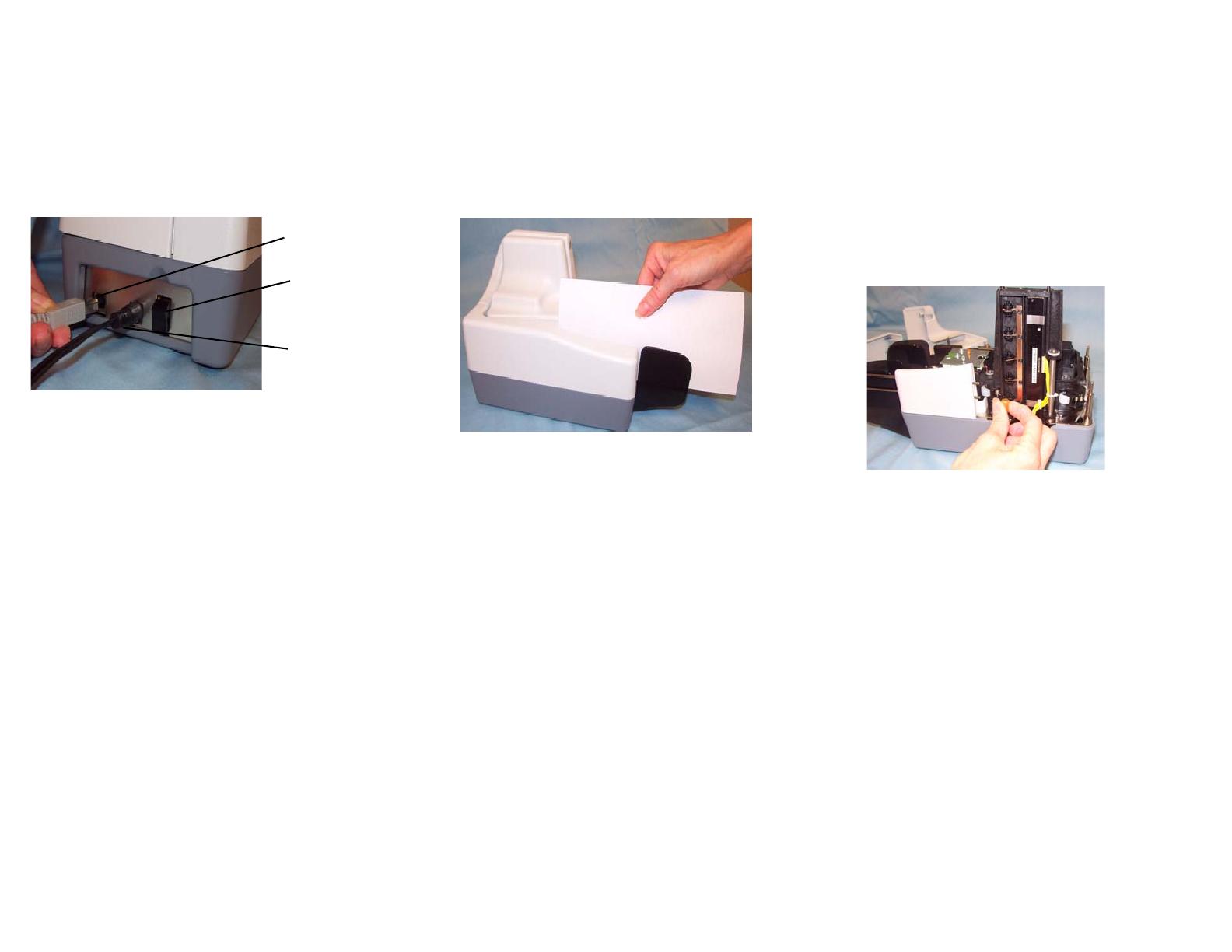
INDICATOR LIGHTS
Right LED on - red — scanner is powered on.
Right LED on - green— scanner is ready for
operation and has detected the Kodak t6000 Client
Software.
Left LED on - amber — scanner detects the
presence of documents in the input tray.
POWER SWITCH AND CONNECTORS
USB port — connects the scanner to the PC.
Power switch — turns the scanner on and off.
Power port — connects the power cord to the scanner.
NOTES:
Be sure that the USB cable and power cord are secure
and connected properly.
Place the power supply on the floor. Do not place it
next to the scanner. Failure to do so may result in
degraded MICR read rates.
CLEANING AND MAINTENANCE
For detailed cleaning and replacement procedures, see the
User’s Guide, Chapter 4, Maintenance.
DAILY CLEANING PROCEDURES
1. Launch the Kodak ScanTest Software.
2. Open the cleaning card package and remove the
cleaning card.
3. Place the cleaning card between the entry separation
drive roller as shown.
4. While holding the cleaning card in place, select Scan
from the Kodak ScanTest Software window allowing the
entry rollers to scrub the card.
5. Wait until the motor stops, then remove the card, and
flip the card to a clean corner and repeat Step 4.
6. Place the cleaning card in the input tray and select
Scan. You may need to give the cleaning card a slight
push to start it through the transport.
7. Turn the cleaning card over and repeat Step 6.
8. Scan the cleaning card three or four more times. Be
sure that you continue to turn the cleaning card to a
clean side each time you scan the cleaning card
through the transport.
9. When finished, discard the cleaning card and shut
down the Kodak ScanTest Software.
WEEKLY CLEANING PROCEDURES
A thorough cleaning should be performed approximately
every fourth cleaning cycle.
1. Before starting this procedure, perform the daily clean-
ing procedure.
2. Turn off the scanner.
3. Remove the scanner top cover.
4. Lift and remove the side cover.
5. Pull the exit stop wire out about 4 inches to provide
adequate clearance for removing the back cover.
6. Lift and remove the back cover.
7. Loosen and remove the thumbscrew that holds the
scan tower door in place.
8. Open the scan tower door.
9. Using the cleaning swab, wipe both surfaces of the
scan heads.
10. Close the scan tower door and reinstall the
thumbscrew.
11. Replace the back cover first, then the side cover and
turn the scanner on.
12. Launch the Kodak ScanTest Software.
13. Clean each drive roller by selecting Eject on the Kodak
ScanTest Software window. Selecting Eject turns the
drive rollers for about 5 seconds.
14. Each of the drive rollers should be thoroughly cleaned
with the swab. While the rollers are turning, use an up-
and-down motion to clean the entire roller. You may
need to use several cleaning swabs if the rollers are
very dirty.
15. Replace the top cover.
USB port
Power switch
Power port
-
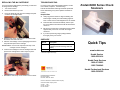 1
1
-
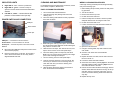 2
2
Kodak i6000 Series User manual
- Category
- Scanner Transparancy Adapters
- Type
- User manual
Ask a question and I''ll find the answer in the document
Finding information in a document is now easier with AI
Related papers
-
Kodak A-61167 User manual
-
Kodak i250 User manual
-
Kodak Ngenuity 9000 Series User manual
-
Kodak I640 - Document Scanner User manual
-
Kodak I1420 - Document Scanner User manual
-
Kodak Ngenuity 9090DC User manual
-
Kodak I1420 - Document Scanner User manual
-
Kodak 9125DC User manual
-
Kodak i4200 User manual
-
Kodak I1420 - Document Scanner User manual