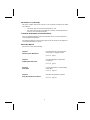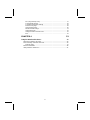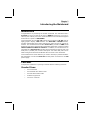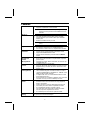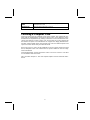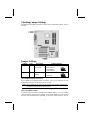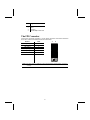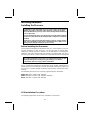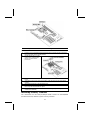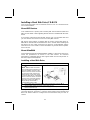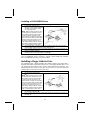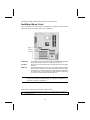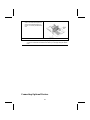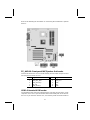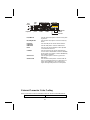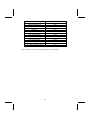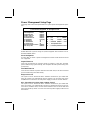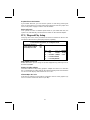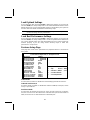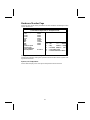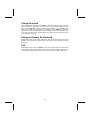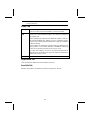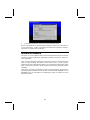Microsoft Computer Hardware Mainboard User manual
- Category
- System management software
- Type
- User manual

Preface
Copyright
This publication, including all photographs, illustrations and software, is protected un-
der international copyright laws, with all rights reserved. Neither this manual, nor any
of the material contained herein, may be reproduced without written consent of the au-
thor.
Version 3.1
Disclaimer
The information in this document is subject to change without notice. The manufac-
turer makes no representations or warranties with respect to the contents hereof and
specifically disclaims any implied warranties of merchantability or fitness for any par-
ticular purpose. The manufacturer reserves the right to revise this publication and to
make changes from time to time in the content hereof without obligation of the manu-
facturer to notify any person of such revision or changes.
Trademark Recognition
Microsoft, MS-DOS and Windows are registered trademarks of Microsoft Corp.
MMX, Pentium, Pentium-II, Pentium-III, Celeron are registered trademarks of Intel
Corporation.
Other product names used in this manual are the properties of their respective owners
and are acknowledged.
Federal Communications Commission (FCC)
This equipment has been tested and found to comply with the limits for a Class B digi-
tal device, pursuant to Part 15 of the FCC Rules. These limits are designed to provide
reasonable protection against harmful interference in a residential installation. This
equipment generates, uses, and can radiate radio frequency energy and, if not in-
stalled and used in accordance with the instructions, may cause harmful interference
to radio communications. However, there is no guarantee that interference will not oc-
cur in a particular installation. If this equipment does cause harmful interference to
radio or television reception, which can be determined by turning the equipment off
and on, the user is encouraged to try to correct the interference by one or more of the
following measures:
− Reorient or relocate the receiving antenna.
− Increase the separation between the equipment and the receiver.
− Connect the equipment onto an outlet on a circuit different from that to which
the receiver is connected.
− Consult the dealer or an experienced radio/TV technician for help.
Shielded interconnect cables and a shielded AC power cable must be employed with
this equipment to ensure compliance with the pertinent RF emission limits governing
this device. Changes or modifications not expressly approved by the system's manu-
facturer could void the user's authority to operate the equipment.

ii
Declaration of Conformity
This device complies with part 15 of the FCC rules. Operation is subject to the follow-
ing conditions:
− This device may not cause harmful interference, and
− This device must accept any interference received, including interference
that may cause undesired operation.
Canadian Department of Communications
This class B digital apparatus meets all requirements of the Canadian Interference-
causing Equipment Regulations.
Cet appareil numérique de la classe B respecte toutes les exigences du Réglement
sur le matériel brouilieur du Canada.
About the Manual
The manual consists of the following:
Chapter 1
Introducing the Mainboard
Describes features of the mainboard,
and provides a shipping checklist.
Go to ⇒ page 1
Chapter 2
Installing the Mainboard
Describes installation of mainboard
components.
Go to ⇒ page 5
Chapter 3
Using BIOS
Provides information on using the BIOS
Setup Utility.
Go to ⇒ page 21
Chapter 4
Using the Mainboard Software
Describes the mainboard software.
Go to ⇒ page 33

iii
T
T
A
A
B
B
L
L
E
E
O
O
F
F
C
C
O
O
N
N
T
T
E
E
N
N
T
T
S
S
Preface i
Features and Packing List Translations !
CHAPTER 1 1
Introducing the Mainboard 1
Introduction............................................................................................................1
Checklist.................................................................................................................1
Standard Items ...................................................................................................1
Features..................................................................................................................2
Choosing a Computer Case................................................................................3
Mainboard Components.......................................................................................4
CHAPTER 2 5
Installing the Mainboard 5
Safety Precautions................................................................................................5
Quick Guide...........................................................................................................5
Installing the Mainboard in a Case.....................................................................6
Checking Jumper Settings...................................................................................6
Setting Jumpers .................................................................................................6
Checking Jumper Settings.................................................................................7
Jumper Settings.................................................................................................7
Connecting Case Components...........................................................................8
The FPI Connector............................................................................................9
Installing Hardware.............................................................................................10
Installing the Processor...................................................................................10
Installing Memory Modules ............................................................................11
Installing a Hard Disk Drive/CD-ROM ..........................................................13
Installing a Floppy Diskette Drive ..................................................................14
Installing Add-on Cards..................................................................................15
Connecting Optional Devices..........................................................................16
Connecting I/O Devices.....................................................................................18
CHAPTER 3 21
Using BIOS 21
About the Setup Utility........................................................................................21
The Standard Configuration............................................................................21
Running the Setup Utility................................................................................22
Using BIOS..........................................................................................................22
Standard CMOS Features................................................................................23
Advanced Setup Page......................................................................................24
Management Setup Page.................................................................................25
Power Management Setup Page......................................................................26

iv
PCI / Plug and Play Setup...............................................................................27
Load Optimal Settings.....................................................................................28
Load Best Performance Settings.....................................................................28
Features Setup Page.........................................................................................28
CPU PnP Setup Page.......................................................................................30
Hardware Monitor Page ..................................................................................31
Change Password ............................................................................................32
Change or Remove the Password....................................................................32
Exit .................................................................................................................. 32
CHAPTER 4 33
Using the Mainboard Software 33
About the Software CD-ROM............................................................................33
Auto-installing under Windows 98....................................................................33
Running Setup.................................................................................................35
Manual Installation..............................................................................................36
Utility Software Reference.................................................................................37

C
C
h
h
a
a
p
p
t
t
e
e
r
r
1
1
Introducing the Mainboard
I
I
n
n
t
t
r
r
o
o
d
d
u
u
c
c
t
t
i
i
o
o
n
n
Congratulations on purchasing the K7S5A mainboard. This mainboard has a
Socket-A processor socket for the type of AMD K7 processors. You can in-
stall any one of these processors on the mainboard. The mainboard supports
front-side bus speeds of 200/266MHz.
This mainboard uses the SiS 735 chipset which supports a 4X AGP slot for
highly graphics display, DDR interface and Ultra DMA 33/66/100 function,
provides outstanding high system performance under all types of system op-
erations. The mainboard has a built-in AC97 Codec, provides an AMR (Audio
Modem Riser) slot to support Audio and Modem application, and has a built-in
10BaseT/100BaseTX Network Interface. In addition, the mainboard has an
extended set of ATX I/O Ports including PS/2 keyboard and mouse ports, two
USB ports, a parallel port, and two serial ports. Two extra USB ports can be
added using the Extended USB Module that connects to the mainboard.
This mainboard has all the features you need to develop a powerful multime-
dia workstation. The board is ATX size and has power connectors for an ATX
power supply.
C
C
h
h
e
e
c
c
k
k
l
l
i
i
s
s
t
t
Compare the mainboard’s package contents with the following checklist:
Standard Items
• One mainboard
• One diskette drive ribbon cable
• One IDE drive ribbon cable
• Software support CD
• The User’s Manual

2
F
F
e
e
a
a
t
t
u
u
r
r
e
e
s
s
Processor
• Supports AMD Athlon XP/Athlon/Duron processors
• Supports 200/266 MHz Front-Side Bus
Note: Processors are automatically configured using
firmware and a synchronous Host/DRAM Clock
Scheme.
Memory
• Two 168-pin DIMM slots for SDRAM memory modules
• Two 184-pin DIMM slots for DDR memory modules
• Support SDRAM up to 133 MHz /DDR up to 266 MHz
memory bus
• Maximum installed memory is 1GB
Note: You cannot use SDRAM and DDR simultane-
ously.
Expansion Slots
• One AMR slot for a special audio/modem riser card
• One AGP4X slot for AGP 2.0-compliant interface
• Five 32-bit PCI slots for PCI 2.2-compliant bus interface
Onboard IDE
channels
• Primary and Secondary PCI IDE channels
• Support for PIO (programmable input/output) modes
• Support for Multiword DMA modes
• Support for Bus Mastering and Ultra DMA 33/66/100
modes
Power
Supply and
Power
Management
• ATX power supply connector
• Meets ACPI 1.0b and APM 1.2 requirements, keyboard
power on/off
• Supports RTC Alarm, Wake On Modem, AC97 Wake-Up
and USB Wake-Up
AC’97 Audio
Codec
• Compliant AC97 2.2 specification
• Supports 18-bit ADC (Analog Digital Converter) and DAC
(Digital Analog Converter) as well as 18-bit stereo full-
duplex codec
Built-in Ethernet
LAN (optional)
• Built-in 10BaseT/100BaseTX Ethernet LAN
• LAN controller integrates Fast Ethernet MAC and PHY
compliant with IEEE802.3u 100BASE-TX, 10BASE-T and
ANSI X3.263 TP-PMD standards
• Compliant with ACPI 1.0 and the Network Device Class
Power Management 1.0
• High Performance provided by 100Mbps clock generator
and data recovery circuit for 100Mbps receiver
Onboard I/O
Ports
• Built-in Multi-threaded IO Link Delivering 1.2GB/s
• Provides PC99 Color Connectors for easy peripheral
device connections
• Floppy disk drive connector with 1Mb/s transfer rate
• Two serial ports with 16550-compatible fast UART
• One parallel port with ECP and EPP support
• Two USB ports and optional two USB ports module
• Two PS/2 ports for keyboard and mouse
• One infrared port connector for optional module
Hardware Moni-
toring
Built-in hardware monitoring for CPU & System temperatures,
fan speeds and mainboard voltages.

3
Onboard Flash
ROM
Supports Plug and Play configuration of peripheral devices
and expansion cards
Dimensions ATX form factor (30.5cm x 24.4cm)
C
C
h
h
o
o
o
o
s
s
i
i
n
n
g
g
a
a
C
C
o
o
m
m
p
p
u
u
t
t
e
e
r
r
C
C
a
a
s
s
e
e
There are many types of computer cases on the market. The mainboard com-
plies with the specifications for the ATX system case. Some features on the
mainboard are implemented by cabling connectors on the mainboard to indi-
cators and switches on the system case. Ensure that your case supports all
the features required. The mainboard can support one floppy diskette drive
and four enhanced IDE drives. Ensure that your case has sufficient power and
space for all the drives that you intend to install.
Most cases have a choice of I/O templates in the rear panel. Make sure that
the I/O template in the case matches the I/O ports installed on the rear edge
of the mainboard.
This mainboard has an ATX form factor of 30.5 x 24.4 cm. Choose a case that
accommodates this form factor.
This concludes Chapter 1. The next chapter explains how to install the main-
board.

4
M
M
a
a
i
i
n
n
b
b
o
o
a
a
r
r
d
d
C
C
o
o
m
m
p
p
o
o
n
n
e
e
n
n
t
t
s
s

C
C
h
h
a
a
p
p
t
t
e
e
r
r
2
2
Installing the Mainboard
S
S
a
a
f
f
e
e
t
t
y
y
P
P
r
r
e
e
c
c
a
a
u
u
t
t
i
i
o
o
n
n
s
s
Follow these safety precautions when installing the mainboard:
• Wear a grounding strap attached to a grounded device to avoid
damage from static electricity.
• Discharge static electricity by touching the metal case of a safely
grounded object before working on the mainboard.
• Leave components in the static-proof bags they came in.
• Hold all circuit boards by the edges. Do not bend circuit boards.
Q
Q
u
u
i
i
c
c
k
k
G
G
u
u
i
i
d
d
e
e
This Quick Guide suggests the steps you can take to assemble your system
with the mainboards.
The following table provides a reference for installing specific components:
Locating Mainboard Components Go to page 4
Installing the Mainboard in a Case Go to page 6
Setting Jumpers Go to page 6
Installing Case Components Go to page 8
Installing the CPU Go to page 10
Installing Memory Go to page 11
Installing an HDD and CD-ROM Drive Go to page 13
Installing an FDD Go to page 14
Installing Add-on Cards Go to page 15
Connecting Options Go to page 16
Connecting Peripheral (I/O) Devices Go to page 18

6
I
I
n
n
s
s
t
t
a
a
l
l
l
l
i
i
n
n
g
g
t
t
h
h
e
e
M
M
a
a
i
i
n
n
b
b
o
o
a
a
r
r
d
d
i
i
n
n
a
a
C
C
a
a
s
s
e
e
Refer to the following illustration and instructions for installing the mainboard
in a case:
This illustration shows an ex-
ample of a mainboard being
installed in a tower-type case:
Note: Do not overtighten
the screws as this
can stress the main-
board.
Most system cases have
mounting brackets installed in
the case, which correspond to
the holes in the mainboard.
Place the mainboard over the
mounting brackets and secure
the mainboard onto the mount-
ing brackets with screws.
2. Secure the mainboard with
screws where appropriate.
1. Place the mainboard
over the mounting brackets.
Ensure that your case has an I/O template that supports the I/O ports and
expansion slots on your mainboard.
C
C
h
h
e
e
c
c
k
k
i
i
n
n
g
g
J
J
u
u
m
m
p
p
e
e
r
r
S
S
e
e
t
t
t
t
i
i
n
n
g
g
s
s
This section explains how to set jumpers for correct configuration of the main-
board.
Setting Jumpers
Use the mainboard jumpers to set system configuration options. Jumpers with
more than one pin are numbered. When setting the jumpers, ensure that the
jumper caps are placed on the correct pins.
The illustrations below show a 2-pin jumper.
When the jumper cap is placed on both pins,
the jumper is SHORT. If you remove the
jumper cap, or place the jumper cap on just
one pin, the jumper is OPEN.
This illustration shows a 3-pin
jumper. Pins 1 and 2 are SHORT.
Short Open
1
2
3

7
Checking Jumper Settings
The following illustration shows the location of the mainboard jumpers. Pin 1 is
labeled.
Jumper Settings
Jumper Type Description Setting (default)
JP1 3-pin Keyboard Power
On Selector
1-2: Disable Key-
board Power On
2-3: Enable Key-
board Power On
JP1
1
JP4 3-pin Clear CMOS
jumper
1-2: Clear CMOS
2-3: Normal
JP4
1
JP1: Keyboard Power On Selector
If you enable the keyboard power on feature, you can use hot keys on your
keyboard as a power on/off switch for the system.
Note: The system must provide 1A on the +5VSB (+5V Standby) signal before
using the Keyboard Power On function.
JP4: Clear CMOS Jumper
Use this jumper to clear the contents of the CMOS memory. You may need to
clear the CMOS memory if the settings in the Setup Utility are incorrect and
prevent your mainboard from operating. To clear the CMOS memory, discon-

8
nect all the power cables from the mainboard and then move the jumper cap
into the CLEAR setting for a few seconds.
C
C
o
o
n
n
n
n
e
e
c
c
t
t
i
i
n
n
g
g
C
C
a
a
s
s
e
e
C
C
o
o
m
m
p
p
o
o
n
n
e
e
n
n
t
t
s
s
After you have installed the mainboard into a case, you can begin connecting
the mainboard components. Refer to the following:
1. Connect the power
connector from the
power supply to the
ATX_PWR1
connector on the
mainboard.
2. Connect the CPU
cooling fan cable to
CPUFAN.
3. If there is a cooling
fan installed in the
system chassis,
connect the cable
from the cooling fan to
the SYSFAN fan
power connector on
the mainboard.
4. Connect the case switches and indicator LEDs to the FP1 header JP2 for on-
board LAN LED.
5. Connect the case speaker cable to SPK1.
SPK1: Speaker Connector
Connect the cable from the PC speaker to the SPK1 header on the mainboard.
Pin Signal Name
1
2
3
4
SPKR
NC
Ground
+5V
JP2: Onboard LAN LED Connections
If you have a set indicator LEDs for the onboard LAN communication, you can
connect the LED cable to the header JP2.
Pins 1-2 are for Link LED. Pins 3-4 are for 10/100 Mbps mode LED, the on-
board LAN run in 100 Mbps mode when the LED lit.

9
Pin Signal Name
1
2
3
4
Link LED
VCC
Ground
10/100 Mbps mode LED
The FPI Connector
This panel connector provides a set of switch and LED connectors found on
ATX case. Refer to the table below for information.
Device Pins
HD_LED_P 1
FP PWR/SLP 2, 4
HD_LED_N 3
RST_SW_N 5, 8
RST_SW_P 6, 7
KEY 9, 10
9 10
1 2
Note: The plus sign (+) indicates a pin which must be connected to a positive
voltage.

10
I
I
n
n
s
s
t
t
a
a
l
l
l
l
i
i
n
n
g
g
H
H
a
a
r
r
d
d
w
w
a
a
r
r
e
e
Installing the Processor
Caution: When installing a CPU heatsink and cooling fan make sure that
you DO NOT scratch the mainboard or any of the surface-mount resistors
with the clip of the cooling fan. If the clip of the cooling fan scrapes
across the mainboard, you may cause serious damage to the mainboard
or its components.
On most mainboards, there are small surface-mount resistors near the
processor socket, which may be damaged if the cooling fan is carelessly
installed.
Avoid using cooling fans with sharp edges on the fan casing and the
clips. Also, install the cooling fan in a well-lit work area so that you can
clearly see the mainboard and processor socket.
Before installing the Processor
This mainboard automatically determines the CPU clock frequency and sys-
tem bus frequency for the processor. You may be able to change these
settings by making changes to jumpers on the mainboard, or changing the
settings in the system Setup Utility. We strongly recommend that you do not
overclock processors or other components to run faster than their rated speed.
Warning: Overclocking components can adversely affect the reliability of
the system and introduce errors into your system. Overclocking can per-
manently damage the mainboard by generating excess heat in
components that are run beyond the rated limits.
This mainboard has a Socket 462 processor socket. When choosing a proc-
essor, consider the performance requirements of the system. Performance is
based on the processor design, the clock speed and system bus frequency of
the processor, and the quantity of internal cache memory and external cache
memory.
The following processors are currently supported by this mainboard.
Athlon XP: 1500+~2000+, FSB: 266 MHz
Athlon: 650 MHz~1.4 GHz, FSB: 200 MHz, 266 MHz
Duron: 550 MHz~ 1.3GHz, FSB: 200 MHz
CPU Installation Procedure
The following illustration shows CPU installation components:

11
Note: The pin-1 corner is marked with an arrow
Follow these instructions to install the CPU:
1. Pull the CPU socket locking lever away from the socket to unhook it and raise
the locking lever to the upright position.
2. Identify the pin Pin-1 corner
on the CPU socket and the
pin Pin-1 corner on the
processor.
3. Match the Pin-1 corners and insert the processor into the socket. Do not use
force.
4. Swing the locking lever down and hook it under the latch on the edge of the
socket.
5. Apply thermal grease to the top of the CPU.
6. Lower the CPU fan/heatsink unit onto the CPU and CPU socket and then snap
then snap the fan/heatsink into place.
7. Plug the CPU fan power cable into the CPU cooling fan power supply on the
mainboard (CPUFAN).
Installing Memory Modules
The mainboard has two 168-pin/184-pin DIMM sockets for SDRAM/DDR
(Double Data Rate) SDRAM system memory modules.

12
DDR SDRAM provides 800 MBps or 1 GBps data transfer depending on
whether the bus is 100 MHz or 133 MHz. It doubles the rate to 1.6 GBps and
2.1 GBps by transferring data on both the rising and falling edges of the clock.
DDR SDRAM uses additional power and ground lines and requires 184-pin
2.5V unbuffered DIMM module rather than the 168-pin 3.3V unbuffered
DIMMs used by SDRAM.
Installation Procedure
You must install at least one memory
module in order to use the main-
board.
Note: You cannot use DDR
SDRAM and SDRAM
simultaneously.
Refer to the following to install the memory modules.
1. Push the latches on each side of the DIMM slot down.
2. Align the memory module with the slot. The DIMM slots are keyed with
notches and the DIMMs are keyed with cutouts so that they can only be
installed correctly.
3. Check that the cutouts on the DIMM module edge connector match the
notches in the DIMM slot:
Cutout
Notch
Latch
Latch
Cutouts
Notches
Latch
Latch
DDR SDRAM Module SDRAM Module
4. Install the DIMM module into the slot and press it firmly down until it
seats correctly. The slot latches are levered upwards and latch on to the
edges of the DIMM.
5. Install any remaining DIMM modules.

13
Installing a Hard Disk Drive/CD-ROM
This section describes how to install IDE devices such as a hard disk drive
and a CD-ROM drive.
About IDE Devices
Your mainboard has a primary and secondary IDE channel interface (IDE1 and
IDE2). An IDE ribbon cable supporting two IDE devices is bundled with the main-
board.
If you want to install more than two IDE devices, get a second IDE cable and
you can add two more devices to the secondary IDE channel.
IDE devices have jumpers or switches that are used to set the IDE device as
MASTER or SLAVE. Refer to the IDE device user’s manual. When installing two
IDE devices on one cable, ensure that one device is set to MASTER and the
other device is set to SLAVE. The documentation of your IDE device explains
how to do this.
About UltraDMA
This mainboard supports UltraDMA 66/100. UDMA is a technology that accel-
erates the performance of devices in the IDE channel. To maximize
performance, install IDE devices that support UDMA and use 80-pin IDE ca-
bles that support UDMA 66/100.
Installing a Hard Disk Drive
1. Install the hard disk drive into the drive cage in your system case.
2. Plug the IDE cable into IDE1
(A):
Note: Ribbon cable connectors
are usually keyed so that they can
only be installed correctly on the
device connector. If the connector
is not keyed, make sure that you
match the pin-1 side of the cable
connector with the pin-1 side of the
device connector. Each connector
has the pin-1 side clearly marked.
The pin-1 side of each ribbon ca-
ble is always marked with a
colored stripe on the cable.
3. Plug an IDE cable connector into the hard disk drive IDE connector (B). It
doesn't matter which connector on the cable you use.
4. Plug a power cable from the case power supply into the power connector on
the hard disk drive (C).
When you first start up your system, the BIOS should automatically detect
your hard disk drive. If it doesn’t, enter the Setup Utility and use the IDE Hard
Disk Auto Detect feature to configure the hard disk drive that you have in-
stalled.

14
Installing a CD-ROM/DVD Drive
1. Install the CD-ROM/DVD drive into the drive cage in your system case.
2. Plug the IDE cable into IDE1
(A). If you have already installed
an HDD, use the other connec-
tor on the IDE cable.
Note: Ribbon cable connectors are
usually keyed so that they can only
be installed correctly on the device
connector. If the connector is not
keyed, make sure that you match the
pin-1 side of the cable connector with
the pin-1 side of the device connec-
tor. Each connector has the pin-1
side clearly marked. The pin-1 side of
each ribbon cable is always marked
with a colored stripe on the cable.
3. Plug an IDE cable connector into the CD-ROM/DVD drive IDE connector (B). It
doesn't matter which connector on the cable you use.
4. Plug a power cable from the case power supply into the power connector on
the CD-ROM/DVD drive (C).
5. Use the audio cable provided with the CD-ROM/DVD drive to connect to the
mainboard CD-in connector CDIN1 or CDIN2 (D).
When you first start up your system, the BIOS should automatically detect
your CD-ROM/DVD drive. If it doesn’t, enter the Setup Utility and configure
the CD-ROM/DVD drive that you have installed.
Installing a Floppy Diskette Drive
The mainboard has a floppy diskette drive (FDD) interface and ships with a
diskette drive ribbon cable that supports one or two floppy diskette drives. You
can install a 5.25-inch drive and a 3.5-inch drive with various capacities. The
floppy diskette drive cable has one type of connector for a 5.25-inch drive and
another type of connector for a 3.5-inch drive.
1. Install the FDD into the drive cage in your system case.
2. Plug the FDD cable into FDC
(A):
Note: Ribbon cable connectors are
usually keyed so that they can only
be installed correctly on the device
connector. If the connector is not
keyed, make sure that you match the
pin-1 side of the cable connector with
the pin-1 side of the device connec-
tor. Each connector has the pin-1
side clearly marked. The pin-1 side of
each ribbon cable is always marked
with a colored stripe on the cable.
3. Plug the correct connector on the FDD cable for the 5.25-inch or 3.5-inch drive
into the FDD connector (B).
4. Plug a power cable from the case power supply into the power connector on
the FDD (C).
When you first start up your system, go immediately to the Setup Utility to

15
configure the floppy diskette drives that you have installed.
Installing Add-on Cards
This mainboard has five 32-bit PCI (Peripheral Components Interconnect)
expansion slots, one 4xAGP slot, and one AMR slot.
4xAGP Slot The 4xAGP slot is used to install a graphics adapter that supports the
4xAGP specifications and has a 4xAGP edge connector.
PCI Slots PCI slots are used to install expansion cards that have the 32-bit PCI
interface.
AMR Slot The AMR (Audio Modem Riser) slot is an industry standard slot that
allows for the installation of a special audio/modem riser card. Differ-
ent territories have different regulations regarding the specifications
of a modem card. You can purchase an AMR card that is approved in
your area and install it directly into the AMR slot.
Note: Before installing an add-on card, check the documentation for the card
carefully. If the card is not Plug and Play, you may have to manually con-
figure the card before installation.
Follow these instructions to install an add-on card:
1. Remove a blanking plate from the system case corresponding to the slot you
are going to use.

16
2. Install the edge connector of the
add-on card into the expansion
slot. Ensure that the edge con-
nector is correctly seated in the
slot.
3. Secure the metal bracket of the card to the system case with a screw.
Note: For some add-on cards, for example graphics adapters and network adapters,
you have to install drivers and software before you can begin using the add-on
card.
Connecting Optional Devices
Page is loading ...
Page is loading ...
Page is loading ...
Page is loading ...
Page is loading ...
Page is loading ...
Page is loading ...
Page is loading ...
Page is loading ...
Page is loading ...
Page is loading ...
Page is loading ...
Page is loading ...
Page is loading ...
Page is loading ...
Page is loading ...
Page is loading ...
Page is loading ...
Page is loading ...
Page is loading ...
Page is loading ...
Page is loading ...
-
 1
1
-
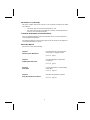 2
2
-
 3
3
-
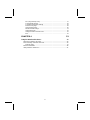 4
4
-
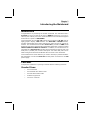 5
5
-
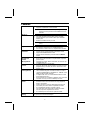 6
6
-
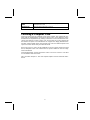 7
7
-
 8
8
-
 9
9
-
 10
10
-
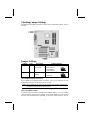 11
11
-
 12
12
-
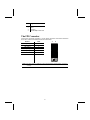 13
13
-
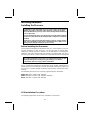 14
14
-
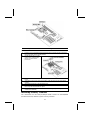 15
15
-
 16
16
-
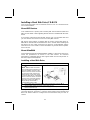 17
17
-
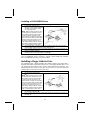 18
18
-
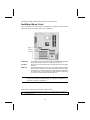 19
19
-
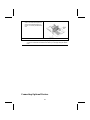 20
20
-
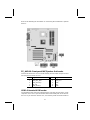 21
21
-
 22
22
-
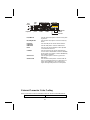 23
23
-
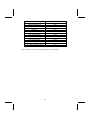 24
24
-
 25
25
-
 26
26
-
 27
27
-
 28
28
-
 29
29
-
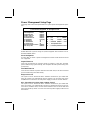 30
30
-
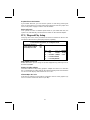 31
31
-
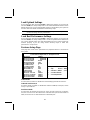 32
32
-
 33
33
-
 34
34
-
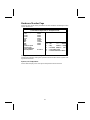 35
35
-
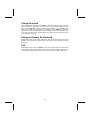 36
36
-
 37
37
-
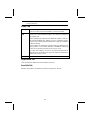 38
38
-
 39
39
-
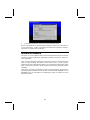 40
40
-
 41
41
-
 42
42
Microsoft Computer Hardware Mainboard User manual
- Category
- System management software
- Type
- User manual
Ask a question and I''ll find the answer in the document
Finding information in a document is now easier with AI
Other documents
-
ECS P4VXMS User manual
-
ECS P4VMM2 User manual
-
MATSONIC MS8318E Series User manual
-
MATSONIC MS9107C User manual
-
MATSONIC MS7177CT User manual
-
ECS P4VMM2 User manual
-
MATSONIC MS7057CT User manual
-
MATSONIC MS9147C Series User manual
-
MATSONIC MS9147C Series User manual
-
MATSONIC MS9317E Series User manual