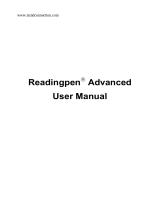Page is loading ...

Electronic Publishers
EXPANDABLE ELECTRONIC BOOK
B
OO
K
MAN
USER’S GUIDE
DMM-440
Macquarie
Dictionary

1
License Agreement
READ THIS LICENSE AGREEMENT BEFORE USING ANY BOOKMAN ELEC-
TRONIC BOOK.
YOUR USE OF THE BOOKMAN ELECTRONIC BOOK DEEMS THAT YOU AC-
CEPT THE TERMS OF THIS LICENSE. IF YOU DO NOT AGREE WITH THESE
TERMS, YOU MAY RETURN THIS PACKAGE WITH PURCHASE RECEIPT TO
THE DEALER FROM WHICH YOU PURCHASED THE BOOKMAN ELEC-
TRONIC BOOK AND YOUR PURCHASE PRICE WILL BE REFUNDED.
BOOKMAN ELECTRONIC BOOK means the software product, hardware, and
documentation found in this package and FRANKLIN means Franklin Electronic
Publishers, Inc.
LIMITED USE LICENSE
All rights in the BOOKMAN ELECTRONIC BOOK remain the property of FRANK-
LIN. Through your purchase, FRANKLIN grants you a personal and nonexclusive
license to use the BOOKMAN ELECTRONIC BOOK on a single FRANKLIN BOOK-
MAN at a time. You may not make any copies of the BOOKMAN ELECTRONIC
BOOK or of the preprogrammed data stored therein, whether in electronic or print
format. Such copying would be in violation of applicable copyright laws. Further, you
may not modify, adapt, disassemble, decompile, translate, create derivative works
of, or in any way reverse engineer the BOOKMAN ELECTRONIC BOOK. You may
not export or reexport, directly or indirectly, the BOOKMAN ELECTRONIC BOOK
without compliance with appropriate governmental regulations. The BOOKMAN
ELECTRONIC BOOK contains Franklin’s confidential and propriety information which
you agree to take adequate steps to protect from unauthorized disclosure or use.
This license is effective until terminated. This license terminates immediately with-
out notice from FRANKLIN if you fail to comply with any provision of this license.

2
Contents
Welcome to the world of BOOKMAN
®
!
With your
Macquarie Dictionary
, you
can find over 95,000 words and
500,000 synonyms, antonyms, and
Classmates
™
.
You can also find phrases, correct mis-
spellings, save words to your personal
list, and play four fun words games.
Read this User’s Guide to learn how.
Installing Batteries and Installing a Book Card ................ 4
Selecting a Book and Using the Colour Keys .................. 5
Changing the Settings and Viewing a Demonstration ........ 6
Finding Dictionary Entries ............................................... 7
Using the Word List ......................................................... 8
Highlighting Words .......................................................... 8
Finding Thesaurus Entries ............................................... 9
Finding Phrases ............................................................... 9
Finding Inflections ......................................................... 10
Finding Confusables
®
..................................................... 10
Finding Parts of Words .................................................. 11
Saving Words for Study ................................................. 11
Changing Games Settings ............................................. 12
Playing the Games ......................................................... 13
Sending a Word Between Books .................................... 14
Resetting Your BOOKMAN ............................................ 15
Specifications ................................................................ 15

3
Key Guide
Colour Keys
INFL
(red) Displays the inflected forms,
if any, of the selected word.
THES
(green) Displays synonyms,
antonyms, and Classmates
™
, if
any, of the selected word.
PHRASE
(yellow) Displays phrases, if any,
that contain the selected word.
LIST
(blue)
Displays the personal list
menu.
Other Keys
BACK
Backs up a step, erases a letter,
or turns off the highlight.
CAP
Shifts the keys to type capitals
or punctuation.
CARD
Exits the book you are reading.
CLEAR
Clears all of your entries.
ENTER
Enters a search, selects a menu
item, or starts a highlight.
HELP
Displays help messages.
MENU
Displays the main menus.
ON/OFF
Turns BOOKMAN on or off.
?
✽
Types a ? to stand for an
unknown letter; with
CAP
,
types an ✽ to stand for a series
of letters. At a dictionary entry,
displays the headword. At a
menu, displays a full menu title.
SPACE
Types a space or pages down.
➤
Understanding the Colour Keys
The colour keys (red, green, yellow, and
blue) perform the functions listed above only
for the book described in this User’s Guide.
Other BOOKMAN books have their own
colour key functions, which are labelled on
their keyboards or book cards. To learn
more, read “Using the Colour Keys.”
Key Combinations*
✩
+
C
Displays Confusables
®
, if
any, of the selected word.
✩
+
M
Displays the games menu.
✩
+
DN
Goes to the next or
previous entry or match.
✩
+ Types a hyphen.
✩
+
Q
-
P
Types numbers.
CAP
+ Goes to the bottom or top
of an entry or menu.
* Hold the first key while pressing the other key.
Direction Keys
Moves in the indicated direction.
DN
UP
Pages down or up.
or Accents a typed letter.
or
UP
or

4
Warning: Never install or remove a
book card while your BOOKMAN is
turned on. If you do, information that
you have entered in the built-in book,
as well as in any other installed book
cards, may be erased.
1. Turn your BOOKMAN off.
2. Turn your BOOKMAN over.
3. Align the tabs of the book card
with the notches in the slot.
4. Press the book card down
until it snaps into place.
Installing a Book CardInstalling Batteries
➤
Removing Book Cards
Warning: When you remove a
book card to install another, informa-
tion that you entered in the removed
book card may be erased.
Note: If battery insulation tape is in-
stalled, carefully remove it by pulling
the battery installation tape out of the
battery compartment.
BOOKMAN 440 models use two
CR2032 3-volt batteries. Here is how
to install or replace the batteries.
Warning: When the batteries lose
power or are removed from your
BOOKMAN, information that you en-
tered in its built-in book, and in an in-
stalled book card, will be erased.
1. Turn your BOOKMAN over.
2. Slide off its battery cover in
the direction of the triangle.
3. Install the batteries with
their plus signs facing you.
4. Replace the battery cover.
➤
Follow the Arrows
The flashing arrows on the right of
the screen show which arrow keys
you can press to move around the
screen.

5
Selecting a Book
Once you have installed a book card in
your BOOKMAN, you can select
which book you want to use.
1. Turn your BOOKMAN on.
2. Press
CARD
.
These are sample books.
3. Press or to highlight the
book you want to use.
4. Press
ENTER
to select it.
➤
Resuming Where You Left Off
You can turn off your BOOKMAN at
any time. When you turn your
BOOKMAN on again, the screen
that you last viewed reappears.
Using the Colour Keys
The red, green, yellow, and blue keys
on the top row of your BOOKMAN
change their functions according to
which book you have selected.
If you have selected the built-in book,
the colour keys function as labelled on
the BOOKMAN keyboard. If you have
selected a book card, the colour keys
function as labelled on that card.
Remember, when you have selected a
book card, the colour keys function as
labelled on that card, not as on the
keyboard.

6
Changing the Settings
You can adjust the type size, shutoff
time, and screen contrast of this book.
The shutoff time is how long your
BOOKMAN stays on if you forget to turn
it off. The screen contrast is how light
or dark the screen display appears.
1. Press
MENU
.
2. Use or to highlight the
Setup menu.
3.
Press to highlight Set Type
Size, Set Shutoff, or Set
Contrast.
4. Press
ENTER
.
5.
Use or to change the setting.
To leave the settings unchanged,
press
BACK
.
6. Press
ENTER
to select it.
Viewing a Demonstration
Before you start using your new
BOOKMAN, you may want to see a
brief demonstration of what it can do.
When no book card is installed in your
BOOKMAN, the demonstration will au-
tomatically appear after you turn the
unit on. To stop the demonstration,
press
CLEAR
. To disable it, press
MENU
,
and use the arrow keys to highlight the
Setup menu. Highlight
Disable Demo
and press
ENTER
. To re-enable it, select
Enable Demo
from the Setup menu.
When a book card is installed in your
BOOKMAN, press
MENU
. Use the ar-
row keys to highlight the Setup menu
and then select
View Demo
.
➤
About Screen Illustrations
Some screen illustrations in this User’s
Guide may differ from what you see
on screen. This does not mean that
your BOOKMAN is malfunctioning.
➤
Help is Always at Hand
You can view a help message at virtu-
ally any screen by pressing
HELP
.
Press
,
SPACE
, or
DN
to read the
help. Press
BACK
to exit the message.
To read about how to use this dic-
tionary and what the keys do, select
Tutorial
from the Topics menu.

7
Finding Dictionary Entries
Finding Dictionary Entries
You can find a dictionary entry simply by
typing one or more words at the
Enter a
word
screen and then pressing
ENTER
.
1. Press
CLEAR
.
2. Type a word (e.g., astute).
To erase a letter, press
BACK
.
To accent a typed letter, first type the
letter to be accented and then use
or to find the desired accent mark.
3. Press
ENTER
.
This is a sample dictionary entry.
4. Press
,
SPACE
, or
DN
to see
more.
5. To see the dictionary entries
of the next or previous word
listed in this dictionary, hold
✩
and press
DN
or
UP
.
6. Press
CLEAR
when finished.
➤
Choosing Multiple Forms
Some words in this dictionary have
more than one form. When the word
you are looking up has multiple forms,
the different forms automatically appear
in a list. Highlight the form you want and
press
ENTER
to see its dictionary entry.
➤
Correcting Misspellings
If you misspell a word, do not worry.
The dictionary automatically gives you a
list of corrections. Simply use the ar-
row keys to highlight the correction you
want and press
ENTER
to see its dic-
tionary entry. For example, enter
nolij
at
the
Enter a word
screen. Highlight the
correction you want and press
ENTER
to see its dictionary entry. To go back
to the correction list, press
BACK
.
➤
Understanding Dictionary Entries
The bold word at the top of the dic-
tionary entry is called the headword.
The headword is followed by its part
of speech and its definition(s). After
the definition(s), you may see other
forms of the word.

8
Using the Word List
You can also find dictionary entries by
searching for words on the Entries menu.
1. Press
MENU
.
To see a full menu title, press
?
✻
2. Start typing a word until it is
highlighted. For example,
type law.
You can also highlight words by us-
ing
or .
To erase a letter, press
BACK
.
3. Do one of the following:
To... Press...
find a dictionary entry
ENTER
find a thesaurus entry
THES
find inflected forms
INFL
find phrases
PHRASE
add word to your list
LIST
find Confusables
✩
+
C
4. To go back, press
BACK
.
Highlighting Words
Another way to look up a word is to
highlight it in text. Then you can find
that word’s dictionary entry, thesaurus
entry, inflections, Confusables, or save
it in your personal list.
1. At any text, press
ENTER
to start
the highlight.
To turn off the highlight, press
BACK
.
2.
Use the arrow keys to move
the highlight.
3. Do one of the following:
To... Press...
find a dictionary entry
ENTER
find a thesaurus entry
THES
find inflected forms
INFL
find phrases
PHRASE
add word to your list
LIST
find Confusables
✩
+
C
4. To go back, press
BACK
.

9
Finding Thesaurus Entries
When you see THES flash once in the up-
per right of the screen, the selected word
has a thesaurus entry. A thesaurus entry
can contain a part of speech, a brief mean-
ing, and a list of available synonyms, ant-
onyms, synonymous phrases, and
Classmates
™
(words related by subject).
1. Press
CLEAR
.
2. Type a word. For example,
type dry.
If you want, press
ENTER
to see its
dictionary entry.
3. Press
THES
(the green key).
4. Use the Direction keys to read.
5. Hold
✩
and press
DN
to see the
next thesaurus entry, if any.
To see a previous thesaurus entry,
hold
✩
and press
UP
.
6. Press
BACK
to go back.
7. Press
CLEAR
when finished.
Finding Phrases
You can find phrases containing spe-
cific words.
1. Press
CLEAR
.
2. Type a word. For example,
type house.
If you want, press
ENTER
to see its
dictionary entry.
3. Press
PHRASE
(the yellow key).
4. Use to highlight a phrase
and then press
ENTER
. For ex-
ample, select keep house.
5. Hold
✩
and press
DN
to see
the next phrase, if any.
To see a previous phrase, hold
✩
and press
UP
.
6. Press
BACK
to go back to the
list of phrases.
7. Press
CLEAR
when finished.

10
Finding Inflections
Inflections are the changes in a word’s
form such as case, gender, number, tense,
person, mood, or voice. Verbs have more
inflections than other parts of speech.
1. Press
CLEAR
.
2. Type a word. For example,
type mean.
If you want, press
ENTER
to see its
dictionary entry.
3. Press
INFL
(the red key).
4.
Highlight a part of speech, if
needed, and press
ENTER
. For ex-
ample, select mean (verb).
5. Press
INFL
(red) or hold
✩
and press
DN
to see more in-
flections, if any.
To see a previous inflection, hold
✩
and press
UP
.
6. Press
CLEAR
when finished.
Finding Confusables
®
Confusables are words that are often
confused or that sound alike but are
spelled differently. Rain, reign, and rein
are examples of Confusables. Not every
word will have Confusables.
1. Press
CLEAR
.
2. Type a word. For example,
type air.
If you want, press
ENTER
to see its
dictionary entry.
3. Hold
✩
and press
C
.
4. Press
ENTER
to start a highlight.
5. Highlight a Confusable or its
meaning and do one of the
following:
To... Press...
find a dictionary entry
ENTER
find a thesaurus entry
THES
find inflected forms
INFL
find phrases
PHRASE
add word to your list
LIST

11
Saving Words for StudyFinding Parts of Words
If you are uncertain how to spell a
word, you can type a question mark
(?) in place of each unknown letter.
To find prefixes, suffixes, and other
parts of words, type an asterisk (✽) in
a word. Asterisks stand for a series of
letters.
1. Press
CLEAR
.
2. Type a word with ?’s or ✽‘s.
To type an asterisk, hold
CAP
and
press
?
✻
.
3. Press
ENTER
.
4.
Highlight a match and press
ENTER
to find its dictionary entry.
To go back to the list of matches,
press
BACK
.
5. Press
CLEAR
when finished.
You can create a personal list of words of
up to 10 words for study and review.
Note: You can only add words that are in
this dictionary to your personal list.
Adding and Viewing Words
1. Press
CLEAR
.
2. Press
LIST
(the blue key).
3. Highlight Add A Word.
4. Press
ENTER
.
5. Type a word.
6. Press
ENTER
to add the word to
your personal list.
7. Highlight View List... and press
ENTER
to view your personal list.
Deleting One Word
1. Press
LIST
(blue).
2. Highlight Delete A Word and
then press
ENTER
.
3. Highlight a word on the list.
4. Press
ENTER
to delete it.
Or press
BACK
to cancel.
▼
▼

12
Changing Games Settings
Saving Words for Study
Erasing Your Personal List
1. Press
LIST
(blue).
2. Highlight Erase The List and
then press
ENTER
.
3. Press
Y
to erase the entire list.
Or press
N
to cancel.
▼
Your dictionary has four fun and educa-
tional word games you can play. You can
select the skill level and choose the word
size you will play with. Here’s how.
1. Press
MENU
and select Game
Setup from the Topics menu.
2. Use or to highlight Word
Size or Skill Level.
3. Use or to highlight a set-
ting and press
ENTER
.
The tick marks your current setting.
To leave the settings unchanged,
press
BACK
.
➤
Selecting the Game Word Size
You can choose to play the games
with a random word list, your personal
list, your own words, or with words
that have from three to 14 letters.
➤
Understanding Game Skill Levels
There are five skill levels to choose
from: Beginner, Intermediate, Ad-
vanced, Expert, and Wizard. Beginners,
for example, have more chances to
guess mystery words than Wizards.
➤
Other Ways to Add Words
You can also add a word to your
personal list by typing it at the
Enter
a word
screen or by highlighting it in
text or in a list.
To enter a word at the
Enter a word
screen, first type a word and then
press
LIST
(blue). Press
ENTER
to
add the word.
To add a word in text, press
ENTER
to start the highlight and then use
the arrow keys to highlight a word.
Then press
LIST
(blue). Press
ENTER
to add the word.
To add a word in a list, use the ar-
row keys to highlight a word and
then press
LIST
(blue). Press
ENTER
to add the word.

13
Playing the Games
Playing the Games
Now that you have the game set, let’s play.
1. Hold
✩
and press
M
.
Or press
MENU
and then select
Games
from the Topics menu.
2. Use
or to highlight a game.
3. Press
ENTER
to select it.
4. Press
CLEAR
when finished.
Anagrams
Anagrams challenges you to find all of
the words that can occur within a given
word. Each letter can only be used as
many times as it appears in the given
word. Each anagram must be a speci-
fied minimum length, which will flash
on the screen before each round. The
number of possible anagrams is shown
on the right side of the screen. Type an
anagram and then press
ENTER
.
Use the arrow keys to view the ana-
grams that you have already entered.
Hold
CAP
and press
?
✻
to shuffle
the letters of the given word. To end
the round and reveal the remaining
anagrams, press
?
✻
.
Hangman
Hangman challenges you to guess a
mystery word, indicated by ?’s, one let-
ter at a time. The number of guesses
you have left appears to the right of the
#’s. For a hint, hold
CAP
and press
?
✻
. Note: If you ask for a hint, you will
lose the round. To end the round and
reveal the mystery word, press
?
✻
.
▼
▼
➤
After a Round...
When you finish a round, you can
find the dictionary entry or thesau-
rus entry of a mystery word, and
see its Confusables, phrases, or in-
flected forms. You may have to
highlight a word first. After a round,
do one of the following:
To... Press...
start a new round
SPACE
find a dictionary entry
ENTER
find a thesaurus entry
THES
find inflected forms
INFL
find phrases
PHRASE
add word to your list
LIST
find Confusables
✩
+
C

14
Playing the Games
Word Train
™
All aboard the Word Train spelling
game! You and the train take turns typ-
ing letters to form a word. Whoever
types the last letter wins. To view the
letters you can type at your turn, hold
CAP
and press
?
✻
. Or press
?
✻
to
end a round and reveal the word.
Press
ENTER
to view the dictionary defi-
nition of the word.
Flashcards
Flashcards flashes words for you to
define or study. Press
ENTER
to see the
word’s dictionary entry. Then press
BACK
to go back to Flashcards.
▼
▼
You can look up words from this book
in certain other BOOKMAN books,
and vice versa.
To send or receive a word to or from
another book, you must have installed
a book card in your BOOKMAN that is
able to send or receive words, as well.
To learn if a book card can send or re-
ceive words, read its User’s Guide.
1. Highlight a word in text.
To highlight a word in text, press
ENTER
and then use the arrow keys.
2. Hold
✩
and press
CARD
.
3. Highlight the other book.
4. Press
ENTER
.
The word that you highlighted ap-
pears in the other book.
5. If needed, press
ENTER
to search
for the word.
Sending a Word Between Books

15
Resetting Your BOOKMAN
If the BOOKMAN keyboard fails to re-
spond, or if its screen performs errati-
cally, first press
CLEAR
and then press
ON/OFF
twice. If nothing happens, follow
the steps below.
Warning: Pressing the reset button
with more than very light pressure may
permanently disable your BOOKMAN.
In addition, resetting BOOKMAN
erases settings and information en-
tered into its built-in book and in any in-
stalled book card.
1. Hold
CLEAR
and press
ON/OFF
.
If nothing happens, try Step 2.
2. Use a paper clip to gently press
reset button on BOOKMAN.
The reset button is recessed in a pin-
sized hole on the back of the
BOOKMAN. Look for it on the bat-
tery cover or near the book card slot.
This unit may change operating modes
due to Electro-static Discharge. Normal
operation of this unit can be re-estab-
lished by pressing the reset key,
ON/OFF
,
or by removing/replacing batteries.
Specifications
Model: DMM-440
Macquarie Dictionary
• size: 12 x 8.3 x 1.4 cm
• weight: 113.4 g
© 1997 Franklin Electronic Publishers,
Inc., Burlington, N.J. 08016-4907
U.S.A. All rights reserved.
© 1990 The Macquarie Library Pty Ltd.
All rights reserved.
FCC Notice: This device complies
with part 15 of the FCC Rules. Opera-
tion is subject to the following two con-
ditions: (1) This device may not cause
harmful interference; and (2) This de-
vice must accept any interference re-
ceived, including interference that may
cause undesired operation.
U.S. Patents 4,490,811; 4,891,775;
5,153,831; 5,113,340; 5,321,609;
4,830,618; 5,218,536; 5,396,606;
5,203,705; 5,229,936; 4,982,181;
5,295,070, 5,333,313; 5,007,019;
5,249,965; 4,406,626.
U.K. Reg. Des. 2043953; German Patents
M 9409743.7 and M 9409744.5; European
Patent 0 136 379.
Patents Pending
ISBN 1-56712-386-4

16
Limited Warranty (outside U.S.)
This product, excluding batteries, is guaranteed by Franklin for a period of one
year from the date of purchase. It will be repaired or replaced (at Franklin’s op-
tion) free of charge for any defect due to faulty workmanship or materials. Prod-
ucts purchased outside the United States that are returned under warranty
should be returned to the original vendor with proof of purchase and description
of fault. Charges will be made for all repairs unless valid proof of purchase is pro-
vided.
This warranty explicitly excludes defects due to misuse, accidental damage, or
wear and tear. This guarantee does not affect the consumer’s statutory rights.
No provision of the Warranty shall operate to restrict or modify the rights of the
Owner conferred by the Trade Practices Act 1974 or similar provisions in legisla-
tion of the States and Territories of Australia which it is prohibited by law to re-
strict or modify.

17
Index
?* key 11, 13
Anagrams game 13
Arrow keys 4
Auto-resume feature 5
Batteries, installing 4
Blue (LIST) key 3, 11, 13
BOOKMAN
resetting 15
specifications 15
CARD key 5, 14
Changing
font size 6
screen contrast 6
shutoff time 6
Classmates 9
CLEAR key 7
Colour keys
understanding 3
using 5
Confusables 8, 10, 13
Demonstration
disabling 6
enabling 6
viewing 6
Dictionary entries
finding 7
understanding 7
Direction keys 3
FCC Notice 15
Flashcards game 14
Font size 6
Game Setup 12
Game words 12
Games
skill levels 12
word size 12
Green (THES) key 8, 9, 10, 13
Hangman game 13
HELP key 6
Help messages 6
INFL (red) key 3, 8, 10, 13
Inflections 8, 10, 13
Limited Warranty 16
LIST (blue) key 3, 11, 12, 13
Misspellings, correcting 7
Multiple forms 7
Numbers, typing 3
Personal list
adding words 11
deleting a word 11
erasing 12
viewing 11
PHRASE (yellow) key 8, 10, 13
Phrases 9
Red (INFL) key 3, 8, 10, 13
Resetting BOOKMAN 15
Selecting books 5
Set Contrast 6
Set Shutoff 6
Set Type Size 6

18
Index
FPB-28054-00
P/N 7201154 Rev A.
Setup menu 6
Shutoff time 6
Specifications 15
STAR key
with C 8, 10, 13
with CARD 14
with M 3, 13
with UP, DN 3
THES (green) key 8, 9, 10, 13
Thesaurus entry 9
Tutorial 6
Viewing
help messages 6
demonstration 6
Word Train game 14
Yellow (PHRASE) key 8, 10

Electronic Publishers
EXPANDABLE ELECTRONIC BOOK
B
OO
K
MAN
USER’S GUIDE
DMM-440
Macquarie
Dictionary
/