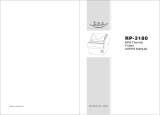Page is loading ...

All specifications are subject to change without notice
3” Thermal Printer
Jus' Print RP-3200
TVS electronics Ltd.
No 34, Developed Plots, South Phase, Industrial Estate, Guindy, Chennai - 600032
Toll Free no- 1800 103 2345


TABLE OF CONTENTS
1. Parts Identifications 3
2. Setting up the printer 4
2.1 Unpacking 4
2.2 Connecting the cables 5
2.3 Loading the roll paper 9
2.4 Dip switch setting 11
3. Control panel and other functions 18
3.1 Control panel 18
3.2 Error Indicating 18
4. Self Test 19
5. Hexadecimal Dump 20
6. Specifications 21
6.1. General Specifications 21
6.2. Auto Cutter Specifications 23
6.3. Interface 23
6.4. Electrical Characteristics 23
6.5. Environmental Requirements 24
6.6. Reliability 24
6.7. Certification 24
7. Command List 25

Jus' Print RP-3200 User’s Manual
3
1. Parts Identifications

4
2. Setting Up the Printer
2-1. Unpacking
Your printer box should include these items. If any items are damaged or missing, please
contact your dealer for assistance.
The Printer User’s Manual Roll Paper
Adaptor (Option) Interface Cable (optional)
Jus' Print RP-3200 User’s Manual

Jus' Print RP-3200 User’s Manual
5
2-2. Connecting the Cables
Your printer box should include these items. If any items are damaged or missing, please
contact your dealer for assistance.
Before connecting any of the cables, make sure that both the printer and the computer are
turned off.

Jus' Print RP-3200 User’s Manual
6
2-2-1. Interface Connector
Serial Interface
PIN SIGNAL I/O DESCRIPTION
2 TXD Output Printer transmit data line RS-232C level
3 RXD Input Printer receive data line RS-232C level
4, 20 DTR Output Printer handshake to host line RS-232C level
6 DSR Input Data Send Ready
1, 7 GND - System Ground
USB Interface
PIN SIGNAL I/O DESCRIPTION
1 +5V - +5V
2 DATA- - Printer transmit data line
3 DATA+ - Printer transmit data line
4 GND - System Ground
<D-SUB 25 Female Serial> <Centronics Parallel>
<USB “B” Type> <Ethernet>
<USB COMBO> <Wi-fi>

Jus' Print RP-3200 User’s Manual
7
Centronics Parallel Interface
PIN SIGNAL I/O DESCRIPTION
1 STROBE- Input Synchronize signal Data received
2~9 DATA0~7 Input/Output Data bit Transmitted 0~7
10 ACK- Output Data receiving completed.
11 BUSY Output Impossible to print of data receiving.
12 PE Output Paper empty
13 SELECT Output Printer status for ON/OFF line
14 AUTO FEED- Input Paper auto feed signal
15 GROUND - System ground
16 GROUND - System ground
17 NC -
18 LOGIC-H - +5V
19~30 GROUND - System ground
31 INIT- Input Initialize
32 ERROR- Output Printer error
33 GROUND - System ground
34 NC -
35 +5V - +5V
36 SELLECT IN- Input Printer select signal
Ethernet Interface
PIN SIGNAL I/O
1 Data Out + Output Data +
2 Data Out - Output Data -
3 GND Ground
4 Data IN + Input Data +
5 Data IN - Input Data -
6 N.C
7 N.C
8 N.C

Jus' Print RP-3200 User’s Manual
8
PIN SIGNAL DESCRIPTION
1 Signal GND -
2 Drawer kick-out drive signal 1 Output
3 Drawer open/close signal Input
4 +24V -
5 Drawer kick-out drive signal 2 Output
6 Signal GND -
Caution : To avoid an overcurrent, the resistance of the drawer kick-out solenoid
must be 24 Ω or more.
2-2-2. Cash Drawer Connector
The printer can operate two cash drawers with a 6 pin RJ-11 modular connector.
The driver is capable of supplying a maximum current of 1.0A/24VDC for 510ms or less when
not printing.

Jus' Print RP-3200 User’s Manual
9
2-3. Loading the Roll Paper
Notes: Be sure to use paper rolls that meet the specifications. Do not use paper rolls
that have the paper glued to the core because the printer cannot detect the paper end
correctly. (Turn off power switch)
1. Make sure that the printer is not receiving data; Otherwise, data may be lost.
2. Open the paper roll cover by pushing down the cover open button.
3. Remove the used paper roll core if there is one inside.
4. Insert new paper roll as shown.

Jus' Print RP-3200 User’s Manual
10
5. Pull out a small amount of paper, as shown. Then, close the cover.
6. Tear off the paper as shown.

Jus' Print RP-3200 User’s Manual
11
2-4. Dip Switch Setting
The printer is set up at the factory to be appropriate for almost all users. On the other hand,
offers some more settings for users with special requirements.
It has DIP switches that allow you to change communication setting, such as handshaking and
parity check, as well as print density.
Your printer has two sets of DIP switches. The functions of the switches are shown in the
following tables.
♣Note : Power off. And open the cover of Dip Switch and change setting.
2-4-1. Serial Interface Specification
DIP Switch Set 1 Functions
SW FUNCTION ON OFF DEFAULT
1 Data Receive Ignored Print “?” OFF
2 Hexadecimal HEXDUMP NORMAL OFF
3 Hand Shaking XON/XOFF DTR/DSR OFF
4 Data Length 7bits 8bits OFF
5 Parity Check ENABLED DISABLED OFF
6 Parity Check EVEN ODD OFF
Baud rate selection
Transmission speed SW-7 SW-8
4800 bps ON ON
9600 bps OFF ON
19200 bps ON OFF
38400 bps OFF OFF
Print Density (DIP-SW2)
Print Density SW-1 SW-2
Low Power ON ON
Normal OFF ON
Normal ON OFF
Dark OFF OFF

Jus' Print RP-3200 User’s Manual
12
2-4-2. Parallel Interface Specification
DIP Switch Set 1 Function
SW FUNCTION ON OFF DEFAULT
2 Hexadecimal HEXDUMP NORMAL OFF
5 Bi-Parallel mode DISABLED ENABLED OFF
Print Density (DIP-SW2)
Print Density SW-1 SW-2
Low Power ON ON
Normal OFF ON
Normal ON OFF
Dark OFF OFF

Jus' Print RP-3200 User’s Manual
13
2-4-3. USB COMBO Interface Specification
DIP Switch Set 1 Function
SW FUNCTION ON OFF DEFAULT
2 Hexadecimal HEXDUMP NORMAL OFF
COMBO Serial Option
SW FUNCTION ON OFF
3 HANDSHAKING XON/XOFF DTR/DSR
4 DATA LENGHT 7BITS 8BITS
5 PARITYCHECK ENABLED DISABLED
6 PARITYCHECK EVEN 0DD
Baud rate selection
Transmission speed SW-7 SW-8
4800 bps ON ON
9600 bps OFF ON
19200 bps ON OFF
38400 bps OFF OFF
Print Density (DIP-SW2)
Print Density SW-1 SW-2
Low Power ON ON
Normal OFF ON
Normal ON OFF
Dark OFF OFF

Jus' Print RP-3200 User’s Manual
14
2-4-4. USB Interface Specification
DIP Switch Set 1 Function
SW FUNCTION ON OFF DEFAULT
2 Hexadecimal HEXDUMP NORMAL OFF
Print Density (DIP-SW2)
Print Density SW-1 SW-2
Low Power ON ON
Normal OFF ON
Normal ON OFF
Dark OFF OFF
2-4-5. Wi-fi Interface Specification
DIP Switch Set 1 Function
SW FUNCTION ON OFF DEFAULT
2 Hexadecimal HEXDUMP NORMAL OFF
Print Density (DIP-SW2)
Print Density SW-1 SW-2
Low Power ON ON
Normal OFF ON
Normal ON OFF
Dark OFF OFF

Jus' Print RP-3200 User’s Manual
15
2-4-6. Ethernet Interface Specification
DIP Switch Set 1 Function
SW FUNCTION ON OFF DEFAULT
2 Hexadecimal HEXDUMP NORMAL OFF
Print Density (DIP-SW2)
Print Density SW-1 SW-2
Low Power ON ON
Normal OFF ON
Normal ON OFF
Dark OFF OFF
DIP Switch Set 2 Functions
Cutter
SW FUNCTION ON OFF Remarks
3 Cutter FULL CUT PARTIAL CUT Only Epson mode
Emulation
FUNCTION SW-4 SW-5
Epson (TM-88) OFF OFF
Paper low detect
SW FUNCTION ON OFF
6 Paper Low Detect Do not Detect

Jus' Print RP-3200 User’s Manual
16
♣CAUTION:
Turn off the printer while removing the DIP switch cover to prevent an electric short, which can
damage the printer.
1. Make sure the printer is turned off.
2. Remove the screw from the DIP switch cover. Then, take off the DIP switch cover as shown
in the illustration below.
3. Set the switches using a pointed tool, such as tweezers or a small screwdriver.
4. Replace the DIP switch cover. Then, secure it with the screw.
The new settings take effect when you turn on the printer.

Jus' Print RP-3200 User’s Manual
17
♣CAUTION:
When the paper is jammed with cutter, the top cover might be stuck. In this case, repeat power
on and off several times.
If the top cover is still stuck, please follow the steps to release the papers from jamming.
1. Make sure the printer is turned off.
2. Take out cutter cover as shown.
3. Turn screw with drivers to a direction until paper is released from the cutter.

Jus' Print RP-3200 User’s Manual
18
3. Control panel and other functions.
3-1. Control panel
You can control the basic paper feeding operations of the printer with the button on the control
panel. The indicator lights help you to monitor the printer’s status.
Control Panel
Button
The button can be disabled by the ESC c 5 command.
Press the FEED button once to advance paper one line. You can also hold down the FEED
button to feed paper continuously.
3-2. Error indicators
This section explains the different patterns signaled by the three LED indicators located on
the top cover of the printer.
STATUS
PAPER ERROR POWER
REMARKS
RED RED GREEN
Power off OFF OFF OFF
Normal power is not supplied to
the printer
Power on OFF OFF ON
Normal power is supplied to the
printer
On line OFF OFF ON Normal error-free mode
Cover open OFF ON ON Close cover
Paper empty OFF ON ON Insert new paper roll
Paper near end ON OFF ON Paper is low
Test mode OFF OFF ON Ignored error led
POWER
ERROR
PAPER

Jus' Print RP-3200 User’s Manual
19
4. Self Test
The self-test lets you know if your printer is operating properly. It checks the control circuits,
printer mechanisms, print quality, ROM version and DIP switch settings.
This test is independent of any other equipment or software.
Running the self test
1. Make sure the printer is turned off and the printer cover is closed properly.
2. While holding down the FEED button, turn on the printer using the switch on the front of
the printer to begin the self-test. The Self Test prints the printer settings and then prints the
following, Cuts the paper, and pauses. (Error LED On)
Self test Printing
Please press the PAPER FEED button.
3. Press the FEED button to continue printing.
The printer prints a pattern using the built-in character set.
4. The self test automatically ends and cuts the paper after printing the following.
*** Completed ***
The printer is ready to receive data as soon as it completes the self-test.
/