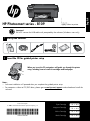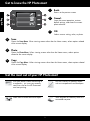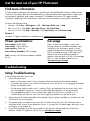HP PHOTOSMART B109 User manual
- Category
- Inkjet printers
- Type
- User manual
This manual is also suitable for

HP Photosmart series - B109
2
1
© 2009 Hewlett-Packard Development Company, L.P.
Printed in English
*Q8433-90109*
*Q8433-90109*
Q8433-90109
Cyan Cartridge
Magenta Cartridge
Yellow Cartridge
Black Cartridge
178 or 364
178 or 364
178 or 364
178 or 364
Important!
Do NOT connect the USB cable until prompted by the software (Windows users only).
When you insert the CD, animations will guide you through the printer
setup, including how to install ink cartridges and load paper.
Verify box contents
Insert the CD for guided printer setup
Apply sticker to printer.
Notes:
Software installation will proceed after you complete the guided printer setup.
For computers without a CD/DVD drive, please go to www.hp.com/support to download and install the
software.
•
•
English

2
4
5
6
1
2
3
Get to know the HP Photosmart
Back:
Returns to the previous screen.
Cancel:
Stops the current operation, restores
default settings, and clears the current
photo selection.
OK:
Selects a menu setting, value, or photo.
Scan:
Opens the Scan Menu . When viewing screens other than the Home screen, selects options related
to the current display.
Photo:
Opens the Photo Menu . When viewing screens other than the Home screen, selects options
related to the current display.
Copy:
Opens the Copy Menu . When viewing screens other than the Home screen, selects options related
to the current display.
Get the most out of your HP Photosmart
Print your photos without connecting to
a computer— just insert your memory
card into a slot on the HP Photosmart
and start printing.
Make color or black-and-white copies.
Print on a variety of specialty media
such as transparencies and envelopes.
Scan originals to a memory card or a
connected computer.
English

3
Ink usage
Note: Ink from the cartridges is used in the
printing process in a number of different ways,
including in the initialization process, which
prepares the device and cartridges for printing,
and in printhead servicing, which keeps print
nozzles clear and ink flowing smoothly. In
addition, some residual ink is left in the cartridge
after it is used. For more information see
www.hp.com/go/inkusage.
If the HP Photosmart does not turn on:
Check the power cord.
Make sure the power cord is firmly connected to both the product and the power adapter.
If you are using a power strip, make sure the power strip is turned on. Or, try plugging the product
directly into a power outlet.
Test the power outlet to make sure it is working. Plug in an appliance that you know works, and
see if the appliance has power. If not, then there might be a problem with the power outlet.
If you plugged the product into a switched outlet, make sure the outlet is switched on. If it is
switched on but still does not work, then there might be a problem with the power outlet.
Unplug the power cord from the back of the product. Plug the power cord back in, and then press the
On button to turn on the product.
The product might not respond if you press the On button too quickly. Press the On button once. It
might take a few minutes for the product to turn on. If you press the On button again during this time,
you might turn the product off.
If you have completed all of the steps provided in the previous solutions and are still having a
problem, contact HP support for service. Go to: www.hp.com/support.
1.
•
•
•
•
2.
3.
4.
Setup Troubleshooting
Power specifications:
Power adapter: 0957-2269
Input voltage: 100 to 240 Vac
Input frequency: 50-60 Hz
Power Delivery Capability: 20W Average
Note: Use only with the power adapter supplied
by HP.
Find more information
All other product information can be found in the electronic Help and Readme. Electronic Help includes
instructions on product features and troubleshooting. It also provides product specifications, legal notices,
environmental, regulatory, and support information. The Readme file contains HP support contact
information, operating system requirements, and the most recent updates to your product information.
To access the Electronic Help
Windows: Click Start > All Programs > HP > Photosmart B109 series > Help.
Mac OS x v10.4: Click Help > Mac Help, Library > HP Product Help.
Mac OS x v10.5: Click Help > Mac Help. In the Help Viewer, select HP Product Help.
•
•
•
Get the most out of your HP Photosmart
Troubleshooting
Windows 7
Windows 7 support information is available online: www.hp.com/go/windows7.
English

4
Windows Mac
If you are unable to print make sure the product
is set as your default printing device:
Windows Vista: On the Windows taskbar,
click Start, click Control Panel, and then
click Printers.
Windows XP: On the Windows taskbar,
click Start, click Control Panel, and then
click Printers and Faxes.
Make sure that your product has a check mark
in the circle next to it. If your product is not
selected as the default printer, right-click the
printer icon and choose “Set as default printer”
from the menu.
•
•
If you are still unable to print, or the Windows
software installation fails:
Remove the CD from the computer’s
CD-ROM drive, and then disconnect the
USB cable from the computer.
Restart the computer.
Temporarily disable any software firewall
and close any anti-virus software. Restart
these programs after the product software
is installed.
Insert the product software CD in the
computer’s CD-ROM drive, then follow the
onscreen instructions to install the product
software. Do not connect the USB cable
until you are told to do so.
After the installation finishes, restart the
computer.
1.
2.
3.
4.
5.
To uninstall the software:
Disconnect the HP Photosmart from your
computer.
Open the Applications: Hewlett-Packard
folder.
Double-click HP Uninstaller. Follow the
onscreen instructions.
1.
2.
3.
To install the software:
To install the software, insert the HP
software CD into your computer’s CD
drive.
On the desktop, open the CD and then
double-click HP Installer.
Follow the onscreen instructions.
1.
2.
3.
If you are unable to print, uninstall and
reinstall the software:
Note: The uninstaller removes all of the HP
software components that are specific to
the device. The uninstaller does not remove
components that are shared by other products
or programs.
Troubleshooting
English

5
HP printer limited warranty statement
-
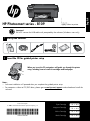 1
1
-
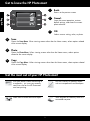 2
2
-
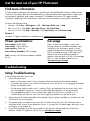 3
3
-
 4
4
-
 5
5
HP PHOTOSMART B109 User manual
- Category
- Inkjet printers
- Type
- User manual
- This manual is also suitable for
Ask a question and I''ll find the answer in the document
Finding information in a document is now easier with AI
Related papers
-
HP Photosmart Wireless All-in-One Printer series - B109 Reference guide
-
HP Photosmart All-in-One Printer series - B109 Reference guide
-
HP Photosmart Wireless All-in-One Printer series - B109 Reference guide
-
HP PHOTOSMART B109A Owner's manual
-
HP C4740 User manual
-
HP D110 User manual
-
HP Photosmart D7400 Printer series User guide
-
HP B110C Reference guide
-
HP PHOTOSMART B109N Owner's manual
-
HP PHOTOSMART C4780 Owner's manual