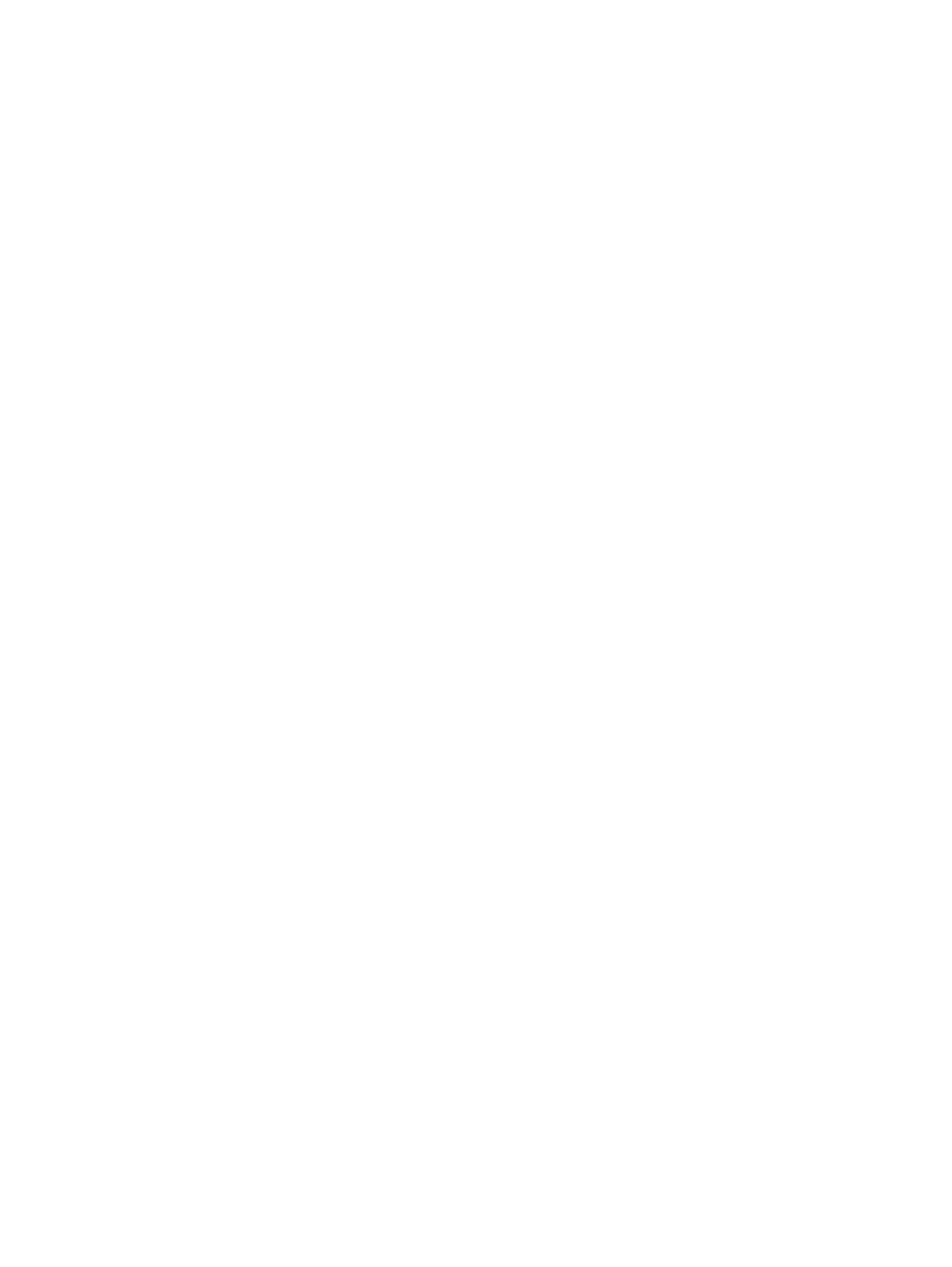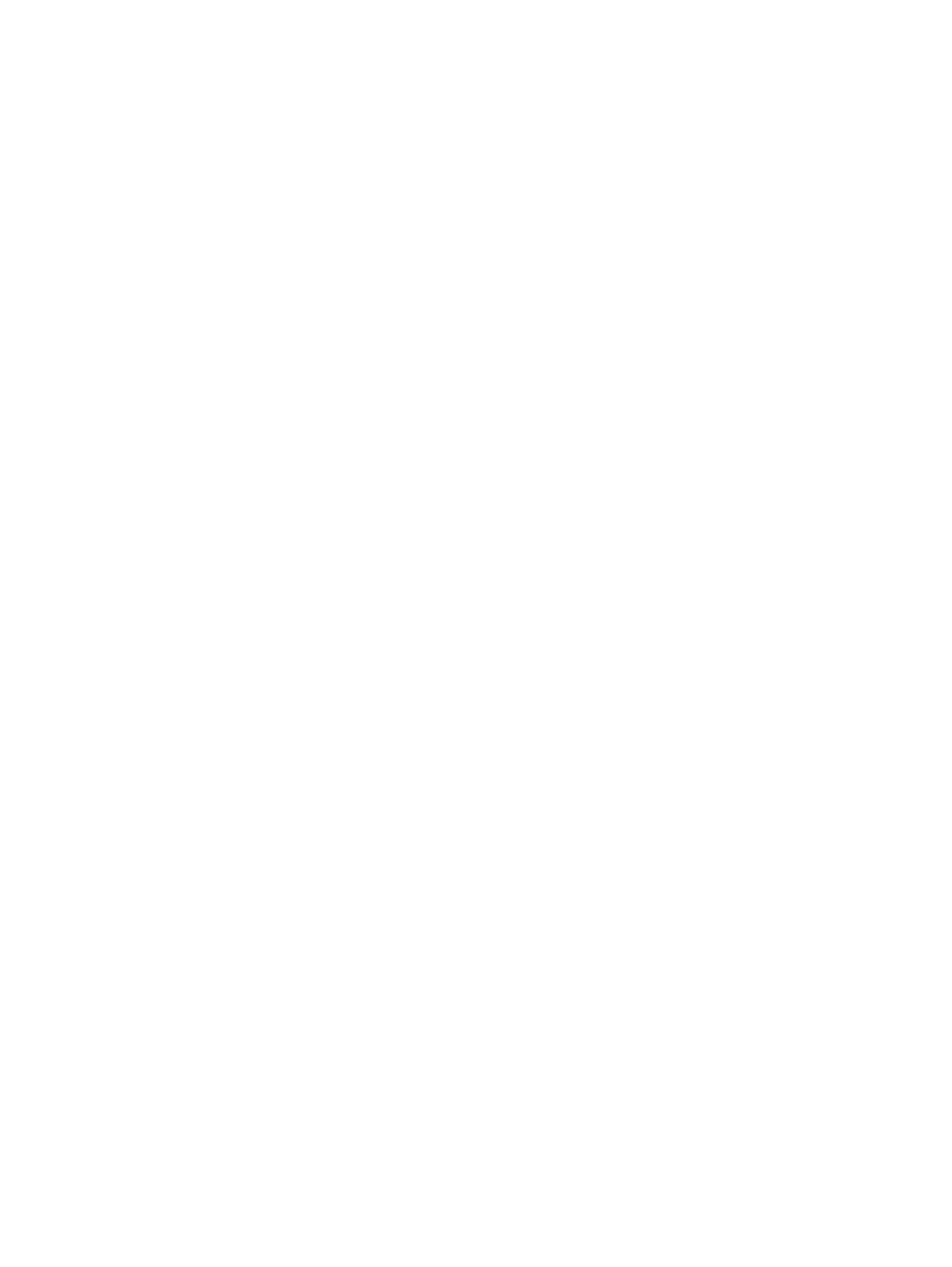
4 Printing and loading media
Selecting print media .......................................................................................................................... 28
Tips for selecting and using print media ............................................................................ 28
Understanding specifications for supported media ............................................................ 28
Understanding supported media sizes .............................................................. 28
Understanding supported media types ............................................................. 34
Understanding supported media weights and capacities .................................. 35
Setting minimum margins .................................................................................................. 35
Loading media in the input tray .......................................................................................................... 37
Using the automatic paper-type sensor .............................................................................................. 39
Changing print settings ....................................................................................................................... 40
Understanding smart software features ............................................................................................. 41
Printing digital photographs ................................................................................................................ 42
Enhanced color printing ..................................................................................................... 42
Guidelines for printing photographs .................................................................. 42
Understanding digital photography technologies ............................................................... 43
PhotoREt printing .............................................................................................. 43
4800 x 1200 optimized dpi ................................................................................ 43
Printing Exif Print-enhanced photographs ......................................................... 43
HP Photosmart Essential software .................................................................................... 44
Printing borderless ............................................................................................................................. 45
Printing in grayscale ........................................................................................................................... 47
Printing panoramic photos .................................................................................................................. 48
Printing a document ........................................................................................................................... 50
Printing with the front or rear manual feed slot ................................................................................... 51
Changing the software settings ......................................................................................... 51
Loading the front manual feed slot .................................................................................... 52
Loading the rear manual feed slot ..................................................................................... 53
Printing on various media types ......................................................................................................... 54
Printing on custom-sized paper .......................................................................................................... 55
Printing on envelopes ......................................................................................................................... 56
Printing on cards and smaller-sized media ........................................................................................ 58
Printing multiple pages on a single sheet of paper ............................................................................. 61
Printing booklets ................................................................................................................................. 62
Performing manual booklet printing ................................................................................... 62
Performing automatic booklet printing ............................................................................... 62
Printing posters .................................................................................................................................. 64
Printing banners ................................................................................................................................. 65
Printing labels ..................................................................................................................................... 66
Printing iron-on transfers .................................................................................................................... 67
Printing on both sides (duplexing) ...................................................................................................... 68
Guidelines for printing on both sides of the paper ............................................................. 68
Performing manual duplexing ............................................................................................ 68
Performing auto-duplexing ................................................................................................. 69
Advantages of using the duplex unit ................................................................. 70
Cancelling a print job .......................................................................................................................... 72
5 Using the Toolbox
Toolbox overview ............................................................................................................................... 74
Printer Status tab ................................................................................................................................ 75
iv ENWW