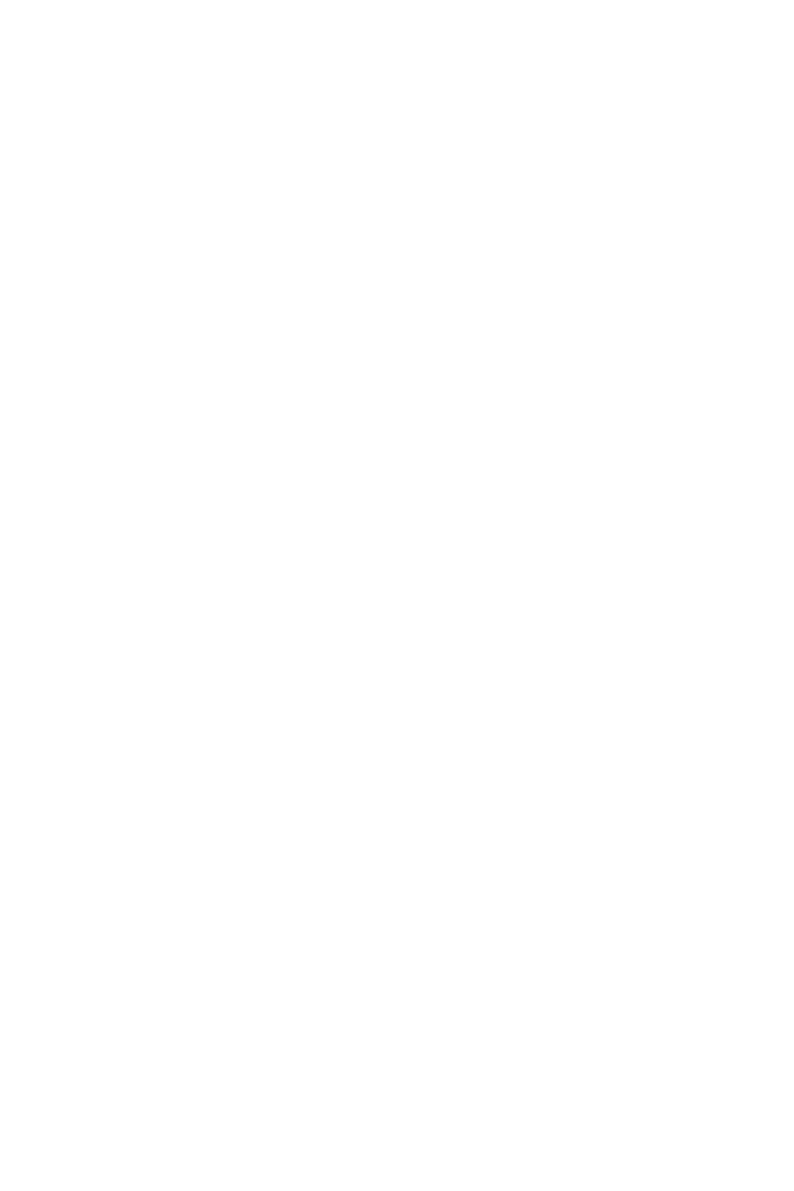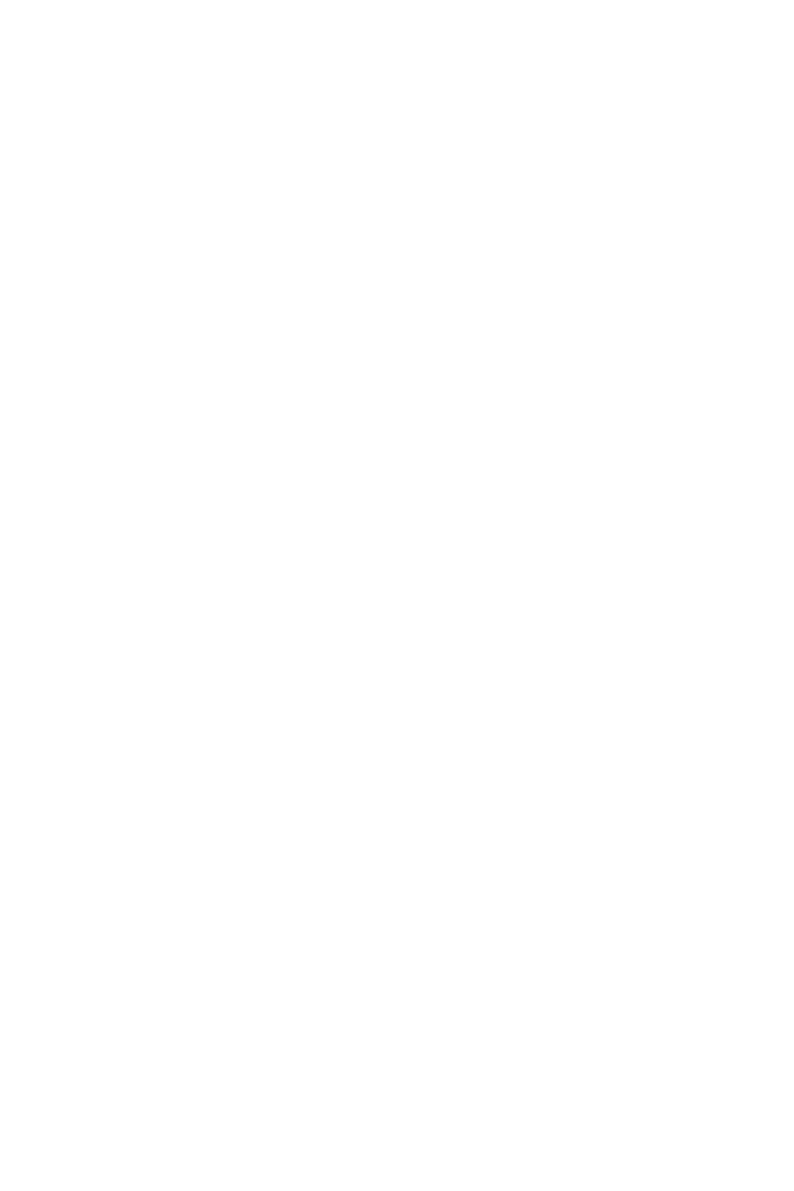
2
english
JABRA GO 6470
WELCOME
Congratulations on purchasing your new Jabra GO 6470. We are sure you will enjoy its wide range of features,
and nd the headset comfortable to wear and easy to use.
Jabra GO 6470 includes a touchscreen base, enabling connectivity with desk phones and softphones (PC), and
the Jabra GO headset is compatible with nearly all types of Bluetooth® mobile phones.
The Jabra GO 6470 package also includes the Jabra LINK™ 350 USB Bluetooth® Adapter and Jabra GO Travel
Charger. The Jabra LINK 350 USB Bluetooth® Adapter plugs into to your computer and connects to your headset
via Bluetooth®, enabling you to use your headset together with softphones on your PC. The Travel Charger
includes compartments for both the headset and Jabra LINK 350 USB Bluetooth® Adapter for easy transportation.
Jabra GO 6470 Headset features
• Dual Noise Blackout microphone.
• Direct Bluetooth® mobile phone connectivity.
• Lightweight (under 18g).
• Fast recharge.
• Touch panel volume and mute control.
• Intuitive headset multi-function button for easy call handling.
• Earhook and headband wearing style (neckband accessory available).
• Up to 100 meters range.
Jabra GO 6470 base features
• 2.4” color touchscreen.
• Desk phone, softphone (PC) and Bluetooth® mobile phone connectivity.
• Touchscreen-guided setup for desk phone, softphone (PC) and mobile phone connections.
• Touchscreen call control for all connected phones.
• On-screen caller ID (mobile phones and softphones (PC) only).
• Headset recharge docking cradle.
Jabra LINK 350 USB Bluetooth® Adapter features
• Enables headset connection to any PC using Bluetooth® wireless technology.
• Connects to PC via USB.
• Softphone (PC) support and control.
• Wideband audio.
• LED indicators.
• Up to 100 meters range.
Jabra GO Travel Charger features
• Recharges headset from mains power socket, or car cigarette-lighter socket (when used with car charger).
• Holds the Jabra GO 6470 and the Jabra LINK 350 USB Bluetooth® adapter for easy transportation.