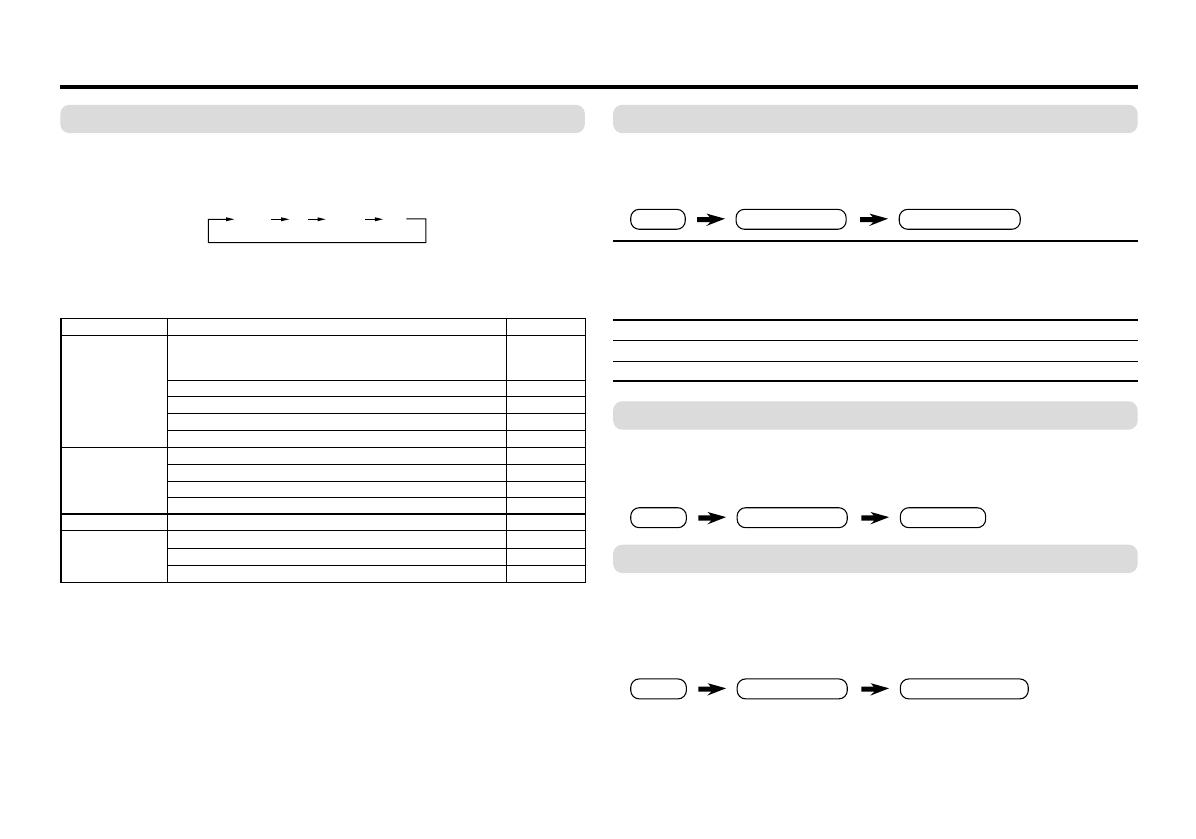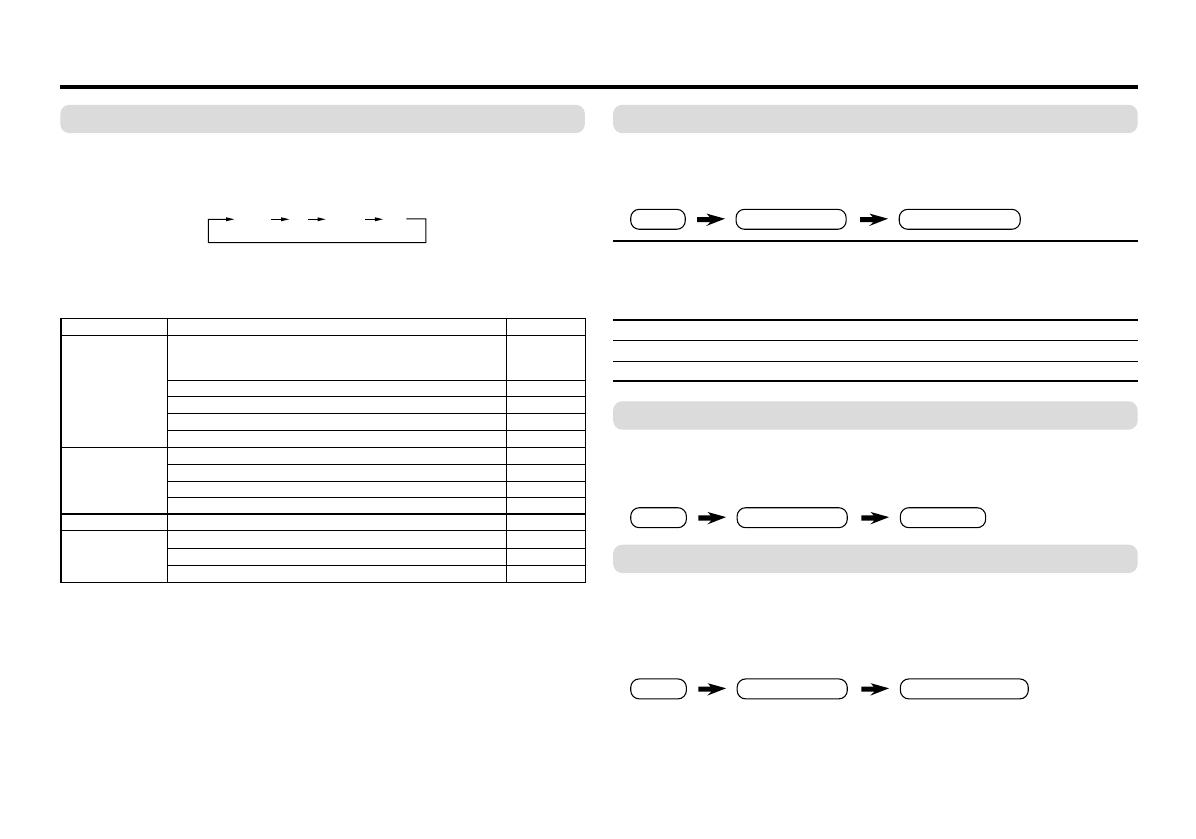
12
SOUND SYSTEM
You can select an appropriate sound system when abnormal
sound occurs even when the picture appears normally.
Press the SOUND SYSTEM button to select a setting.
This function is not available in video mode.
For the sound system in each country or region, see the table
below:
Basic setting for sound
B/G I D/K M
.
.
Area Country or Region System
Bahrain, Kuwait, Oman, Qatar, United Arab Emirates,
Yemen, etc. B/G
Indonesia, Malaysia, Singapore, Thailand, India, etc.
Asia, Middle China, Vietnam, etc. D/K
East Hong Kong, etc. I
Islamic Republic of Iran, Lebanon, Saudi Arabia, etc. B/G
Philippines, Taiwan, Myanmar, etc. M
Russia, etc. D/K
Europe
Czech Republic, Poland, etc. D/K
Germany, Holland, Belgium, etc. B/G
UK, etc. I
Oceania Australia, New Zealand, etc. B/G
Republic of South Africa, etc. I
Africa Nigeria, etc. B/G
Egypt, Morocco, etc. B/G
SOUND MODE
You can choose the desired sound setting.
Select the SOUND MODE in SOUND menu, then choose the
setting.
USER You can change this sound setting as you like.
Select USER and adjust the frequencies in EQUALIZER
(100, 300, 1K, 3K, 8K Hz).
For details, see “EQUALIZER” on page 13.
DYNAMIC Emphasize on both vocal sound and music.
MUSIC Emphasize on music effect.
NEWS Emphasize on vocal sound.
BALANCE
You can adjust the volume balance between the left and right
speakers.
Select the BALANCE in SOUND menu, then adjust the setting.
SOUND TURBO
You can set the sound frequency to emphasize the low and high
frequency levels.
Press the SOUND TURBO to select ON or OFF.
To operate this function with a menu:
❇ About the basic operations of the menu, please see the “How
to operate menus and menus locations” on page 5.
MENU SOUND menu
SOUND MODE
MENU SOUND menu
BALANCE
❇
❇
MENU
SOUND menu
SOUND TURBO
❇
GGT0039-001B-H(11-20) 6/8/04, 3:33 PM12