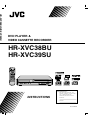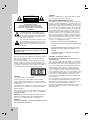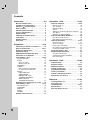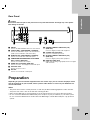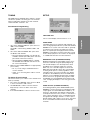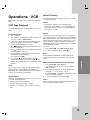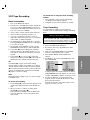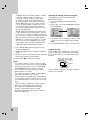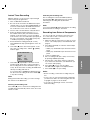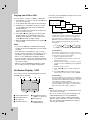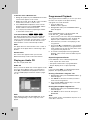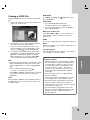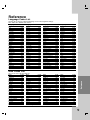HR-XVC38BU
HR-XVC39SU
DVD PLAYER &
VIDEO CASSETTE RECORDER
INSTRUCTIONS
LPT1128-001A
HR-XVC38BU/HR-XVC39SU
For Customer Use:
Enter below the Model No. and
Serial No. which are located on the
rear of cabinet. Retain this
information for future reference.
Model No.
Serial No.

2
CAUTION: TO REDUCE THE RISK
OF ELECTRIC SHOCK
DO NOT REMOVE COVER (OR BACK)
NO USER-SERVICEABLE PARTS INSIDE
REFER SERVICING TO QUALIFIED SERVICE
PERSONNEL.
This lightning flash with arrowhead symbol within
an equilateral triangle is intended to alert the
user to the presence of uninsulated dangerous
voltage within the product’s enclosure that may
be of sufficient magnitude to constitute a risk of
electric shock to persons.
The exclamation point within an equilateral trian
-
gle is intended to alert the user to the presence
of important operating and maintenance (servic
-
ing) instructions in the literature accompanying
the product.
WARNING: TO PREVENT FIRE OR ELECTRIC SHOCK
HAZARD, DO NOT EXPOSE THIS PRODUCT TO RAIN
OR MOISTURE.
CAUTION: Do not block any ventilation openings. Install in
accordance with the manufacturer’s instructions.
Slots and openings in the cabinet are provided for ventilation
and to ensure reliable operation of the product and to pro
-
tect it from over heating.
The openings should be never be blocked by placing the
product on a bed, sofa, rug or other similar surface. This
product should not be placed in a built-in installation such as
a bookcase or rack unless proper ventilation is provided or
the manufacturer’s instruction have been adhered to.
CAUTION:
This product employs a Laser System.
To ensure proper use of this product, please read this
owner’s manual carefully and retain it for future reference.
Should the unit require maintenance, contact an authorized
service center.
Performing controls, adjustments, or carrying out procedures
other than those specified herein may result in hazardous
radiation exposure.
To prevent direct exposure to laser beam, do not try to open
the enclosure. Visible laser radiation when open. DO NOT
STARE INTO BEAM.
CAUTION: The apparatus should not be exposed to water
(dripping or splashing) and no objects filled with liquids,
such as vases, should be placed on the apparatus.
CAUTION:
VISIBLE AND INVISIBLE LASER RADIATION WHEN OPEN
AND INTERLOCKS DEFEATED
CAUTION:
Changes or modifications not approved by JVC could void
user’s authority to operate the equipment.
REGULATORY INFORMATION: FCC Part 15
This equipment has been tested and found to comply with
the limits for a Class B digital device, pursuant to Part 15 of
the FCC Rules. These limits are designed to provide reason
-
able protection against harmful interference when the prod
-
uct is operated in a residential installation. This product gen
-
erates, uses, and can radiate radio frequency energy and,
if not installed and used in accordance with the instruction
manual, may cause harmful interference to radio commu
-
nications. However, there is no guarantee that interference
will not occur in a particular installation. If this product does
cause harmful interference to radio or television reception,
which can be determined by turning the product off and on,
the user is encouraged to try to correct the interference by
one or more of the following measures:
Reorient or relocate the receiving antenna.
Increase the separation between the product and
receiver.
Connect the product into an outlet on a circuit
different from that to which the receiver is con
-
nected.
Consult the dealer or an experienced radio/TV
technician for help.
CAUTION concerning the Power Cord
Most appliances recommend they be placed upon a
dedicated circuit;
That is, a single outlet circuit which powers only that appli
-
ance and has no additional outlets or branch circuits. Check
the specification page of this owner’s manual to be certain.
Do not overload wall outlets. Overloaded wall outlets, loose
or damaged wall outlets, extension cords, frayed power
cords, or damaged or cracked wire insulation are danger
-
ous. Any of these conditions could result in electric shock
or fire. Periodically examine the cord of your appliance, and
if its appearance indicates damage or deterioration, unplug
it, discontinue use of the appliance, and have the cord
replaced with an exact replacement part by an authorized
service personnel.
Protect the power cord from physical or mechanical abuse,
such as being twisted, kinked, pinched, closed in a door, or
walked upon. Pay particular attention to plugs, wall outlets,
and the point where the cord exits the appliance.
To disconnect power from the mains, pull out the mains cord
plug. When installing the product, ensure that the plug is
easily accessible.
•
•
•
•
CAUTION
RISK OF ELECTRIC SHOCK
DO NOT OPEN

IMPORTANT SAFETY INSTRUCTIONS
CAUTION:
PLEASE READ AND OBSERVE ALL WARNINGS AND INSTRUCTIONS IN THIS OWNER’S MANUAL. AND
THOSE MARKED ON THE PRODUCT. RETAIN THIS BOOKLET FOR FUTURE REFERENCE.
This product has been designed and manufactured to assure personal safety. Improper use can result in electric shock or fire
hazard. The safeguards incorporated in this product will protect you if you observe the following procedures for installation,
use, and servicing.
This product does not contain any parts that can be repaired by the user.
DO NOT REMOVE THE CABINET COVER, OR YOU MAY BE EXPOSED TO DANGEROUS VOLTAGE. REFER SERVICING
TO QUALIFIED SERVICE PERSONNEL ONLY.
Read these instructions. - All these safety and operat
-
ing instructions should be read before the product is
operated.
Keep these instructions. - The safety, operating and
use instructions should be retained for future reference.
Heed all warnings. - All warnings on the product and in
the operating instructions should be adhered to.
Follow all instructions. - All operating and use instruc
-
tions should be followed.
Do not use this product near water. – For example:
near a bath tub, wash bowl, kitchen sink, laundry tub,
in a wet basement; or near a swimming pool; and other
areas located near water.
Clean only with dry cloth. – Unplug this product from
the wall outlet before cleaning. Do not use liquid clean
-
ers.
Do not block any ventilation openings. Install in
accordance with the manufacturer’s instructions.
-
Slots and openings in the cabinet are provided for ven-
tilation and to ensure reliable operation of the product
and to protect it from over- heating. The openings should
never be blocked by placing the product on a bed, sofa,
rug or other similar surface. This product should not be
placed in a built-in installation such as a bookcase or
rack unless proper ventilation is provided or the manu
-
facturer’s instructions have been adhered to.
Do not install near any heat sources such as
radiators, heat registers, stoves, or other apparatus
(including amplifiers) that produce heat.
D
o not defeat the safety purpose of the polarized or
grounding-type plug. A polarized plug has two
blades
with one wider than the other. A grounding
type plug
has two blades and a third grounding prong. The wide
blade or the third prong are provided for your safety.
If the provided plug does not fit into your outlet, con
-
sult an electrician for replacement of the obsolete
outlet.
1.
2.
3.
4.
5.
6.
7.
8.
9.
Protect the power cord from being walked on or
pinched particularly at plugs, convenience recepta
-
cles, and the point where they exit from the product.
Only use attachments/accessories specified by the
manufacturer.
Use only with the cart, stand, tripod, bracket, or table
specified by the manufacturer, or sold with appara
-
tus. When a cart is used, use caution when moving
the cart/product combination to avoid injury from
tip-over.
Unplug this product during lightning storms or when
unused for long periods of time.
Refer all servicing to qualified service personnel.
Servicing is required when the product has been
damaged in any way, such as power-supply cord or
plug is damaged, liquid has been spilled or objects
have fallen into the product, the product has been
exposed to rain or moisture, does not operate nor
-
mally, or has been dropped.
10.
11.
12.
13.
14.
3

44
Contents
Introduction . . . . . . . . . . . . . . . . . . . . . .5-9
Moisture Condensation . . . . . . . . . . . . . . . . . . 5
Symbol Used in this Manual
. . . . . . . . . . . . . 5
About the
Symbol Display . . . . . . . . . . . . 5
Notes on Discs
. . . . . . . . . . . . . . . . . . . . . . . . 5
About the Remote Control
. . . . . . . . . . . . . . . 5
Types of Playable Discs . . . . . . . . . . . . . . . . .
6
Regional Code . . . . . . . . . . . . . . . . . . . . . . . .
6
Selecting the Viewing Source . . . . . . . . . . . . .
6
Front Panel . . . . . . . . . . . . . . . . . . . . . . . . . . . .
7
Remote Control
. . . . . . . . . . . . . . . . . . . . . . . . 8
Rear Panel
. . . . . . . . . . . . . . . . . . . . . . . . . . . . 9
Preparation . . . . . . . . . . . . . . . . . . . . . 9-18
Connecting an Antenna or Cable TV . . . . . . 10
Basic TV Connections
. . . . . . . . . . . . . . .10-11
Optional TV Connections . . . . . . . . . . . . . . .
11
Resolution Setting . . . . . . . . . . . . . . . . . . . . .
11
HDMI Connection (DVD deck only)
. . . . . . . 12
Connection to an Amplifier . . . . . . . . . . . . . .
13
Initial Settings - VCR
. . . . . . . . . . . . . . . . .14-15
General Operation . . . . . . . . . . . . . . . . . . . .
14
CLOCK . . . . . . . . . . . . . . . . . . . . . . . . . . . . 14
• Auto Clock Set . . . . . . . . . . . . . . . . . . . . .
14
• Manual Clock Set . . . . . . . . . . . . . . . . . . .
14
PROGRAM
. . . . . . . . . . . . . . . . . . . . . . . . . 14
TUNING . . . . . . . . . . . . . . . . . . . . . . . . . . . . 15
• Auto Channel Programming
. . . . . . . . . . 15
• To Add or Erase Channels
. . . . . . . . . . . 15
SETUP . . . . . . . . . . . . . . . . . . . . . . . . . . . . . 15
• FUNCTION OSD
. . . . . . . . . . . . . . . . . . 15
• AUDIO MODE . . . . . . . . . . . . . . . . . . . . .
15
• BROADCAST TYPE
(STEREO/SAP/MONO) . . . . . . . . . . . . . 15
• AUDIO OUTPUT
(STEREO/LEFT/RIGHT) . . . . . . . . . . . . . 15
Displaying Disc Information on-screen . . . .
16
Initial Settings - DVD . . . . . . . . . . . . . . . . .
16-18
General Operation . . . . . . . . . . . . . . . . . . . .
16
LANGUAGE . . . . . . . . . . . . . . . . . . . . . . . . . 17
DISPLAY . . . . . . . . . . . . . . . . . . . . . . . . . . . . 17
AUDIO . . . . . . . . . . . . . . . . . . . . . . . . . . . . . 17
OTHERS . . . . . . . . . . . . . . . . . . . . . . . . . . . 18
Remote Control Function
. . . . . . . . . . . . . . . 18
Operations - VCR . . . . . . . . . . . . . . . .19-25
VCR Tape Playback . . . . . . . . . . . . . . . . . . 19-20
Basic Instructions . . . . . . . . . . . . . . . . . . . . . .
19
Auto Tracking
. . . . . . . . . . . . . . . . . . . . . . . . . 19
Manual Tracking
. . . . . . . . . . . . . . . . . . . . . . . 19
Search . . . . . . . . . . . . . . . . . . . . . . . . . . . . . . 19
Still Picture and Frame-by-Frame Playback . .
19
Slow Motion
. . . . . . . . . . . . . . . . . . . . . . . . . . 20
CM SKIP (Commercial Skip)
. . . . . . . . . . . . . 20
VHS Hi-Fi Stereo/MTS Broadcast
. . . . . . . . . 20
Hi-Fi Stereo Audio Sound
. . . . . . . . . . . . . . . 20
MTS (Multi-Channel TV Sound) . . . . . . . . . . .
20
VCR Tape Recording
. . . . . . . . . . . . . . . . 21-24
Basic Instructions . . . . . . . . . . . . . . . . . . . . . .
21
Timer Recording
. . . . . . . . . . . . . . . . . . . 21-22
Instant Timer Recording
. . . . . . . . . . . . . . . . 23
Recording from External Components
. . . . . 23
Copying from DVD to VCR
. . . . . . . . . . . . . . 24
On-Screen Display - VCR . . . . . . . . . . . . . . . .
24
Additional VCR Information
. . . . . . . . . . . . . . 25
VCR Auto Play System
. . . . . . . . . . . . . . . . . 25
S-VHS Quasi Playback (SQPB) . . . . . . . . . . .
25
Easy Information
. . . . . . . . . . . . . . . . . . . . . . 25
Operations - DVD . . . . . . . . . . . . . . . .26-30
Playback Setup . . . . . . . . . . . . . . . . . . . . . . . . 26
General Features
. . . . . . . . . . . . . . . . . . . 26-27
Additional Features
. . . . . . . . . . . . . . . . . 27-28
Playing an Audio CD
. . . . . . . . . . . . . . . . . . . 28
Programmed Playback
. . . . . . . . . . . . . . . . . 28
Viewing a JPEG File . . . . . . . . . . . . . . . . . . . .
29
Playing a DVD VR Format Disc . . . . . . . . . . . .
30
Maintenance and Service
. . . . . . . . . . . . . . . . 30
Reference . . . . . . . . . . . . . . . . . . . . . .31-35
Language Codes List . . . . . . . . . . . . . . . . . . . 31
Area Codes List . . . . . . . . . . . . . . . . . . . . . . . .
31
Troubleshooting
. . . . . . . . . . . . . . . . . . . . 32-33
Specifications . . . . . . . . . . . . . . . . . . . . . . . . . 34
Warranty (Only in U.S.A.) . . . . . . . . . . . . . . . .
35

To ensure proper use of this product, please read this
owner’s manual carefully and retain for future refer
-
ence.
This manual provides information on the operation
and maintenance of your DVD+VCR. Should the unit
require service, contact an authorized service loca
-
tion.
Never operate the DVD+VCR immediately after mov
-
ing it from a cold location to a warm location. Leave it
for two or three hours without operating it. If you use
the DVD+VCR in such a situation, it may damage
disc/tapes and internal parts.
Symbol Used in this Manual
Note: Indicates special notes and operating
features.
Tip: Indicates tips and hints for making the task
easier.
A section whose title has one of the following symbols
is applicable only to the disc represented by the sym
-
bol.
ALL
All discs listed below
DVD
DVD and finalized DVD±R/RW
VCD
Video CDs
ACD
Audio CDs
About the Symbol Display
“ ” may appear on your TV display during operation
and indicates that the function is not permitted by this
unit or the disc.
Notes on Discs
Handling Discs
Do not touch the playback side of the disc. Hold the
disc by the edges so that fingerprints do not get on
the surface. Never stick paper or tape on the disc.
Storing Discs
After playing, store the disc in its case. Do not expose
the disc to direct sunlight or sources of heat and never
leave it in a parked car exposed to direct sunlight.
Cleaning Discs
Fingerprints and dust on the disc can cause poor
picture quality and sound distortion. Before playing,
clean the disc with a clean cloth. Wipe the disc from
the center out.
Do not use strong solvents such as alcohol, benzene,
thinner, commercially available cleaners, or anti-static
spray intended for older vinyl records.
About the Remote Control
Operation Range
Point the remote control at the remote sensor and
press the buttons.
Distance: About 23 ft (7 m) from the front of the
remote sensor.
Angle: About 30° in each direction of the front of the
remote sensor.
Battery installation
Detach the battery cover on the rear of the
remote control, and insert two (R03/AAA)
size batteries with
F and G aligned cor-
rectly.
Do not mix old and new batteries and never
mix different types of batteries such as stan
-
dard, alkaline, etc.
Introduction
Moisture Condensation
5
Introduction

66
Types of Playable Discs
DVD
(8 cm / 12 cm disc)
Audio CD and Video CD
(8 cm / 12 cm disc)
In addition, this unit plays DVD-R, DVD+R, DVD-RW,
DVD+RW, SVCD, and CD-R / CD-RW that contains
audio titles, and/or JPEG files.
This indicates a product feature that is
capable of playing DVD-RW discs recorded
with Video Recording format.
Notes:
Depending on the conditions of the recording equip
-
ment or the CD-R/RW (or DVD±R/RW) disc itself,
some CD-R/RW (or DVD±R/RW) discs cannot be
played on the unit.
Only plays if DVD-RW is recorded in Video mode
and has been finalized.
Do not use irregularly shaped CDs (e.g., heart-
shaped or octagonal) since they may result in mal
-
functions.
This DVD+VCR requires discs and recordings to
meet certain technical standards in order to achieve
optimal playback quality. Pre-recorded DVDs are
automatically set to these standards. There are
many different types of recordable disc formats and
these require certain pre-existing conditions (see
above) to ensure compatible playback.
Regional Code
This unit has a regional code printed on the rear of
the unit. This unit can play only DVD discs labeled
same as the rear of the unit or “ALL”.
Notes on Regional Codes
Most DVD discs have a globe with one or more
numbers in it clearly visible on the cover. This num
-
ber must match your DVD+VCR’s regional code or
the disc cannot play.
If you try to play a DVD with a different region code
from your player, the message “Check Regional
Code” appears on the TV screen.
•
•
•
•
•
•
Notes on Copyrights:
It is forbidden by law to copy, broadcast, show, broad-
cast via cable, play in public, or rent copyrighted
material without permission.
This product features the copy protection function
developed by Macrovision. Copy protection signals
are recorded on some discs. When recording and
playing the pictures of these discs picture noise will
appear. This product incorporates copyright protec
-
tion technology that is protected by method claims of
certain U.S. patents and other intellectual property
rights owned by Macrovision Corporation and other
rights owners. Use of this copyright protection technol
-
ogy must be authorized by Macrovision Corporation,
and is intended for home and other limited viewing
uses only unless otherwise authorized by Macrovision
Corporation. Reverse engineering or disassembly is
prohibited.
Notice for Progressive Scan Use
CONSUMERS SHOULD NOTE THAT NOT ALL
HIGH DEFINITION TELEVISION SETS ARE FULLY
COMPATIBLE WITH THIS PRODUCT AND MAY
CAUSE ARTIFACTS TO BE DISPLAYED IN THE
PICTURE. IN CASE OF 525 PROGRESSIVE SCAN
PICTURE PROBLEMS, IT IS RECOMMENDED
THAT THE USER SWITCH THE CONNECTION
TO THE ‘STANDARD DEFINITION’ OUTPUT. IF
THERE ARE QUESTIONS REGARDING OUR TV
SET COMPATIBILITY WITH THIS MODEL 525p
DVD+VCR, PLEASE CONTACT OUR CUSTOMER
SERVICE CENTER.
Selecting the Viewing Source
You must select one of your output sources (DVD or
VCR) to view on the TV screen.
If you want to view DVD deck output source:
Press DVD until DVD indicator in the display
window lights and output source of DVD deck is
viewed on the TV screen.
If you want to view VCR deck output source:
Press VCR until VCR indicator in the display
window lights and output source of VCR deck is
viewed on the TV screen.
Notes:
If you insert a disc while the DVD+VCR is in the
VCR mode, the DVD+VCR will switch to DVD mode
automatically.
If you insert a cassette tape without prevention
tab while the DVD+VCR is in the DVD mode, the
DVD+VCR will switch to VCR mode automatically.
•
•
•
•
•
•

7
A B
C D E F G H I J K L M N O P
Disc Tray (DVD deck)
Insert a disc here.
Cassette Compartment (VCR deck)
Insert a video cassette here.
POWER 1/:
Switches the DVD+VCR ON and OFF.
REW (m)
- DVD: Skip to beginning of current chapter or track,
press twice in quick successions to go to previous
chapter or track. Press and hold button for about two
seconds to search backward.
- VCR: Rewinds the tape during the stop mode or for
fast reverse picture search.
PLAY (N)
Starts playback of a disc or tape.
FF (M)
DVD: Skip to next chapter or track. Press and hold for
two seconds for a fast forward search.
VCR: Advances the tape during the STOP mode or for
fast forward picture search.
STOP (x)
Stops playback of the disc or tape.
OPEN/CLOSE (Z)
Opens or closes the disc tray.
OUTPUT STATUS
You can change the resolution depending on your TV.
- HDMI mode: You can switch among the 480p, 720p
or 1080i resolution.
- Component mode: You can switch among 480i,
480p, 720p or 1080i resolution.
Display Windows
DVD
VCR
REC
PM
TV
[P]
The DVD deck is selected.
DVD
VCR
REC
PM
TV
[P]
A disc is in the DVD deck.
(Lights when a disc is in the DVD deck
and Flashes when no disc.)
DVD
VCR
REC
PM
TV
[P]
Indicates when the Progressive scan is
active.
DVD
VCR
REC
PM
TV
[P]
Indicates repeat mode.
A
B
C
D
E
F
G
H
I
J
DVD
VCR
REC
PM
TV
[P]
DVD+VCR is in timer recording or a timer
recording is programmed
. (VCR part only)
DVD
VCR
REC
PM
TV
[P]
A cassette is in the VCR deck.
DVD
VCR
REC
PM
TV
[P]
The VCR deck is selected.
DVD
VCR
REC
PM
TV
[P]
DVD+VCR is Recording. (VCR part only)
DVD
VCR
REC
PM
TV
[P]
Indicates PM time. (AM is not displayed.)
DVD
VCR
REC
PM
TV
[P]
Lights when TV mode is active.
DVD
VCR
REC
PM
TV
[P]
Indicates total playing time,
elapsed time, remaining time
or current deck status
(Playback, Pause, etc).
Remote Sensor
Point the DVD+VCR remote control here.
EJECT (Z)
Ejects the tape in the VCR deck.
CH (-/+)
To scan up or down through memorized channels.
REC (z)
To record normally or to activate One-touch Timer
Recording by repeated presses.
DVD/VCR (output select)
Select one of your output sources to view on the TV
screen between DVD and VCR.
LINE2 (VIDEO/AUDIO (L/R))
Connect to the audio/video output of an external source
(Audio system, TV/Monitor, Another VCR).
K
L
M
N
O
P
Front Panel
7
Introduction

8
A
B
C
D
F
G
H
I
J
K
L
M
N
O
P
Q
E
R
S
T
U
V
W
X
Y
Z
a
b
c
d
e
f
POWER (
1/&
)
Switches DVD+VCR ON and OFF.
DVD
Select the DVD+VCR function mode to DVD.
TV/VCR
To view channels selected by the VCR tuner or by the
TV tuner.
DISPLAY
Accesses On-Screen Display.
Switches between the clock, tape counter and tape
remaining modes on the display.
CH (-/+)
Selects VCR channels.
Adjusts manually the tape’s picture onscreen.
b B v V
Selects menu options.
SETUP MENU
Accesses or removes DVD Setup menu and VCR menu.
PAUSE (
X)
Pause playback or recording temporarily. Press repeat-
edly for frame-by-frame playback.
SKIP (
.
/
>
)
Go to next chapter or track. Returns to beginning of cur-
rent chapter or track or go to previous chapter or track.
A
B
C
D
E
F
G
H
I
REW (m)/FF (M)
-
DVD: Search backward or forward.
- VCR: Rewinds/Advances the tape during the STOP
mode, for fast backward/forward picture search.
0-9
Selects numbered options in a menu.
SUBTITLE
Selects a subtitle language.
A.MONITOR
Selects an audio language (DVD) or an audio channel
(VCD).
MARKER
Marks any point during playback.
SEARCH
Displays Marker Search menu.
REPEAT
Repeat chapter, track, title or all.
RANDOM
Plays tracks in random order.
v
Fast forwards picture search through 30 seconds of
recording.
OPEN/CLOSE (
Z
)
Opens and closes the disc tray.
EJECT (
Z
)
Ejects the tape in the VCR deck.
VCR
Select the DVD+VCR function mode to VCR.
AUX
Selects the VCR deck’s source
(Tuner, LINE 1, or LINE 2).
DISC MENU
Accesses menu on a DVD disc.
ENTER/OK
Confirms menu selections.
Displays functions on the TV screen.
RETURN (
O
)
Removes the setup menu.
Displays the menu of a video CD with PBC.
STOP (
x)
Stops playback or recording.
PLAY (
N)
Starts playback.
PROGRAM
Places a track on the program list.
CLEAR (0000)
Removes a mark on the Marker Search menu.
ANGLE
Selects a DVD camera angle, if available.
ZOOM
Enlarges DVD video image.
REC (z)
Starts recording. Press repeatedly to set the recording
time.
TITLE
Displays the disc’s Title menu, if available.
REPEAT A-B
Repeats sequence between two points (A and B).
SPEED
Selects recording speed.
J
K
L
M
N
O
P
Q
R
S
T
U
V
W
X
Y
Z
a
b
c
d
e
f
Remote Control

ANT.IN
Connect the VHF/UHF/CATV antenna to this terminal.
VCR IN LINE 1 (VIDEO/AUDIO (Left/Right))
Connect the audio/video output of an external source
(Audio system, TV/Monitor, VCR, Camcorder).
DVD/VCR OUT (VIDEO/AUDIO (Left/Right))
Connect to a TV with video and audio inputs.
COMPONENT/PROGRESSIVE SCAN VIDEO
OUT (Y Pb Pr
) (DVD OUT)
Connect to a TV with Y Pb Pr inputs.
AUDIO OUT (Left/Right) (DVD OUT)
Connect to a TV or other equipment with audio inputs.
AC Power Cord
Plug into the power source.
RF. OUT
Connect to a TV with RF coaxial inputs.
A
B
C
D
E
F
G
COAXIAL (DIGITAL AUDIO OUT jack)
(DVD OUT)
Connect to digital (coaxial) audio equipment.
S-VIDEO OUT (DVD OUT)
Connect to a S-Video Input on TV.
OPTICAL (DIGITAL AUDIO OUT jack)
(DVD OUT)
Connect to digital (optical) audio equipment.
HDMI OUT (DVD OUT)
HDMI output providing a high quality interface for digital
audio and video.
H
I
J
K
Preparation
Depending on your TV and other equipment there are various ways you can connect the player. Please
refer to the manuals of your TV, VCR, stereo system or other devices as necessary for additional con
-
nection information.
Notes:
The picture and sound of a nearby TV, VCR, or radio may be distorted during playback. Position the units
away from each other or turn off the unit after removing the disc.
Make sure the DVD+VCR is connected directly to the TV and tune the TV to the correct video input channel.
Do not connect the DVD+VCR’s AUDIO OUT jack to the phono in jack (record deck) of your audio system.
Do not connect the DVD+VCR via another VCR. The DVD image could be distorted by the copy protection
system.
•
•
•
Rear Panel
Caution
Do not touch the inner pins of the jacks on the rear panel. Electrostatic discharge may cause perma
-
nent damage to the unit.
A
B
G
C
D
E
F
H I
J
K
9
Introduction

10
Connecting an Antenna or
Cable TV
Antenna:
Disconnect the antenna from the rear of the TV and
identify the antenna cable. If it is a round 75 ohm
coaxial cable connect it directly to the jack marked
ANT.IN on your DVD+VCR. If your antenna cable
is flat connect it to a 300-ohm to 75-ohm antenna
adaptor (not supplied) and slip the adaptor over the
ANT.IN jack. Don’t attempt to screw it into to the
DVD+VCR.
Cable TV:
If your cable connection has no converter or
descrambler, unscrew the cable from your TV and
attach it to the ANT.IN jack on the DVD+VCR. If a
converter is required connect a coaxial cable from the
wall jack to the IN connector on the converter, and
a coaxial cable from the OUT connector on the con
-
verter to the ANT.IN on your DVD+VCR. This cable
hookup permits both TV and DVD+VCR operation.
Rear of DVD+VCR
Antenna
Antenna
OR OR
A
B
A
B
To view or record a CATV channel
Tune the TV to the DVD+VCR output channel
(CH 3 or 4).
Set the DVD+VCR channel selector to the cable
output channel. (Example: CH3)
Select a channel using the cable converter.
Notes:
With this connection, you cannot record one pro
-
gram while viewing another.
If you are using a cable box to tune channels, it is
not necessary to do Auto Channel Set.
Basic TV Connections
Make one of the following connections, depending on
the capabilities of your TV.
RF coaxial connection
Connect the RF.OUT jack on the DVD+VCR to the
antenna in jack on the TV using the supplied 75-ohm
Coaxial Cable
(R).
How to set the DVD+VCR’s RF output
channel
When the DVD+VCR is turned off (standby
mode), press and hold CH (- / +) on the front panel
simultaneously for more than five seconds. “RF03”
or “RF04” appears in the display window.
Press CH (- / +) to change the RF output channel
(RF03 or RF04). Tune the TV to this channel.
Turn off the DVD+VCR.
Audio/Video connection
Connect the DVD/VCR VIDEO OUT jack on the
DVD+VCR to the video in jack on the TV using an
optional video cable
(V).
Connect the Left and Right DVD/VCR AUDIO
OUT jacks on the DVD+VCR to the audio left/right
in jacks on the TV
(A1) using an optional audio
cable.
Notes:
If you use this connection, set the TV’s source
selector to VIDEO.
For DVD/VCR VIDEO OUT jack connection,
resolution must be set to 480i or 480p, however
DVD/VCR VIDEO OUT is always at 480i standard
resolution.
1.
2.
3.
•
•
1.
2.
3.
1.
2.
•
•

Rear of DVD+VCR
L
R
AUDIO INPUT
VIDEO
INPUT
ANTENNA
INPUT
Rear of TV
A1
V
R
Y
Pb
Pr
COMPONENT/PROGRESSIVE SCAN
VIDEO INPUT
L
R
AUDIO INPUT
S-VIDEO
INPUT
Rear of TV
S
A2
C
Optional TV Connections
These connections support only DVD playback. The
tuner and VCR still output through the RF.OUT
(R) or
DVD/VCR OUT (A, V) jacks.
Audio connection
Connect the Left and Right AUDIO OUT jacks of the
DVD+VCR to the audio left/right in jacks on the TV
using an optional audio cable
(A2).
S-Video connection
Connect the S-VIDEO OUT jack on the DVD+VCR to
the S-Video in jack on the TV using the optional
S-Video cable
(S).
Note:
For S-Video connection, resolution must be set to
480i or 480p, however S-VIDEO OUT is always at
480i standard resolution.
Component Video / Progressive Scan
connection
If your television is a high-definition or “digital
ready” television, you may take advantage of the
DVD+VCR’s progressive scan output for the highest
video resolution possible.
Connect the COMPONENT/PROGRESSIVE SCAN
VIDEO OUT jacks on the DVD+VCR to the corre
-
sponding in jacks on the TV using an optional Y Pb
Pr cable
(C).
Notes:
The 480p and 720p resolutions are Progressive
scan applied resolutions.
Progressive scan does not work with the analog
video connections (yellow VIDEO OUT jack and
S-VIDEO OUT jack).
Resolution Setting
The resolution setting support only DVD playback.
Before you set the resolution, this unit must be in
stop mode. Press STOP (
x) to stop playback.
Press OUTPUT STATUS on the front panel once.
The current resolution setting will be appears in
the display window.
Press OUTPUT STATUS repeatedly to change the
resolution you want.
The available resolution according to the connections
are as shown below.
OUTPUT
CONNECTIONS
Available
Resolutions
HDMI
VIDEO OUT
1920 x 1080i
1280 x 720p
720 x 480p
COMPONENT
VIDEO OUT
1920 x 1080i
1280 x 720p
720 x 480p
720 x 480i
VIDEO OUT 720 x 480i
S-VIDEO 720 x 480i
Notes:
For 720p and 1080i resolution on the component
video out, only non-copy protected discs can be
played back. If the disc is copy protected, it will
be displayed in the 480p resolution without HDMI
cable connection. With HDMI cable connection, the
picture may not be displayed properly.
If your TV does not support the resolution you have
set, the picture may not be displayed properly.
Please read TV’s owner’s manual then set the reso
-
lution that your TV can accept.
•
•
1.
2.
3.
•
•
11
Preparation

1212
HDMI Connection
(DVD deck only)
If you have a HDMI TV or monitor, you can connect it
to this DVD+VCR using a HDMI cable.
Set the TV’s source to HDMI (refer to TV’s
Owner’s manual).
Connect the HDMI OUT jack on the unit to the
HDMI jack on a HDMI compatible TV or monitor
using an optional HDMI cable
(H).
Press OUTPUT STATUS on the front panel
repeatedly to select the desired resolution.
Notes:
Both PCM and Bitstream Audio out is available,
when the sample frequency is set to 48kHz in
HDMI connection.
If Audio setup is set to bitstream and your TV does
not support Bitstream Audio out in HDMI connec
-
tion, audio sound may not output or distorted.
When the no sound or noisy sound are output
with HDMI connection, set the Audio option [Dolby
Digital, DTS or MPEG] in the SETUP menu to PCM
or Off.
The arrow on the cable connector body should be
face up for correct alignment with the connector on
the DVD+VCR.
If there is noise or lines on the screen, please
check the HDMI cable.
Not all HDCP-compatible DVI devices will work with
this unit.
If your HDMI TV does not support HDCP, the blue
screen appears on the screen.
Tip:
When you use HDMI connection, you can change the
resolution (480p, 720p, 1080i) for the HDMI output.
1.
2.
3.
•
•
•
•
•
•
•
HDMI
HDMI compatible TV
Rear of DVD+VCR
H
About HDMI
HDMI (High Definition Multimedia Interface) supports
both video and audio on a single digital connection
for use with DVD players, Set-Top boxes, and other
AV devices.
HDMI was developed to provide the technologies of
HDCP (High-bandwidth Digital Content Protection).
HDCP is used to protect digital content transmitted
and received.
HDMI has the capability to support standard,
enhanced, or high-definition video plus standard to
multi-channel surround-sound audio, HDMI features
include uncompressed digital video, a bandwidth of
up to 5 gigabytes per second, one connector (instead
of several cables and connectors), and communica
-
tion between the AV source and AV devices such as
DTVs.
HDMI, the HDMI logo and High-Definition Multimedia
Interface are trademarks or registered trademarks of
HDMI licensing LLC.

Connection to an Amplifier
You can only listen to DVD playback using OPTICAL
(O), COAXIAL (X) and AUDIO OUT (A2) connec-
tions. The tuner and VCR will still be heard through
the RF.OUT
(R) or DVD/VCR AUDIO OUT (A1) jack.
(See page 11.)
Connecting to an amplifier equipped with two
channel analog stereo or Dolby Pro Logic II/Pro
Logic
Connect the Left and Right AUDIO OUT (or DVD/
VCR AUDIO OUT) jacks on the DVD+VCR to the
audio left and right in jacks on your amplifier, receiv
-
er, or stereo system using optional audio cables (A1,
A2).
Connecting to an amplifier equipped with two
channel digital stereo (PCM) or to an Audio/Video
receiver equipped with a multi-channel decoder
(Dolby Digital™, MPEG 2, or DTS)
Connect one of the DVD+VCR’s DIGITAL AUDIO
OUT jacks (OPTICAL
O, COAXIAL X) to the
corresponding in jack on your amplifier. Use an
optional digital (OPTICAL
O, COAXIAL X) audio
cable.
You will need to activate the DVD+VCR’s digital
output. (See “AUDIO” on page 17.)
Digital Multi-channel sound
A digital multi-channel connection provides the
best sound quality. For this you need a multi-chan
-
nel Audio/Video receiver that supports one or more
of the audio formats supported by your DVD+VCR
(MPEG 2, Dolby Digital and DTS). Check the receiv
-
er manual and the logos on the front of the receiver.
Caution:
Due to the DTS Licensing agreement, the digital
output will be in DTS digital out when DTS audio
stream is selected.
Notes:
If the audio format of the digital output does not
match the capabilities of your receiver, the
receiver will produce a strong, distorted sound or
no sound at all.
Six Channel Digital Surround Sound via digital
connection can only be obtained if your receiver is
equipped with a Digital Multi-channel decoder.
To see the audio format of the current DVD in the
on-screen display, press A.MONITOR.
1.
2.
•
•
•
DIGITAL INPUT
OPTICAL
COAXIAL
L
R
AUDIO INPUT
Rear of DVD+VCR
Amplifier (Receiver)
A2A1
X
O
Manufactured under license from Dolby
Laboratories. “Dolby”, “Pro Logic”, and the
double-D symbol are trademarks of Dolby
Laboratories.
DTS and DTS Digital Out are trademarks of
Digital Theater Systems, Inc.
Accessory Audio/Video (A/V) Connections
to DVD+VCR
Connect the VCR IN LINE 1 or LINE 2 jacks on
the DVD+VCR to the audio/video out jacks on your
accessory component, using the optional audio/
video cables. (Refer to page 23 for “Recording from
External Components”.)
13
Preparation

14
Initial Settings - VCR
By using the VCR Setup menu, you can make
various adjustments to items such as clock setting,
and timer recordings.
Your DVD+VCR allows remote control adjustment of
several features.
General Operation
Press VCR on the remote control.
Press SETUP MENU and the MAIN menu will
appear.
Use v / V to select the desired menu, then press
ENTER/OK.
Use
v / V to choose a desired option on the select-
ed Menu. Then use
b / B to choose a desired set-
ting.
Press SETUP MENU when finished.
Note:
Menus remain on-screen for 3 minutes.
CLOCK
The DVD+VCR gives you two ways to set the time
and date: the Auto Clock Feature or Manually.
Auto Clock Set
1.
2.
3.
4.
5.
AUTO CLOCK SET
The Auto Clock Set feature is set to ON at the fac
-
tory. In the ON setting, the DVD+VCR looks for a
channel carrying XDS (Extended Data Services)
information. XDS updates the clock using the
Coordinated Universal Time.
- Use
b / B to choose ON or OFF.
• DAYLIGHT SAVINGS
You can turn Daylight Savings On or Off manually.
If you choose “AUTO”, the DVD+VCR sets the clock
using the DST information broadcast in the signal
(channel).
- Use
b / B to choose AUTO, ON or OFF.
• TIME ZONE
You can set your local Time Zone manually. If you
choose “AUTO”, the DVD+VCR sets the clock using
the first Coordinated Universal Time information it
finds in a broadcast signal.
- Use
b / B to choose the correct time zone
(AUTO, EASTERN, CENTRAL, MOUNTAIN,
PACIFIC, ALASKA or HAWAII)
.
Notes:
The Auto Clock feature enables the DVD+VCR to
set up the clock while the DVD+VCR is turned off.
There are cases where the TV station does not
send or sends wrong date and/or time information
and the DVD+VCR sets the incorrect time. If this
happens we recommend that you set the clock
manually.
Manual Clock Set
Use
v / V / b / B
to enter the necessary information.
MONTH
: Choose the month.
DAY :
Choose the date.
The day of the week will display automatically.
YEAR : Choose the year.
TIME : Choose the time.
Press and hold b / B to advance clock continuously.
Notes:
If setting the clock manually, “AUTO CLOCK SET”
must set to “OFF”. If it is set to “ON”, an incorrect
date and/or time will be entered again when the
DVD+VCR is turned off.
The clock uses the 12-hour system. Be sure to set
AM and PM correctly.
PROGRAM
The Timer Recording function allows you to record up
to 8 programs within a period of one year. (See pages
21 - 22.)
•
•
•
•
•
•
•
•
•

TUNING
This DVD+VCR is equipped with a frequency synthe-
sized tuner capable of receiving up to 181 channels.
These include VHF channels 2-13, UHF channels
14-69 and CATV channels 1-125.
Auto Channel Programming
Choose the SOURCE SELECT option, then use
b / B to select TUNER.
Use b / B to switch among TUNER, LINE1, and
LINE2.
Choose the AUTO CHANNEL SET option, then
use b / B to find channels.
The tuner will automatically cycle through all
available channels (TV/CATV) in the area and
place them in the tuner’s memory.
After the AUTO CHANNEL SET is complete,
the TUNING menu will hide and return to the
TV screen automatically.
Make sure the TUNING BAND is set appropriately
(TV or CATV).
TV : If you are using a standard antenna to
receive channels.
CATV : If you are using basic cable to receive
channels.
To Add or Erase Channels
This feature allows you to add or erase channels from
memory manually.
Choose the CH. ADD/DEL option, then use
b / B
to select a channel to add or erase.
Use ENTER/OK
to add or erase the channel.
Repeat steps 1 and 2 to add or erase other
channels.
Press SETUP MENU to return to the TV screen.
1.
2.
•
•
3.
•
•
1.
2.
3.
SETUP
FUNCTION OSD
The on-screen display can be turned on or off.
AUDIO MODE
The DVD+VCR has two separate audio playback sys
-
tems, the high quality VHS Hi-Fi system and standard
NORMAL mono system. The same audio is generally
recorded on both systems. The VHS Hi-Fi system
plays on separate (left and right) channels, and the
NORMAL system plays monaural sound. The normal
track is always played so the cassette can be played
on a DVD+VCR that does not have VHS Hi-Fi.
BROADCAST TYPE (STEREO/SAP/MONO)
Multichannel Television Sound (MTS) carries stereo
and/or Second Audio Program (SAP) bilingual sig
-
nals. Set this display to the desired position when
both MTS stereo and SAP signals are received.
When only one of the MTS signal is received, the
DVD+VCR automatically selects the corresponding
receiving mode (Stereo or SAP) regardless of the
selected position. For normal operation, the display
should be in the STEREO position. The DVD+VCR
will then record a STEREO program when available,
and record a mono program IF the program is NOT
IN STEREO. For weak STEREO and/or SAP broad
-
casts, changing the display to mono may give clearer
sound.
AUDIO OUTPUT (STEREO/LEFT/RIGHT)
Used during playback [when AUDIO MODE (HI-FI/
NORMAL) is in HI-FI position] for selecting the audio
output signals from the AUDIO OUT terminals (L ch
and R ch), and RF.OUT. This display setting should
normally be left in the stereo position, so that when a
stereo tape is played, the stereo sound will be heard
through the left and right channels. If a mono tape is
played and the audio output is set to stereo, the same
mono sound will be heard from both left and right
channels.
15
Preparation

16
Displaying Disc Information
on-screen - DVD
You can display various information about the disc
loaded on-screen.
Press DISPLAY to show various playback infor-
mation.
The items displayed differ depending on the disc
type or playing status.
1 / 12
1 / 3
0:20:09
ABC
1 ENG
1 / 1
3D SUR
You can select an item by pressing v / V and
change or select the setting by pressing
b / B.
Title (Track) – Current title (or track) number/
total number of titles (or tracks)
Chapter – Current chapter number/total number
of chapters
Time – Elapsed playing time
Audio – Selected audio language or channel
Subtitle – Selected subtitle
Angle – Selected angle/total number of angles
Sound – Selected sound mode
Note:
If no button is pressed for a few seconds, the on-
screen display disappears.
1.
2.
•
•
•
•
•
•
•
Initial Settings - DVD
By using the DVD Setup menu, you can make vari-
ous adjustments to items such as picture and sound.
You can also set a language for the subtitles and the
Setup menu, among other things. For details on each
Setup menu item, see pages 17 - 18.
To display and exit the Menu:
Press SETUP MENU to display the menu. A second
press of SETUP MENU will take you back to initial
screen.
To go to the next level:
Press B on the remote control.
To go back to the previous level:
Press b on the remote control.
General Operation
Press DVD on the remote control.
Press SETUP MENU. The Setup menu appears.
Use v / V to select the desired option then press
B to move to the second level. The screen shows
the current setting for the selected item, as well
as alternate setting(s).
Use v / V to select the second desired option then
press B to move to the third level.
Use v / V to select the desired setting then press
ENTER/OK to confirm your selection. Some items
require additional steps.
Press SETUP MENU or PLAY (
9) to exit the
Setup menu.
1.
2.
3.
4.
5.
6.

LANGUAGE
Menu Language
Select a language for the VCR and DVD’s setup
menu and information display.
Disc Audio / Subtitle / Menu
Select the language you prefer for the audio track
(disc audio), subtitles, and the disc menu.
Original: Refers to the original language in which the
disc was recorded.
Other: To select another language, press number
buttons then ENTER/OK to enter the corresponding
4-digit number according to the language code list in
the reference chapter (see page 32). If you enter the
wrong language code, press CLEAR (0000).
Off (for Disc Subtitle) : Turn off Subtitle.
DISPLAY
TV Aspect
4:3 :
Select when a standard 4:3 TV is connected.
16:9 : Select when a 16:9 wide TV is connected.
Display Mode
Display Mode setting works only when the TV Aspect
mode is set to “4:3”.
Letterbox: Displays a wide picture with bands on the
upper and lower portions of the screen.
Panscan: Automatically displays the wide picture on
the entire screen and cuts off the portions that do not
fit.
AUDIO
Each DVD disc has a variety of audio output options.
Set this unit’s AUDIO options according to the type of
audio system you use.
Dolby Digital / DTS / MPEG
Bitstream: Select “Bitstream” if you connect the
DVD+VCR’s DIGITAL AUDIO OUT jack to an
amplifier or other equipment with a Dolby Digital,
DTS or MPEG decoder.
PCM (for Dolby Digital / MPEG): Select when con
-
nected to a two-channel digital stereo amplifier.
DVDs encoded in Dolby Digital or MPEG will be
automatically downmixed to two-channel PCM
audio.
Off (for DTS): If you select “Off”, the DTS signal is
not output through the DIGITAL AUDIO OUT jack.
Sample Freq. (Frequency)
If your receiver or amplifier is NOT capable of han-
dling 96 kHz signals, select 48 kHz. When this choice
is made, this unit automatically converts any 96 kHz
signals to 48 kHz so your system can decode them.
If your receiver or amplifier is capable of handling 96
kHz signals, select 96 kHz. When this choice is made,
this unit passes each type of signal through without
any further processing.
Check the documentation for your amplifier to verify
its capabilities.
DRC (Dynamic Range Control)
With the DVD format, you can hear a program’s
soundtrack in the most accurate and realistic pre
-
sentation possible, thanks to digital audio technology.
However, you may wish to compress the dynamic
range of the audio output (the difference between the
loudest sounds and the quietest ones). This allows
you to listen to a movie at a lower volume without los
-
ing clarity of sound. Set DRC to On for this effect.
Vocal
Set to On only when a multi-channel karaoke DVD is
playing. The karaoke channels on the disc mix into
normal stereo sound.
17
Preparation

18
OTHERS
PBC
Set Playback Control (PBC) to On or Off.
On: Video CDs with PBC are played according to
the PBC.
Off: Video CDs with PBC are played the same way
as Audio CDs.
Auto Play
You can set up the DVD+VCR so a DVD disc auto-
matically starts playing whenever the DVD is inserted.
If Auto Play mode is set to On, this DVD player will
search for title that has the longest playback time and
then play back the title automatically.
On: Auto Play function is active.
Off: Auto Play function is not active.
Note:
The Auto Play function may not work for some DVDs.
B.L.E. (Black Level Expansion)
To select the black level of playback pictures. Set your
preference and monitor’s ability.
On: Expanded grey scale. (0 IRE cut off)
Off: Standard grey scale. (7.5 IRE cut off)
Remote Control Function
Remote Control A/B/C Code
Switching
The remote control is capable of controlling three
JVC video units independently. Each of the units
can respond to one of three codes (A, B or C). The
remote control is preset to send C code signals
because your unit is initially set to respond to C code
signals. You can easily modify your unit to respond to
A or B code signals.
1
/ I
B
ENTER
1-3
x
Keep pressing ENTER down during step 1.
Press the number key “1” for A, “2” for B or “3” for
C to change the remote control code.
Press
1/&
on the unit to turn off the unit with no
video tape inserted.
Press B on the unit for over 5 seconds while the
unit is turned off. The current code appears on the
display window.
Press x on the remote control to change the
unit’s code. The new code currently set on the
remote control blinks on the display window for
approximately 5 seconds, and is applied to the
unit.
•
1.
2.
3.
4.

Operations - VCR
This chapter describes how to operate the VCR and
DVD.
VCR Tape Playback
Press the VCR button to select the device to be oper-
ated.
Basic Instructions
Turn on the TV.
Tune the TV to the DVD+VCR output channel (CH
3 or 4) or if a direct VIDEO/AUDIO
connection is made between the DVD+VCR and
the TV, set the TV’s source selector to VIDEO.
Insert a pre-recorded video cassette.
The indicator lights and the DVD+VCR pow-
ers on automatically.
If the
(TIMER) indicator in the display window is
lit, press POWER
(1/:) once.
If a tape without a safety tab is inserted the unit
starts playback automatically.
If not, press PLAY (
N).
Press STOP
(x) to stop playback. If the tape
reaches the end before you press STOP
(x) the
DVD+VCR automatically stops, rewinds and ejects
the tape.
Note:
It is not necessary to select the tape speed for play
-
back because it is automatically selected by the
DVD+VCR. Also, during playback the TV/VCR selector
switches to VCR mode automatically.
Auto Tracking
Automatic tracking adjusts the picture to remove snow
or streaks and beings when:
A tape is played for the first time.
The tape speed (SP, LP, SLP) changes.
Streaks or snow appear due to scratches on the
tape.
1.
2.
3.
4.
5.
6.
•
•
•
Manual Tracking
To manually adjust the tracking use the CH (- / +) but-
tons during playback.
Notes:
Vertical jitter requires a very fine adjustment.
Tracking is automatically reset to normal when the
tape is ejected or the power cord is unplugged for
more than 3 seconds.
Search
This function lets you visually search for a tape sec-
tion in either direction: forward and reverse. During the
high-speed picture search modes, the audio is muted
and horizontal lines (noise bars) appear. Also, a short
time is needed to stabilize the tape speed when re-
entering the PLAY mode so slight interference may be
observed during this time.
To search:
Press REW (
m) or FF (M) during playback.
To return to playback, press PLAY (
N).
Note:
After 3 minutes in SEARCH mode the DVD+VCR
returns to PLAY mode to protect the tape and video
heads.
Still Picture and Frame-by-Frame Playback
Press PAUSE (X) during playback.
A still picture appears on the TV screen and the
audio is muted.
If the still picture vibrates vertically, stabilize it by
using CH (- / +) on the remote control.
Press PAUSE (
X) repeatedly to advance the video
picture one frame at a time.
To return to playback, press PLAY (
N).
Note:
After 5 minutes in STILL mode the DVD+VCR stops to
protect the tape and video heads.
•
•
1.
2.
1.
2.
3.
4.
19
Operation

20
Slow Motion
While in still mode, press FF (M). The tape is
played at a speed 1/19 times slower than the nor
-
mal speed.
Use CH (- / +) on the Remote Control if
necessary to adjust the tracking.
To return to the normal speed, press
PLAY (
N).
Notes:
During slow motion, audio is muted and horizontal
lines (noise bars) may appear on the TV screen. This
is normal.
After 3 minutes in SLOW MOTION mode the
DVD+VCR goes back to PLAY mode to protect the
tape and video heads.
CM SKIP (Commercial Skip)
This feature is useful for skipping commercials or
short program segments.
Press v in playback mode.
The DVD+VCR performs a fast forward picture
search through 30 seconds of recording.
Press v again to extend the search time by an
addition 30 seconds. The maximum search time is
3 minutes.
When the search is complete, the DVD+VCR goes
into playback mode automatically.
VHS Hi-Fi Stereo/
MTS Broadcast
This DVD+VCR is equipped with the VHS Hi-Fi audio
sound system for recording and playback. The infor
-
mation below gives a brief description of Hi-Fi audio
and how to record and play a tape in the Hi-Fi audio
mode.
Hi-Fi Stereo Audio Sound
A stereo TV with AUDIO/VIDEO input jacks or a ste-
reo audio system is required for true stereo playback.
To experience the full and rich stereo sound available
with Hi-Fi recorded tapes, we recommend the con
-
nection of this unit to a home stereo audio system.
Set the AUDIO MODE option to HI-FI on the VCR
SETUP menu.
1.
2.
3.
•
•
1.
2.
3.
1.
Set the AUDIO OUTPUT option to STEREO so
that the left channel sound (L) is heard from the
left speaker and the right channel sound (R) is
heard from the right speaker.
The other options are (LEFT) POSITION, which
results in the left channel sound (L) being heard
from both speakers or (RIGHT) POSITION, which
results in the right channel sound (R) being heard
from both speakers.
Insert a cassette and press PLAY (
N).
MTS (Multi-Channel TV Sound)
This DVD+VCR can decode MTS stereo and bilingual
(SAP) off-the-air broadcast sound signals. It also
decodes stereo TV sound from local cable companies
as long as they operate on assigned cable frequen
-
cies and use the EIA-recommended MTS stereo/bilin
-
gual TV sound system.
Multichannel TV Sound Indicator (MTS)
When you press ENTER/OK one or both of the indi
-
cators appears on the TV Screen.
STEREO
The DVD+VCR can record in stereo onto the VHS
Hi-Fi audio tracks when the BROADCAST TYPE
option is in the STEREO position. The DVD+VCR can
also record mono audio onto the mono audio track.
SAP
Some stations transmit a Second Audio Program,
which is used for a second language or additional
information.
STEREO/SAP
Use the BROADCAST TYPE option to select the
desired recording mode (STEREO or SAP).
2.
3.
Page is loading ...
Page is loading ...
Page is loading ...
Page is loading ...
Page is loading ...
Page is loading ...
Page is loading ...
Page is loading ...
Page is loading ...
Page is loading ...
Page is loading ...
Page is loading ...
Page is loading ...
Page is loading ...
Page is loading ...
Page is loading ...
-
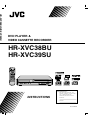 1
1
-
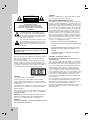 2
2
-
 3
3
-
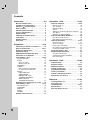 4
4
-
 5
5
-
 6
6
-
 7
7
-
 8
8
-
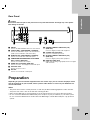 9
9
-
 10
10
-
 11
11
-
 12
12
-
 13
13
-
 14
14
-
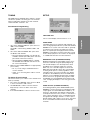 15
15
-
 16
16
-
 17
17
-
 18
18
-
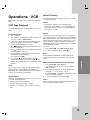 19
19
-
 20
20
-
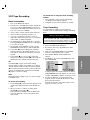 21
21
-
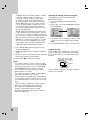 22
22
-
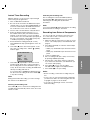 23
23
-
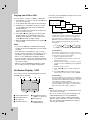 24
24
-
 25
25
-
 26
26
-
 27
27
-
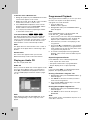 28
28
-
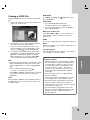 29
29
-
 30
30
-
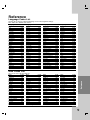 31
31
-
 32
32
-
 33
33
-
 34
34
-
 35
35
-
 36
36
Ask a question and I''ll find the answer in the document
Finding information in a document is now easier with AI