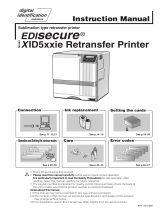Page is loading ...

Card Printer
CX-7000 Series
Electronic
Manual
Thank you for purchasing this product.
Please read through this “Electronic Manual”
carefully in advance to ensure proper use of the
product. Also, to make sure that the product is
used safely, please read through the “Safety
Precautions” in the “READ ME FIRST” booklet.
Please store the manuals properly after reading
so that they can be referred to whenever
necessary.
LST1006-002A

Contents
Before Use
About this Manual ................................................................ 3
Precautions .......................................................................... 3
Disclaimer ............................................................................ 7
Name and Functions of Parts .............................................. 7
Specifications ..................................................................... 10
Accessories/Products Sold Separately .............................. 10
Options .............................................................................. 11
Operating the Printer
Printing a Card ................................................................... 12
Operation Panel ................................................................. 13
Setting Mode ...................................................................... 15
Sequence of Setting Modes ........................................... 17
Factory Settings ............................................................. 19
Security Lock ..................................................................... 20
Setting Using the Operation Panel .................................... 22
Setting Using the Status Monitor ....................................... 30
Replacement
Cards ................................................................................. 31
Ink Ribbon .......................................................................... 32
Retransfer Film .................................................................. 33
Maintenance
Servicing of Parts ............................................................... 35
Servicing Based on Print Output ........................................ 43
Troubleshooting
When an Error Message is Displayed ............................... 44
Cards ................................................................................. 46
Ink Ribbon .......................................................................... 54
Retransfer Film .................................................................. 56
Unable to Produce Desired Printing Results ..................... 57
Printer not Operating as Desired ....................................... 58
Before Sending Printer for Repair ...................................... 58
Setup
Installation and Connection ............................................... 59
Printing Media .................................................................... 60
Printer and Computer Connection ..................................... 64
Computer Settings ............................................................. 65
Software ......................................................................... 65
Install .............................................................................. 65
Uninstall ......................................................................... 80
IPSec .............................................................................. 84
Printer Driver Settings .................................................... 87
Port Monitor Settings .................................................... 106
Status Monitor Settings ................................................ 107
Inline Encoding ............................................................. 118
List of Error Codes ....................................................... 120
Frequently Asked Questions ........................................ 123
2

About this Manual
Contents of this Manual
v
The copyright of this manual belongs to our company. Reprint and
duplicate of this manual in part or full without the prior consent of our
company is strictly prohibited.
v
Product names of other companies described in the manual are the
trademarks or registered trademarks of the respective companies.
Symbols such as ™, W and Q are omitted in this manual.
v
Designs, specifications, or other details described in this manual
may be modified for improvement without prior notice.
v
Microsoft and Windows are either registered trademarks or
trademarks of Microsoft Corporation in the United States and/or
other countries. MicrosoftW Windows Vista™ operating system,
MicrosoftW WindowsW XP operating system and MicrosoftW
WindowsW 2000 operating system are represented as Windows
Vista, Windows XP and Windows 2000 respectively in this manual.
v
Microsoft product screen shot(s) reprinted with permission from
Microsoft Corporation.
v
This product includes software developed by the OpenSSL Project
for use in the OpenSSL Toolkit. (http://www.openssl.org/)
This product includes cryptographic software written by Eric Young
This product includes software written by Tim Hudson
How to Read this Manual
.
v
Information in this frame is for reference purposes, such as
information on functions and usage restrictions.
.
v
Precautions are described in this frame.
.
v
Click this frame to display the details page.
.
v
Click this icon to return to the top page.
.
Batch Print
v
Click this icon to open the PDF files for all items.
The “Adobe Reader” application is needed to browse the PDF file.
.
Print
v
Click this icon to open the PDF file for the displayed item.
The “Adobe Reader” application is needed to browse the PDF file.
Precautions
Safety Precautions
v
Please read through all the following items before using the
printer.
Graphical Symbols
v
A number of graphical symbols are used in this manual as well as on
the printer. They are intended to ensure the safe use of this product,
protect users against safety hazards, as well as prevent damage of
property. Make sure that you read through this manual after gaining
a proper understanding of the symbols’ meaning.
.
Before Use
3

Warnings
.
.
.
Before Use
4

Caution
.
.
Before Use
5

Precautions During Use
v
Please read through all the following items before using the printer.
Printer Installation
v
When the printer is not in use, it is recommended that you turn off
the power, and use a cover that is large enough to cover up the
entire printer unit.
v
Do not place the printer unit in the following locations. Doing so may
have adverse effects on the printer.
v
Carpeted room.
v
Places with a busy flow of people.
v
Places where paper (corrugated boards, etc.) is handled or stored.
v
Places near photocopiers.
v
Places exposed to direct sunlight or near a heating equipment
(such as a stove).
v
Inclined or unstable surfaces.
v
Places exposed directly to cold air, such as near an air-conditioner
outlet, or places subject to high temperatures.
v
When installing the printer, ensure there is sufficient space around
the printer. (Install the printer by allowing a clearance of at least 20
cm between its sides and surrounding walls. Allow a clearance of at
least 10 cm between the rear of the printer and the wall.)
v
When installing or moving the printer, hold the bottom (handle) of the printer
with one hand on each side to avoid jamming your hands or fingers.
m
Canceling the transport mode
v
While in the transport mode during installation, the retransfer film
cannot be loaded. If the printer is turned on without loading the
retransfer film, a [Film Search] message appears and the transport
mode is canceled.
m
During transport or moving of the printer
v
Make sure to set to the transport mode.
"Transport Mode Setting" (A page 29)
Precautions on Retransfer Film/Ink Ribbon/Card
m
Handling instructions
Pay careful attention of the following when handling a printing media
(retransfer film or ink ribbon) or card.
v
Using a deformed or scratched card may cause card feed errors.
v
Touching the printing surface of the printing media or card directly
with your hand may cause the print to turn out uneven.
v
Foreign particles attached to the printed areas may result in printing
voids. Install the printing media or card in a clean environment.
v
Use of electrically-charged printing media or cards may cause
printing errors. Do not allow static to occur, such as due to cards
rubbing against each other.
v
When replacing or replenishing a printing media or card that is stored
under a low temperature, use after leaving the media or card in the
operating ambient temperature of the printer for at least one hour.
Otherwise, condensation may occur, causing printing errors or
malfunction of the printer.
m
Storage instructions
v
The storage conditions of the printing media (retransfer film or ink
ribbon) and card have a significant effect on the printing quality.
Store the printing media or card in one of the following locations.
m
Storage environment
v
Temperature: 5 °C to 25 °C
v
Relative humidity: 40 % to 60 %
m
Storage location
Do not store the printing media or card in the following locations.
Doing so may cause the media or card to deteriorate.
v
Places exposed to direct sunlight.
v
Places with a high temperature and humidity.
v
Places near organic solvents or diazo copiers.
m
Storage period
v
Use the printing media (retransfer film or ink ribbon) within half a
year after purchase. For details on the cards, please consult our
authorized dealers.
Precautions on Retransfer Film/Ink Ribbon
v
Put on the supplied gloves when handling the retransfer film/ink
ribbon. Direct contact of your hand with the printing surface may
result in printing errors.
m
When retransfer film/ink ribbon is dismantled
v
Winding misalignment may occur. If an improperly wound
retransfer film/ink ribbon is loaded, printing failure or error may
occur.
m
When loading the retransfer film/ink ribbon
v
Use your hands to adjust the media at the supply and take-up
sides so that they are parallel to each other.
When doing so, make sure you do not touch the printing surface.
v
Refer to the label adhered to the cassette for alignment of the
image position. Printing errors may occur if the position is not
properly aligned.
.
Precautions on Cards
v
Put on the supplied gloves when handling the cards. Direct contact
of your hand with the printing surface of the card may result in
printing errors.
m
Handling and storage of cards after printing
Avoid storing cards at places that are exposed to direct sunlight or
subject to high temperature and humidity.
Discoloration or fading may occur if a card comes into contact with
the following chemicals or stationery.
v
Organic solvents, including alcohol, film cleaner, and diazo copies.
v
Files, document cases, pass holders, or erasers made of flexible
polyvinyl chloride.
v
Hair wax or cosmetic products.
m
Card types
Thin cards and certain card materials may not be suitable for printing
using this printer. For details on the card material to use and other
specifications, please consult our authorized dealers in advance.
Cautions:
v
If the card thickness is not properly adjusted, printing error or
printer malfunction may occur.
"Adjusting card thickness" (A page 63)
m
When a card is jammed inside the printer
Cards may not be discharged correctly such as when the retransfer
setting for the card is inappropriate.
Stop using and remove the jammed cards immediately. Otherwise,
you may have problems removing the cards, and fire or electric
shock may also occur as a result.
v
When a card is jammed, remove it according to the procedure
described in the Electronic Manual.
v
If the card cannot be removed, do not try to do so forcibly. Consult
our authorized dealers or the servicing personnel.
Before Use
6

Disclaimer
.
Name and Functions of Parts
Internal Mechanism Diagram
.
A Card feeder unit
v
This is the roller for feeding cards.
B Bend remedy unit (optional)
v
Corrects bending of the card after retransfer.
C Retransfer heating roller
v
Transfers images printed on the retransfer film to the card.
D Non-contact IC encoder (optional)
v
Writes data to a non-contact IC card.
E Contact section of contact IC encoder (optional)
v
Writes data to a contact IC card.
F Magnetic encoder (optional)
v
Writes data to a magnetic stripe card.
G Card turn over unit (double-sided printer only)
v
Inverts the card.
H Cleaning roller
v
Removes dust or dirt attached to the card.
I Card hopper
v
For loading cards.
J Retransfer film (take-up side)
v
For attaching the take-up side of the retransfer film.
K Retransfer film (supply side)
v
For attaching the unused side of the retransfer film.
L Ink ribbon (take-up side)
v
For attaching the take-up side of the ink ribbon.
M Thermal head
v
Prints images on the retransfer film.
N Ink ribbon (supply side)
v
For attaching the unused side of the ink ribbon.
O NG card outlet
v
Discharges NG cards, such as during card jams.
P Card load roller
v
Roller for loading cards.
Before Use
7

Front
.
A Sliding knob
v
Opens/closes the printer door.
v
Slide it upward, and pull toward you to open the printer door.
B Operation buttons
v
For selecting and confirming information on the operation panel.
C Operation panel
v
Displays the settings, operating status, and error messages.
D Card hopper
v
For loading cards.
E Printer door
F Power switch
v
Turns the power On/Off.
Rear
.
A USB cable connection terminal
v
For connecting a USB 2.0 interface cable.
B LAN cable connection terminal
v
For connecting a LAN cable.
C Cable clamp
v
For securing the supplied USB cable.
"Connection" (A page 64)
D AC inlet
v
For connecting the power cord.
Right
.
A NG card outlet
v
If a card is left inside the printer when the power is turned on or
reset, the card will be automatically discharged.
v
Cards in the printer are discharged when an error occurs in the
magnetic stripe card or IC card.
B Air suction fan opening
v
Air inlet of the internal cooling fan.
C Handle
v
Hold this area when moving the printer.
D Filter cover
v
Cover of the fan filter.
E Security slot
v
An anti-theft device that supports Kensington locks can be
installed.
Left
.
A Card outlet
v
Outlet for discharging the cards.
B Card stacker (supplied) attachment slot
v
For installing the supplied card stacker.
C Infrared window
v
Sends or receives data via infrared communication by connecting
with an external unit.
D Handle
v
Hold this area when moving the printer.
Before Use
8

When Printer Door is Open
.
A Card feed roller shaft
v
When a card jam occurs, attach a jog dial to turn the card feed
roller.
B Card turn over unit shaft
v
When a card jam occurs, attach a jog dial to turn the card turn
over unit.
C Cleaning unit
v
Removes dust or dirt attached to the card.
D Cleaning roller shaft
v
When a card jam occurs, attach a jog dial to turn the cleaning
roller.
E Ink ribbon cassette
v
For installing the ink ribbon.
F Jog dials
v
For removing jammed cards by turning it after it is detached from
the printer unit and attached to the shaft.
G Retransfer film cassette
v
For installing the retransfer film.
H Cassette buttons
v
Press these buttons in order to pull out the ink ribbon cassette or
retransfer film cassette.
Ink Ribbon Cassette
.
A Guide shaft
v
Provides guide to the position for installing the cassette.
B Shafts
v
For installing the ink ribbon.
C Bobbin holder (black)
v
For securing the take-up side of the ink ribbon.
D Bobbin holder (yellow)
v
For securing the unused side of the ink ribbon.
Retransfer Film Cassette
.
A Bobbin holder (black)
v
For securing the take-up side of the retransfer film.
B Guide shaft
v
Provides guide to the position for installing the cassette.
C Shafts
v
For installing the retransfer film.
D Bobbin holder (green)
v
For securing the unused side of the retransfer film.
Before Use
9

Specifications
Main Specifications
Item Description
Recording system Dye sublimation retransfer
Paper feed mode Automatic
Recording density 300 dpi
Reproduction
gradation
256 levels each for Y, M and C
2 levels for Resin K
Interface
USB2.0(Hi-speed/Full Speed)
Ethernet(100BASE-TX/10BASE-T)
Operating
environment
conditions
Temperature: 15 °C to 30 °C
(When peel-off ink, UV ink is used: 17 °C to 28 °C)
Humidity: 35 % to 70 % No condensation
(When peel-off ink, UV ink is used: 35 % to 60 %)
Storage
environment
conditions
<Printer unit>
Temperature: -15 °C to 55 °C
Humidity: 20 % to 80 %
<Printing media (retransfer film or ink ribbon) /
card>
Temperature: 5 °C to 25 °C
Humidity: 40 % to 60 %
Power supply AC 100 V - 120 V, 50 Hz/60 Hz
AC 220 V - 240 V, 50 Hz/60 Hz
Current
consumption
3.5 A (100 V system)
1.6 A (200 V system)
Power
consumption
310 W (maximum power when all options are
installed)
Mass approx. 13.5 kg (single-sided printer, including
bend remedy unit)
Dimensions 343 mm x 335 mm x 322 mm (W x H x D)
Outline Dimensional Drawing
.
*The specifications and appearance of this product may be modified
for improvement without prior notice.
Accessories/Products Sold Separately
Accessories
Please check to ensure that the printer accessories are in place
when unpacking the product package.
v
CD-ROM x 1
v
Instruction Manual x 1
v
“READ ME FIRST”(LST1004) x 1
v
Power Cord (2 m) x 2
v
Cleaning Card x 1
v
Card Stacker x 1
v
USB 2.0 Cable (2 m) x 1
v
Gloves x 1
v
Tweezers x 1
Products Sold Separately
To purchase these items, please consult our authorized dealers.
Use the retransfer film or ink ribbon within half a year after purchase.
v
YMCK (1000 frames/roll) Set, Model: CY-P340A
Ink Ribbon, Model: CY-340-100
Retransfer Film, Model: CY-3RA-100
v
YMCKP (750 frames/roll) Set, Model: CY-P35PA
Ink Ribbon, Model: CY-35P-75
Retransfer Film, Model: CY-3RA-75
v
Ink Ribbon (YMCKK) 750 frames/roll, Model: CY-35K-75
v
Ink Ribbon (YMCKU) 750 frames/roll, Model: CY-35U-75
v
Retransfer Film 1000 frames/roll, Model: CY-3RA-100
v
Cleaning Kit, Model: CX210-CKIT1
Magnetic Head Cleaning Card (5 Pcs), Cotton Swab (5 Large and
5 Small), Cleaning Wipes (1 Box)
v
Cleaning Card, Model: CX210-CC1
10 Pcs/Set
Before Use
10

Options
Options
v
Bend remedy unit
Device for correcting card bend after printing.
v
Magnetic encoder
Device for writing data to a magnetic stripe card.
It can only be installed on a double-sided printer.
v
Contact IC encoder
Device for writing data to a contact IC card.
v
Non-contact IC encoder
Device for writing data to a non-contact IC card.
Before Use
11

Printing a Card
Cautions:
v
If you see an [Initializing..] or [Preheating..] message on the LCD
panel of the printer, this means the printer is not ready yet. Printing
cannot be performed until a [Ready] massage appears.
v
Printing the card on the side with the magnetic stripe may cause
printing errors or damage to the card’s functions. If you want to do
so, please consult our authorized dealers in advance.
v
For printing using application software prepared by the user, refer to
the instruction manual of the corresponding application.
1
Turn on the power
.
2
Check to ensure that cards are inserted into the card hopper
.
3
Open the application’s print settings screen, and select this printer in
[Name]
v
If there are multiple printers, select the name of the printer that you
want to perform printing on.
.
4
After ensuring that a [Ready] message appears on the LCD panel of
the printer, start printing
.
Operating the Printer
12

Operation Panel
Name and Functions of Parts
.
Ready
Total
Reset Menu
***
A
B
C
A Operation panel
v
Displays the settings, operating status, and error messages.
B Status icon/operation button display
v
Displays the status icon and function of the operation button.
C Operation buttons
v
For selecting a button function displayed on the operation panel.
Operation Buttons
m
Resets the printer.
.
Reset
v
Press KNB in sequence.
m
Enters the setting mode.
.
Menu
m
Exits setting.
Pressing it each time brings you to the setting item on
the next higher level.
.
Exit
m
Displays the setting item on the next lower level.
.
Enter
m
Confirms or executes the setting.
.
m
Pressing it each time displays the next setting item.
.
Next
m
Pressing it each time displays the next setting.
.
m
Enters the settings change mode.
.
Chan
g
e
v
If F is not displayed for an item, you can adjust the settings on
the status monitor of a computer.
"Status Monitor Settings" (A page 107)
m
Enters the scroll mode for the displayed characters.
.
Scroll
m
Scrolls to the next displayed character on the left.
.
m
Scrolls to the next displayed character on the right.
.
Icon Displays on the Operation Panel
m
USB connection
v
IP address established
Printer information can be viewed through the network. However,
printing is performed through USB connection.
.
v
IP address not established
.
m
Network connection
v
IP address established
.
v
IP address not established
.
m
Security lock status
v
Locked
.
v
Unlocked
.
Operating the Printer
13

Operation Panel Operation Display
Background color
Changes according to the printer’s operating status.
v
During startup
Bright green
v
Under normal circumstances
Sky blue
v
During initialization using K, during test printing using the
operation panel, cleaning, downloading and during security lock
setting using the operation panel
Light purple
v
During error
Red
m
Starting up
.
Boot Up..
m
Initializing
.
Initializing..
m
Preheating
.
Preheating..
m
Ready
.
Ready
m
Feeding card or discharging NG card
.
Moving..
m
Printing
.
Printing..
m
Test print in progress
.
Testing..
m
Loading card
.
Loading..
m
Downloading
.
Downloading..
m
Magnetic encoding in progress
.
MG Encoding..
m
IC encoding
.
IC Encoding..
m
Adjusting heating roller to the preset temperature
.
Heating..
m
Retransferring
.
Retransfer..
m
Cleaning
.
Cleaning..
m
Power Saving mode
.
Sleeping..
Operating the Printer
14

Setting Mode
v
Settings can be viewed on the printer’s operation panel.
v
Settings can be changed on the status monitor of the computer.
"Setting Using the Operation Panel" (A page 22)
"Sequence of Setting Modes" (A page 17)
"Factory Settings" (A page 19)
Cleaning
v
For setting during cleaning of the card feed roller, heating roller or
magnetic head.
"Card Feed Roller/Heating Roller" (A page 37)
"Magnetic Head" (A page 39)
Settings
v
Rollers
Select this value when cleaning the card feed roller or heating roller.
v
MG
Select this value when cleaning the magnetic head.
Counter Reset
v
This is used to reset the free counter and error counter.
"Counter Reset" (A page 26)
Test Print
v
Prints the printer’s built-in test pattern, or the different settings.
"Test Print" (A page 23)
Settings
v
Test Print: Test Pattern, Printer Setting, Network Setting, Lami
Setting
Download
v
Updates the firmware.
"Firmware Update" (A page 24)
Transport Mode
v
For setting the transport mode.
"Transport Mode Setting" (A page 29)
Media
v
Displays the settings of the printing media.
Settings
v
Ink Type: YMCK, YMCKPO, YMCKK, YMCKUV
Displays the ink ribbon type.
v
Film Type: 1000, 750
Set according to the type of retransfer film.
v
Card Thickness: Standard, Thin
Set according to the thickness of the card.
Standard: Supports card thickness of 0.76 mm
Thin: Supports card thickness of 0.25 mm
Print
v
Displays the printing settings.
Settings
v
YMC Level: -3, -2, -1, 0, 1, 2, 3
For setting the YMC (color) density level.
Selecting a larger value increases the density level.
v
Black Level: -3, -2, -1, 0, 1, 2, 3
For setting the K (black) density level.
Selecting a larger value increases the density level.
v
Black Mode: Standard, Fine
For setting the printing mode for the K (black) component.
If the characters still appear faded after raising the [Black Level], set
to [Fine]. However, printing time required will be longer than the
[Standard] setting.
v
UV Level: -3, -2, -1, 0, 1, 2, 3
For setting the UV ink density level.
Selecting a larger value increases the density level.
During UV printing, card bend may increase if the card has a low
heat resistance or in an environment with high temperature.
v
PO Level: -3, -2, -1, 0, 1, 2, 3
For setting the density level of the peel-off ink.
Selecting a larger value increases the density level.
Retransfer
v
Displays the retransfer mode settings.
Settings
v
Temp Level: -2, -1, 0, 1, 2
For setting the retransfer heating roller temperature.
Selecting a larger value increases the temperature.
Retransfer may fail depending on the card used. If retransfer fails, raise
the setting to the next higher value.
A higher retransfer heating roller temperature helps to enhance the card
retransfer performance, but the stronger heat may cause the card to
deform more.
If the printer is not reset after changing the temperature setting,
temperature is adjusted after the printing operation starts.
v
Speed (Front): -3, -2, -1, 0, 1, 2
For setting the front side retransfer speed.
Selecting a larger value increases the speed.
Retransfer may not be successful on some parts of the card depending on
the card used. Lowering the setting value helps to enhance the retransfer
performance, but the stronger heat may cause the card to deform more.
v
Speed (F-UV): -3, -2, -1, 0, 1, 2
For setting the retransfer speed of the second panel on the front side during
UV ink printing of retransfer films in two panels. Selecting a larger value
increases the speed.
v
Speed (Back): -3, -2, -1, 0, 1, 2
For setting the back side retransfer speed.
Selecting a larger value increases the speed.
Some types of cards may bend during double-sided printing. If card bend
occurs, raise the back side retransfer speed to one level higher than the
front side retransfer speed setting.
v
Speed (B-UV): -3, -2, -1, 0, 1, 2
For setting the retransfer speed of the second panel on the back side during
UV ink printing of retransfer films in two panels. Selecting a larger value
increases the speed.
v
MG Peel Mode: Standard, MG Stripe
For setting the method for peeling the retransfer film.
Retransfer at areas close to the magnetic stripe may not be performed
correctly for some card types. When a magnetic stripe card is used, this
problem may be remedied by setting to [MG Stripe].
v
Standby Mode: Front wait, Back wait
During double-sided printing by connecting to a laminator, retransfer
remains in the standby state until the laminator is in the [Ready] mode.
Select whether to standby using the front or back side.
v
Backside Cool: On, Off
For setting the time interval for cooling the card before performing
retransfer on the back side during double-sided printing. Setting this to
[On] may help to reduce card bend.
Operating the Printer
15

Bend Remedy
v
Displays the bend remedy mode settings.
Settings
v
Temp Level: -5, -4, -3, -2, -1, 0, Off
For setting the bend remedy heating roller temperature.
Selecting a larger value increases the temperature.
If the printer is not reset after changing the temperature setting,
temperature is adjusted after the printing operation starts.
v
Speed: -2, -1, 0, 1, 2
For setting the bend remedy speed.
Selecting a larger value increases the speed.
Heat Roller
v
Displays the settings of the Power Saving mode or HR Control
mode.
Settings
v
Power Saving: 5, 10, 15, 20, 25, 30, 45, 60, Off (unit: mins)
For setting the time for the Power Saving mode.
While in the [Ready] mode, if the printer is not operated for a specific
time interval, the retransfer heating roller, bend remedy heating
roller, and backlight of the operation panel will turn off automatically
to save power.
While in the Power Saving mode, [Sleeping..] is displayed.
To cancel the setting temporarily using the operation panel, press
KNB to reset the printer.
v
HR Control: Off, On
For setting whether to standby the printer by lowering the retransfer
heating roller temperature if cards are not printed for 30 minutes or
longer.
The printer will automatically be restored to the original mode during
the next card printing, but it may take a longer time before the first
card is printed. Set this to [On] during normal use.
Setting
v
Displays the printer settings.
v
Setting can also be performed using the printer’s operation panel.
Settings
v
Display:
Mode: Counter, Laminator State
This is used for setting the information to be displayed on the
operation panel.
"Display Mode Setting" (A page 25)
Counter: Total Cnt, Head Cnt, Free Cnt, Cleaning Cnt, Error Cnt
This is used for setting the type of counter displayed on the
operation panel.
"Counter Setting" (A page 25)
Contrast: -3, -2, -1, 0, 1, 2, 3
For setting the contrast of the operation panel display.
"Contrast Setting" (A page 27)
v
Buzzer: On, Off
For setting whether to sound the buzzer when an error occurs or
when settings are changed.
"Buzzer Setting" (A page 28)
v
Unit No.:No.1 - No.10
For setting the printer’s unit number according to the USB
environment.
"Unit Number Setting" (A page 28)
Option
v
Displays the optional settings.
Settings
v
MG: None, ISO
Displays the availability of a magnetic encoder or the type of
magnetic encoder used.
v
IC Antenna: None, Installed
Displays the availability of a non-contact IC encoder.
v
IC Contact: None, ISO Type
Displays the availability of a contact IC encoder (contact section) or
the type of IC encoder used.
v
Contact IC R/W: None, Installed
Displays the availability of a contact IC R/W.
v
Bend Remedy HR: None, Installed
Displays the availability of a bend remedy unit.
v
Turn Over: None, Installed
Displays the availability of a card turn over unit.
MG
v
Displays the magnetic encoder settings.
Settings
v
ISO Type: Loco, Hico
For setting the coercivity when writing data to an ISO magnetic stripe
card.
v
Retry Count: 0, 1, 2, 3
For setting the maximum number of retries when writing to or
reading of the magnetic stripe fails.
Network
v
Displays the network settings.
Settings
v
Printer Name: ASCII character strings (10 characters)
For setting the printer name.
v
Host IF: LAN, USB
For setting the interface.
If the printer is connected via USB interface, the setting switches
automatically to USB when initialization starts even if the LAN setting
is selected.
v
IPv4:
DHCP: On, Off
Setting: IP Address, Subnet Mask, Gateway
Efective IP:IP Address
For setting IPv4.
v
IPv6:
Adrs Config: Auto, Manual
Setting: IP Address, Prefix Len, Gateway
Efective IP: IP Address1, IP Address2, IP Address3
For setting IPv6.
v
Session Time Out: Off, 10 mins, 20 mins, 30 mins, 60 mins
For setting the session timeout interval.
v
MAC Address: Hexadecimal character strings
Displays the MAC address.
v
IPSec Mode: Off, On
For setting the availability of IPSec.
v
IPSec Type: not Setting, Preshard, Certificate
Displays the method of IPSec authentication.
Operating the Printer
16

Sequence of Setting Modes
v
Settings can be viewed on the printer’s operation panel.
v
Settings can be changed on the status monitor of the computer.
"Setting mode" (A page 15)
1
Press I
v
Enters the setting mode.
.
2
Press J
v
Pressing it each time displays the next setting item.
v
Pressing G displays the setting item on the next lower level.
v
Pressing F enters the settings change mode.
v
Pressing B confirms or executes the setting.
v
Pressing H displays the setting item on the next higher level.
.
.
.
.
.
.
.
.
.
.
.
.
.
.
.
.
.
.
.
.
.
.
.
Operating the Printer
17

.
.
.
.
.
.
.
Operating the Printer
18

Factory Settings
m
Media
Item Factory Settings
Ink Type -
Film Type 1000
Card Thickness Standard
m
Print
Item Factory Settings
YMC Level 0
Black Level 0
Black Mode Standard
UV Level 3
PO Level 0
m
Retransfer
Item Factory Settings
Temp Level 1
Speed (Front) 2
Speed (F-UV) 2
Speed (Back) 2
Speed (B-UV) 2
MG Peel Mode Standard
Standby Mode Front Wait
Backside Cool Off
m
Bend Remedy
Item
Factory Settings
Temp Level Off
Speed 2
m
Heat Roller
Item
Factory Settings
Power Saving Off
HR Control On
m
Setting
Item
Factory Settings
Display Mode Counter
Counter Total Cnt
Contrast 0
Buzzer On
Unit No. No.1
m
MG
Item
Factory Settings
ISO Type Hico
Retry Count 1
m
Network
Item Factory
Settings
Printer Name PRINTER01
Host IF LAN
IPv4 DHCP On
Setting IP Address 192.168.0.141
Subnet Mask 255.255.255.0
Gateway 192.168.0.1
Effective IP IP Address -
IPv6 Adrs Config Auto
Setting IP Address None
Prefix Len 64
Gateway None
Effective IP IP Address 1 -
IP Address 2 -
IP Address 3 -
Session Time Out Off
Mac Address -
IPSec Mode Off
IPSec Type not Setting
Operating the Printer
19

Security Lock
v
The security lock function can be applied to the printer door and card
hopper to prevent opening of the printer door as well as removal of
cards.
v
The lock can be turned on/off using the status monitor on the
computer.
"Status monitor" (A page 117)
v
By registering a security key number on the printer unit, you can turn
off the security lock by entering the security key number on the
operation panel of the printer.
v
If you forgot the security key number, please consult our authorized
dealer or the servicing personnel.
Registration of Security Key Number
v
To change the security key number, you have to delete it and
register a new number again.
1
Press the operation button (center) for at least three seconds
v
A [Set Sec-Key OK?] message appears.
.
2
Press B
v
A [New key] message appears.
.
3
Enter a number
.
v
You can enter up to 8 digits.
v
Pressing A each time advances to the next number.
v
Pressing E each time advances to the next digit.
4
Press B
v
A [Re-enter] message appears.
.
5
Input the number you have entered in [New key] again
.
6
Press B
.
v
If this number is consistent with the number entered in [New key],
the display returns to [Ready], and the security key number is
registered.
v
If this number is not consistent with the number entered in [New
key], the display returns to [Set Sec-Key OK?]. Enter a number
again.
Operating the Printer
20
/