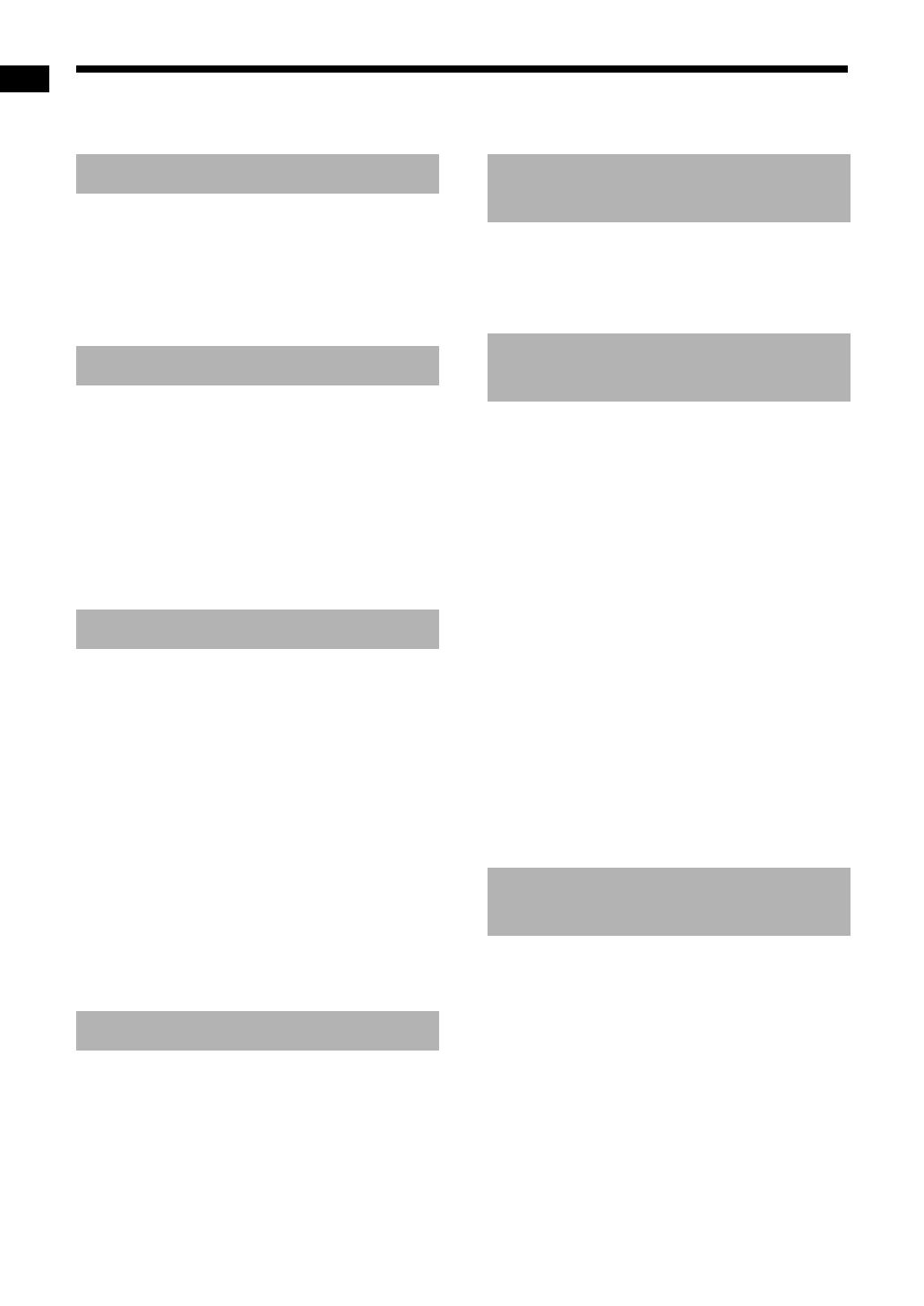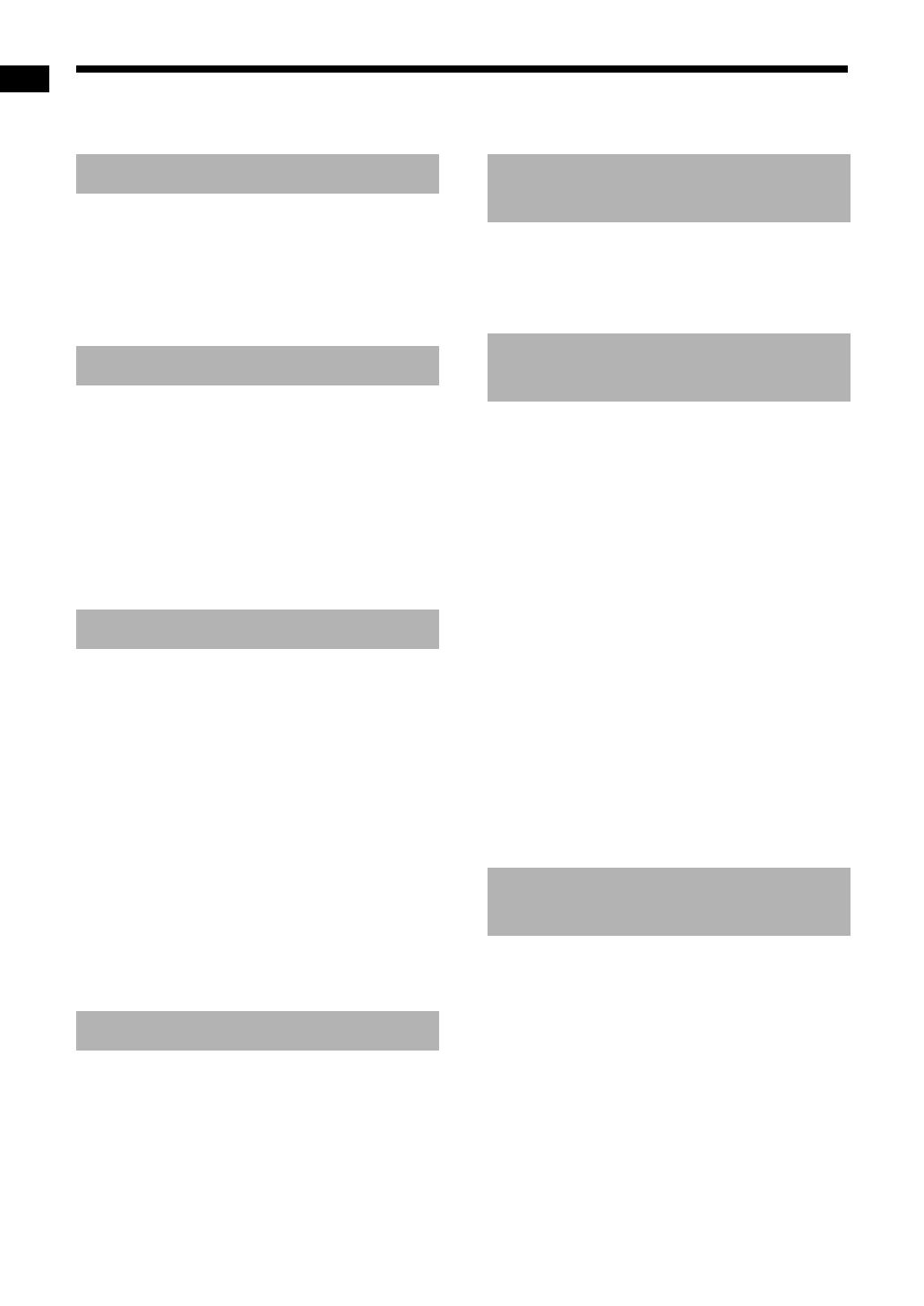
1
Introduction
Thank you for purchasing a JVC product.
Please read all instructions carefully before operation, to ensure your complete understanding and to obtain
the best possible performance from the unit.
Part description .............................3
Using the remote control ..............4
Inserting the batteries into the remote control
......................................................................4
Operating the system from the remote control
......................................................................4
Preparation.....................................5
Connecting the FM antenna............................ 5
Connecting the speakers and subwoofer........6
Connecting a TV .............................................7
Connecting external digital audio devices.......8
Connecting external analog audio devices .....9
Selecting the voltage for your area (Only for
countries/areas other than Thailand)............9
Connecting the power cable ...........................9
Selecting the video signal type ..................... 10
Basic operations..........................12
Using the number buttons.............................12
Turning on/off the main unit ..........................12
Selecting the source .....................................12
Adjusting the volume.....................................12
Turning off the sound temporarily .................13
Adjusting the treble/bass...............................13
Adjusting the volume level for surround/
subwoofer sound ........................................13
Selecting the surround mode ........................13
Selecting the headphone surround mode ..... 14
Sharpening the voice sound ......................... 14
Selecting the surround volume level .............14
Using the sleep timer ....................................15
Changing the brightness of the display window
....................................................................15
Locking disc ejection.....................................15
Listening to FM radio ..................16
Selecting an FM radio station .......................16
Tuning in to a preset FM radio station ..........17
Playing back sources from external
devices..........................................18
Playing back sources from external devices...18
Selecting the signal gain ...............................18
Basic operations of disc/file
playback .......................................19
Playing back a disc .......................................19
Playing back a file .........................................20
Display window on the main unit for disc/file
types ...........................................................21
Stopping playback.........................................26
Resuming playback.......................................26
Pausing playback..........................................26
Advancing the picture frame by frame ..........26
Fast reverse/fast forward search ..................26
Playing back from a position 10 seconds before
....................................................................27
Slow motion playback ...................................27
Skipping to the beginning of a chapter/track/file
....................................................................27
Selecting a chapter/track using the number
buttons........................................................27
Skipping at approximately 5 minute intervals
....................................................................27
Selecting a chapter/track from the menu screen
....................................................................28
Convenient functions of disc/file
playback .......................................29
Playing back a disc/file in the desired order
(Program playback) ....................................29
Playing back a disc/file in a random order
(Random playback).....................................31
Playing back a disc/file repeatedly (Repeat
playback) ....................................................31
Selecting the audio language and subtitle
language.....................................................32
Magnifying the picture...................................32
Adjusting the picture quality (VFP)................33
Introduction
Preparation
Basic operations
Listening to FM radio
Playing back sources from
external devices
Basic operations of disc/file
playback
Convenient functions of
disc/file playback
Table of contents
NX-F30[U].book Page 1 Tuesday, April 21, 2009 6:23 PM