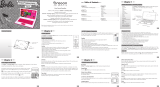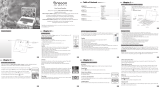Page is loading ...

Darth Vader Laptop
For Ages 5 & Up
Product does not have INTERNET or data storage capabilities.

Dear Parent(s)/Guardian(s),
Thank you for choosing the Darth Vader Laptop.
Designed with fun in mind,
the Darth Vader Laptop is packed with
stimulating games and activities that will
make an invaluable contribution to your child’s development.
The activities used to help further your child’s skills cover word, mathematics,
memory, logic, typing, music and fun activities.
The Darth Vader Laptop provides a dependable and
realistic introduction to computers.
Learning has never been so much fun! Embark on learning missions and
galactic travel with Darth Vader, Obi-Wan and many others!
© 2007 Lucaslm Ltd. & TM.

Table of Contents
Access Code.................................................................................... 9
Word Blast ...................................................................................... 9
Droids Asteroids ............................................................................. 9
Dark Side Light Side .................................................................... 10
Match Up ...................................................................................... 10
Planet Punctuation ........................................................................ 10
Multiple Objects ........................................................................... 10
Capital Mission ............................................................................. 10
Space Text .................................................................................... 10
Mathematics........................................................................... 11
The Force Of Numbers ................................................................. 11
Jawa Subtraction ........................................................................... 11
Cargo Balance ............................................................................... 11
Equation Creator ........................................................................... 11
Jabba’s Loan ................................................................................. 11
Rapid Response ............................................................................ 11
Droid Disposal .............................................................................. 11
Detention Cell ............................................................................... 11
Security Code................................................................................ 12
Rescue Time ................................................................................. 12
Table of Contents
Chapter 1 ..................................................................... 1
About the Darth Vader Laptop
Chapter 2 ..................................................................... 3
Getting Started
Chapter 3
...................................................................... 6
Game Rules and Selection
Chapter 4
...................................................................... 7
Useful Features and Controls
Chapter 5
...................................................................... 9
Activities
Word ............................................................................................ 9
TIE Scramble .................................................................................. 9
Letter Assemble .............................................................................. 9
Space Hiding ................................................................................... 9
Dagobah Landing............................................................................ 9

Memory .................................................................................... 12
Max Rebo Jam .............................................................................. 12
Speeder Bike ................................................................................. 12
Ewok Forest .................................................................................. 12
Council Chamber .......................................................................... 12
Creature I.D. ................................................................................. 12
Logic .......................................................................................... 12
Podracing ...................................................................................... 12
Droid Repair ................................................................................. 13
TIE Attack .................................................................................... 13
Survival of the Fittest.................................................................... 13
The Dark Side ............................................................................... 13
Distorted Transmission ................................................................. 13
Freight Cargo ................................................................................ 13
Cloud City Duel ............................................................................ 13
Fuel Up ......................................................................................... 13
Typing ....................................................................................... 14
Type Apprentice ........................................................................... 14
Geonosis Arena ............................................................................. 14
Deflector Shield ............................................................................ 14
AT-AT Walker.............................................................................. 14
Music ......................................................................................... 14
Cantina Quintet ............................................................................. 14
Ewok Festival ............................................................................... 14
Jabba’s Palace ............................................................................... 14
Celebration .................................................................................... 15
Fun ............................................................................................15
Jedi Training ................................................................................. 15
Prison Escapees ............................................................................ 15
Ultimate Duel................................................................................ 15
Training At Dagobah .................................................................... 15
Chewbacca’s Weapon ................................................................... 15
Chapter 6
..................................................................... 16
Troubleshooting

1
Chapter 1
3
1
2
Instruction manual
Unit
Volume and
contrast controls
Power button
LCD screen
Speakers
Directional
cursor pad
Lightsaber
Lightsaber storage
The Darth Vader Laptop is supplied with the following parts.
Please contact your retailer should any parts be missing.
1 - Unit
2 - Lightsaber
3 - Instruction manual
Chapter 1
About the Darth Vader Laptop
Features
50 Activities!
• Word
• Mathematics
• Memory
• Logic
• Typing
• Music
• Fun
Multimedia
• Audio Jack
• Volume Control
Display
• LCD screen
•
Automatic shut-down
Interface
• QWERTY keyboard
• Number keys
Audio
• Voices of Darth Vader, Obi-Wan,
Yoda, C-3PO, R2-D2
• Direct button to Game Menu
selection
•
Directional cursor pad

1 2
Audio jack
AC/DC adaptor jack
Battery and adaptor
requirements
Battery cover
Unit
Slot for lightsaber line Slot for lightsaber line

3
Chapter 2
Chapter 2
Getting Started
The Darth Vader Laptop operates on 3 “AA” size
batteries or a 6V AC/DC adaptor (not included).
Battery Installation
1. Make sure the unit is turned off.
2. Open the battery cover at the back of the unit
using a coin or a straight blade screwdriver.
3. Insert 3 “AA” size batteries.(Note the correct
polarity: +, - ).
4. Replace the cover.
AC/DC Adaptor Connection
Please turn off the unit before plugging in the
AC/DC adaptor to prevent damage to the unit.
Plug the adaptor into the adaptor jack (center
positive type) located on the right hand side of
the unit. Plug the adaptor into a wall outlet.
Caution
• Do not mix different types of batteries or old and new
batteries together.
• Only use batteries of the same or equivalent type as
recommended.
• Remove all batteries when replacing.
• Remove batteries if the unit is not going to be used for
long periods of time.
• Do not dispose of batteries in re.
• Do not recharge non-rechargeable batteries.
• Rechargeable batteries are to be removed from the toy
before being charged.
• Rechargeable batteries are only to be charged under adult
supervision.
• Remove exhausted batteries from the toy.
• Do not short-circuit the supply terminals.
Caution
• The unit must not be connected to a power supply greater
than 6V.
• Only use the recommended adaptor.
• The adaptor is not a toy.
• Do not short-circuit the supply terminals.
• Toys liable to be cleaned with liquid are to be
disconnected from the power source before cleaning.
• Due to AC/DC adaptor connection this product is not
suitable for children under 3 years to use without adult
supervision.
• Any safety isolating adaptor to be used with the toy
should be regularly examined for potential hazard, such
as damage to the cable or cord, plug, or enclosure of other
parts. In the event of such damage, the toy must not be
used until the damage has been properly removed.

3 4
Starting the Darth Vader Laptop
Open the unit by pushing on the mouth of Darth Vader situated on the laptop cover. The lid will
spring open and the unit will turn on automatically. To close the unit, press down on the mouth
of Darth Vader towards the keyboard. Ensure the lid is securely shut to lock it.
Alternatively, if the unit is already open, turn on the Darth Vader Laptop using the button
located on
the bottom left hand corner of the keyboard. At the end of a session, remember to turn off
the power by pressing the same button.
Auto-off
If there is no input on the unit after ve minutes, the unit plays a closing prompt and
automatically turns itself off to conserve power. To begin play, press the button to turn the
unit back on.
Lightsaber
Pick Up the Lightsaber
Press on the engraved arrow sign located underneath the Star Wars logo. The ap will pop
open displaying the lightsaber inside.
Activating the Lightsaber
Take out the lightsaber from the storage. Press the button on the lightsaber handle to extend its
beam. When both the unit and the lightsaber is switched on, the beam will display a red glow.
Player may use it during specied game play.

5
Storage
Push in the lightsaber beam. The red glow will be turned off. Loop the lightsaber wire around
the beam area. Open the lightsaber storage and place it inside. Close the storage ap once
stored properly inside.
Caution
Do not look directly into the light of the lightsaber as it may cause discomfort and damage to the eyes.
Storage & Care
To ensure that the product enjoys a long life, please follow these simple rules:
• Regularly examine the unit for damage to the cord, plug, enclosure and other parts. In the event of such
damage, the unit must not be used with the adaptor until the damage has been repaired.
• Always disconnect the power supply before cleaning. Keep the unit clean by wiping the exterior of the unit with a
dry cloth.
• Avoid getting the unit wet.
• The unit should not be dismantled.
• Always store the unit away from direct sunlight, and high temperatures.
• Avoid leaving the unit in a car where it is exposed to direct sunlight. The unit should not be subjected to extreme
force or shock.

5 6
Chapter 3
Chapter 3
Game Rules and Selection
Game Selection
There are 7 categories in the
Darth Vader Laptop
: Word, Mathematics, Memory, Logic, Typing, Music and Fun.
The main category selection menu will scroll to the next category every 2 seconds. Use the lightsaber or the left and
right arrow keys to scroll to the next category and press
Game
Menu
to select. All the games under a category are listed in
the game selection menu. The player can use the up and down arrow keys to scroll through the activity names and
press
Game
Menu
to play.
Alternatively during game play, the player can press the
Game
Menu
button to go back to the game categories. Every 15
seconds if the player is idle, Obi-Wan will say “Use the lightsaber or the arrow keys to select a category” .
Attempts
In most activities the player will have three attempts per question. Star Wars characters will reveal the correct answer
after three incorrect attempts.
If there is no input after 30 seconds, instruction prompts will be repeated.
Levels
Some of the activities have different levels. At the end of each round (consisting of ten questions) a summary score
screen will be shown so the player can see how well they have done. If the player has 80 (except a score of 50 in
Word-Word Blast) or more points they will go up a level. A score between 50 to 79 will mean repeating the same
level. A score of 49 or less (except a score of 9 in Word-Word Blast) will mean going down a level. If the player has
successfully completed all levels in an activity, the screen will go back to the selection menu of that category. In
some of the games with no levels, after the player has completed a round of questions, the screen will also go back to
the selection menu of that category.
Time Limit
For most games, the player has one minute to answer each question.

7
Chapter 4Chapter 4
Useful Features and Controls
Keyboard
The Darth Vader Laptop features a fully functional computer keyboard.
Selectable Lightsaber and LCD Touch Screen
Use the lightsaber to select answers during game plays.
• Do not look directly into the light of the lightsaber as it may cause discomfort and damage to the eyes.
Game Menu Button
Pressing the
Game
Menu
button will bring the player to a list of categories.
Arrow Keys
Use the arrow keys to make a selection or to navigate in the games.
Directional Cursor Pad
The Darth Vader Laptop comes with a directional cursor pad below the keyboard.
The pad can be pushed up, down, left or right to move the cursor on screen for selection and
navigation of the specied games. To submit an answer, press one of the submit buttons near the directional cursor
pad.
Settings
Use the volume and contrast controls located at the top right of the keyboard. The choices are high,
middle and low.
Star Wars Key
Press the button to watch the Star Wars logo.

7 8
Demo
Press the
Game
Menu
key to see a demonstration of some of the exciting features and activities in the Darth Vader Laptop.
Help
Press the
Game
Menu
key for extra hints to a question. Using this function will reduce the total score for the current
question. Not all games have this function.
Replay
Press the
Game
Menu
key to repeat a question or an instruction.
ESC
Press the
Game
Menu
key to exit the game and return to the previous menu.
Pause
Press the
Game
Menu
key to pause in game play.
Backlight Key
Press the
Game
Menu
key to turn the LCD backlight on and off. The LCD backlight is off by default.
Answer Key
Press the
Game
Menu
key to reveal the correct answer to a question. The player needs to think carefully before pressing
this key as no points will be awarded for that question.
Delete
Press the
Game
Menu
key to remove previously entered letter(s) or number(s).
Enter
Press the
Game
Menu
key to submit an answer.
Shift
Hold down the
Game
Menu
key to access secondary functions.

9
Chapter 5
Chapter 5
Activities
Word
TIE Scramble
Rearrange the letters to spell the word correctly.
Letter Assemble
Delete the extra letter from the word to spell it correctly.
Space Hiding
Move the letters across the screen to the empty spaces on the top of the screen to spell the
word correctly but avoid the asteroids.
Dagobah Landing
Spell the word out in space by only driving through the letters in the vocabulary word.
Access Code
Move the letters up or down to create a new word.
Word Blast
Guess the word with the given hints from the ring lasers. There are two hints per question
scrolling across the screen.
Droids Asteroids
Select the word that rhymes with the vocabulary animation. Tap the left droid to view the answer
selections. Tap the right droid’s speech bubble to hear the pronunciation word.
Functions with lightsaber

9 10
Dark Side Light Side
Match the word to its opposite.
Match Up
Select the word that has the same meaning.
Planet Punctuation
Select the correct punctuation mark to make the sentence grammatically correct.
Multiple Objects
Type the correct plural sound of the noun.
There are 5 levels with the following types of nouns:
1) Add ‘s’
2) Nouns that end in ‘ch’, ‘sh’, ‘s’ , ‘o’ or ‘x’ add ‘es’
3) ‘f’ or ‘fe’ becomes ‘ves’
4) ‘y’ becomes ‘ies’
5) ‘z’ becomes ‘zes’
6) Special case
Capital Mission
Find the letter which needs to be capitalized in the sentence.
Space Text
A short sentence with a missing word scrolls across the screen. The player needs to choose
between two words with the same sound to ll in the space.

11
Mathematics
The Force Of Numbers
Complete the addition equation.
Jawa Subtraction
Complete the subtraction equation.
Cargo Balance
Find the equation with the smallest or the largest value.
Equation Creator
Complete the equations by selecting the correct number.
Jabba’s Loan
Complete the equation by selecting the correct sign.
Rapid Response
Answer as many question as you can in a given time.
Droid Disposal
Remove the droids using the correct combination of numbers.
Detention Cell
Answer the equations correctly to save Leia.

11 12
Security Code
Find the equation that matches the answer.
Rescue Time
Type in the time listed on the clocks.
Memory
Max Rebo Jam
Remember the sequence of the tones played and repeat it.
Speeder Bike
Remember how many speeder bikes have pass within the played melody.
Ewok Forest
Watch carefully and remember which Ewok has the bow.
Council Chamber
Remember the order of the Jedi Masters that moved and talked. Use the arrow keys to select
the Jedi Masters that had been shown on screen and press
Game
Menu
to conrm.
Creature I.D.
Remember which creature is shown and identify it from a selection of two similar creatures.
Logic
Podracing
Drive through the checkpoints without repeating any tracks or hitting the other racers.

13
Droid Repair
Spot the odd character out.
TIE Attack
Reorganize the numbers within a given order.
Survival of the Fittest
Color coordinate the falling shes and the hydrostatic bubbles located on the bottom of the screen.
The Dark Side
Match the objects to its correct shadow.
Distorted Transmission
Spot the differences between screen A and B. Two images will be shown one after the other.
Identify the differences between the second to the rst.
Freight Cargo
Move the cargo from left to right in the same order. The bigger box must always be at the
bottom.
Cloud City Duel
Type in the answer to complete the sequence.
Fuel Up
Fill the ghter tank up with the fewest number of pours without spilling over. Select the size of
spare fuel tank using numbers 1, 2, 3 or use the cursor key to select.

13 14
Typing
Type Apprentice
Learn how to type using the correct ngers.
Geonosis Arena
Type the numbers and letters shown on the screen before the gate is pushed to the top.
Deector Shield
Death Star’s under attack! Type as fast as possible to shield off the incoming ghters.
Use the arrow keys to select the ghters.
AT-AT Walker
Type the word quickly to stop the AT-AT walker from reaching the Rebel Base.
Music
Cantina Quintet
Follow the notes shown on the scale and learn music tunes with the band.
Ewok Festival
Select a musical melody and add beats to the song! Type in the letter shown when it
reaches the line on the left.
Jabba’s Palace
Choose a song and select dance moves for Sy Snootles to dance to. Use the arrow keys to
select
the dance moves and press
Game
Menu
to see Sy Snootles dance. Press [C] to cancel all moves.

Celebration
Have fun composing melodies with the on-screen instrument. Use the keyboard to compose
a melody and the arrow keys to change instruments. Press
Game
Menu
to listen,
Game
Menu
to pause and
[C] to cancel all previously entered tunes.
Fun
Jedi Training
Reect as many laser beams as possible from the Training Remote. Use the lightsaber or the
arrow keys to move the lightsaber into position.
Prison Escapees
Repair the damages created by the escapees.
Ultimate Duel
Be put to the test by answering as many games as possible in under ve minutes.
Training At Dagobah
Help Luke get across the river by jumping on the logs to surface his X-wing ghter.
Chewbacca’s Weapon
Train reexes by defeating enemies coming out from Ewok Forest. Move Chewbacca’s
bowcaster to defeat them by using the lightsaber!
15

Chapter 6
Chapter 6
Troubleshooting
Developing learning products is a responsibility that we at Oregon Scientic take very seriously.
We make every effort to ensure the accuracy and appropriateness of the information which forms the value of our
products. However, errors can sometimes occur. It is important for you to know that we stand behind our products
and we encourage you to call our Consumer Services Department with any problems and/or suggestions that you
might have. Our service representative will be happy to help you.
Before contacting an authorized service representative at 1-800-853-8883, carry out the following simple checks.
It may save you the time of an unnecessary service call.
No display
Are the batteries installed properly?
Do the batteries need replacing?
Black-out screen or abnormal display
Disconnect the power supply by removing batteries for at least 10 seconds before connecting the power supply again.
In an environment prone to static discharge, the unit may malfunction.
To reset, remove batteries or disconnect the adaptor for at least 10 seconds before connecting the power supply again.
Conforms to safety requirements of ASTM F963, EN71 Parts 1,2 and 3 and EN62115.
In an effort to continually improve our products, the actual screen display on the product may differ slightly from
the diagrams shown.
16
/