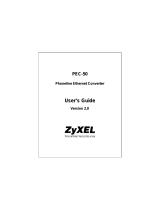Page is loading ...

PES-1014
Phoneline-Ethernet Switch
Version 1.14
November 2001
User’s Guide

PES-1014 User’s Guide
ii Copyright
Copyright
Copyright © 2001 by ZyXEL Communications Corporation.
The contents of this publication may not be reproduced in any part or as a whole, transcribed, stored in a retrieval
system, translated into any language, or transmitted in any form or by any means, electronic, mechanical,
magnetic, optical, chemical, photocopying, manual, or otherwise, without the prior written permission of ZyXEL
Communications Corporation.
Published by ZyXEL Communications Corporation. All rights reserved.
Disclaimer
ZyXEL does not assume any liability arising out of the application or use of any products, or software described
herein. Neither does it convey any license under its patent rights nor the patent rights of others. ZyXEL further
reserves the right to make changes in any products described herein without notice. This publication is subject to
change without notice.
Trademarks
Trademarks mentioned in this publication are used for identification purposes only and may be properties of their
respective owners.

PES-1014 User’s Guide
ZyXEL Limited Warranty iii
ZyXEL Limited Warranty
ZyXEL warrants to the original end user (purchaser) that this product is free from any defects in materials or
workmanship for a period of up to two (2) years from the date of purchase. During the warranty period, and upon
proof of purchase, should the product have indications of failure due to faulty workmanship and/or materials, ZyXEL
will, at its discretion, repair or replace the defective products or components without charge for either parts or labor,
and to whatever extent it shall deem necessary to restore the product or components to proper operating condition.
Any replacement will consist of a new or re-manufactured functionally equivalent product of equal value, and will be
solely at the discretion of ZyXEL. This warranty shall not apply if the product is modified, misused, tampered with,
damaged by an act of God, or subjected to abnormal working conditions.
Note
Repair or replacement, as provided under this warranty, is the exclusive remedy of the purchaser. This warranty is
in lieu of all other warranties, express or implied, including any implied warranty of merchantability or fitness for a
particular use or purpose. ZyXEL shall in no event be held liable for indirect or consequential damages of any kind
of character to the purchaser.
To obtain the services of this warranty, contact ZyXEL's Service Center; refer to the separate Warranty Card for
your Return Material Authorization number (RMA). Products must be returned Postage Prepaid. It is recommended
that the unit be insured when shipped. Any returned products without proof of purchase or those with an out-dated
warranty will be repaired or replaced (at the discretion of ZyXEL) and the customer will be billed for parts and labor.
All repaired or replaced products will be shipped by ZyXEL to the corresponding return address, Postage Paid
(USA and territories only). If the customer desires some other return destination beyond the U.S. borders, the
customer shall bear the cost of the return shipment. This warranty gives you specific legal rights, and you may also
have other rights which vary from state to state.

PES-1014 User’s Guide
iv Interference Statements and Warnings
Interference Statements and Warnings
FCC
Interference Statement:
This device complies with Part 15 of the FCC rules. Operation is subject to the following two conditions:
(1) This device may not cause harmful interference.
(2) This device must accept any interference received, including interference that may cause undesired operations.
FCC Warning!
This equipment has been tested and found to comply with the limits for a Class A digital device, pursuant to Part 15
of the FCC Rules. These limits are designed to provide reasonable protection against harmful interference in a
commercial environment. This equipment generates, uses, and can radiate radio frequency energy and, if not
installed and used in accordance with the instruction manual, may cause harmful interference to radio
communications. Operation of this equipment in a residential area is likely to cause harmful interference in which
case the user will be required to correct the interference at his own expense.
CE Mark Warning:
This is a class A product. In a domestic environment this product may cause radio interference in which case the
user may be required to take adequate measures.
Certifications
Refer to the product page at www.zyxel.com.

PES-1014 User’s Guide
Customer Support v
Customer Support
If you have questions about your ZyXEL product or desire assistance, contact ZyXEL Communications
Corporation offices worldwide, in one of the following ways:
Contacting Customer Support
When you contact your customer support representative, have the following information ready:
♦ Product model and serial number.
♦ Firmware version information.
♦ Warranty information.
♦ Date you received your product.
♦ Brief description of the problem and the steps you took to solve it.
METHOD
LOCATION
E-MAIL - SUPPORT/
SALES
TELEPHONE/FAX WEB SITE/ FTP
SITE
REGULAR MAIL
support@zyxel.com.tw
support@europe.zyxel.com
+886-3-578-3942 www.zyxel.com
www.europe.zyxel.
com
Worldwide
sales@zyxel.com.tw +886-3-578-2439 ftp.europe.zyxel.co
m
ZyXEL Communications
Corp., 6 Innovation Road II,
Science-Based Industrial
Park, HsinChu, Taiwan 300,
R.O.C.
support@zyxel.com +1-714-632-0882
800-255-4101
www.zyxel.comNorth
America
sales@zyxel.com +1-714-632-0858 ftp.zyxel.com
ZyXEL Communications Inc.,
1650 Miraloma Avenue,
Placentia, CA 92870, U.S.A.
support@zyxel.dk +45-3955-0700 www.zyxel.dkScandinavia
sales@zyxel.dk +45-3955-0707 ftp.zyxel.dk
ZyXEL Communications A/S,
Columbusvej 5, 2860
Soeborg, Denmark.
support@zyxel.at +43-1-4948677-0
www.zyxel.at
Austria
sales@zyxel.at +43-1-4948678
ftp.zyxel.at
ZyXEL Communications
Services GmbH.
Thaliastrasse 125a/2/2/4 A-
1160 Vienna, Austria
support@zyxel.de +49-2405-6909-0
www.zyxel.de
Germany
sales@zyxel.de +49-2405-6909-99
ZyXEL Deutschland GmbH.
Adenauerstr. 20/A4 D-52146
Wuerselen, Germany
support@zyxel.com.my
+603-795-44-688
www.zyxel.com.my
Malaysia
sales@zyxel.com.my +603-795-34-407
Lot B2-06, PJ Industrial Park,
Section 13, Jalan Kemajuan,
46200 Petaling Jaya Selangor
Darul Ehasn, Malaysia

PES-1014 User’s Guide
vi Table of Contents
Table of Contents
Copyright....................................................................................................................................................................................... ii
ZyXEL Limited Warranty............................................................................................................................................................. iii
Interference Statements and Warnings..................................................................................................................................... iv
Customer Support........................................................................................................................................................................ v
Table of Contents........................................................................................................................................................................ vi
List of Figures.............................................................................................................................................................................. ix
List of Tables ............................................................................................................................................................................... xi
Preface ........................................................................................................................................................................................ xii
Chapter 1 Getting to Know the PES-1014 ...........................................................................................................................1-1
1.1 PES-1014 Phoneline Ethernet Switch...........................................................................................................1-1
1.2 Features.........................................................................................................................................................1-1
1.2.1 Easy Management .................................................................................................................................1-1
1.2.2 Interface.................................................................................................................................................1-1
1.2.3 High Performance..................................................................................................................................1-1
1.2.4 VLAN Group.........................................................................................................................................1-1
1.2.5 Security Mode .......................................................................................................................................1-2
1.2.6 Loop Free Network................................................................................................................................1-2
1.2.7 Flow control ..........................................................................................................................................1-2
1.2.8 QoS........................................................................................................................................................1-2
1.2.9 Broadcast Storm Control.......................................................................................................................1-2
1.2.10 Firmware Upgrade.............................................................................................................................1-2
1.2.11 LED Indicators..................................................................................................................................1-2
1.3 Physical Specifications..................................................................................................................................1-2
1.3.1 Dimensions and Weight ........................................................................................................................1-2
1.3.2 Operating Environment and Power.......................................................................................................1-3
1.4 MTU Application ............................................................................................................................................1-3
Chapter 2 Hardware Overview .............................................................................................................................................2-1
2.1 Front Panel....................................................................................................................................................2-1
2.1.1 Front Panel Ports...................................................................................................................................2-1
2.1.2 Front Panel LEDs..................................................................................................................................2-1
2.2 Console Port..................................................................................................................................................2-2
2.3 Ethernet Port Connections ............................................................................................................................2-2
2.4 Phoneline Networking Port Connections.......................................................................................................2-2
2.4.1 MDF Connections .................................................................................................................................2-3
2.5 Rear Panel.....................................................................................................................................................2-4
Chapter 3 Getting Started.....................................................................................................................................................3-1

PES-1014 User’s Guide
Table of Contents vii
3.1 Port Naming...................................................................................................................................................3-1
3.2 Web Browser.................................................................................................................................................3-1
3.3 Login..............................................................................................................................................................3-1
3.4 Welcome Screen...........................................................................................................................................3-2
3.5 Main Screen ..................................................................................................................................................3-3
3.5.1 Information Panel.................................................................................................................................. 3-3
3.5.2 Front Panel............................................................................................................................................3-4
3.5.3 System Info ...........................................................................................................................................3-5
3.5.4 Saving Changes.....................................................................................................................................3-6
3.5.5 Reset......................................................................................................................................................3-6
Chapter 4 System..................................................................................................................................................................4-1
4.1 Introduction....................................................................................................................................................4-1
4.2 System Info....................................................................................................................................................4-2
4.3 System Configuration....................................................................................................................................4-3
4.4 Port Monitoring Configuration........................................................................................................................4-4
4.5 Networking.....................................................................................................................................................4-5
4.6 SNMP............................................................................................................................................................4-6
4.6.1 SNMP Community................................................................................................................................4-6
4.6.2 SNMP Host ...........................................................................................................................................4-7
4.7 Save Changes...............................................................................................................................................4-8
4.8 Firmware Upgrade.........................................................................................................................................4-8
Chapter 5 Port........................................................................................................................................................................5-1
5.1 Introduction....................................................................................................................................................5-1
5.2 All Ports Status..............................................................................................................................................5-2
5.3 Port Configuration..........................................................................................................................................5-3
5.4 Port Assigned................................................................................................................................................5-4
Chapter 6 Trunk.....................................................................................................................................................................6-1
6.1 Introduction....................................................................................................................................................6-1
6.2 Load-balancing Methods...............................................................................................................................6-1
6.2.1 MAC-based Load-balancing.................................................................................................................6-1
6.2.2 Port-based Load-balancing....................................................................................................................6-1
6.3 Trunk Menus..................................................................................................................................................6-1
6.3.1 Current Trunk Status.............................................................................................................................6-2
6.3.2 Load Balancing Method Selection........................................................................................................ 6-2
6.3.3 MAC-based Mode Trunk Configuration...............................................................................................6-3
6.3.4 Port-based Mode Trunk Configuration .................................................................................................6-4
6.3.5 Port-based Mode Port Mapping ...........................................................................................................6-5
Chapter 7 VLAN.....................................................................................................................................................................7-1

PES-1014 User’s Guide
viii Table of Contents
7.1 Introduction....................................................................................................................................................7-1
7.1.1 VLAN Status.........................................................................................................................................7-1
7.2 Edit VLAN Group...........................................................................................................................................7-2
Chapter 8 Forwarding DB (Database)..................................................................................................................................8-1
8.1 Introduction....................................................................................................................................................8-1
8.2 Current Forwarding DB Status ......................................................................................................................8-1
8.2.1 Current Static Entries ............................................................................................................................8-2
8.2.2 Edit Static Entry ....................................................................................................................................8-3
Chapter 9 Statistics...............................................................................................................................................................9-1
9.1 Introduction....................................................................................................................................................9-1
9.2 TX/RX Counters.............................................................................................................................................9-2
9.3 Error Counters...............................................................................................................................................9-3
9.4 Packet Analysis (TX) .....................................................................................................................................9-4
9.5 Packet Analysis (RX).....................................................................................................................................9-5
9.6 Packet Attribute .............................................................................................................................................9-6
9.7 Collision Info..................................................................................................................................................9-7
9.7.1 Single Port Statistics..............................................................................................................................9-8
Chapter 10 STP......................................................................................................................................................................10-1
10.1 Introduction..............................................................................................................................................10-1
10.2 Spanning Tree Configuration (Bridge) – (Switch Parameters)................................................................10-1
10.3 Spanning Tree Configuration (Port).........................................................................................................10-3
Chapter 11 Reset...................................................................................................................................................................11-1
11.1 Introduction.............................................................................................................................................. 11-1
11.2 Reset Counters........................................................................................................................................11-1
11.3 Reset To Factory Default.........................................................................................................................11-2
11.4 Reboot Device.........................................................................................................................................11-2
Chapter 12 Account ..............................................................................................................................................................12-1
12.1 Introduction..............................................................................................................................................12-1
12.2 Browse Account List................................................................................................................................12-1
12.3 Add/Del Account......................................................................................................................................12-2
12.4 Change Password ...................................................................................................................................12-3
Appendix A System Parameters ................................................................................................................................................A
Appendix B Safety Warnings and Instructions..........................................................................................................................E
Index..............................................................................................................................................................................................G

PES-1014 User’s Guide
List of Figures ix
List of Figures
Figure 1-1 MTU Application.......................................................................................................................................................1-3
Figure 2-1 PES-1014 Front Panel................................................................................................................................................2-1
Figure 2-2 Phoneline Port Connections.......................................................................................................................................2-3
Figure 2-3 MDF-2 Connections ..................................................................................................................................................2-3
Figure 2-4 PES-1014 Rear Panel.................................................................................................................................................2-4
Figure 3-1 Login..........................................................................................................................................................................3-1
Figure 3-2 Welcome Screen ........................................................................................................................................................3-2
Figure 3-3 Main Screen...............................................................................................................................................................3-3
Figure 3-4....................................................................................................................................................................................3-3
Figure 3-5....................................................................................................................................................................................3-3
Figure 3-6....................................................................................................................................................................................3-3
Figure 3-7 Information Panel ......................................................................................................................................................3-3
Figure 3-8 Switch Icon................................................................................................................................................................3-4
Figure 3-9 Front Panel.................................................................................................................................................................3-4
Figure 3-10 System Info..............................................................................................................................................................3-5
Figure 4-1 System .......................................................................................................................................................................4-1
Figure 4-2 System Info................................................................................................................................................................4-2
Figure 4-3 System Configuration................................................................................................................................................4-3
Figure 4-4 Port Monitoring Configuration..................................................................................................................................4-4
Figure 4-5 Networking................................................................................................................................................................4-5
Figure 4-6 SNMP Community ....................................................................................................................................................4-6
Figure 4-7 SNMP Host................................................................................................................................................................4-7
Figure 4-8 Save Changes.............................................................................................................................................................4-8
Figure 4-9 Firmware Upgrade.....................................................................................................................................................4-9
Figure 5-1 Port bar ......................................................................................................................................................................5-1
Figure 5-2 All Ports Status..........................................................................................................................................................5-2
Figure 5-3 Port Configuration.....................................................................................................................................................5-3
Figure 5-4 Port Assigned.............................................................................................................................................................5-5
Figure 6-1 Trunk..........................................................................................................................................................................6-2
Figure 6-2 Trunk Status Screen...................................................................................................................................................6-2
Figure 6-3 Load Balancing Mode Selection Screen....................................................................................................................6-3
Figure 6-4 MAC-based Mode Trunk Configuration Screen........................................................................................................6-3
Figure 6-5 Port-based Mode Trunk Configuration Screen..........................................................................................................6-5
Figure 6-6 Port-based Mode Mapping Screen.............................................................................................................................6-5
Figure 7-1 VLAN........................................................................................................................................................................7-1
Figure 7-2 VLAN Status .............................................................................................................................................................7-2
Figure 7-3 Edit VLAN Group .....................................................................................................................................................7-2

PES-1014 User’s Guide
x List of Figures
Figure 8-1 Forwarding Database Bar..........................................................................................................................................8-1
Figure 8-2 Current Forwarding DB Status..................................................................................................................................8-2
Figure 8-3 Current Static Entries ................................................................................................................................................8-3
Figure 8-4 Edit Static Entry ........................................................................................................................................................8-3
Figure 9-1 Statistics ....................................................................................................................................................................9-1
Figure 9-2 TX/RX Counters........................................................................................................................................................9-2
Figure 9-3 Error Counters...........................................................................................................................................................9-3
Figure 9-4 Packet Analysis (TX) ................................................................................................................................................9-4
Figure 9-5 Packet Analysis (RX)................................................................................................................................................9-5
Figure 9-6 Packet Attribute.........................................................................................................................................................9-6
Figure 9-7 Collision Info.............................................................................................................................................................9-7
Figure 9-8 Single Port Statistics..................................................................................................................................................9-8
Figure 10-1 STP........................................................................................................................................................................10-1
Figure 10-2 Spanning Tree Configuration (Bridge)..................................................................................................................10-2
Figure 10-3 Spanning Tree Configuration (Port)......................................................................................................................10-3
Figure 11-1 Reset......................................................................................................................................................................11-1
Figure 11-2 Reset Counters.......................................................................................................................................................11-1
Figure 11-3 Reset to Factory Default........................................................................................................................................11-2
Figure 11-4 Reboot Device Screen ........................................................................................................................................... 11-2
Figure 12-1 Account Bar...........................................................................................................................................................12-1
Figure 12-2 Account List..........................................................................................................................................................12-1
Figure 12-3 Add/Del Account...................................................................................................................................................12-2
Figure 12-4 Change Password ..................................................................................................................................................12-3

PES-1014 User’s Guide
List of Tables xi
List of Tables
Table 2-1 Front Panel Ports.........................................................................................................................................................2-1
Table 2-2 PES-1014 Network Module LED Descriptions...........................................................................................................2-1
Table 2-3 Connecting to a Switch................................................................................................................................................2-2
Table 3-1 Information Descriptions.............................................................................................................................................3-4
Table 3-2 Manager Front Panel LEDs.........................................................................................................................................3-4
Table 4-1 System Info Description..............................................................................................................................................4-2
Table 4-2 System Configuration Description..............................................................................................................................4-3
Table 4-3 Port Monitoring Configuration Description................................................................................................................4-4
Table 4-4 Networking Description..............................................................................................................................................4-5
Table 4-5 SNMP Community Description ..................................................................................................................................4-7
Table 4-6 SNMP Host Description..............................................................................................................................................4-7
Table 5-1 All Ports Status Description........................................................................................................................................5-2
Table 5-2 Speed/Duplex Settings ................................................................................................................................................5-3
Table 5-3 Port Configuration Description ...................................................................................................................................5-3
Table 5-4 Port Assigned Description...........................................................................................................................................5-5
Table 6-1 Exclusive Or................................................................................................................................................................6-4
Table 6-2 Bit Selection Port Assignment ....................................................................................................................................6-4
Table 6-3 MAC Address Based Mode Bit Selection Example....................................................................................................6-4
Table 6-4 Port-based Mode Mapping..........................................................................................................................................6-5
Table 7-1 VLAN Status Description ...........................................................................................................................................7-2
Table 7-2 Edit VLAN Group Description ...................................................................................................................................7-3
Table 8-1 Current Forwarding DB Status Description ................................................................................................................8-2
Table 8-2 Current Static Entries Description...............................................................................................................................8-3
Table 8-3 Edit Static Entry Description.......................................................................................................................................8-4
Table 9-1 TX/RX Counters Description......................................................................................................................................9-2
Table 9-2 Error Counters Description .........................................................................................................................................9-3
Table 9-3 Packet Analysis (TX) Description...............................................................................................................................9-4
Table 9-4 Packet Analysis (RX) Description...............................................................................................................................9-5
Table 9-5 Packet Attribute Description .......................................................................................................................................9-6
Table 9-6 Collision Info Description...........................................................................................................................................9-7
Table 9-7 Single Port Statistics Description................................................................................................................................9-8
Table 10-1 Spanning Tree Configuration (Bridge) Description ................................................................................................10-2
Table 10-2 Spanning Tree Configuration (Port) Description.....................................................................................................10-3
Table 12-1 Account List Description.........................................................................................................................................12-2
Table 12-2 Add/Del Account Description.................................................................................................................................12-2
Table 12-3 Change Password Description.................................................................................................................................12-3

PES-1014 User’s Guide
xii Preface
Preface
Congratulations on your purchase of the PES-1014 Phoneline-Ethernet Switch.
This preface introduces you to the PES-1014 and discusses the conventions of this user’s guide
About the PES-1014
The PES-1014 is a Phoneline to Ethernet switch that multiplexes traffic from up to 14 phone lines to an Ethernet
network before it is forwarded to the Internet. It operates without a need for splitters.
General Syntax Conventions
“Enter” means for you to type one or more characters and press the carriage return. “Select” or “Choose” means
for you to select one from the predefined choices.
“Out-of-band” refers to the RJ-45 Ethernet port labeled CONSOLE.
“In-band” refers to all of the other ports (Ethernet ports A and B and the RJ-11 phoneline ports 1 to 14)
Related Documentation
ZyXEL Web Site
The ZyXEL download library at www.zyxel.com contains additional support documentation.
Glossary
Please refer to www.zyxel.com for an online glossary of networking terms.

PES-1014 User’s Guide
Getting to Know the PES-1014 1-1
Chapter 1
Getting to Know the PES-1014
1.1 PES-1014 Phoneline Ethernet Switch
The PES-1014 is a sixteen port (14 RJ-11 and 2 RJ-45) intelligent phoneline networking switch for Multi-Tenant
Unit and Multi-Dwelling Unit (MTU/MDU) applications. It works with well-known SNMP management platforms
such as Hewlett Packard’s Open View, and web browsers like Netscape or Internet Explorer (IE) for configuration
and supervising network status.
1.2 Features
1.2.1 Easy Management
• Built-in, user-friendly, web-based management
• Supports Netscape 4.0, Internet Explorer 5.0 and later
• RJ-45 console port for local management
• Supports SNMP v1 (RFC-1157)
• Supports MIB II (RFC-1213)
• Supports Bridge MIB (RFC-1493)
• Supports private switch MIB
• Supports RMON groups 1,2,3 and 9.
1.2.2 Interface
• Two 10BaseT/100BaseTX, auto-negotiating RJ-45 ports
• Fourteen RJ-11 ports that support the 1.0Mbps HPNA 1.1 standard
1.2.3 High Performance
• 4Mb total memory buffer
• 1K entry MAC address table
• Supports port aggregation (combining lower speed ports into a higher speed logical link)
1.2.4 VLAN Group
• Supports up to 128 port-based VLAN groups
• Provides privacy in MTU applications

PES-1014 User’s Guide
1-2 Getting to Know the PES-1014
1.2.5 Security Mode
• Blocks unauthorized computers from accessing the network
1.2.6 Loop Free Network
• Supports the Spanning Tree Protocol (802.1D) to simplify network configuration and improve fault tolerance
1.2.7 Flow control
• Supports Backpressure flow control in half-duplex mode
• Supports 802.3x flow control in full-duplex mode.
1.2.8 QoS
• Quality of Service prioritizes network traffic
1.2.9 Broadcast Storm Control
• Allows you to define a threshold to limit the amount of broadcast traffic and avoid degrading overall system
performance
1.2.10 Firmware Upgrade
• Remote firmware upgrade via web browser
1.2.11 LED Indicators
• Power LED
• Status LEDs for power-on or reset diagnostics
• Out-of-band (console) port LED
• SNMP-enabled LED
• Speed and Activity/Link LEDs for each Ethernet port
• Link and Activity LEDs for each phoneline networking port
1.3 Physical Specifications
1.3.1 Dimensions and Weight
• Dimensions: 440 x 192 x 44 mm
• Weight: 2.5kg
• Metal case that is 483mm (19 inch) rack mountable

PES-1014 User’s Guide
Getting to Know the PES-1014 1-3
1.3.2 Operating Environment and Power
• Operating Temperature: 5 — 50º Celsius
• Operating Humidity: 10% — 90% (non-condensing)
• Input Voltage Range: 100 — 240 Volts AC
• Line Frequency Range 50 — 60 Hertz
1.4 MTU Application
The PES-1014 delivers 1Mbps data service over existing copper telephone wires. It does not interfere with Plain
Old Telephone Service (POTS), digital telephone or ISDN traffic and does not require splitters. The PES-1014 is
also compatible with ADSL lines, allowing service providers to deploy the PES-1014 in buildings where broadband
service already exists. See the following figure for an example of an MTU installation.
Figure 1-1 MTU Application


PES-1014 User’s Guide
Hardware Overview 2-1
Chapter 2
Hardware Overview
2.1 Front Panel
Refer to Appendix B
Safety Warnings and Instructions before installing the PES-1014.
The following figure shows the front panel of the PES-1014.
Figure 2-1 PES-1014 Front Panel
2.1.1 Front Panel Ports
The following table describes the ports on the front panel of the PES-1014.
Table 2-1 Front Panel Ports
PORTS DESCRIPTION
CONSOLE An RJ-45 10/100 Mbps auto-sensing Ethernet port for configuring the PES-1014.
ETHERNET
A MDI-X An RJ-45 10/100 Mbps auto-sensing Ethernet port for WAN connection to a switch
or router.
B MDI An RJ-45 10/100 Mbps auto-sensing Ethernet port for WAN connection to a switch
or router.
1-14 RJ-11 ports that connect users to the PES-1014.
2.1.2 Front Panel LEDs
The following table describes the LED indicators on the front panel the PES-1014.
Table 2-2 PES-1014 Network Module LED Descriptions
LED COLOR STATUS DESCRIPTION
On The PES-1014 is receiving power.PWR Green
Off The PES-1014 is not receiving power.
On The fan is malfunctioning.FAN Orange
Off The fan is operating normally
On The CONSOLE port is connected.CONSOLE Green
Off The CONSOLE port is not connected.

PES-1014 User’s Guide
2-2 Hardware Overview
LED COLOR STATUS DESCRIPTION
SNMP Green
PSR Green
SRD Green
STD Green
These LEDs are used in a diagnostic test when the PES-1014 turns on.
They turn on and off one-by-one in the following order: SNMP> PSR>
SRD> STD. After this the SNMP will turn on again and remain on.
A, B (these are the Ethernet ports)
On The port is connected to a 100Mbps Ethernet.
10/100 Green
Off The port is connected to a 10Mbps Ethernet.
Blinking The port link is sending/receiving data.
ACT/LINK Green
Off The port link is down.
1-14 (these are the phoneline ports)
On The phoneline-networking link is up.LINK Green
Off The phoneline-networking link is down.
Blinking The phoneline-networking link is sending/receiving data.ACT Green
Off The phoneline-networking link is not sending/receiving data.
2.2 Console Port
Connect the manager computer to the PES-1014’s console port using a straight-through Ethernet cable.
2.3 Ethernet Port Connections
These instructions detail how to connect to a switch.
Use a straight-through Ethernet cable to connect ETHERNET port A MDI-X to a switch.
Use a cross-over Ethernet cable to connect ETHERNET port B MDI to a switch.
Table 2-3 Connecting to a Switch
EHTERNET PORT ETHERNET CABLE TYPE
ETHERNET A MDI-X Straight-through
ETHERNET B MDI Cross-over
2.4 Phoneline Networking Port Connections
An MDF (Main Distribution Frame) is the point of termination for the telephone company and in-building
telephone lines. Use standard telephone wire to connect the RJ-11 ports (numbered 1-14) on the PES-1014 to Y-
connectors and then the MDF.
The following diagram shows the connections between the RJ-11 phoneline networking ports and the customer’s
equipment. “CO” stands for the telephone company. Install an MDF with surge protection circuitry (MDF-1 in the
diagram) between the CO line and the PES-1014.

PES-1014 User’s Guide
Hardware Overview 2-3
Figure 2-2 Phoneline Port Connections
2.4.1 MDF Connections
For MDF-1, install wires from the CO in the upper ports and to the Y-connector or MDF-2 in the lower ports. For
MDF-2, connect the upper ports to MDF-2 or the Y-connector and connect the customer lines to the lower ports.
Use a punch-down tool to seat the telephone wires in the MDF. An example of MDF connections is shown next.
Figure 2-3 MDF-2 Connections

PES-1014 User’s Guide
2-4 Hardware Overview
2.5 Rear Panel
Make sure you are using a 100 — 240 Volt AC, 50 — 60 Hertz power source.
The following figure shows the rear panel of the PES-1014.
Figure 2-4 PES-1014 Rear Panel
Connect the female end of the power cord to the power receptacle on the rear panel of your PES-1014. Connect the
other end of the cord to a power outlet. Make sure that no objects obstruct the airflow of the fan (located on the side
of the unit).
/