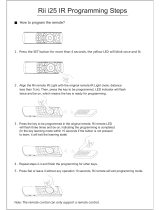Page is loading ...

NAVIGATION/CD TUNER
2SHUDWLRQ0DQXDO
$1+35
(1*/,6+
/ sound.vision.soul
MAN-ANH-P9R-GB.fm Page 1 Tuesday, June 4, 2002 1:39 PM

(1*/,6+
&RQWHQWV
Thank you for buying this
Pioneer product ........................................ 3
Introduction ................................................. 3
License Agreement ............................... 3
Important Safety Information ....................... 5
Before You Start ......................................... 6
About this unit ............................................. 6
About this manual ....................................... 6
Precautions ................................................. 6
In case of trouble ........................................ 6
Protecting your unit from theft ..................... 7
Removing the front panel ..................... 7
Attaching the front panel ....................... 7
Resetting the Microprocessor ..................... 7
About the demo mode ................................. 8
Reverse mode ...................................... 8
Feature demo ....................................... 8
What’s what ................................................. 8
Optional remote control ........................ 9
Turning a source on or off ........................... 9
Using navigation and SOURCES
simultaneously ........................................ 10
SOFT KEY operation ................................ 10
Switching the function of the
multifunction buttons .............................. 10
Example of multi-function
button operation ..................................... 10
The difference between the BAND/ESC
button and the BACK button ................... 11
Display example (e.g., built-in
CD player) .............................................. 11
Key guidance indicator .............................. 11
What is navigation? .................................. 12
Safety instructions .................................... 12
Digitised area ............................................ 12
General notes ........................................... 12
Before using navigation ............................ 13
Selecting navigation .................................. 13
Main navigation menu ............................... 13
Entering destination .................................. 14
Selecting the country .......................... 14
Entering the destination ...................... 14
Entering the destination road ............. 15
Entering the destination centre ........... 15
Entering the POST CODE for the
destination road ...................................... 16
Route menu .............................................. 17
Entering the house number for
the destination road ............................ 17
Select the intersection for
the destination road ............................ 17
Selecting the route settings ................ 18
Storing a specified destination in
the destination memory .......................... 18
Deleting stored destinations ............... 19
Route guidance calculation ....................... 19
Recalculating the route ....................... 19
Stopover ................................................... 19
Entering a stopover ............................ 19
Starting route calculation
to a stopover ....................................... 19
Deleting a stopover ............................ 20
Stopover reached ............................... 20
Traffic jam function ................................... 20
Entering the length of the bypass ....... 20
Delete block ........................................ 20
Cancelling route guidance ........................ 20
Navigation ................................................. 21
Notes on route guidance ........................... 21
Dynamic navigation with TMC .................. 22
What is dynamic route guidance? ...... 22
Dynamic route guidance ..................... 22
Displaying traffic information .............. 22
Information during route guidance ............ 23
Requesting journey duration and
kilometres travelled ............................ 23
Displaying the route settings .............. 24
Request current time .......................... 24
Requesting current position ................ 24
Requesting the road list ...................... 24
Destination memory .................................. 25
Special destinations .................................. 25
System settings ........................................ 26
Setting the time .................................. 27
Saving the position ............................. 27
Requesting the position ...................... 28
Setting the language .......................... 28
Switching announcement of the
estimated time of arrival on/off ........... 28
Average speed ................................... 28
Selecting the measuring unit .............. 28
Display and indicators ............................... 29
Basic operation ......................................... 29
Storing and recalling broadcast stations ... 29
Storing broadcast stations .................. 29
Recalling broadcast stations .............. 29
Tuner function menu ................................. 29
Storing the strongest broadcast stations .. 30
Tuning in strong signals ............................ 30
Display and indicators ............................... 30
What is RDS? ........................................... 30
Displaying the frequency
of an RDS station ................................... 30
Using alternative frequency (AF) .............. 31
Using the PI seek function ........................ 31
PI seek ............................................... 31
Auto PI seek (for preset station) ......... 31
Limiting stations to regional
programming .......................................... 31
Receiving traffic announcements .............. 31
Turning the TA function on or off ........ 31
Canceling traffic announcements ....... 32
Adjusting the TA volume .................... 32
TP alarm ............................................. 32
Using the PTY function ............................. 32
Searching the PTY ............................. 32
Setting the news program
interruption ......................................... 32
PTY alarm .......................................... 32
PTY list ..................................................... 33
Using radio text ......................................... 33
Displaying the radio text ..................... 33
Storing radio text ................................ 33
Recalling preset radio text .................. 33
Display and indicators ............................... 34
Basic operation ......................................... 34
Switching and scrolling the title ................. 34
Built-in CD player function menu .............. 35
Repeating play .......................................... 35
Playing tracks in random order ................. 35
Scanning tracks of a CD ........................... 35
Selecting tracks from the track title list ..... 35
Pausing CD playback ............................... 36
Entering disc titles ..................................... 36
Display and indicators .............................. 36
50-disc multi-CD player ............................ 36
Basic operation ......................................... 36
Selecting a disc directly ............................ 37
Switching and scrolling the title ................ 37
Multi-CD player function menu ................. 37
Repeating play ......................................... 37
Playing tracks in random order ................. 38
Scanning CDs and tracks ......................... 38
Selecting tracks from the track title list ..... 38
Selecting discs from the disc title list ........ 38
Pausing CD playback ............................... 39
Entering disc titles .................................... 39
Using compression and dynamic
bass emphasis ....................................... 39
Using ITS memory .................................... 40
Programming tracks in ITS memory ... 40
Playback from ITS memory ................ 40
Erasing a track from ITS memory ...... 40
Erasing a CD from ITS memory ......... 40
Display and indicators .............................. 41
Indications that light when
function is switched on ....................... 41
DAB status indications ....................... 41
Basic operation ......................................... 41
Storing and recalling services .................. 41
Storing services .................................. 41
Recalling services .............................. 41
Changing a band ...................................... 42
Switching the display ................................ 42
Switching the road traffic flash and
transport flash on or off .......................... 42
Canceling road traffic flash and
transport flash interruptions
part way through ................................ 42
Dynamic label function ............................. 42
Displaying dynamic labels .................. 42
Storing a dynamic label ...................... 42
Recalling a dynamic label .................. 42
DAB tuner function menu ......................... 43
Setting the announcement support
interruption ............................................. 43
Selecting services from the
preset service list ................................... 43
Selecting services from the
available service list ............................... 43
Searching the available PTY .................... 44
MAN-ANH-P9R-GB.fm Page 2 Tuesday, June 4, 2002 1:39 PM

(1*/,6+
&RQWHQWV
Display and indicators ............................... 44
Basic operation ......................................... 44
Storing and recalling broadcast stations ... 44
Storing broadcast stations .................. 44
Recalling broadcast stations ............... 45
Changing a band ....................................... 45
TV tuner function menu ............................. 45
Selecting channels from the
preset channel list .................................. 45
Recalling equalizer curves ........................ 46
Audio menu ............................................... 46
Using balance adjustment ......................... 46
Adjusting equalizer curve .......................... 46
Using bass adjustment .............................. 47
Using treble adjustment ............................ 47
Using loudness ......................................... 47
Using subwoofer output ...................... 48
Adjusting subwoofer settings .................... 48
Adjusting source levels ............................. 48
Setting the sound focus equalizer ............. 48
Initial settings menu .................................. 49
Initial settings menu operation ............ 49
Using reverse mode .................................. 49
Using the feature demo ............................. 49
Switching the auxiliary setting ................... 49
Switching the guide animation setting ....... 49
Switching the muting/
attenuation setting .................................. 50
Setting the Guide Select ........................... 50
Setting the FM tuning step ........................ 50
Setting the warning tone ........................... 50
Switching the rear output setting ............... 50
Setting the DAB priority function ............... 51
With DAB priority ON .......................... 51
With DAB priority OFF......................... 51
Switching the auto PI seek ........................ 51
Attenuating audio volume ......................... 51
Displaying the clock .................................. 51
Setting the time display on or off ........ 51
Adjusting the brightness ........................... 52
Switching the dimmer setting .................... 52
Selecting the wall paper pattern ............... 52
Using the AUX source .............................. 52
Selecting AUX as the source .............. 52
Entering the AUX title ......................... 52
CD player and care ................................... 53
CD-R/CD-RW discs .................................. 53
Understanding built-in CD player
error messages ...................................... 53
About traffic information ............................ 54
Copyright .................................................. 54
Specifications ............................................ 54
%HIRUH<RX6WDUW
7KDQN\RXIRUEX\LQJWKLV3LRQHHUSURGXFW
Please read through these operating instructions so you will know how to operate your
model properly. After you have finished reading the instructions, put them away in a
safe place for future reference.
,QWURGXFWLRQ
THIS IS A LEGAL AGREEMENT BETWEEN YOU, AS THE END USER, AND
PIONEER CORP.(JAPAN) (“PIONEER”). PLEASE CAREFULLY READ THE TERMS
AND CONDITIONS OF THIS AGREEMENT BEFORE USING THE SOFTWARE
INSTALLED ON THE PIONEER PRODUCTS. BY USING THE SOFTWARE
INSTALLED ON THE PIONEER PRODUCTS, YOU ARE AGREEING TO BE BOUND
BY THE TERMS OF THIS AGREEMENT. THE SOFTWARE INSTALLED ON THE
PIONEER PRODUCTS INCLUDES DATABASE OF NAVTECH Data OF Navigation
Technologies Corporation (“NAVTECH”) AND SEPARATE TERMS ATTACHED
SHALL BE APPLIED TO THE DATABASE BY THE NAVTECH Data BY NAVTECH
RESPECTIVELY. IF YOU DO NOT AGREE WITH THESE TERMS, PLEASE
RETURN THE PIONEER PRODUCTS (INCLUDING THE SOFTWARE AND ANY
WRITTEN MATERIALS) WITHIN FIVE (5) DAYS OF RECEIPT OF THE PRODUCTS,
TO THE PLACE FROM WHICH YOU PURCHASED THEM, FOR A FULL REFUND
OF THE PURCHASE PRICE OF THE PIONEER PRODUCTS.
MAN-ANH-P9R-GB.fm Page 3 Tuesday, June 4, 2002 1:39 PM

(1*/,6+
%HIRUH<RX6WDUW
Pioneer grants to you a non-transferable, non-exclusive license to use the software
installed on the Pioneer products (the “Software”) and the related documentation
solely for your own personal use or for internal use by your business, only on such
Pioneer products.
You shall not copy, reverse engineer, translate, port, modify or make derivative works
of the Software. You shall not loan, rent, disclose, publish, sell, assign, lease,
sublicense, market or otherwise transfer the Software or use it in any manner not
expressly authorized by this agreement. You shall not derive or attempt to derive the
source code or structure of all or any portion of the Software by reverse engineering,
disassembly, decompilation, or any other means. You shall not use the Software to
operate a service bureau or for any other use involving the processing of data for other
persons or entities.
Pioneer and its licensor(s) shall retain all copyright, trade secret, patent and other
proprietary ownership rights in the Software. The Software is copyrighted and may not
be copied, even if modified or merged with other products. You shall not alter or
remove any copyright notice or proprietary legend contained in or on the Software.
You may transfer all of your license rights in the Software, the related documentation
and a copy of this License Agreement to another party, provided that the party reads
and agrees to accept the terms and conditions of this License Agreement.
The Software and related documentation are provided to you “AS IS”. PIONEER AND
ITS LICENSOR(S) (for the purpose of provisions 2 and 3, Pioneer and its licensor(s)
shall be collectively referred to as “Pioneer”) MAKES AND YOU RECEIVE NO
WARRANTY WHETHER EXPRESS OR IMPLIED, AND ALL WARRANTIES OF
MERCHANTABILITY AND FITNESS FOR ANY PARTICULAR PURPOSE ARE
EXPRESSLY EXCLUDED. SOME STATES DO NOT ALLOW EXCLUSION OF
IMPLIED WARRANTIES, SO THE ABOVE EXCLUSION MAY NOT APPLY TO YOU.
The Software is complex and may contain some non-conformities, defects or errors.
Pioneer does not warrant that the Software will meet your needs or expectations, that
operation of the Software will be error free or uninterrupted, or that all non-conformities
can or will be corrected.
Furthermore, Pioneer does not make any representations or warranties regarding the
use or results of the use of the Software in terms of its accuracy, reliability or otherwise.
IN NO EVENT SHALL PIONEER BE LIABLE FOR ANY DAMAGES, CLAIM OR LOSS
INCURRED BY YOU (INCLUDING, WITHOUT LIMITATION, COMPENSATORY,
INCIDENTAL, INDIRECT, SPECIAL, CONSEQUENTIAL, OR EXEMPLARY
DAMAGES, LOST PROFITS, LOST SALES OR BUSINESS, EXPENDITURES,
INVESTMENTS, OR COMMITMENTS IN CONNECTION WITH ANY BUSINESS,
LOSS OF ANY GOODWILL, OR DAMAGES) RESULTING FROM THE USE OF OR
INABILITY TO USE THE SOFTWARE, EVEN IF PIONEER HAS BEEN INFORMED
OF, KNEW OF, OR SHOULD HAVE KNOWN OF THE LIKELIHOOD OF SUCH
DAMAGES. THIS LIMITATION APPLIES TO ALL CAUSES OF ACTION IN THE
AGGREGATE, INCLUDING WITHOUT LIMITATION BREACH OF CONTRACT,
BREACH OF WARRANTY, NEGLIGENCE, STRICT LIABILITY,
MISREPRESENTATION, AND OTHER TORTS. IF PIONEER'S WARRANTY
DISCLAIMER OR LIMITATION OF LIABILITY SET FORTH IN THIS AGREEMENT
SHALL OR FOR ANY REASON WHATSOEVER BE HELD UNENFORCEABLE OR
INAPPLICABLE, YOU AGREE THAT PIONEER'S LIABILITY SHALL NOT EXCEED
FIFTY PERCENT (50%) OF THE PRICE PAID BY YOU FOR THE ENCLOSED
PIONEER PRODUCT.
Some states do not allow the exclusion or limitation of incidental or consequential
damages, so the above limitation or exclusion may not apply to you. This warranty
disclaimer and limitation of liability shall not be applicable to the extent that any
provision of this warranty is prohibited by any federal, state or local law which cannot
be preempted.
MAN-ANH-P9R-GB.fm Page 4 Tuesday, June 4, 2002 1:39 PM

(1*/,6+
%HIRUH<RX6WDUW
You agree and certify that neither the Software nor any other technical data received
from Pioneer, nor the direct product thereof, will be exported outside the country or
district (the “Country”) governed by the government having jurisdiction over you (the
“Government”) except as authorized and as permitted by the laws and regulations of
the Government. If the Software has been rightfully obtained by you outside of the
Country, you agree that you will not reexport the Software nor any other technical data
received from Pioneer, nor the direct product thereof, except as permitted by the laws
and regulations of the Government and the laws and regulations of the jurisdiction in
which you obtained the Software.
This Agreement is effective until terminated. You may terminate it at any time by
destroying the Software. The Agreement also will terminate if you do not comply with
any terms or conditions of this Agreement. Upon such termination, you agree to
destroy the Software.
This is the entire Agreement between Pioneer and you regarding its subject matter. No
change in this Agreement shall be effective unless agreed to in writing by Pioneer. If
any provision of this Agreement is declared invalid or unenforceable, the remaining
provisions of this Agreement shall remain in full force and effect.
,PSRUWDQW6DIHW\,QIRUPDWLRQ
Before using your Navigation System, be sure to read and fully understand the
following safety information:
Read the manual before operating this Navigation System.
This Navigation System is intended solely as an aid to you in the operation of your
vehicle. It is not a substitute for your attentiveness, judgement, and care when
driving.
Do not operate this Navigation System if doing so in any way will divert your attention
from the safe operation of your vehicle. Always observe safe driving rules and follow
all existing traffic regulations.
Never allow others to use the system unless they have read and understood the
operating instructions.
Never use this Navigation System to route to hospitals, police stations, or similar
facilities in an emergency. The map data may not include a comprehensive list of
emergency service facilities.
Route and guidance information displayed by this equipment is for reference
purposes only. It may not accurately reflect the latest permissible routes, road
conditions, or traffic restrictions.
Traffic restrictions and advisories currently in force should always take precedence
over guidance given by this product. Always obey current traffic restrictions, even if
this product provides contrary advice.
Failure to input correct information about the local time may result in the product
providing improper routing and guidance instructions.
Never set the volume of your Navigation System so high that you cannot hear
outside traffic and emergency vehicles.
The data encoded in the disc provided with this product is the intellectual property
of the provider, and the provider is responsible for such content.
As with any accessory in your vehicle's interior, you should not allow this Navigation
System to divert your attention from the safe operation of your vehicle. If you
experience difficulty in operating the system or reading the display, please make
adjustments while safely parked.
MAN-ANH-P9R-GB.fm Page 5 Tuesday, June 4, 2002 1:39 PM

(1*/,6+
%HIRUH<RX6WDUW
$ERXWWKLVXQLW
This navigation does not work correctly in the areas other than Europe.
The radio tuner frequencies on this unit are allocated for use in Western Europe,
Asia, the Middle East, Africa and Oceania. Use in other areas may result in improper
reception. The RDS function operates only in areas with FM stations broadcasting
RDS signals.
$ERXWWKLVPDQXDO
This unit features a number of sophisticated functions ensuring superior reception and
operation. All the functions have been designed for the easiest possible use, but many
are not self-explanatory. This operation manual will help you benefit fully from this
product’s potential and to maximize your listening enjoyment.
We recommend that you familiarize yourself with the functions and their operation by
reading through the manual before you begin using this unit. It is especially important
that you read and observe precautions on this page and in other sections.
This product complies with the EMC Directives (89/336/EEC, 92/31/EEC) and CE Marking
Directive (93/68/EEC).
3UHFDXWLRQV
A label is affixed to the bottom of this unit.
The Pioneer CarStereo-Pass is for use only in Germany.
Keep this manual handy as a reference for operating procedures and precautions.
Always keep the volume low enough so you can hear sounds outside of the car.
Protect this product from moisture.
If the battery is disconnected or discharged, the preset memory will be erased and
must be reprogrammed.
,QFDVHRIWURXEOH
Should this product fail to operate properly, contact your dealer or nearest authorized
Pioneer Service Station.
In the case an auto antenna is installed, either turn off the ignition switch or
detach the front panel to put away the antenna.
MAN-ANH-P9R-GB.fm Page 6 Tuesday, June 4, 2002 1:39 PM

(1*/,6+
%HIRUH<RX6WDUW
3URWHFWLQJ\RXUXQLWIURPWKHIW
The front panel can be detached from the head unit and stored in the protective case
provided to discourage theft.
If the front panel is not detached from the head unit within five seconds of turning off
the ignition, a warning tone will sound.
You can turn off the warning tone. See “Setting the warning tone” on page 50.
Never use force or grip the display and the buttons tightly when removing or
attaching.
Avoid subjecting the front panel to excessive shocks.
Keep the front panel out of direct sunlight and high temperatures.
Take care not to grip it tightly or drop it.
5HVHWWLQJWKH0LFURSURFHVVRU
When the ignition switch is turned OFF, pressing lets you reset the
microprocessor.
Press
in the following cases.
When this unit fails to operate correctly.
When strange (incorrect) messages appear on the display.
When using with a Pioneer Navigation System, if you press , be sure the ACC OFF
is selected. If ACC ON is selected, correct operation may not be possible even if you press
.
After completing connections or when you want to erase all memorized settings or return the
unit to its initial (factory) settings, switch your engine ON or set the ignition switch to ACC
ON before pressing
.
Use a pen tip or other pointed
instrument.
MAN-ANH-P9R-GB.fm Page 7 Tuesday, June 4, 2002 1:39 PM

(1*/,6+
%HIRUH<RX6WDUW
$ERXWWKHGHPRPRGH
This product features two demonstration modes. One is the reverse mode, the other
is the feature demo mode.
If you do not perform an operation within about 30 seconds, screen indications start to
reverse, and then continue reversing every 10 seconds. Pressing 5 numbered button
when power to this product is switched off while the ignition switch is set to ACC or ON
cancels the reverse mode. Press 5 numbered button again to start the reverse mode.
The feature demo automatically starts when power to this product is switched off while
the ignition switch is set to ACC or ON. Pressing 6 numbered button during feature
demo operation cancels the feature demo mode. Press 6 numbered button again to
start the feature mode. Remember that if the feature demo continues operating when
the car engine is switched off, it may drain battery power.
You cannot cancel a demo mode when the front panel is open.
The red lead (ACC) of this product should be connected to a terminal coupled with ignition
switch on/off operations. If this is not done, the vehicle battery may be drained.
When the source is off, you can
check the location of “5” and “6” by
turnig on the feature demo.
:KDWVZKDW
Lets you adjust guidance
volume level.
Displays information
indications.
Lets you adjust the volume
level of each source.
Lets you cancel each function
during operation.
Lets you select an item.
Lets you select an item.
Lets you enter a selected item
and switch functions ON/OFF.
Lets you manually adjust.
Lets you manually adjust.
Switches to the main navigation
display.
Press to open the front panel.
Press to select among three FM or
MW/LW bands and cancel the control
mode of functions.
Press to switch through the
functions of the multi-function buttons.
Press to select functions.
Pressing cancels the current
menu or mode and returns to the
previously selected menu or mode.
Switches to the main audio display.
This unit is switched on by selecting a
source. Press to cycle through all of
the available sources.
MAN-ANH-P9R-GB.fm Page 8 Tuesday, June 4, 2002 1:39 PM

(1*/,6+
%HIRUH<RX6WDUW
The steering remote control CD-SR100 is sold separately. Operation is the same as
when using the button on the head unit. See the explanation of the head unit about the
operation of each button with the exception of
, which is explained below.
Navigation operations of the ANH-P9R cannot be performed even if the CD-SR100 is
switched to the navigation mode.
Press to quickly lower the volume
level, by about 90%. Press once more
to return to the original volume level.
%DVLF2SHUDWLRQ
7XUQLQJDVRXUFHRQRURII
You can select the source you want to listen to. To switch to built-in CD player, load a
CD in this product. (Refer to “Basic operation” on page 34.)
Built-in CD player – TV tuner – Tuner – DAB tuner – Multi-CD player – External unit 1
– External unit 2 – AUX
Roll clockwise to raise the volume level.
Roll counterclockwise to lower the volume level.
External unit refers to a Pioneer product (such as one available in the future) that, although
incompatible as a source, enables control of basic functions by this product. Two external
units can be controlled by this product, although “External” is displayed whether you select
external unit 1 or external unit 2. When two external units are connected, the allocation of
them to external unit 1 or external unit 2 is automatically set by this product.
In the following cases, the sound source will not change:
* When no product corresponding to the source is connected to this product.
* When no audio disc is set in this product.
* When no magazine is set in the multi-CD player.
* When AUX (auxiliary setting) is set to off. (Refer to page 49.)
When this product's blue/white lead is connected to the car's auto-antenna relay control
terminal, the car's auto-antenna extends when this product's source is switched on.
Press repeatedly to switch
between the following sources:
Rolling the VOLUME changes the
volume level.
MAN-ANH-P9R-GB.fm Page 9 Tuesday, June 4, 2002 1:39 PM

(1*/,6+
%DVLF2SHUDWLRQ
8VLQJQDYLJDWLRQDQG6285&(6VLPXOWDQHRXVO\
An announcement is made by the guide audio as necessary. In the case the name of
the course changes, although the display will switch to the navigation display, it will
automatically return to the SOURCE display.
62)7.(<RSHUDWLRQ
In this manual, for operations using the multifunction buttons the function displayed
is used as the name of the function button.
The “ ” indicator shows that the multifunction buttons have functions other than those
currently displayed. When this indicator is visible, press
to switch through the
functions of the multifunction buttons.
The number of functions or displays switched through will differ according to the source or
menu selected.
When no function is indicated for a button, that button is not currently active.
If SOURCE is pressed after having
set the destination during navigation,
the SOURCE display and navigation
information are displayed
simultaneously.
Function names “ ”
Multi-function buttons
SOFT KEY operation means that the
function of a button changes as
indicated on the display. The multi-
function buttons provide SOFT KEY
operation; the functions performed by
the buttons change according to the
function or setting that has been
selected.
Press repeatedly to switch
between the following functions:
Here the “random play” function of the built-in CD player is used as an example to
illustrate operation of the multifunction buttons.
Press again to turn random play off. The light goes off.
When the function menu is exited, the functions of the multifunction buttons also
change simultaneously.
You can also turn random play on or off by pressing or in the random mode.
If you do not operate the function within about 30 seconds, the display is automatically
returned.
Press repeatedly until “FUNC”
appears.
With the switch to the function menu,
the functions of the multifunction
buttons also change simultaneously.
The light illuminates.
MAN-ANH-P9R-GB.fm Page 10 Tuesday, June 4, 2002 1:39 PM

(1*/,6+
%DVLF2SHUDWLRQ
Pressing immediately cancels the current menu or mode, and returns to
the basic displays.
When the source is the Tuner, TV tuner or DAB tuner and no menu or mode is selected,
pressing
has the effect of switching bands.
Pressing cancels the current menu or mode and returns to the previously
selected menu or mode.
.H\JXLGDQFHLQGLFDWRU
In this manual, operation for each mode is given mainly in terms of the multifunction buttons.
However, in each mode, when the key guidance indicators are lit it is also possible to use
to operate the mode.
Key guidance indicators
This product’s display features key
guidance indicators. These light to
indicate which of the
buttons you can use. When you’re in
the function menu, audio menu or the
other menus, they also make it easy
to see which
buttons you
can use to switch functions on/off,
switch repeat selections and perform
other operations.
MAN-ANH-P9R-GB.fm Page 11 Tuesday, June 4, 2002 1:39 PM

(1*/,6+
1DYLJDWLRQ
:KDWLVQDYLJDWLRQ"
The term “navigation” (lat. navigare = to travel by sea) is generally understood to mean
the location of a vehicle, the determination of the direction and distance from the
desired destination and the required route. Stars, prominent landmarks, compasses
and satellites etc. are used as navigation tools.
With the Pioneer ANH-P9R, the location is determined via the GPS receiver (GPS =
Global Positioning System). The direction and distance from the destination is
determined using a digital street map, a navigation computer and sensors. A
speedometer and reverse signal are additionally used to calculate the route.
For safety reasons, route guidance follows predominantly in spoken form supported
by a direction indicator on the display.
6DIHW\LQVWUXFWLRQV
The requirements of the Road Traffic Regulations (RTR) apply.
Observation of traffic signs and local traffic regulations always takes priority.
Traffic guidance is restricted to passenger vehicles. Special driving
recommendations and regulations for other vehicles (e.g. commercial vehicles) are
not taken into account.
The destination must only be entered when the vehicle is stationary.
'LJLWLVHGDUHD
The navigation CD provided contains a digitised street map.
Motorways, federal and regional roads, as well as district roads are detailed in this
street map. Larger cities and boroughs are completely covered. The regional and
unclassified roads or access roads and the town centre for smaller towns and
boroughs are included.
One way streets, pedestrian zones, turn bans and other traffic regulations are taken
into account as far as possible. There may be discrepancies between the data on the
navigation CD and the actual local situation, due to permanent changes to road
systems and their traffic regulations.
*HQHUDOQRWHV
Radio or CD operation continues during navigation operation.
The distance to be covered before the next announcement and the estimated time
of arrival are always displayed at the right of the display.
The unit can be switched to “AUDIO” by pressing the button.
The navigation menu is automatically displayed when navigation announcements
are given.
When entering the address, only those letters, digits and symbols which are relevant
for the address are displayed.
The entries are automatically completed.
Spaces (e.g. in Bad Abbach) must be entered using the underline symbol.
Letters, numbers and symbols can be selected via the rotary stick and multifunction
buttons 1 to 2. The scroll marks
and indicate a selection list which can be
scrolled through using the rotary stick.
Selection can also be made pressing the
button, as described later in this
Operation Manual.
button quits the current menu and displays the previous menu.
The route is recalculated by the system if deviation from the route is made.
Press the button to hear the current navigation announcement.
During the navigation announcement, adjustment can be made to the volume using
the rotary volume (see page 47).
By briefly pressing the button, additional information can be requested
during route guidance or the current position when route guidance is not active. See
“Information during route guidance” on page 23.
The current navigation announcement is interrupted by pressing the button.
If the button is pressed for longer than 2 seconds during a navigation
announcement, the navigation announcement switches off and route guidance
continues via display only.
By briefly pressing the
button, the navigation announcements are switched
on again.
The scroll marks and indicate a selection list which can be scrolled through
using the rotary stick.
Each entry in the list shown in capital letters can be selected by pressing the
button.
MAN-ANH-P9R-GB.fm Page 12 Tuesday, June 4, 2002 1:39 PM

(1*/,6+
1DYLJDWLRQ
%HIRUHXVLQJQDYLJDWLRQ
Before using the navigation, perform calibration and language definition referring to
the Installation Manual.
6HOHFWLQJQDYLJDWLRQ
These are the basic steps necessary to operate the navigation. More advanced
navigation operation is explained starting on this page.
Map data is on the navigation CD.
A navigation CD with the data for the destination country is required for navigation operation.
The navigation CD must be inserted to start the route calculation. During the calculation, the
prompt flashes on the display. Once the calculation has been completed, the prompt
extinguishes, the navigation CD can be removed and an audio CD can be inserted.
When entering destinations, driving off should be delayed until the prompt disappears.
The navigation CD must be loaded
when starting navigation operation
for the first time.
If the navigation system has not yet
been calibrated, a calibration
journey is prompted (see
Installation manual).
0DLQQDYLJDWLRQPHQX
can be made by turning the rotary stick, and confirmed by pressing the
button.
contains destinations which have been stored previously. See “Destination memory”
on page 25.
accesses the entry menu for the destination. See “Entering destination” on this page.
Menu for the selection of special local and interregional destinations and special
destinations nearby. Special destinations are e.g. petrol stations, airports or hospitals
See “Special destinations” on page 25.
A list of the last 50 destinations is displayed. The desired destination can be selected
using the rotary stick. Before confirming with the rotary stick, details of the destination
can be requested by pressing the
button. Stopovers are not stored as last
destinations.
MAN-ANH-P9R-GB.fm Page 13 Tuesday, June 4, 2002 1:39 PM

(1*/,6+
1DYLJDWLRQ
(QWHULQJGHVWLQDWLRQ
Select “DESTINATION” in the main navigation menu using the rotary stick and press
to confirm.
We recommend the selection of a stopover (page 19) at the halfway point to the destination.
If your destination lies in another location, select the location using the rotary stick and
press to confirm.
Using the multifunction button the last confirmed letter is deleted.
The complete entry is deleted if the multifunction button is pressed for more
than 2 seconds.
If your destination lies in another
country, select the country (ex.
“GERMANY”) using the rotary stick and
press to confirm.
Select the country using the rotary stick
and press the
button to
confirm.
The last location entered is displayed.
If you want to enter a destination in the
displayed location, you can select
“ROAD” (refer to page 15) or “CENTRE”
(refer to page 15) immediately.
Select the letters one after the other by
turning the rotary stick and press the
button to confirm. The
enlarged selected letter appears at the
right of the display.
To accept the entry, press and hold the button for more than 2 seconds or
select the small check
and briefly press the button.
If the complete place-name was previously entered or was automatically completed,
the program switches to either place-distinguishing list or to road or centre entry.
If no roads and only the centre can be selected in the location entered, the program
switches directly to route menu.
If an incomplete location entry was confirmed, the place selection list is displayed.
Select by turning the rotary stick and confirm by pressing the
button. (See
“General notes” on page 12.)
If the entry is unequivocal, the program switches to road or centre entry. If no roads
and only the centre can be selected in the location entered, the program switches
directly to route menu.
The place-distinguishing list is displayed if the selection is ambiguous.
The program switches to road or centre entry.
If no roads and only the centre can be selected in the location entered, the program
switches directly to route menu.
Letters which are already entered are
displayed inversely. For the purpose of
support, the existing entry is displayed
at the next place-name to be reached.
The unit offers only the possible
remaining letters for selection. If no
other entries are available, the unit
completes the place-name
automatically.
The place nearest to the entry appears
in capital letters in the place selection
list.
The scroll marks indicate that more
places are available for selection in
alphabetical order.
Select the required place using the
rotary stick and press the
button to confirm.
MAN-ANH-P9R-GB.fm Page 14 Tuesday, June 4, 2002 1:39 PM

(1*/,6+
1DYLJDWLRQ
Using the multifunction button the last confirmed letter is deleted.
The complete entry is deleted if the multifunction button is pressed for more
than 2 seconds.
If no other entries are available, the unit completes the road-name.
To accept the entry, press and hold the rotary stick for more than 2 seconds or select
the small tick
and briefly press the button.
If the complete road-name was previously entered or was automatically completed,
the program switches to either road-distinguishing list or to route menu.
If an incomplete location entry was confirmed, the road selection list is displayed.
Using the rotary stick, select “ROAD”
and press the
button to
confirm.
Select the letters one after the other by
turning the rotary stick and press the
button to confirm. The
enlarged selected letter appears at the
right of the display.
Letters which are already entered are
displayed inversely. For the purpose of
support, the existing entry is displayed
at the next road to be reached. The unit
offers only the possible remaining letters
for selection.
Select the road by turning the rotary stick and press the button to confirm.
If the entry is unequivocal, the program switches to route menu.
The road-distinguishing list is displayed if the selection is ambiguous.
If the place selected only has one centre, the program switches immediately to route
menu.
If the number of centres is less than 10, the centre list is displayed.
If the number of centres is greater than 9, the program switches to centre entry.
Using the multifunction button the last confirmed letter is deleted.
The complete entry is deleted if the multifunction button is pressed for more
than 2 seconds.
The road nearest to the entry appears in
capital letters in the road selection list.
The scroll marks indicate that more
roads are available for selection in
alphabetical order.
Select the required place using the
rotary stick and press the
button to confirm.
The program switches to route menu.
Using the rotary stick, select “CENTRE”
and press the
button to
confirm.
Select the centre by turning the rotary
stick and press the
button to
confirm.
Select the letters one after the other by
turning the rotary stick and press the
button to confirm. The
enlarged selected letter appears at the
right of the display.
MAN-ANH-P9R-GB.fm Page 15 Tuesday, June 4, 2002 1:39 PM

(1*/,6+
1DYLJDWLRQ
To accept the entry, press and hold the rotary stick for more than 2 seconds or select
the small tick and briefly press the
button.
If the complete centre-name was previously entered or was automatically completed,
the program switches to route menu.
The program switches to the centre list if the selection is ambiguous.
Select the centre by turning the rotary stick and press the
button to confirm.
The program switches to the route menu.
A list of possible centres is displayed immediately by pressing the button for more
than 2 seconds without having selected any letters.
Letters which are already entered are
displayed inversely. For the purpose of
support, the existing entry is displayed
at the next centre to be reached. The
unit offers only the possible remaining
letters for selection. If no other entries
are available, the unit completes the
centre-name.
The centre nearest to the entry appears
in capital letters in the centre list.
The scroll mark indicates that more
centres are available for selection in
alphabetical order.
(QWHULQJWKH3267&2'(IRUWKHGHVWLQDWLRQURDG
Using the rotary stick, select “POST CODE” in the route menu and press to confirm.
Due to the system characteristics, route guidance continues only in the area of the
“POST CODE” specified.
If the complete centre-name was previously entered or was automatically completed,
the program switches to route menu. The program switches to the centre list if the
selection is ambiguous.
The scroll mark indicates that more centres are available for selection in alphabetical
order.
Select the “POST CODE” by turning the rotary stick and press the
button to
confirm.
The program switches to the route menu.
Using the rotary stick, enter the “POST
CODE” for the destination road and
press for more than 2 seconds to
confirm the entry. To confirm, the small
check can also be selected and the
rotary stick briefly pressed.
The “POST CODE” to the entry appears
in capital letters in the centre list.
MAN-ANH-P9R-GB.fm Page 16 Tuesday, June 4, 2002 1:39 PM

(1*/,6+
1DYLJDWLRQ
5RXWHPHQX
can be made by turning, and confirmed by pressing the button.
accesses the entry menu for the Destination memory (page 18).
Starts route calculation. Simultaneously, a prompt appears indicating the currently
selected route option (“–SHORT R.” for a short route, “–FAST R”. for a fast route and
“–DYN. R.” for a dynamic route).
The house number in the specified destination road can be entered here.
This function is only available if this information is stored on the navigation CD.
An intersecting road can be defined as the destination here.
This function is only available if this information is stored on the navigation CD.
Specifications such as quick route, short route, dynamic route, motorway, ferries and
toll roads can be selected here.
Selection from
Using the rotary stick, select “HOUSE NUMBER” in the route menu and press to
confirm.
Due to the system characteristics, route guidance continues only in the area of the
house number specified.
Select by turning the rotary stick and press to confirm the selection.
Using the rotary stick, select “CROSSING” in the route menu and press to confirm.
Select by turning the rotary stick and press to confirm the selection.
Using the rotary stick, enter the house
number for the destination road and
press for more than 2 seconds to
confirm the entry. To confirm, the small
tick
can also be selected and the
rotary stick briefly pressed.
Select “START–” to start route
guidance.
Select “SAVE DESTINATION” to jump
to the destination memory menu.
Select “ROUTE SETTINGS” to access
the possible route settings.
Select the intersection for the
destination road by turning the rotary
stick and press to confirm.
Select “START–” to start route
guidance.
Select “SAVE DESTINATION” to jump
to the destination memory menu.
Select “ROUTE SETTINGS”
to access
the possible route settings.
MAN-ANH-P9R-GB.fm Page 17 Tuesday, June 4, 2002 1:39 PM

(1*/,6+
1DYLJDWLRQ
Using the rotary stick, select “ROUTE SETTINGS” in the route menu and press to
confirm.
The setting “SHORT ROUTE” is often recommended for larger cities or metropolis.
Dynamic route guidance is used to calculate the route, taking current traffic
announcements into account.
If dynamic route guidance has been activated, the routes are calculated using the “fast
route” setting.
Further information under “Dynamic navigation with TMC” on page 22.
Provides options for avoiding motorways, ferries or toll roads.
Press the control for more than 2 seconds to accept all settings and quit the menu.
Routes without motorways can only be calculated for short distances (up to 200 km).
If selected, the program calculates the
shortest possible journey time.
If selected, the program calculates the
shortest possible distance.
Selection can be made by turning the
right rotary control, and settings can be
changed by pressing the
button.
6WRULQJDVSHFLILHGGHVWLQDWLRQLQWKHGHVWLQDWLRQ
PHPRU\
It is not absolutely necessary to store a destination in the destination memory for route
guidance. It saves repeated manual entry, if the destination is required at a later date.
Select “SAVE DESTINATION” in the route menu and press the
button to
confirm.
To store, the small tick
can also be selected and the rotary stick briefly pressed.
If you do not wish to enter a name of your choice, press and hold the
button
for more than 2 seconds to store the address as previously entered in the destination
memory.
The last destination entered can be filled at any position by turning the rotary stick. The
memory position is confirmed by briefly pressing the
button.
A total of 50 destinations can be stored.
Any name of your choice consisting of
up to 14 characters can be entered for
the specified destination and then
automatically stored in the destination
memory after pressing the
button for more than 2 seconds. See
“Destination memory” on page 25.
For final storage in the destination
memory, either route guidance must be
started or the program must be switched
to new destination entry by selection of
“NEW DESTINATION”.
MAN-ANH-P9R-GB.fm Page 18 Tuesday, June 4, 2002 1:39 PM

(1*/,6+
1DYLJDWLRQ
Select destination memory (see page 25).
5RXWHJXLGDQFHFDOFXODWLRQ
After the first route guidance announcement, the prompt flashes on the display until
the route has been completely calculated. When entering a destination, driving off
should be delayed until no longer flashes.
Select the destination to be deleted
using the rotary stick and press the
multifunction button.
Occurs when the destination memory is
full.
Select either “DELETE” (to jump to the
destination memory in order to delete a
destination) or “BACK” (to cancel
saving).
The message “Calculating route”
indicates that the distance is being
calculated, which may take several
seconds.
If the current route is not followed due to
road blocks, diversions, unintentional
driving in the wrong direction or failing to
observe the recommendations, the
system immediately calculates a new
route. During this recalculation, “NEW
ROUTE” is displayed.
6WRSRYHU
This function enables a stopover to be entered when route guidance is active.
(see page 25) Select the stopover from the destination memory.
(see page 14) allows entry of a stopover with the precise specification of the address.
(see page 25) enables the selection of special destinations as stopovers via “LOCAL
AREA”, “NEAR DESTINATION” and “TOWN/COUNTRY”, e.g. petrol stations or
airports.
The symbol is displayed inversely during route guidance to a stopover.
Press the multifunction button .
Using the rotary stick, make a selection
and press to confirm.
To start route calculation to the
stopover, press the
button.
The route is calculated and route
guidance begins.
MAN-ANH-P9R-GB.fm Page 19 Tuesday, June 4, 2002 1:39 PM

(1*/,6+
1DYLJDWLRQ
7UDIILFMDPIXQFWLRQ
This function allows you to block the approaching route sections as from the next
junction and calculate a bypass route when a traffic jam or road block is directly ahead.
Press the multifunction button .
To delete the stopover, press the
button within 8 seconds.
Route guidance to the final destination
automatically starts following the
message “YOU HAVE REACHED
YOUR STOPOVER”.
Press the multifunction button .
Using the rotary stick, select the length
of the traffic jam and press the
button to confirm.
&DQFHOOLQJURXWHJXLGDQFH
Press button.
When you press the
button, route guidance continues.
is displayed inversely and the
route is recalculated.
Press the multifunction button .
To delete a block, press the
button within 8 seconds.
Route guidance is cancelled by pressing
the
button within 8 seconds.
MAN-ANH-P9R-GB.fm Page 20 Tuesday, June 4, 2002 1:39 PM
/