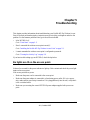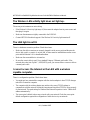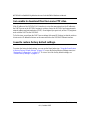WGC WG302v2 User manual
- Category
- WLAN access points
- Type
- User manual
This manual is also suitable for

5-1
v1.0, October 2007
Chapter 5
Troubleshooting
This chapter provides information about troubleshooting your ProSafe 802.11g Wireless Access
Point. After each problem description, instructions are given to help you diagnose and solve the
problem. For the common problems listed, go to the section indicated.
• Is the WG302v2 on?
Go to “Front Panel” on page 1-5.
• Have I connected the wireless access point correctly?
Go to “Installing the ProSafe 802.11g Wireless Access Point” on page 2-3.
• I cannot remember the wireless access point’s configuration password.
Go to “Viewing the Activity Log” on page 3-9.
If you have trouble setting up your WG302v2, check the tips below.
No lights are lit on the access point.
It takes a few seconds for the power indicator to light up. Wait a minute and check the power light
status on the access point.
If the access point has no power.
• Make sure the power cord is connected to the access point.
• Make sure the power adapter is connected to a functioning power outlet. If it is in a power
strip, make sure the power strip is turned on. If it is plugged directly into the wall, verify that it
is not a switched outlet.
• Make sure you are using the correct NETGEAR power adapter supplied with your access
point.

NETGEAR ProSafe 802.11g Wireless Access Point WG302v2 Reference Manual
5-2 Troubleshooting
v1.0, October 2007
The Wireless LAN activity light does not light up.
The access point’s antennae are not working.
• If the Wireless LAN activity light stays off, disconnect the adapter from its power source and
then plug it in again.
• Make sure the antennas are tightly connected to the WG302v2.
• Contact NETGEAR technical support if the Wireless LAN activity light remains off.
The LAN light is not lit.
There is a hardware connection problem. Check these items:
• Make sure the cable connectors are securely plugged in at the access point and the network
device (hub, switch, or router). A switch, hub, or router must be installed between the access
point and the Ethernet LAN or broadband modem.
• Make sure the connected device is turned on.
• Be sure the correct cable is used. Use a standard Category 5 Ethernet patch cable. If the
network device has Auto Uplink™ (MDI/MDIX) ports, you can use either a crossover cable or
a normal patch cable.
I cannot access the Internet or the LAN with a wireless
capable computer.
There is a configuration problem. Check these items:
• You might not have restarted the computer with the wireless adapter to have TCP/IP changes
take effect. Restart the computer.
• The computer with the wireless adapter may not have the correct TCP/IP settings to
communicate with the network. Restart the computer and check that TCP/IP is set up properly
for that network. The usual setting for Windows the Network Properties is set to “Obtain an IP
address automatically.”
• The access point’s default values may not work with your network. Check the access point
default configuration against the configuration of other devices in your network.

NETGEAR ProSafe 802.11g Wireless Access Point WG302v2 Reference Manual
Troubleshooting 5-3
v1.0, October 2007
I cannot connect to the WG302v2 to configure it.
Check these items:
• The WG302v2 is properly installed, LAN connections are OK, and it is powered on. Check
that the LAN port LED is on (amber indicating a 10 Mbps Ethernet connection or green
indicating a 100 Mbps Ethernet connection) to verify that the Ethernet connection is OK.
• The default configuration of the WG302v2 is for a static IP address of 192.168.0.228 and a
Mask of 255.255.255.0 with DHCP disabled. Make sure your network configuration settings
are correct.
• If you are using the NetBIOS name of the WG302v2 to connect, ensure that your computer
and the WG302v2 are on the same network segment or that there is a WINS server on your
network.
• If your computer is set to “Obtain an IP Address automatically” (DHCP client), restart it.
• If your computer uses a Fixed (Static) IP address, ensure that it is using an IP Address in the
range of the WG302v2. The WG302v2 default IP Address is 192.168.0.228 and the default
Subnet Mask is 255.255.255.0.
When I enter a URL or IP address I get a timeout error.
A number of things could be causing this. Try the following troubleshooting steps.
• Check whether other PCs work. If they do, ensure that your PCs TCP/IP settings are correct. If
using a Fixed (Static) IP Address, check the Subnet Mask, Default Gateway, DNS, and IP
Addresses.
• If the PCs are configured correctly, but still not working, ensure that the WG302v2 is
connected and turned on. Connect to it and check its settings. If you cannot connect to it, check
the LAN and power connections.
• If the WG302v2 is configured correctly, check your Internet connection (DSL/Cable modem
etc.) to make sure that it is working correctly.
•Try again.

NETGEAR ProSafe 802.11g Wireless Access Point WG302v2 Reference Manual
5-4 Troubleshooting
v1.0, October 2007
I am unable to download files from some FTP sites.
If the IP address of the WG302v2 LAN interface is not on the same network as the IP addresses
the DHCP server on the WG302v2 assigns to wireless clients, the WG302v2 performs automatic
network address and port translation (NAPT). Some higher-layer protocols, such as FTP, might not
work with the NAPT on the WG302v2.
To fix this issue, reconfigure the DHCP server settings (Advanced IP Settings) so that the wireless
clients receive IP addresses that are on the same network as the WG302v2 Ethernet interface.
I need to restore factory default settings.
To restore the factory default settings, you can use the Reset button (see “Using the Reset Button
to Restore Factory Default Settings” on page 3-6) or use the Backup/Restore Settings menu (see
“Erasing the Configuration” on page 3-6). To view a list of the factory default settings, see
“Default Factory Settings” on page B-1.
-
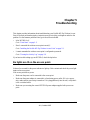 1
1
-
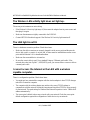 2
2
-
 3
3
-
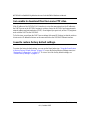 4
4
WGC WG302v2 User manual
- Category
- WLAN access points
- Type
- User manual
- This manual is also suitable for
Ask a question and I''ll find the answer in the document
Finding information in a document is now easier with AI
Other documents
-
Netgear WG302v2 User manual
-
Netgear POINT WG302V2 User manual
-
Netgear WG302v1 Configuration
-
Netgear WMS105-10000S User manual
-
Netgear WMS5316 Reference guide
-
Netgear WG302v1 Configuration
-
Netgear WG302v1 Application Note
-
Netgear WAG102 User manual
-
Netgear WAG302 Owner's manual
-
Netgear PMPX1121-10000S Datasheet