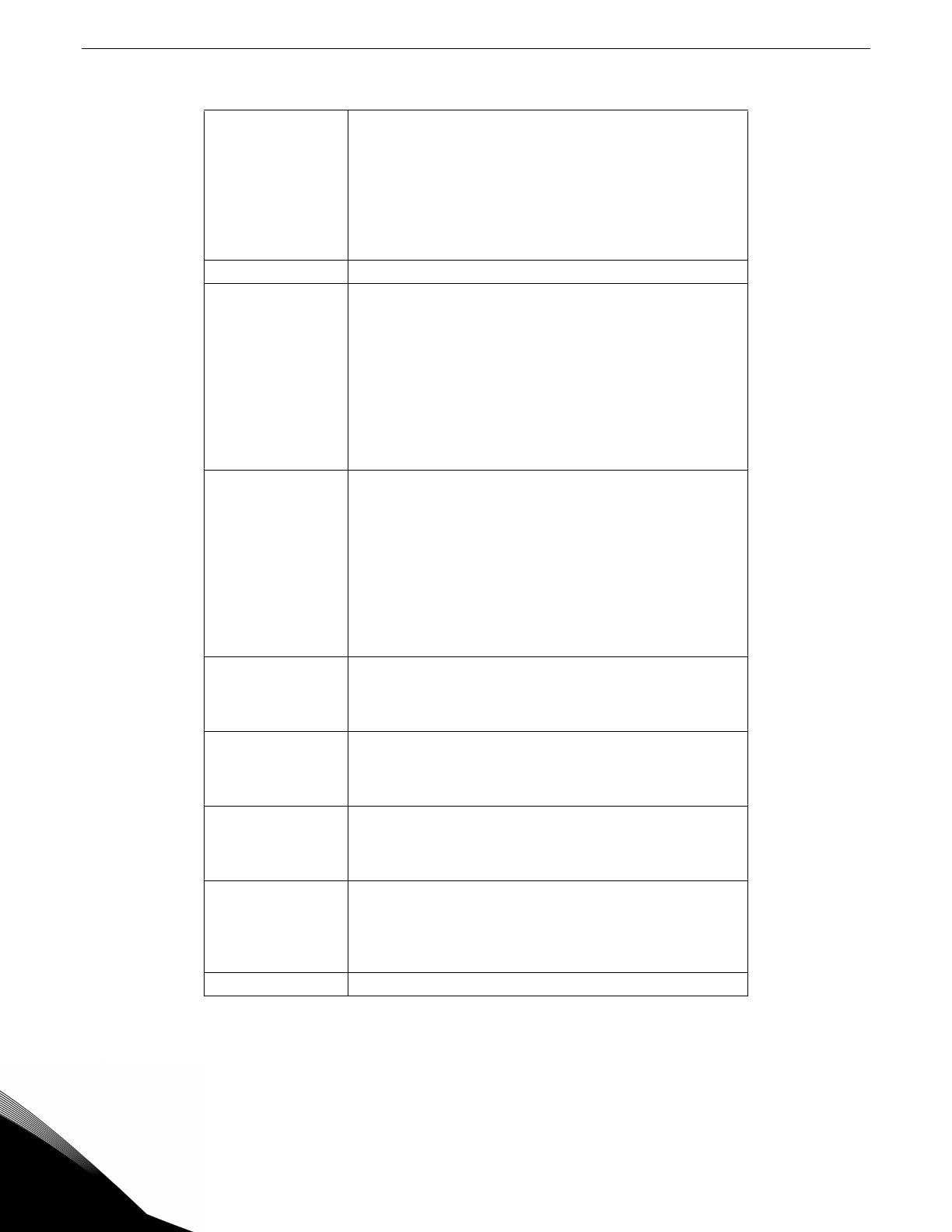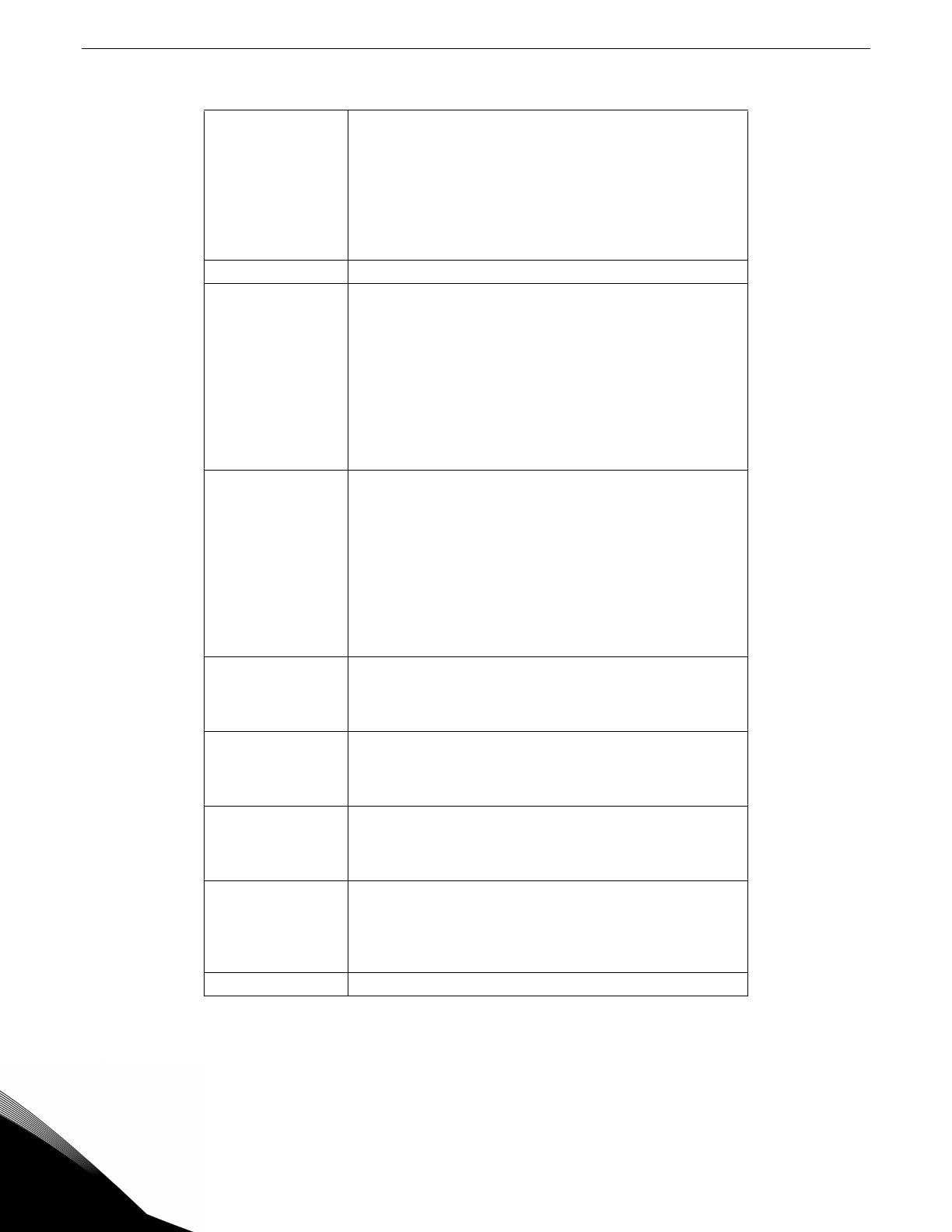
8 vacon X5DNET01 DeviceNet™ Communication Option Board
24-hour support 1-877-822-6606
Note that the connections described in Table 1 work only when the encoder has an internal pull-up resistor on the
open collector. Alternatively, it might be preferable to pull the + channel high, and attach the open collector to the -
channel. For example, if using Channel A, A+ on the option board would be tied to VDC, and A- would be connected
to the open collector coming from the encoder. The advantage in this method is that no pull-up/down resistors are
needed; if the encoder has an internal pull-up, this does not affect anything.
DI-A
DI-B
DI-C
DI-D
DI-E
115 VAC logic input; connect input to 115 VAC to activate.
The programmable functionality of these inputs is controlled
by parameters 728, 729, 730, 731, and 732. Each of these
inputs can emulate the function of the FWD, REV, R/J, EN,
MOL, DI1, DI2, DI3, DI4, or DI5 input terminals on the X5
control board.
Refer to the X5 User’s Manual for more information (DPD
00089).
ACn The neutral connection for the 115 VAC control inputs
NO3
RC3
NC3
The third auxiliary relay.
The function of this relay is set by parameter 709.
Functionally, it is capable of each of the features outlined in
the X5 user manual under parameters 705-708.
Terminal NO3 is a normally-open contact; it closes when the
relay activates. NC3 is a normally-closed contact; it opens
when the relay activates. RC3 is the common terminal
associated with both contacts.
The ratings of these contacts are 115 VAC, 1 amp; and 230
VAC, 0.5 amp.
NO4
RC4
NC4
The fourth auxiliary relay.
The function of this relay is set by parameter 710.
Functionally, it is capable of each of the features outlined in
the X5 user manual under parameters 705-708.
Terminal NO4 is a normally-open contact; it closes when the
relay activates. NC4 is a normally-closed contact; it opens
when the relay activates. RC4 is the common terminal
associated with both contacts.
The ratings of these contacts are 115 VAC, 1 amp; and 230
VAC, 0.5 amp.
A+
A-
Channel A input from the encoder. Compatible with line
driver, open collector, or totem pole outputs from an
encoder. If it is an open collector or totem pole-type, encoder
outputs are used; connect the A- terminal to Ecom.
B+
B-
Channel B input from the encoder. Compatible with line
driver, open collector, or totem pole outputs from an
encoder. If it is an open collector or totem pole-type, encoder
outputs are used; connect the B- terminal to Ecom.
C+
C-
Channel C input from the encoder. Compatible with line
driver, open collector, or totem pole outputs from an
encoder. If it is an open collector or totem pole-type, encoder
outputs are used; connect the C- terminal to Ecom.
VDC
Power supply terminal for use with a customer-supplied
encoder. It can be either +12 VDC or +5 VDC based on the
position of the encoder interface power supply selector
shown in Figure 1 on page 5. Voltage regulation: +/- 5%;
maximum current available is 100 mA.
Ecom Signal common for the encoder interface
Table 1: Encoder Interface Terminals