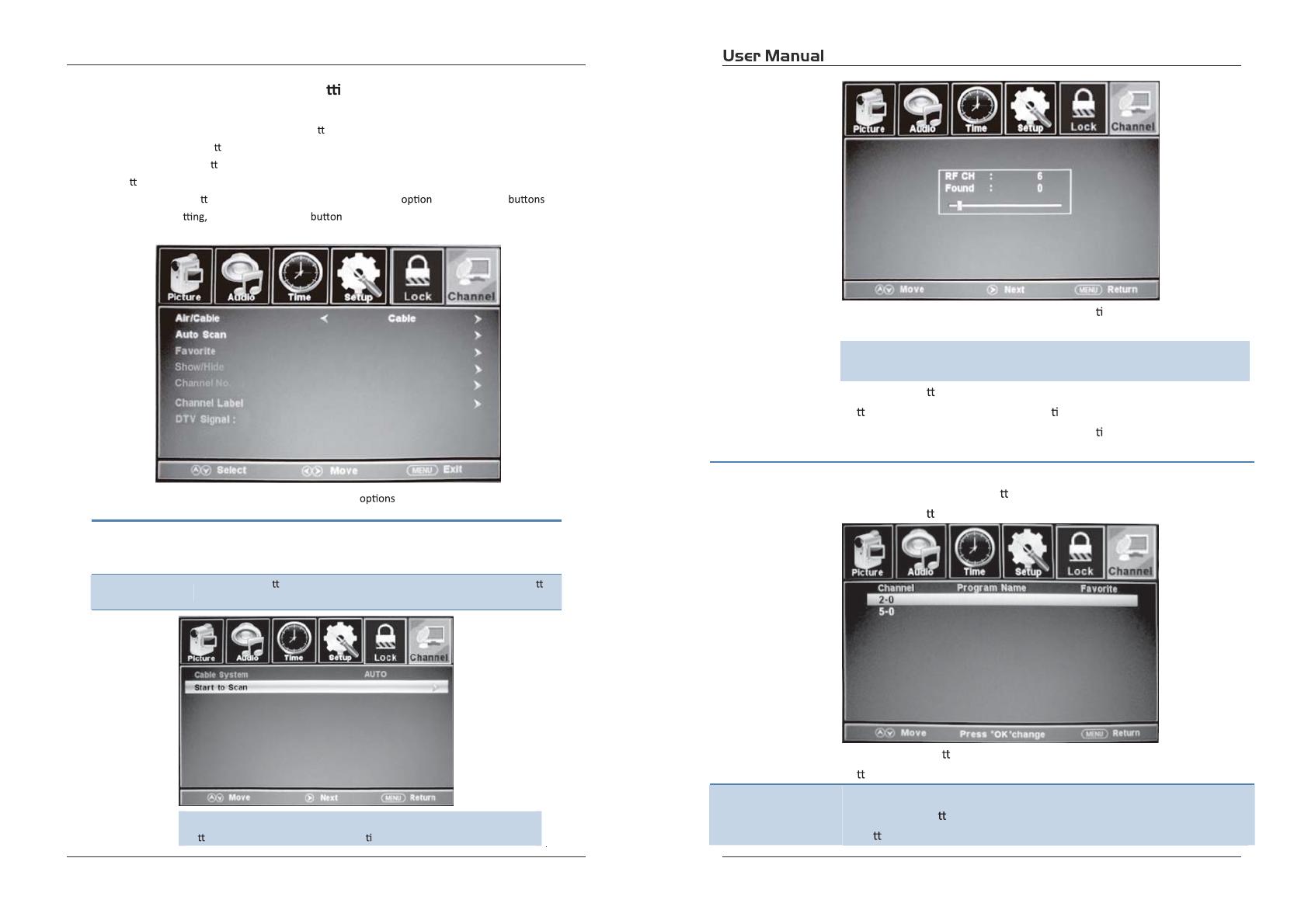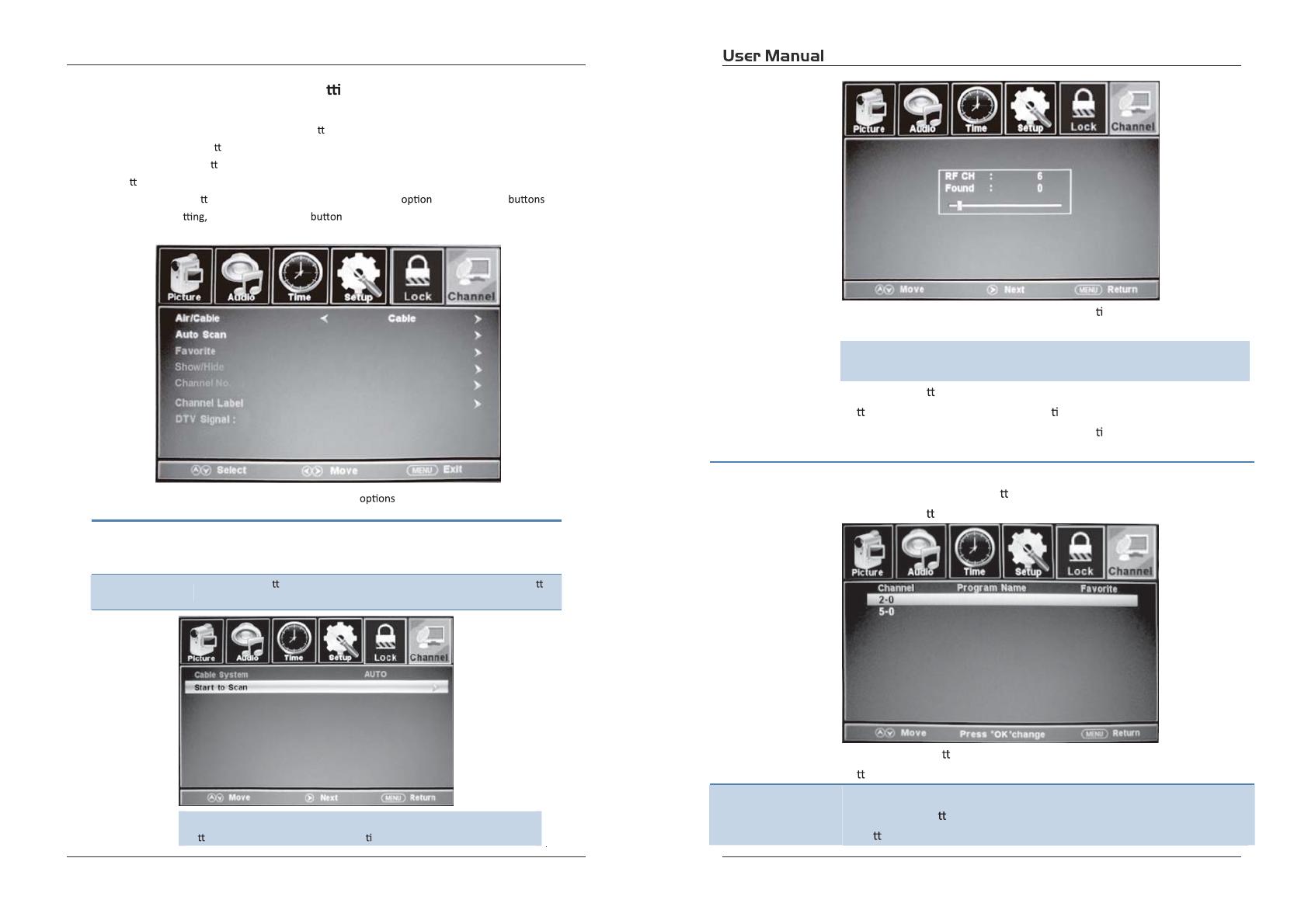
27
28
Customizing the CHANNEL Se ngs
Select TV source for example. (Press SOUCE bu on to select TV mode)
1. Press the POWER bu
on to turn the LED TV on.
2. Press the MENU bu
on on the remote control to display the Main menu, and use the Ż/Ź
bu
ons to select the CHANNEL.
3. Use the Ÿ/ź bu
ons to highlight an individual CHANNEL , use the Ż/Ź to
change the se
and press the MENU to exit.
The CHANNEL menu includes the following
:
Air/Cable
Allows you to select antenna between Air and Cable.
If you select “Cable”, the following items (Favorite, Show/Hide, Channel
NO
., Channel Label and DTV Signal) are unable to use.
Auto Scan
Use the ź bu on to highlight the “Auto Scan” item, then press Ź bu on
to enter into the following menu.
If you select “Air” as input signal in Antenna item, you can press the Ź
bu on to search the channels automa cally.
The receivable channels will be stored automa cally.
When searching channels, press MENU to stop.
If you select “Cable” as input signal in Antenna item, allows you to select
Cable System among: Auto, STD, IRC and HRC.
Use the ź bu on to highlight the “Start to Scan”, then press the Ź
bu on to search the channels automa cally.
The receivable channels will be stored automa cally.
When searching channels, press MENU to stop.
Favorite
Allow you t add these channels which you desired as the favorite
channels. Use the Ÿ/ź bu ons to highlight the “Favorite” item, then
press the Ź bu on to enter into the following menu.
Use the Ÿ/ź bu ons to highlight the desired item, then press OK
bu on to add or remove the highlighted channel as favorite.
Show/Hide
Allow you to show or hide the channels.
Use the Ÿ/ź bu ons to highlight the “Show/Hide” item, then press the
Ź bu on to enter into the following menu.
4.6.