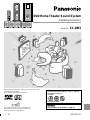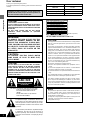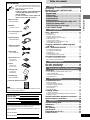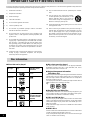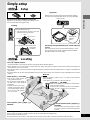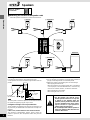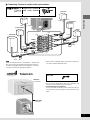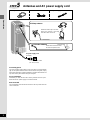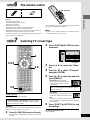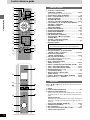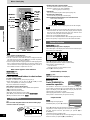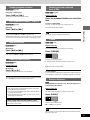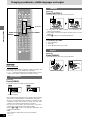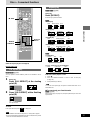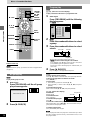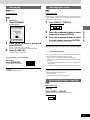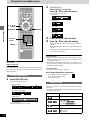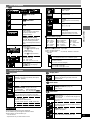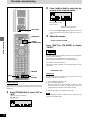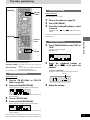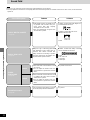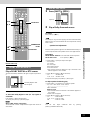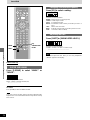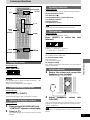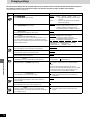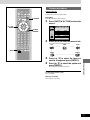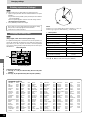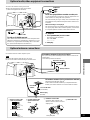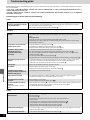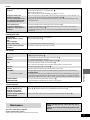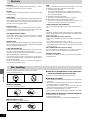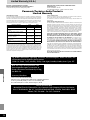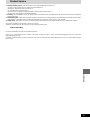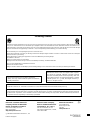P PC
DVD Home Theater Sound System
Operating Instructions
Model No. SC-DM3
RQT6220-2P
[For\U.S.A.\only]
The warranty can be found on page 34.
Before connecting, operating or adjusting this product, please read
these instructions completely.
Please keep this manual for future reference.
AUDIO
/
VIDEO
As an ENERGY STAR
®
Partner, Panasonic has
determined that this product meets the ENERGY
STAR
®
guidelines for energy efficiency.
The region number of this unit is “1”.
You can play DVD-Video marked “1”, “ALL”, or with a re-
gion number including “1”.
Example:
See page 4 for details.
1 ALL
2
4
1

Getting started
RQT6220
2
Dear customer
Thank you for purchasing this product.
For optimum performance and safety, please read these instructions
carefully.
The lightning flash with arrowhead symbol, within
an equilateral triangle, is intended to alert the user
to the presence of uninsulated “dangerous voltage”
within the product’s enclosure that may be of suffi-
cient magnitude to constitute a risk of electric shock
to persons.
CAUTION
CAUTION: TO REDUCE THE RISK OF ELECTRIC
SHOCK, DO NOT REMOVE SCREWS.
NO USER-SERVICEABLE PARTS
INSIDE.
REFER SERVICING TO QUALIFIED
SERVICE PERSONNEL.
The exclamation point within an equilateral triangle
is intended to alert the user to the presence of
important operating and maintenance (servicing)
instructions in the literature accompanying the ap-
pliance.
RISK OF ELECTRIC SHOCK
DO NOT OPEN
Operations in these instructions are described mainly
with the remote control, but you can do the operations on
the main unit if the controls are the same.
SC-DM3
SA-DM3
SB-FDM3
SB-RDM3
SB-WDM3
System
Main unit
Front and center speakers
Surround speakers
Subwoofer
CAUTION:
This equipment has been tested and found to comply with the
limits for a Class B digital device, pursuant to Part 15 of the
FCC Rules.
These limits are designed to provide reasonable protection
against harmful interference in a residential installation. This
equipment generates, uses and can radiate radio frequency
energy and, if not installed and used in accordance with the
instructions, may cause harmful interference to radio commu-
nications. However, there is no guarantee that interference
will not occur in a particular installation. If this equipment does
cause harmful interference to radio or television reception,
which can be determined by turning the equipment off and on,
the user is encouraged to try to correct the interference by
one or more of the following measures:
≥Reorient or relocate the receiving antenna.
≥Increase the separation between the equipment and re-
ceiver.
≥Connect the equipment into an outlet on a circuit different
from that to which the receiver is connected.
≥Consult the dealer or an experienced radio/TV technician for
help.
Any unauthorized changes or modifications to this equipment
would void the user’s authority to operate this device.
This device complies with Part 15 of the FCC Rules. Opera-
tion is subject to the following two conditions: (1) This device
may not cause harmful interference, and (2) this device must
accept any interference received, including interference that
may cause undesired operation.
THE FOLLOWING APPLIES ONLY IN THE U.S.A.:
CAUTION!
THIS PRODUCT UTILIZES A LASER.
USE OF CONTROLS OR ADJUSTMENTS OR PERFORM-
ANCE OF PROCEDURES OTHER THAN THOSE SPECI-
FIED HEREIN MAY RESULT IN HAZARDOUS RADIATION
EXPOSURE.
DO NOT OPEN COVERS AND DO NOT REPAIR
YOURSELF. REFER SERVICING TO QUALIFIED
PERSONNEL.
WARNING:
TO REDUCE THE RISK OF FIRE, ELECTRIC
SHOCK OR PRODUCT DAMAGE, DO NOT
EXPOSE THIS APPARATUS TO RAIN, MOIS-
TURE, DRIPPING OR SPLASHING AND THAT
NO OBJECTS FILLED WITH LIQUIDS, SUCH
AS VASES, SHALL BE PLACED ON THE
APPARATUS.
CAUTION:
TO PREVENT ELECTRIC SHOCK MATCH
WIDE BLADE OF PLUG TO WIDE SLOT,
FULLY INSERT.
CAUTION!
DO NOT INSTALL, OR PLACE THIS UNIT, IN A BOOK-
CASE, BUILT-IN CABINET OR IN ANOTHER CONFINED
SPACE. ENSURE THE UNIT IS WELL VENTILATED. TO
PREVENT RISK OF ELECTRIC SHOCK OR FIRE HAZ-
ARD DUE TO OVERHEATING, ENSURE THAT CURTAINS
AND ANY OTHER MATERIALS DO NOT OBSTRUCT THE
VENTILATION VENTS.
Notice:
This product has parts that contains a small amount of mercu-
ry. It also contains lead in some components. Disposal of
these materials may be regulated in your community due to
environmental considerations.
For disposal or recycling information please contact your local
authorities, or the Electronics Industries Alliance:
<http://www.eiae.org.>
(Inside of product)
RQLS0233
-
-
-
-
-
-
-
-
-
-
VISIBLE AND INVISIBLE LASER RADIATION WHEN OPEN.
AVOID DIRECT EXPOSURE TO BEAM.
DANGER
(FDA 21 CFR)
(IEC60825-1)
VISIBLE AND INVISIBLE LASER RADIATION WHEN OPEN.
AVOID EXPOSURE TO BEAM.
CAUTION
RAYONNEMENT LASER VISIBLE ET INVISIBLE EN CAS D’OUVERTURE.
EXPOSITION DANGEREUSE AU FAISCEAU.
ATTENTION
SYNLIG OG USYNLIG LASERSTRÅLING VED ÅBNING.
UNDGÅ UDSÆTTELSE FOR STRÅLING.
ADVARSEL
AVATTAESSA OLET ALTTIINA NÄKYVÄÄ JA NÄKYMÄTÖN
LASERSÄTEILYLLE. ÄLÄ KATSO SÄTEESEEN.
VARO!
SYNLIG OCH OSYNLIG LASERSTRÅLNING NÄR DENNA DEL
ÄR ÖPPNAD. BETRAKTA EJ STRÅLEN.
VARNING
SYNLIG OG USYNLIG LASERSTRÅLING NÅR DEKSEL ÅPNES.
UNNGÅ EKSPONERING FOR STRÅLEN.
ADVARSEL
SICHTBARE UND UNSICHTBARE LASERSTRAHLUNG, WENN ABDECKUNG
GEÖFFNET. NICHT DEM STRAHL AUSSETZEN.
VORSICHT

3
Getting started
RQT6220
Table of contents
Getting started
Accessories . . . . . . . . . . . . . . . . . . . . . . . . . . . . . . 13
IMPORTANT SAFETY INSTRUCTIONS . . . . . . . . 14
Disc information . . . . . . . . . . . . . . . . . . . . . . . . . . 14
Simple setup
STEP 1
Setup . . . . . . . . . . . . . . . . . . . . . . . . . . . . 5
STEP 2
Locating. . . . . . . . . . . . . . . . . . . . . . . . . . 5
STEP 3
Speakers . . . . . . . . . . . . . . . . . . . . . . . . . 6
STEP 4
Television . . . . . . . . . . . . . . . . . . . . . . . . 7
STEP 5
Antennas and AC power supply cord
. . . 8
STEP 6
The remote control . . . . . . . . . . . . . . . . . 9
STEP 7
Selecting TV screen type . . . . . . . . . . . . 9
Control reference guide . . . . . . . . . . . . . . . . . . . . 10
Disc operations
Discs—Basic play. . . . . . . . . . . . . . . . . . . . . . . . . 11
Playing MP3 . . . . . . . . . . . . . . . . . . . . . . . . . . . . . . . . . . . . . . 12
Resume function . . . . . . . . . . . . . . . . . . . . . . . . . . . . . . . . . . . 12
Skipping chapters or tracks . . . . . . . . . . . . . . . . . . . . . . . . . . . 13
Fast forward and rewind—SEARCH. . . . . . . . . . . . . . . . . . . . 13
Slow-motion play . . . . . . . . . . . . . . . . . . . . . . . . . . . . . . . . . . . 13
Frame-by-frame viewing . . . . . . . . . . . . . . . . . . . . . . . . . . . . . 13
Starting play from a selected track or title . . . . . . . . . . . . . . . . 13
Cinema/Dialogue Enhancer . . . . . . . . . . . . . . . . . . . . . . . . . . 13
Changing soundtracks, subtitle languages
and angles . . . . . . . . . . . . . . . . . . . . . . . . . . . . . 14
Discs—Convenient functions . . . . . . . . . . . . . . . 15
A-B repeat play/Repeat play . . . . . . . . . . . . . . . . . . . . . . . . . . 15
All group play/Program play . . . . . . . . . . . . . . . . . . . . . . . . . . 16
Random play . . . . . . . . . . . . . . . . . . . . . . . . . . . . . . . . . . . . . . 17
Selecting groups to play . . . . . . . . . . . . . . . . . . . . . . . . . . . . . 17
Selecting still pictures—Page Skip . . . . . . . . . . . . . . . . . . . . . 17
Using On-Screen Menu Icons . . . . . . . . . . . . . . . 18
Common procedures/Shuttle screen. . . . . . . . . . . . . . . . . . . . 18
Disc information/Unit information . . . . . . . . . . . . . . . . . . . . . . 19
Radio operations
The radio: manual tuning . . . . . . . . . . . . . . . . . . . 20
The radio: preset tuning . . . . . . . . . . . . . . . . . . . . 21
Sound quality/sound field operations
Sound field. . . . . . . . . . . . . . . . . . . . . . . . . . . . . . . 22
DOLBY DIGITAL and DTS/DOLBY PRO LOGIC. . . . . . . . . . . 23
SUPER SURROUND . . . . . . . . . . . . . . . . . . . . . . . . . . . . . . . 24
Changing sound field and quality . . . . . . . . . . . . . . . . . . . . . . 24
Adjusting the bass . . . . . . . . . . . . . . . . . . . . . . . . . . . . . . . . . . 24
Other functions
Convenient functions . . . . . . . . . . . . . . . . . . . . . . 25
Muting the volume . . . . . . . . . . . . . . . . . . . . . . . . . . . . . . . . . . 25
Turning the display’s light off . . . . . . . . . . . . . . . . . . . . . . . . . . 25
Adjusting the display’s contrast . . . . . . . . . . . . . . . . . . . . . . . . 25
Operating a television . . . . . . . . . . . . . . . . . . . . . . . . . . . . . . . 25
The sleep timer . . . . . . . . . . . . . . . . . . . . . . . . . . . . . . . . . . . . 25
Using headphones . . . . . . . . . . . . . . . . . . . . . . . . . . . . . . . . . 25
Changing settings. . . . . . . . . . . . . . . . . . . . . . . . . 26
Common procedures . . . . . . . . . . . . . . . . . . . . . . . . . . . . . . . . 27
Entering a password (Ratings)/Changing the delay time . . . . 28
Language code list . . . . . . . . . . . . . . . . . . . . . . . . . . . . . . . . . 28
Optional audio/video equipment connections . . 29
Optional antenna connections. . . . . . . . . . . . . . . 29
Reference
Troubleshooting guide . . . . . . . . . . . . . . . . . . . . . 30
Maintenance . . . . . . . . . . . . . . . . . . . . . . . . . . . . . 31
Glossary. . . . . . . . . . . . . . . . . . . . . . . . . . . . . . . . . 32
Disc handling. . . . . . . . . . . . . . . . . . . . . . . . . . . . . 32
Specifications . . . . . . . . . . . . . . . . . . . . . . . . . . . . 33
Limited Warranty (U.S.A.). . . . . . . . . . . . . . . . . . . 34
Product Service. . . . . . . . . . . . . . . . . . . . . . . . . . . 35
Accessories
Please check and identify the supplied accesso-
ries. Use numbers indicated in parentheses
when asking for replacement parts.
(Only for U.S.A.)
To order accessories contact 1-800-332-5368
or web site (http://www.panasonic.com).
(Only for Canada)
To order accessories, call the dealer from
whom you have made your purchase.
∏ 1 Remote control
(N2QAJB000055)
∏ 2 Batteries
for remote control
∏ 1 AC power supply cord
(RJA0065-1D)
∏ 1 AM loop antenna
(N1DAAAA00001)
∏ 1 FM indoor antenna
(N1EAYY000002)
∏ 1 Video cable
(RJL1P016B15A)
∏ 1 Sheet of feet (4 feet)
for main unit
(RFA0631A-K)
∏ 1 Stand
for main unit
(RYK1173-H)
∏ 1 Cleaning cloth
for main unit
(RFE0088-1)
∏ 1 Antenna plug
(K2RC021B0001)
∏ 1 Sheet of speaker-cord stickers
Note
The included AC power supply cord is for use with this unit only.
Do not use it with other equipment.
The model number and serial number of this product can be
found on either the back or the bottom of the unit.
Please note them in the space provided below and keep for
future reference.
MODEL NUMBER!
SERIAL NUMBER
User memo:
DATE OF PURCHASE
DEALER NAME
DEALER ADDRESS
TELEPHONE NUMBER

Getting started
RQT6220
4
Disc information
∫ Discs that can be played
∫ Discs that cannot be played
PAL discs (the audio on DVD-Audio can be played), DVD-ROM,
DVD-RAM, CD-ROM, CDV, CD-G, iRW, DVD-RW, CVD, SVCD,
SACD, Divx Video Discs and Photo CD.
∫ Region Management Information
(DVD-Video only)
This unit responds to the Region Management Information recorded
on DVD-Video. This unit’s region number is “1”. You cannot play the
disc if the region number on the DVD-Video does not correspond to
the region number on the unit.
You can play discs with labels containing the region number “1” and
“ALL”. Read the disc’s instructions carefully.
e.g.
∫ Playing DVDs and Video CDs
The producer of these discs can control how they are played so you
may not always be able to control play as described in these operat-
ing instructions. Read the disc’s instructions carefully.
∫ CD-R and CD-RW discs
This unit can play CD-DA (digital audio) and video CD format audio
CD-R and CD-RW that have been finalized (a process that enables
CD-R/CD-RW players to play audio CD-R and CD-RW) upon com-
pletion of recording.
It may not be able to play some CD-R or CD-RW due to the condition
of the recording.
∫ DVD-R discs
Panasonic DVD-R recorded and finalized on a Panasonic DVD video
recorder are played as DVD-Video on this unit.
It may not be possible to play these discs in all cases due to the type
of disc or condition of the recording.
1 ALL
2
4
1
IMPORTANT SAFETY INSTRUCTIONS
Read these operating instructions carefully before using the unit. Follow the safety instructions on the unit and the applicable safety instructions
listed below. Keep these operating instructions handy for future reference.
1) Read these instructions.
2) Keep these instructions.
3) Heed all warnings.
4) Follow all instructions.
5) Do not use this apparatus near water.
6) Clean only with dry cloth.
7) Do not block any ventilation openings. Install in accordance
with the manufacturer’s instructions.
8) Do not install near any heat sources such as radiators, heat
registers, stoves, or other apparatus (including amplifiers) that
produce heat.
9) Do not defeat the safety purpose of the polarized or ground-
ing-type plug. A polarized plug has two blades with one wider
than the other. A grounding-type plug has two blades and a
third grounding prong. The wide blade or the third prong are
provided for your safety. If the provided plug does not fit into
your outlet, consult an electrician for replacement of the obso-
lete outlet.
10) Protect the power cord from being walked on or pinched par-
ticularly at plugs, convenience receptacles, and the point
where they exit from the apparatus.
11) Only use attachments/accessories specified by the manufac-
turer.
12) Use only with the cart, stand, tripod, bracket,
or table specified by the manufacturer, or sold
with the apparatus. When a cart is used, use
caution when moving the cart/apparatus com-
bination to avoid injury from tip-over.
13) Unplug this apparatus during lightning storms or when unused
for long periods of time.
14) Refer all servicing to qualified service personnel. Servicing is
required when the apparatus has been damaged in any way,
such as power-supply cord or plug is damaged, liquid has
been spilled or objects have fallen into the apparatus, the ap-
paratus has been exposed to rain or moisture, does not oper-
ate normally, or has been dropped.
LogoDisc type
DVD-Audio
DVD-Video
DVD-R
Audio CD
Video CD
Indication used in
instructions
[DVD-A]
[DVD-V]
[CD]
(Including CD-R/RW
and discs recorded
with MP3)
[VCD]

Simple setup
5
RQT6220
120
˚
30
˚
30
˚
Simple setup
STEP2
Locating
STEP1
Setup
This unit can be setup standing or lying down.
Prepare the unit as follows according to the setup you choose.
Turn the unit off before changing the setup.
Standing
Lying down
Attach the feet to the base of the unit (left side when standing).
Do not set up the unit upside down as this can cause malfunction.
The display changes automatically to suit the setup you
choose.
After setup, turn the unit on and check that the display is correct.
If you set the unit up incorrectly, “SETTING ERROR/CHANGE
SETTING” flashes on the unit’s display.
Front speakers [Left (1)/Right (2)]
SB-FDM3
Center speaker (5) SB-FDM3
≥You can also put this speaker di-
rectly under the television.
≥Do not place the center speaker on
the main unit as sound quality will
be affected.
≥Vibration caused by the center
speaker can disrupt the picture
if it is placed directly on the tele-
vision. Put the center speaker
on a rack or shelf.
Subwoofer (6) SB-WDM3
Place near the television, on the floor or a sturdy shelf so
that it won’t cause vibration.
≥A woofer unit is located on the side of the subwoofer.
Leave 10-cm (4q) clearance for it to be effective.
Main unit
Note
Keep your speakers at least 10 mm (
13
/32q) away from the system for
proper ventilation.
Leave 30-mm (1
3
⁄16q) clearance at the rear of the unit.
Surround speakers [Left (3)/Right (4)]
SB-RDM3
Place either side of the seating position, or slight-
ly to the rear, about 1 meter (3 feet) higher than
ear level.
TUNER/AUX
POWER
VOLUME
PHONES
DOWN
UP
OPEN/CLOSE
/
I
DVD
//
PL D
Attach the stand to the unit.
1 Slot the stand onto the base of the unit
with the thinner end to the front.
2 Fix the stand in place with the screw.
Hole
Hole for screw
Front
Projection
Screw
Flat-headed
screwdriver
Logo to the left
TUNER/AUX
POWER
VOLUME
PHONES
DOWN
UP
OPEN/CLOSE
/
I
DVD
//
PL D
Stand Sheet of feet
≥Use only supplied speakers
Using other speakers can damage the unit and sound quality will be negatively affected.
≥Set the speakers up on an even surface to prevent them from falling. Take proper precautions to prevent the speakers from falling if you
cannot set them up on an even surface.
≥Place the front, center, and surround speakers at approximately the same distance from the seating position. The angles in the diagram are
approximate.
≥Use the speakers with the short cords (SB-FDM3) for the front and center, and the ones with the long cords (SB-RDM3) for the surround
speakers.
Positioning for best effect
How you set up your speakers can affect the bass and the sound field. Note the following points.
≥Place speakers on flat secure bases.
≥Placing speakers too close to floors, walls, and corners can result in excessive bass. Cover walls and windows with thick curtain.
Attach the feet
inside the
guides.

Simple setup
RQT6220
6
Speakers
STEP3
Sheet of speaker-
cord stickers
1 Attaching the stickers to the speaker cords
Attach the speaker-cord stickers to make connection easier.
Attaching to a wall
Front and surround speakers can be attached to a wall.
Set the speaker onto screw and slide through bracket to lock into
position.
Note
The wall or pillar on which the speakers are to be attached should
be capable of supporting 5 kg (11 Ib.) per screw.
If irregular coloring occurs on your television
These speakers are designed to be used close to a television, but
the picture may be affected with some televisions and setup com-
binations.
If this occurs, turn the television off for about 30 minutes.
The television’s demagnetizing function should correct the
problem. If it persists, move the speakers further away from the
television.
Notes on speaker use
≥You can damage your speakers and shorten their useful life if
you play sound at high levels over extended periods.
≥Reduce the volume in the following cases to avoid damage.
–When playing distorted sound.
–When the speakers are receiving howling from a microphone
or record player, noise from FM broadcasts, or continuous sig-
nals from an oscillator, test disc, or electronic instrument.
–When adjusting the sound quality.
–When turning the unit on or off.
Caution
≥Use the speakers only with the recom-
mended system. Failure to do so may lead
to damage to the amplifier and/or the
speakers, and may result in the risk of fire.
Consult a qualified service person if dam-
age has occurred or if you experience a
sudden change in performance.
≥Do not attempt to attach these speakers to
walls using methods other than those de-
scribed in this manual.
30–35 mm
(1
3
⁄16q–1
3
⁄8q)
7.5–9.5 mm
(
19
⁄64q–
3
⁄8q)
7–9 mm
(
9
⁄32q–
23
⁄64q)
5
CENTER
3
SURROUND
Lch
1
FRONT
Lch
6
SUB
WOOFER
4
SURROUND
Rch
2
FRONT
Rch
1 Front (L) 3 Surround (L) 5 Center
e.g. 1 Front (L)
2 Front (R) 4 Surround (R)
6 Subwoofer
Screw
(not included)

Simple setup
7
RQT6220
VIDEO
IN
VIDEO
OUT
+
-
5
C
E
N
TER
3
SURROUND
Lch
1
FRONT
Lch
6
SUB
WOOFER
4
SURROUND
Rch
2
FRONT
Rch
FRONT
L
R
L
R
SUR-
ROUND
CENTER
SUB-
WOOFER
Note
≥Never short-circuit positive (i) and negative (j) speaker wires.
≥Be sure to connect only positive (copper) wires to positive (i)
terminals and negative (silver) wires to negative (j) terminals.
Incorrect connection can damage the speakers.
≥You can connect through the S-VIDEO OUT terminal if your
television has an S-VIDEO terminal (➡ page 29).
≥Connect directly to your television.
Do not connect the unit through a video cassette recorder, be-
cause the picture may not be played correctly due to the copy
guard.
2 Connecting: Connect in numeric order, top to bottom.
Video cable
Television
STEP4
Copper➡ Red (i) terminals
Silver ➡ Gray (j) terminals
1 Front (L)
3 Surround (L)
5 Center
2 Front (R)
4 Surround (R)
6 Subwoofer
Copper
Silver
Copper
Silver
Copper
Silver
Copper
Silver
Copper
Silver
Copper
Silver
Red
Gray
≥After you have completed setup and connection, wind the ex-
cess cord and keep together with string.
1
3
2
Video cable
(included)
Television
(not included)

Simple setup
RQT6220
8
2
1
Adhesive tape
To household AC outlet
(AC 120 V, 60 Hz)
FM indoor antenna
Fix the other end of the anten-
na where reception is best.
AM loop antenna
Stand the antenna up on its base.
Keep loose antenna cord away
from other wires and cords.
AC power supply cord
(included)
Conserving power
The unit consumes power (approx. 0.5 W) even when it is turned off with
[Í]. To save power when the unit is not to be used for a long time, unplug
it from the household AC outlet. Remember to reset the radio stations and
any other memory items before using the unit again.
For your reference
Information you enter into the unit’s memory remains intact for up to a
week after the AC power supply cord is disconnected.
Auto Power Off
The unit switches itself off after 30 minutes in the stop mode when the
source is DVD/CD.
Antennas and AC power supply cord
STEP5
AM loop antenna FM indoor antenna AC power supply cord

Simple setup
9
RQT6220
SLOW/SEARCH
P.MEMORY
STOP DVD/CD
MENUTOP MENU
CH
SELECT
TEST
ENTER
GUI DISPLAY
SUBTITLE
PROGRAM
RANDOM
REPEAT
A-B REPEAT
S.SRND CINEMA
D.ENH
EQ
PL FM MODE
MIX 2CH
SUBWOOFER
LEVEL
SHIFT VOLUME
MUTING
CANCEL
AUDIO
PAGE
ANGLE
GROUP
SLEEP
RETURN
LIGHT
ACTION
XW
SKIP
TV/VIDEO
TUNER/AUX
TV CH
XW
123
456
78
0
S10
9
PAUSE
TV
1
2·6
3·4·5
2·6
Remote control only
Change the setting to suit your television.
Preparation
Turn on the television and select the appropriate video input on the
television to suit the connections for the unit.
1 Press [1 DVD/CD] to turn on the unit.
The unit comes on automatically and “DVD/CD” is selected as
the source.
2 Press [SHIFT]
rr
rr
r [ACTION] to show
the menus.
3 Press [2, 1] to select the “Video”
tab.
4 Press [3, 4] to select “TV Aspect”
and press [ENTER].
5 Press [3, 4] to select the item and
press [ENTER].
≥4:3 Pan&Scan (Factory preset)
Select if you have a regular television
and to view 16:9 software in the pan
and scan style.
≥4:3 Letterbox
Select if you have a regular television and
to view 16:9 software
in the letterbox style.
≥16:9
Select if you have a widescreen (16:9) television.
Use the television’s screen modes to change the way the
picture is shown.
6 Press [SHIFT]
rr
rr
r [ACTION] to end
the settings.
To return to the previous screen
Press [RETURN].
∫ Batteries
Do not;
≥mix old and new batteries.
≥use different types at the same time.
≥heat or expose to flame.
≥take apart or short circuit.
≥attempt to recharge alkaline or manganese batteries.
≥use batteries if the covering has been peeled off.
Mishandling of batteries can cause electrolyte leakage which can
damage items the fluid contacts and may cause a fire.
Remove if the remote control is not going to be used for a long period
of time. Store in a cool, dark place.
≥Insert so the poles (i and j) match those in the remote control.
≥Do not use rechargeable type batteries.
∫ Use
Aim at the sensor, avoiding obstacles, at a maximum range of
7 m (23 feet) directly in front of the unit.
The remote control
STEP6
The menu language is set to English, but you can change it
to French or Spanish (➡ page 26, Display—Menu Language).
English is used in the examples.
1
2
3
Disc
SELECT
Audio
Subtitle
Menus
Ratings
English
English
Automatic
Level 8
ACTION
16:9 software prohibited from being shown in the pan
and scan style will appear in the letterbox style de-
spite the setting here.
Selecting TV screen type
STEP7
Remote control Batteries
R6, AA, UM-3

Getting started
RQT6220
10
Control reference guide
Remote control
1 Tuner/Aux r TV/Video button
[TUNER/AUX, TV/VIDEO] . . . . . . . . . . . . . . . . . . . . . . . 20, 25
Pressing [TUNER/AUX] also turns the unit on.
2 Position memory button [P.MEMORY] . . . . . . . . . . . . . . . 12
3 Power r TV power button [Í, TV Í] . . . . . . . . . . . . . 11, 25
4 Open/close button [<] . . . . . . . . . . . . . . . . . . . . . . . . . . . . 11
5 Stop button [∫ STOP] . . . . . . . . . . . . . . . . . . . . . . . . . . . . . 11
6 Top menu r Test button [TOP MENU, TEST] . . . . . . . 12, 23
7 Cursor buttons [3, 4, 2, 1]/Enter button [ENTER] . . . . 09
8 GUI display r Light button
[GUI DISPLAY, LIGHT] . . . . . . . . . . . . . . . . . . . . . . . . . 18, 25
9 Audio button [AUDIO] . . . . . . . . . . . . . . . . . . . . . . . . . . . . . 14
: Subtitle button [SUBTITLE] . . . . . . . . . . . . . . . . . . . . . . . . 14
; Program button [PROGRAM] . . . . . . . . . . . . . . . . . . . . 16, 21
< Random button [RANDOM] . . . . . . . . . . . . . . . . . . . . . . . . 17
= Repeat button [REPEAT] . . . . . . . . . . . . . . . . . . . . . . . . . . 15
> A-B repeat button [A-B REPEAT] . . . . . . . . . . . . . . . . . . . . 15
? Super surround r Î Pro Logic button
[S.SRND, ÎPL] . . . . . . . . . . . . . . . . . . . . . . . . . . . . . . . 23, 24
@ Equalizer r Subwoofer level button
[EQ, SUBWOOFER LEVEL] . . . . . . . . . . . . . . . . . . . . . . . . . 24
A Shift button [SHIFT]
B Muting button [MUTING] . . . . . . . . . . . . . . . . . . . . . . . . . . . 25
C Skip, preset channel r TV channel buttons
[: 9,
XX
XX
X SKIP
WW
WW
W,
XX
XX
X TV CH
WW
WW
W] . . . . . . . . . . . . . 13, 21, 25
D Slow/search, tuning buttons
[6, 5 SLOW/SEARCH] . . . . . . . . . . . . . . . . . . . . . . 13, 20
E Disc play button [1 DVD/CD] . . . . . . . . . . . . . . . . . . . . . . . . 9
Pressing [1DVD/CD] also turns the unit on.
F Pause button [; PAUSE] . . . . . . . . . . . . . . . . . . . . . . . . . . 11
G
Menu
r
Channel select button
[MENU, CH SELECT] . . . . . . . . . . . . . . . . . . . . . . . . . . . .
12, 23
H Return r ACTION menu button [RETURN, ACTION] . . 9, 27
I Angle r Page button [ANGLE, PAGE] . . . . . . . . . . . . 14, 17
J Sleep r Group button [SLEEP, GROUP] . . . . . . . . . . . 17, 25
K Numbered buttons [1–9, 0, S10] . . . . . . . . . . . . . . . . . . . . 12
L Cancel button [CANCEL] . . . . . . . . . . . . . . . . . . . . . . . . . . 16
M
Dialogue enhancer
r
Mix 2ch button
[D.ENH, MIX 2CH] . . . . . . . . . . . . . . . . . . . . . . . . . . . . . .
13, 23
N Cinema r FM mode button [CINEMA, FM MODE] . . . 13, 20
O Volume buttons [s, r, VOLUME] . . . . . . . . . . . . . . . . . 11, 20
Main unit
Buttons 4, 5 and E function the same as the controls on the re-
mote control.
P Display
Q Tuner/Aux button [TUNER/AUX] . . . . . . . . . . . . . . . . . . . . 20
R Standby/on switch [POWER Í/I]
Press to switch the unit from on to standby mode or vice versa.
In standby mode, the unit is still consuming a small amount of
power.
Standby/on indicator
When the unit is connected to the AC mains supply, this indicator
lights red in standby mode and lights green when the unit is
turned on.
S Volume control [VOLUME, DOWN, UP] . . . . . . . . . . . . 11, 20
T Headphone jack [PHONES] . . . . . . . . . . . . . . . . . . . . . . . . 25
U Disc compartment . . . . . . . . . . . . . . . . . . . . . . . . . . . . . . . . 11
V Skip, preset channel buttons [:/
XX
XX
X,
WW
WW
W/9] . . . . . . 13, 21
W Remote control signal sensor
To use functions labeled in orange:
While pressing [SHIFT], press the corresponding button.
SLOW/SEARCH
P.MEMORY
STOP DVD/CD
MENUTOP MENU
CH
SELECT
TEST
ENTER
PROGRAM
RANDOM
REPEAT
A-B REPEAT
S.SRND CINEMA
D.ENH
EQ
PL FM MODE
MIX 2CH
SHIFT VOLUME
MUTING
CANCEL
RETURN
LIGHT
ACTION
XW
SKIP
TV/VIDEO
TUNER/AUX
TV CH
XW
123
456
78
0
S10
9
PAUSE
TV
1
C
2
3
4
5
6
7
8
:
;
<
=
>
?
A
B
D
E
F
G
H
J
K
L
M
N
O
GUI DISPLAY
SUBTITLE
SUBWOOFER
LEVEL
AUDIO
PAGE
ANGLE
GROUP
SLEEP
9
@
I
TUNER/AUX
POWER
VOLUME
PHONES
DOWN
UP
OPEN/CLOSE
/
I
DVD/CD
//
P
R
S
Q
E
T
V
U
W
5
4
PL D

11
RQT6220
Disc operations
Discs—Basic play
[DVD-A] [DVD-V] [CD] [VCD]
Preparation
≥Turn on the television and select the appropriate video input on the
television to suit the connections for the unit.
≥Press [POWER Í/I] to turn on the unit.
1 Press [DVD/CD 1] to select “DVD/CD”
as the source.
2 Press [< OPEN/CLOSE] to open the
disc tray and place the disc.
Standing [12 cm (5q) disc]
Standing [8 cm (3q) disc] Lying down
Press [< OPEN/CLOSE] again to close and start play.
3 If play doesn’t start after step 2
Press [DVD/CD 1].
4 Adjust the volume.
∫ When “D.MIX” is flashing (➡page 23)
∫ One touch play
When a disc is loaded and the unit is off, press [DVD/CD 1].
The unit comes on and starts play.
∫ To stop play
Press [∫] (➡ page 12, Resume function).
∫ To pause play
Press [;] during play.
Press [DVD/CD 1] to restart play.
∫ Auto standby
The unit switches to standby mode after about 30 minutes in the stop
mode. Note that it may be switched to standby earlier by the sleep
timer (➡ page 25).
SLOW/SEARCH
P.MEMORY
STOP DVD/CD
MENUTOP MENU
CH
SELECT
TEST
ENTER
PROGRAM
RANDOM
REPEAT
A-B REPEAT
S.SRND CINEMA
D.ENH
EQ
PL FM MODE
MIX 2CH
SHIFT VOLUME
MUTING
CANCEL
RETURN
LIGHT
ACTION
XW
SKIP
TV/VIDEO
TUNER/AUX
TV CH
XW
123
456
78
0
S10
9
PAUSE
TV
; PAUSE
1·3
Í
2
∫
STOP
4
GUI DISPLAY
SUBTITLE
SUBWOOFER
LEVEL
AUDIO
PAGE
ANGLE
GROUP
SLEEP
TUNER/AUX
POWER
VOLUME
PHONES
DOWN
UP
OPEN/CLOSE
/
I
//
PL D
DVD/CD
2
∫
POWER
Í/I
4
2
1·3
Label to
the right
12 cm (5q)
disc guide
Disc tray
Sub tray
Pocket Insert into the
pocket.
Label to
the right
Insert inside the
guides.
12 cm (5q) disc guide
Label up.
8 cm (3q)
disc guide
Insert inside
the guides.
Front (L) Center Front (R) Subwoofer
Surround (L) Surround (R)

RQT6220
12
Disc operations
Discs—Basic play
≥Starting play from a selected chapter
Press the numbered buttons and press [ENTER].
Example: Chapter 23: [2] ➡ [3] ➡ [ENTER]
(Pressing [S10] is unnecessary.)
≥Repeat play
You can use chapter repeat or title repeat (➡ page 15).
≥Program play, random play
You cannot use program play or random play.
≥The information displayed in the On-Screen Menu Icons
Total number of chapters
Note
≥If you play an MP3 track that includes still picture data, it will take
some time before the music itself starts playing and the elapsed
time will not be displayed during this time. Even after the track
starts, the correct play time will not be displayed.
≥This unit is not compatible with ID3 tags.
≥This unit is not compatible with files with a sampling rate of 32 kHz.
Refer to the glossary on page 32 for more information about MP3.
Resume function
[DVD-A] [DVD-V] [CD] [VCD]
(When the elapsed play time is displayed)
“RESUME” lights on the display when the unit has recorded the posi-
tion at which you stopped play.
Press [1 DVD/CD] to start play from that position.
(When playing DVD-Video ➡ Chapter Preview below)
≥The position is cleared when you:
—Turn the unit off.
—Open the disc tray or select another source.
≥Press [∫] to clear the position.
Position Memory function
[DVD-V] [CD] [VCD]
(When the elapsed play time is displayed)
Remote control only
During play
Press [P.MEMORY] to
memorize a position.
This position is saved even if you turn the unit off or change the
source. When you turn the unit on or reselect “DVD/CD”, “RESUME”
lights on the display. Press [1 DVD/CD] to start play from the mem-
orized position. The position is cleared.
(When playing DVD-Video ➡ Chapter Preview below)
≥The position is cleared when you open the disc tray.
Chapter Preview
[DVD-V]
The following message appears
immediately after you press [1 DVD/CD].
Press [1 DVD/CD] while the message is displayed and the begin-
ning portions of each chapter up to the current one are played.
Full play resumes from the point where you pressed [∫] or
[P.MEMORY].
(This feature works only within a title.)
If you do not press [1 DVD/CD], the message disappears and play
starts from where you pressed [∫] or [P.MEMORY].
SLOW/SEARCH
P.MEMORY
STOP DVD/CD
MENUTOP MENU
CH
SELECT
TEST
ENTER
PROGRAM
RANDOM
REPEAT
A-B REPEAT
S.SRND CINEMA
D.ENH
EQ
PL FM MODE
MIX 2CH
CANCEL
RETURN
LIGHT
ACTION
XW
SKIP
TV/VIDEO
TUNER/AUX
TV CH
XW
123
456
78
0
S10
9
PAUSE
TV
1DVD/CD
∫
STOP
TOP MENU
CINEMA
6, 5
SLOW/
SEARCH
:, 9
! SKIP "
P.MEMORY
GUI DISPLAY
SUBTITLE
SUBWOOFER
LEVEL
AUDIO
PAGE
ANGLE
GROUP
SLEEP
;
PAUSE
3, 4, 2, 1
ENTER
D.ENH
MENU
RETURN
Note
≥If “$” appears on the television
The operation is prohibited by the unit or disc.
≥The disc continues to rotate while the menu is displayed even after
you finish playing an item. Press [∫] when you finish to preserve
the unit’s motor and your television screen.
≥Volume may be lower when playing DVDs than when playing other
discs or during television broadcasts.If you turn the volume up, be
sure to reduce the volume again before playing other sources so
that a sudden increase in output does not occur.
When a menu appears on the television
[DVD-A] [DVD-V] [VCD]
Remote control only
Press the numbered buttons to select an item.
To select a 2-digit number
Example: To select item 23, press [S10] ➡ [2] ➡ [3].
≥When playing DVDs, you can also use [3, 4, 2, 1] to select
items. Press [ENTER] to confirm your selection.
Play of the selected item now begins.
Other buttons used to operate menus
Read the disc’s instructions for further details about operation.
[9]: Shows the next menu.
[:]: Shows the previous menu.
[RETURN]: Shows the menu screen. [VCD]
[TOP MENU]: Shows the first menu screen. [DVD-A] [DVD-V]
[MENU]: Shows the menu screen. [DVD-V]
Playing MP3
[CD]
Discs recorded using MP3 differ to CDs in the following ways.
≥Structure of the disc (example)
Numbered
buttons
Press PLAY to Preview Chapters
Position memorized
1 2 3 4 5 6 7 8 9
Title
(Folder)
Title
Chapter (File)
Chapter playing Elapsed playing time (cannot be changed)
1/ 59
C
0 : 00 : 01

13
RQT6220
Disc operations
Skipping chapters or tracks
[DVD-A] [DVD-V] [CD] [VCD]
During play or while paused
Press [:] or [9].
≥Each press increases the number of skips.
Fast forward and rewind—SEARCH
[DVD-A] [DVD-V] [CD] [VCD]
During play
Press [6] or [5].
≥Press and hold [:/
XX
XX
X] or [
WW
WW
W/9] on the main unit.
≥Audio will be heard during search for most discs. You can turn this
audio off if you want to (➡ page 26, Audio—Audio during Search).
Slow-motion play
[DVD-A] [DVD-V] [VCD]
While paused
Press [6] or [5].
Press and hold [:/
XX
XX
X] or [
WW
WW
W/9] on the main unit.
Frame-by-frame viewing
[DVD-A] [DVD-V] [VCD]
Remote control only
While paused
Press [2] or [1].
The frame changes each time you press the button.
≥The frames change in succession if you press and hold the button.
≥Pressing [;] also activates forward frame-by-frame.
When playing Video CDs with playback control
Pressing buttons to perform skip, search or slow-motion may
take you to a menu screen.
Starting play from a selected
track or title
[DVD-A] [DVD-V] [CD] [VCD]
Remote control only
Press the numbered buttons to select the
item.
To select a 2-digit number
Example: To select track 23, press [S10] ➡ [2] ➡ [3].
Play starts from the selected item.
Note
This works only when stopped with some discs.
Cinema
[DVD-A] [DVD-V] [VCD]
Remote control only
You can change the picture quality for movie viewing.
Press [CINEMA].
Each time you press the button:
C: Mellows images and enhances detail in dark scenes.
:
;
N: Normal mode (Factory preset)
For your reference
You can make finer adjustments to the picture if desired (➡ page 19,
Unit information—Video menu—Digital picture mode—User mode).
Dialogue Enhancer
[DVD-V]
(Dolby Digital/DTS, 3-channel or over, where the dialogue is re-
corded in the center channel)
Remote control only
This mode makes the dialogue in movies easier to hear.
Press [D.ENH].
Each time you press the button:
ON(>OFF (Factory preset)
Note
Dialogue Enhancer will not work or will have less effect with some discs,
even if you select “ON”.
Notes
≥
The speed of search and slow-motion increases up to 5 steps.
≥Press [1 DVD/CD] to restart play.
≥You cannot move backwards with Video CD during frame-
by-frame and slow-motion.
≥Frame-by-frame and slow-motion only work on the moving
picture parts of DVD-Audio.
C
ON

RQT6220
14
Disc operations
192k24b 2ch
LPCM
3/2.1 ch
Digital
Î
1
1
1 ENG
Subtitles
During play
Press [SUBTITLE].
The number changes each time you press the button.
≥In some cases, the subtitle language is not changed to the
selected one immediately.
≥If the subtitles overlap closed captions recorded on discs, turn the
subtitles off.
≥Refer to [A] on page 19 for language abbreviations.
To clear/display the subtitles
1. Press [SUBTITLE].
2. Press [1].
3. Press [3, 4] to select “OFF” or “ON”.
Angles
During play
Press [ANGLE].
The number changes each time you press the button.
Changing soundtracks, subtitle languages and angles
1
2
I love you
Je t’aime
ENG
ON
FRA
ON
1
2
[DVD-A] [DVD-V]
Remote control only
Some DVDs have multiple soundtracks, subtitle languages and
camera angles, and you can change these during play.
≥“–” or “––” is displayed instead of the language number in circum-
stances such as when no language is recorded on the disc.
Soundtracks
During play
Press [AUDIO].
The number changes each time you press the button.
≥Play restarts from the beginning of the soundtrack when changing
DVD-Audio soundtracks that are accompanied by still pictures.
≥Even if a second soundtrack isn’t recorded on a DVD-Audio, two
soundtrack numbers will normally be shown when you press
[AUDIO]. The soundtrack currently playing is number 1.
≥You can also use this button to turn the vocals on and off on
karaoke discs. Read the disc’s instructions for details.
≥Refer to [A] and [B] on page 19 for language abbreviations and
audio signal type details.
≥[VCD]
Audio changes as follows each time you press [AUDIO]:
LR>L>R
^-------------}
SLOW/SEARCH
P.MEMORY
STOP DVD/CD
MENUTOP MENU
CH
SELECT
TEST
ENTER
PROGRAM
RANDOM
REPEAT
A-B REPEAT
S.SRND CINEMA
D.ENH
EQ
PL FM MODE
MIX 2CH
SHIFT VOLUME
MUTING
CANCEL
RETURN
LIGHT
ACTION
XW
SKIP
TV/VIDEO
TUNER/AUX
TV CH
XW
123
456
78
0
S10
9
PAUSE
TV
AUDIO
ANGLE
3, 4, 1
GUI DISPLAY
SUBTITLE
SUBWOOFER
LEVEL
AUDIO
PAGE
ANGLE
GROUP
SLEEP
SUBTITLE
[DVD-A] [DVD-V]
Soundtrack playing
Soundtrack selected

15
RQT6220
Disc operations
Discs—Convenient functions
Repeat play
[DVD-A] [DVD-V] [CD] [VCD]
During play
Press [REPEAT].
Each time you press the button:
[DVD-A]
≥Normal play
Track Whole group OFF
≥All group play
Track All groups OFF
≥Program play
Track Whole program OFF
≥Random play
Track All selected groups OFF
[DVD-V]
[CD] (MP3 disc)
Chapter Title OFF
[CD] [VCD] (There is no on-screen display.)
Track Entire disc OFF
If the Video CD has playback control
1. Press [∫].
2. Press the numbered buttons to select a track to start play
(➡ page 13).
3. Press [REPEAT] (➡ above).
Note
You cannot use repeat play to repeat an entire DVD-Video or an
entire MP3 disc.
∫ To repeat only your favorite tracks
[DVD-A] [CD] [VCD]
Start program play (➡ page 16) and press [REPEAT] to select the
repeat mode.
(When the elapsed play time is displayed)
Remote control only
A-B repeat play
[DVD-A] [DVD-V] [CD] [VCD]
You can repeat a section between points A and B within a title or
track.
1 During play
Press [A-B REPEAT] at the starting
point (A).
2 Press [A-B REPEAT] at the finishing
point (B).
A-B repeat starts.
To cancel
Press [A-B REPEAT] until “
✱
✱
” is displayed.
Note
≥Some subtitles recorded around point A or B may fail to appear.
≥The unit automatically determines the end of a title/track as point B
when the end of the title/track is reached.
A
✱
A B
SLOW/SEARCH
P.MEMORY
STOP DVD/CD
MENUTOP MENU
CH
SELECT
TEST
ENTER
PROGRAM
RANDOM
REPEAT
A-B REPEAT
S.SRND CINEMA
D.ENH
EQ
PL FM MODE
MIX 2CH
SHIFT VOLUME
MUTING
CANCEL
RETURN
LIGHT
ACTION
XW
SKIP
TV/VIDEO
TUNER/AUX
TV CH
XW
123
456
78
0
S10
9
PAUSE
TV
REPEAT
∫
STOP
A-B REPEAT
GUI DISPLAY
SUBTITLE
SUBWOOFER
LEVEL
AUDIO
PAGE
ANGLE
GROUP
SLEEP
C T
OFF
Numbered
buttons
T G
OFF
ALLT
OFF
ALL A ALL
PGMT
OFF
PGM A PGM
RNDT
OFF
RND A RND

RQT6220
16
Disc operations
Program play
[DVD-A]
[CD] [VCD] (There is no on-screen display.)
To play a maximum of 24 tracks in a programmed order
1 While stopped
Press [PROGRAM] until the following
display appears.
e.g. [DVD-A]
2 [DVD-A]
Press the numbered buttons to select
a group.
3 Press the numbered buttons to select
a track.
≥Repeat steps 2 and 3 to program other tracks.
≥[DVD-A] To select a track using the cursor buttons
Press [ENTER] and [3, 4] to select a group or track, then
press [ENTER] again to register the number.
All the tracks in the selected group are selected when you
select “ALL”.
4 Press [1 DVD/CD].
Play now begins in the programmed sequence.
[DVD-A] (Follow the on-screen instructions.)
To add or change groups or tracks
Press [3, 4] to select an available item, then repeat steps 2 and 3.
To move to the page before or after the one shown
Press [
6, 5
].
To clear a track
1. Select the item you want to clear with [
3, 4
].
2. Press [CANCEL], or select “Clear” with [
3, 4, 2, 1
] and press
[ENTER].
To clear the whole program
Select “Clear all” with [
3, 4, 2, 1
] and press [ENTER].
[CD] [VCD] (On the unit’s display)
To add tracks
Repeat step 3.
To clear the last track
Press [CANCEL].
To clear the whole program
Press [∫].
To check the contents of the program
After stopping play, press [:, 9]. The track numbers and pro-
gram positions are displayed in order.
To exit the program mode
Press [PROGRAM] while stopped.
Note
When playing DVD-Audio, the program is cleared when you switch
the unit to standby, open the disc tray, select another source, or exit
the program mode.
Discs—Convenient functions
SLOW/SEARCH
P.MEMORY
STOP DVD/CD
MENUTOP MENU
CH
SELECT
TEST
ENTER
PROGRAM
RANDOM
REPEAT
A-B REPEAT
S.SRND CINEMA
D.ENH
EQ
PL FM MODE
MIX 2CH
SHIFT VOLUME
MUTING
CANCEL
RETURN
LIGHT
ACTION
XW
SKIP
TV/VIDEO
TUNER/AUX
TV CH
XW
123
456
78
0
S10
9
PAUSE
TV
1DVD/CD
GROUP
3, 4, 2, 1
ENTER
∫
STOP
RANDOM
PROGRAM
6
,
5
SLOW/
SEARCH
:, 9
! SKIP "
GUI DISPLAY
SUBTITLE
SUBWOOFER
LEVEL
AUDIO
PAGE
ANGLE
GROUP
SLEEP
CANCEL
PAGE
SHIFT
Remote control only
[DVD-A]
If you select bonus groups, you will have to enter a 4-digit password
(➡ page 17).
All group play
[DVD-A]
To play all the groups on a disc
1 While stopped
Press [PROGRAM] until the all group
play screen appears.
2 Press [1 DVD/CD].
Press PLAY to start
All Group Playback
PLAY MODE
ENTER
RETURN
6
∫
1
5
Choose a group and track, then press ENTER.
No Time
G
Total Time
0 Press PLAY to start
T
Play
Clear
Clear all
0:00
SELECT
1
Numbered
buttons
Track No.
Program No.
Group No.
Track No.
Program No.

17
RQT6220
Disc operations
Random play
[DVD-A] [CD] [VCD]
Remote control only
[DVD-A]
1 While stopped
Press [RANDOM].
e.g. three groups
2 Press [2, 1] to select a group and
press [ENTER].
≥You can select more than one group.
≥To clear a group, select it again and press [ENTER].
3 Press [1 DVD/CD].
Play now begins in random order.
[CD] [VCD] (There is no on-screen display.)
While stopped
Press [RANDOM].
Play now begins in random order.
To cancel
Press [∫] until “RND” goes out.
Selecting groups to play
[DVD-A]
Remote control only
The tracks on DVD-Audio are divided into groups. How these groups
are played differs with the disc so read the instructions that came
with the disc for further details.
1 Press [SHIFT] r [GROUP].
2 Press the numbered buttons to select
the group and press [ENTER].
3 Press the numbered buttons to select
the track number and press [ENTER].
The selected group and track begin to play.
Playing all the groups in succession (➡ page 16, All group play)
Playing bonus groups
Some discs contain bonus groups. To enjoy these groups you may
have to enter a password. Refer to the disc’s jacket.
1. Repeat steps 1 and 2 above to select the bonus group.
2. Enter the 4-digit password with the numbered buttons and press
[ENTER].
≥If you enter the wrong password, you can erase a digit by press-
ing [CANCEL].
3. Press the numbered buttons to select a track and press [ENTER].
≥The bonus group can be played as many times as you like after the
password has been entered until you:
—Turn the unit off.
—Open the disc tray or select another source.
Selecting still pictures—Page Skip
[DVD-A]
Remote control only
During play
Press [SHIFT] r [PAGE].
The page changes each time you press the buttons.
Choose a group or groups.
All 1 2 3
Random Playback
0 Press PLAY to start
ENTER
RETURN
SELECT
T
1
G
1
PAGE 1

RQT6220
18
Disc operations
Using On-Screen Menu Icons
2 [Unit\information\only]
While the leftmost icon is highlighted
Press [3, 4] to select the menu.
Each time you press the button:
[>Play menu
l
l
l;:
l>Display menu
l
l
l;:
l>Audio menu
l
l
l;:
{>Video menu
3 Press [2, 1] to select the item.
4 Press [3, 4] to select the setting.
≥Items with “3” or “4” above and below can be changed by
[3, 4].
≥Press [ENTER] if the setting does not change after pressing
[3, 4].
≥Some items require different operations. Read the explana-
tions on the following pages.
For your reference
≥Depending on the condition of the unit (playing, stopped, etc.) and
the type of software you are playing, there are some items that you
cannot select or change.
≥When numbers are displayed (e.g. title No.), the numbered buttons
are also effective for setting. After entering the numbers, press
[ENTER] to register the setting.
To clear the menus
Press [RETURN] until the menus disappear.
∫ To change the position of the menus
1. Press [2, 1] to select the rightmost icon.
2. Press [3, 4] to move the menus.
(There are 5 positions.)
Shuttle screen
There are five speeds for both backward and forward slow-motion
and search.
The numbers on either side of the shuttle screen indicate the maxi-
mum speeds of the search.
Numbered
buttons
[DVD-A] [DVD-V] [CD] [VCD]
Remote control only
On-Screen Menu Icons are menus that contain information about the
disc or unit. These menus allow you to perform operations by chang-
ing this information.
Common procedures
1 Press [GUI DISPLAY].
Each time you press the button:
[>Disc information
l
l
l;
l>Unit information (➡ step 2)
l
l
l;
l>Shuttle screen
l
l
l;
{=Original display
≥The screens depend on disc contents.
Icon Content
Pause
Slow-motion play
E: Backward [DVD-A] [DVD-V]
D: Forward [DVD-A] [DVD-V] [VCD]
Play
Search
6: Backward
5: Forward
SLOW/SEARCH
P.MEMORY
STOP DVD/CD
MENUTOP MENU
CH
SELECT
TEST
ENTER
PROGRAM
RANDOM
REPEAT
A-B REPEAT
S.SRND CINEMA
D.ENH
EQ
PL FM MODE
MIX 2CH
SHIFT VOLUME
MUTING
CANCEL
RETURN
LIGHT
ACTION
XW
SKIP
TV/VIDEO
TUNER/AUX
TV CH
XW
123
456
78
0
S10
9
PAUSE
TV
3, 4, 2, 1
ENTER
GUI DISPLAY
CANCEL
RETURN
GUI DISPLAY
SUBTITLE
SUBWOOFER
LEVEL
AUDIO
PAGE
ANGLE
GROUP
SLEEP
2
C
2
1 : 46 : 50
1 ENG 3/2.1 ch
Digital
Î
ENG
ON
1
1
T
AB
1 2 3 ✱✱
OFF
r
100
j
100
OFF
I P B
OFF
N
AB
1 2 3 ✱✱
OFF

19
RQT6220
Disc operations
e.g. [DVD-V]
Disc information
.1: Subwoofer signal
(not displayed if there is no subwoofer signal)
.0: No surround
.1: Mono surround
.2: Stereo surround (left/right)
.1: Center
.2: Front leftiFront right
.3: Front leftiFront rightiCenter
[B][B]
[B][B]
[B] Signal type/data
LPCM/PPCM/ÎDigital/DTS: Signal type
k (kHz):Sampling frequency
b (bit): Number of bits ch (channel): Number of channels
Example:
3/2 .1ch
[A][A]
[A][A]
[A] Audio/Subtitle language
ENG: English
FRA: French
DEU: German
ITA: Italian
ESP: Spanish
NLD: Dutch
SVE: Swedish
NOR: Norwegian
DAN: Danish
POR: Portuguese
RUS: Russian
JPN: Japanese
CHI: Chinese
KOR: Korean
MAL: Malay
VIE: Vietnamese
THA: Thai
¢: Others
[DVD-A] Group number
[DVD-A] [CD] [VCD] Track number
[DVD-V] Title number
[DVD-V] Chapter number
[DVD-A] [DVD-V] Time
Select a position to start play by
specifying a time with the
numbered buttons.
[DVD-A] [CD] [VCD]
Changing the time display
Press [3, 4] to show the elapsed
play time, remaining time for the
track, or remaining time for the disc/
group.
[DVD-A] [DVD-V] Soundtrack
a Soundtrack language
(See [A] at right for language
abbreviations.)
b Audio signal type
(See [B] at right for details.)
Karaoke vocal on/off
(Karaoke DVD only)
Solo: OFF or ON
Duet: OFF, V1iV2, V1 or V2
[DVD-A] [DVD-V] Subtitle language
(See [A] at right for language
abbreviations.)
[DVD-A] [DVD-V] Subtitles on/off
ON()OFF
[DVD-A] [DVD-V] Angle number
[DVD-A] Still picture number
Selected picture is shown during
play.
[VCD] Audio mode
LR(>L(>R
^-----------------------J
[VCD] (with playback control only)
Menu play
Indicates whether menu play
(playback control) is on or off.
Unit information
Play menu
A-B repeat (➡ page 15)
[ENTER] (start point) ➡ [ENTER] (finish point)
To cancel: [ENTER]
Repeat play (➡ page 15)
[DVD-A] [CD] [VCD]
Play mode display (➡ pages 16 and 17)
---: Normal play PGM: Program play
RND: Random play ALL: All group play([DVD-A])
Marker
You can mark up to 5 positions to play again.
[ENTER] (The unit is now ready to accept markers.)
To mark a position:
[ENTER] (at the desired point)
To mark another position: [2, 1] ➡ [ENTER]
To recall a marker: [2, 1] ➡ [ENTER]
To erase a marker: [2, 1] ➡ [CANCEL]
Display menu
I/P/B display (➡ page 32) ON()OFF
Displays the picture type (I/P/B) in the still
picture mode.
Video menu
Audio menu
[DVD-V]
Dialogue Enhancer (➡ page 13)
ON()OFF
[DVD-A] [DVD-V] [VCD] Digital picture mode
N: Normal mode C: Cinema mode (➡ page 13)
U: User mode
The following items are also displayed when you
select “U”.
Contrast (j7 to i7)
Increases the contrast between white and black
parts of the picture.
Brightness (0 to i15)
Brightens the picture.
Color (j7 to i7)
Adjusts the shade of the picture’s color.
T
2
C
2
1 : 46 : 50
1 ENG 3/2.1 ch
Digital
Î
ENG
ON
1
1
2
G
T
2
C
2
1 : 46 : 50
1 ✱
Vocal
OFF
ENG
ON
1
ENG
1
ON
1
AB
OFF
1 2 3 ✱✱
OFF
I P B
OFF
N
0
Notes on marker
≥Only when the elapsed play time is displayed.
≥Some subtitles may fail to appear around the marker.
≥All the markers are cleared when you:
–Turn the unit off.
–Open the disc tray or select another source.
b
a
1 ENG 3/2.1 ch
Digital
Î
Page
1
L R
P B C
P B C
ON
0
0

RQT6220
20
Radio operations
2 Press [6] or [5] to select the fre-
quency of the required station.
Press and hold [6] or [5] until the frequency starts scroll-
ing to start automatic tuning. Tuning stops when a station is
found.
3 Adjust the volume.
If noise is excessive in FM
Press [SHIFT]
ii
ii
i [FM MODE] to display
“MONO”.
This mode improves sound quality if reception is weak but broad-
casts are heard in monaural.
Press [SHIFT] i [FM MODE] again to cancel the mode.
The mode is also canceled when you changed the frequency.
Turn “MONO” off for normal listening.
Stereo and monaural broadcasts are automatically played as they
are received.
FM frequency step
Main unit only
The step is factory-set to 0.2 MHz, but you can change it to receive
broadcasts allocated 0.1-MHz steps.
1 Press [TUNER/AUX] to select “FM”.
2 Press and hold [TUNER/AUX].
After a few seconds the display changes to show the current
minimum frequency. Continue to hold the button down. The
minimum frequency changes and the step is changed.
To return to the original step, repeat the above steps.
Note
Any FM frequencies preset in channels will be changed by this
procedure. Preset them again.
The radio: manual tuning
Remote control only
Radio stations can be tuned manually by selecting the station’s
frequency or they can be preset into channels to make it easy to tune
(➡ page 21).
1 Press [TUNER/AUX] to select “FM” or
“AM”.
Each time you press the button:
FM>AM>AUX
^---------------------}
SLOW/SEARCH
P.MEMORY
STOP DVD/CD
MENUTOP MENU
CH
SELECT
TEST
ENTER
PROGRAM
RANDOM
REPEAT
A-B REPEAT
S.SRND CINEMA
D.ENH
EQ
PL FM MODE
MIX 2CH
SHIFT VOLUME
MUTING
CANCEL
RETURN
LIGHT
ACTION
XW
SKIP
TV/VIDEO
TUNER/AUX
TV CH
XW
123
456
78
0
S10
9
PAUSE
TV
SLOW/SEARCH
FM MODE
6
,
5
SHIFT
TUNER/AUX
s, r
VOLUME
GUI DISPLAY
SUBTITLE
SUBWOOFER
LEVEL
AUDIO
PAGE
ANGLE
GROUP
SLEEP
TUNER/AUX
PL D
DVD/CD
TUNER/AUX
Displayed when a radio
station is tuned.
Displayed when a stereo FM
broadcast is being received.
Page is loading ...
Page is loading ...
Page is loading ...
Page is loading ...
Page is loading ...
Page is loading ...
Page is loading ...
Page is loading ...
Page is loading ...
Page is loading ...
Page is loading ...
Page is loading ...
Page is loading ...
Page is loading ...
Page is loading ...
Page is loading ...
-
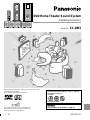 1
1
-
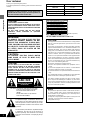 2
2
-
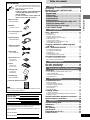 3
3
-
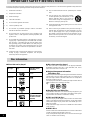 4
4
-
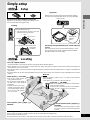 5
5
-
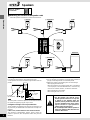 6
6
-
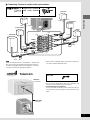 7
7
-
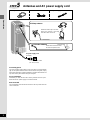 8
8
-
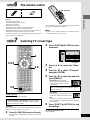 9
9
-
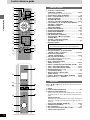 10
10
-
 11
11
-
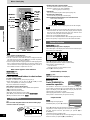 12
12
-
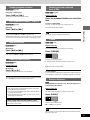 13
13
-
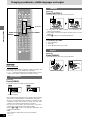 14
14
-
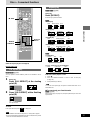 15
15
-
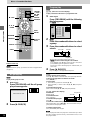 16
16
-
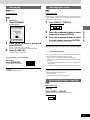 17
17
-
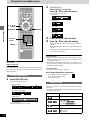 18
18
-
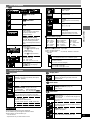 19
19
-
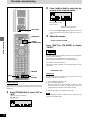 20
20
-
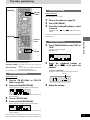 21
21
-
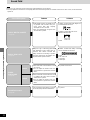 22
22
-
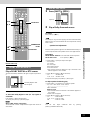 23
23
-
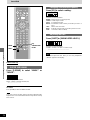 24
24
-
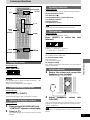 25
25
-
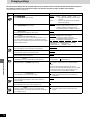 26
26
-
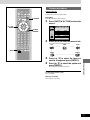 27
27
-
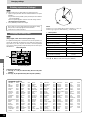 28
28
-
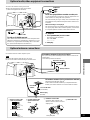 29
29
-
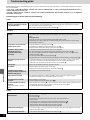 30
30
-
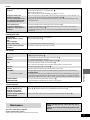 31
31
-
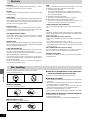 32
32
-
 33
33
-
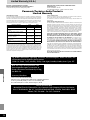 34
34
-
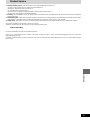 35
35
-
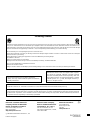 36
36
Panasonic SCDM3P User manual
- Category
- CD players
- Type
- User manual
Ask a question and I''ll find the answer in the document
Finding information in a document is now easier with AI
Related papers
-
Panasonic SCHT440 User manual
-
Panasonic DVDRV32 - DIG. VIDEO DISC PLAY Owner's manual
-
Panasonic SCHT440 Operating instructions
-
Panasonic CQVX2000U Operating instructions
-
Panasonic SCDP1P User manual
-
Panasonic SCDP1 Operating instructions
-
Panasonic SCHT67P User manual
-
Panasonic SC-HT67 User manual
-
Panasonic SC-HT640W User manual
-
Panasonic sc dp 1 Owner's manual