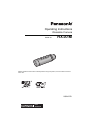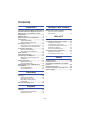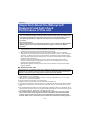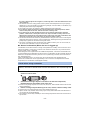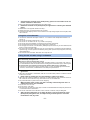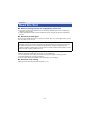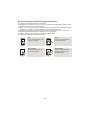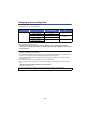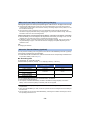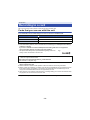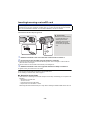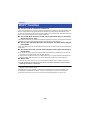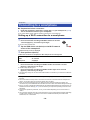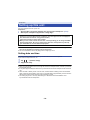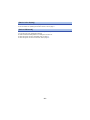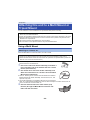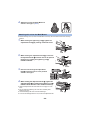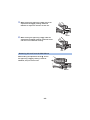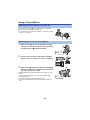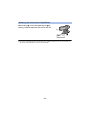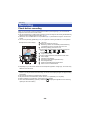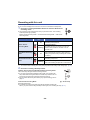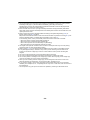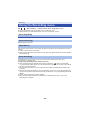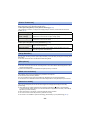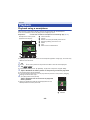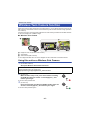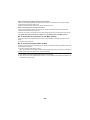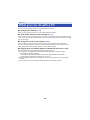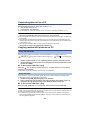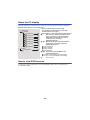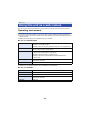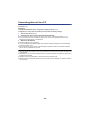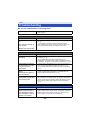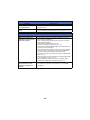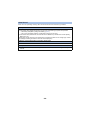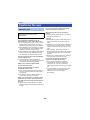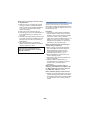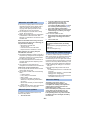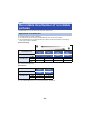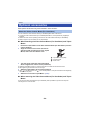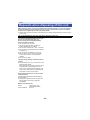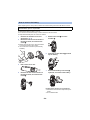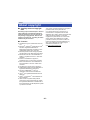Operating Instructions
Wearable Camera
Model No.
HX-A1M
Please read these instructions carefully before using this product, and save this manual for
future use.
SQW0379
until
2015/4/20

- 2 -
Preparation
(Important) About the Waterproof/Dustproof
and Anti-shock Performance of this unit..... 3
When using in a cold climate or at low
temperatures .................................................. 6
Read this first .................................................7
Names and Functions of Main Parts ............ 9
Power supply................................................ 10
Charging the battery .............................. 10
Charging and recording time ................. 11
Recording to a card ..................................... 13
Cards that you can use with this unit..... 13
Inserting/removing a microSD card ....... 14
Turning this unit on/off................................ 15
About overheat detection....................... 15
About battery level indications............... 15
Wi-Fi
®
function ............................................. 16
Install the “Image App” ............................... 17
Connecting to a smartphone ...................... 18
Setting up a Wi-Fi connection to a
smartphone............................................ 18
Setting up this unit ...................................... 19
Setting date and time............................. 19
Using the Setup Menu ........................... 20
Attaching this unit to a Multi Mount or
Tripod Mount ................................................ 22
Using a Multi Mount ............................... 22
Using a Tripod Mount ............................ 26
Recording
Recording ..................................................... 28
Check before recording ......................... 28
Recording with this unit ......................... 29
Recording in dark locations
(Night Mode).......................................... 31
Using the Recording menu ......................... 32
Playback
Playback ....................................................... 35
Playback using a smartphone ............... 35
Playing back on a TV............................. 36
Wireless Twin Camera
Wireless Twin Camera function ..................37
Using this unit as a Wireless
Sub Camera........................................... 37
With a PC
What you can do with a PC .........................39
Card reader function (mass storage) .........40
Operating environment .......................... 40
Connecting this unit to a PC .................. 41
Copying motion/still pictures on PC ....... 41
About the PC display ............................. 42
How to view OSS licences ..................... 42
Using this unit as a web camera.................43
Operating environment .......................... 43
Connecting this unit to a PC .................. 44
Others
Troubleshooting ...........................................45
Cautions for use ...........................................49
Recordable time/Number of recordable
pictures .........................................................52
Optional accessories ...................................54
Requests when disposing of this unit........55
About copyright ...........................................57
Contents

- 3 -
This does not guarantee no destruction, no malfunction, or waterproofing in all conditions.
*1 This means that this unit can be used underwater for specified time in specified pressure in
accordance with the handling method established by Panasonic.
*2 “MIL-STD 810F Method 516.5-Shock” is the test method standard of the U.S. Defense
Department, which specifies performing drop tests from a height of 122 cm, at 26 orientations
(8 corners, 12 ridges, 6 faces) using 5 sets of devices, and passing the 26 orientation drops
within 5 devices. (If failure occurs during the test, a new set is used to pass the drop orientation
test within a total of 5 devices.)
Panasonic’s test method is based on the above “MIL-STD 810F Method 516.5-Shock”.
However, the drop height was changed from 122 cm to 150 cm dropping onto 3 cm thick
plyboard. This drop test was passed.
(Disregarding appearance change such as loss of paint or distortion of the part where drop
impact is applied.)
∫ Handling of this unit
≥ The waterproof performance may be degraded due to the strong water pressure when this unit is
used deeper than 1.5 m underwater.
≥ When this unit is splashed with detergent, soap, hot spring, bath additive, sun oil, sun screen,
chemical, etc., wipe it off immediately.
≥ Do not rinse with running water, such as tap water.
≥ Waterproof function of this unit is for sea water and fresh water only.
≥ Any malfunction caused by customer misuse, or mishandling will not be covered by the warranty.
≥ Cards are not waterproof. Do not handle with a wet hand. Also, do not insert wet card into this
unit.
≥ Do not attach/remove the terminal cover (waterproof) or glasscover when your hands are wet or
water droplets are present on this unit. If water droplets get inside this unit, the terminals may rust
and cause malfunctions. Other types of damage may also result.
≥ If you attach/remove the terminal cover (waterproof) or glasscover in a sandy or dusty
place, sand or other foreign objects may adhere to the internal components, threaded
portions (portions of this unit, terminal cover (waterproof) and glasscover with helical
threads), rubber seals or other parts of this unit. Be extra careful when attaching parts to
Preparation
(Important) About the Waterproof/
Dustproof and Anti-shock
Performance of this unit
Waterproof/Dustproof Performance
This unit’s waterproof/dustproof rating complies with the “IP68” rating. Provided the care
and maintenance guidelines described in this document are strictly followed, this unit
can operate underwater, to a depth not exceeding 1.5 m for a time not exceeding
30 minutes.
*1
Anti-shock Performance
This unit has cleared a test conducted by Panasonic, which complies with MIL-STD 810F
Method 516.5-Shock (a drop test performed from a height of 1.5 m onto 3 cm thick
plywood).
*2
Waterproofing is not guaranteed if the unit is subject to an impact as a result of being hit or
dropped etc. If an impact to this unit occurs, it should be inspected (subject to a fee) by a
Panasonic’s Service Centre to verify that the waterproofing is still effective.

- 4 -
this unit. If foreign objects are caught in it, water may leak in and cause malfunctions and
other problems.
≥ Do not leave this unit for a long period of time in places where temperature is very low (at high
altitude etc.) or very high (inside a car under strong sunlight, close to a heater, on the beach, etc.)
waterproof performance may be degraded.
≥ The inside of this unit is not waterproof. Water leakage will cause malfunction.
≥ If any foreign objects are found on the internal components, threaded portions, rubber
seals or other parts of this unit, remove them with a soft dry cloth.
≥ If any liquid such as water droplets are found on the internal components, threaded
portions, rubber seals or other parts of this unit, wipe it off with a soft dry cloth. Do not
attach/remove the terminal cover (waterproof) or glasscover near water, underwater, with
wet hands or when this unit is wet. Doing so may cause water to leak in.
≥ The alert sound and shutter sound may be lowered when using this unit. This is for ensuring the
waterproof performance of this unit, and not a malfunction. Attaching/removing the terminal cover
(waterproof) or glasscover will restore the original volume.
≥ This unit is not waterproof when the terminal cover (USB connection) is in use. In this case, do
not use this unit underwater or touch it with wet hands.
∫ About Condensation (When the lens is fogged up)
Condensation occurs when there is a change in temperature or humidity, such as when the unit is
taken from outside or a cold room to a warm room. Please be careful, as it may cause the lens to
become soiled, moldy, or damaged.
When taking the unit to a place which has a different temperature, if the unit is accustomed to the
room temperature of the destination for about one hour, condensation can be prevented. (When the
difference in temperature is severe, place the unit in a plastic bag or the like, remove air from the
bag, and seal the bag.)
When condensation occurs, turn off this unit, remove the terminal cover (waterproof) and
glasscover, and leave this unit for approximately 2 hours. Once this unit adjusts to the ambient
temperature, the condensation will disappear naturally.
1 Rotate the terminal cover (waterproof) and glasscover in the directions of the
arrows to remove them.
2 Check that no foreign objects are found on the internal components,
threaded portions and rubber seals of this unit.
≥ If there are any foreign objects, such as lint, hair, sand, etc., water will leak within a few seconds
causing malfunction.
3 If there is foreign objects adhering to the unit, remove it with a soft dry cloth.
≥ Check to see if any foreign objects such as lint is adhering to this unit.
≥ Wipe it off with a dry soft cloth if there is any liquid. It may cause water leaks and malfunction if
you use this unit with liquid adhered.
≥ Use a blower (commercially available) to remove foreign objects that cannot be removed with a
dry soft cloth.
Check before using underwater
Do not attach/remove the terminal cover (waterproof) or glasscover in sandy or dusty
locations, near water or with wet hands. If sand or dust adheres to this unit, water may leak
in.
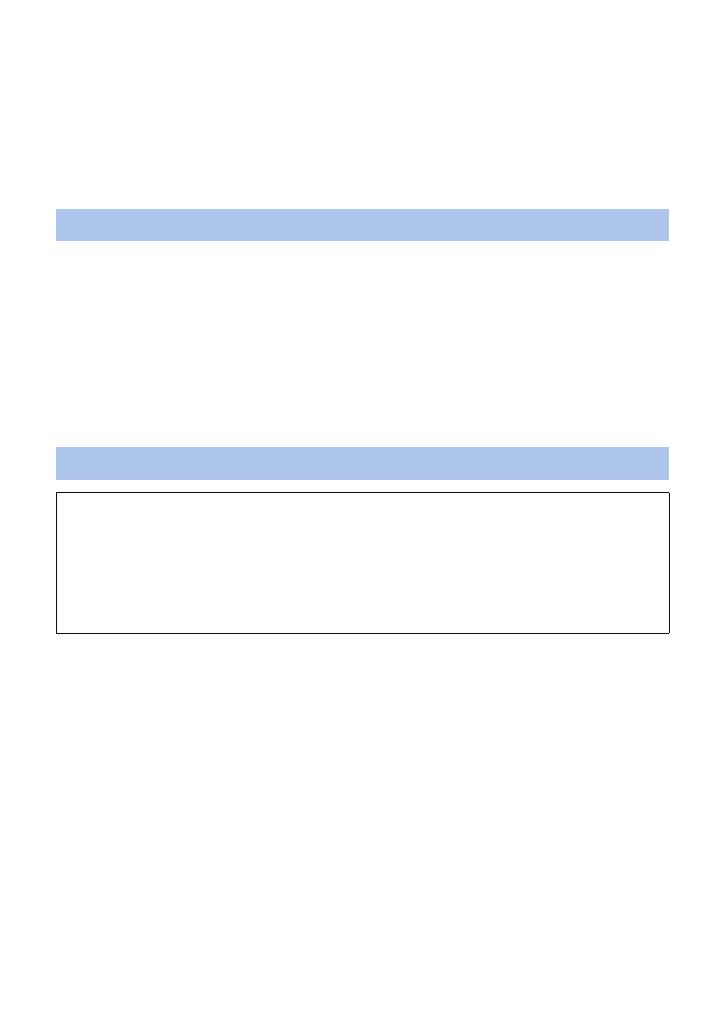
- 5 -
4 Check that the terminal cover (waterproof), glasscover and rubber seals are
neither cracked nor deformed.
≥ Be sure to read the supplied leaflet about the rubber seals.
5 Rotate the terminal cover (waterproof) and glasscover until they are attached
firmly.
≥ Rotate them in the opposite directions of Step 1.
≥ Tighten them firmly to ensure that they are not loose.
≥ To prevent water seeping into this unit, be careful not to trap foreign objects such as liquids, sand,
hair or dust etc.
≥ Use this unit underwater at a depth of down to 1.5 m with the water temperature between 0 oC
and 35 oC.
≥ Do not use this unit at a depth of over 1.5 m.
≥ Do not use it in hot water over 35 oC (in a bath or hot spring).
≥ Do not use this unit underwater not longer than 30 minutes continuously.
≥ Do not attach/remove the terminal cover (waterproof) or glasscover.
≥ Do not apply shock to this unit underwater. (Waterproof performance may not be maintained, and
there is a chance of water leak.)
≥ Do not dive into the water holding this unit. Do not use this unit in a location where the water will
splash strongly, such as rapid flow or waterfall. (Strong water pressure may be applied, and it may
cause malfunction.)
≥ This unit will sink in the water. Take care not to drop this unit.
1 Rinse this unit without removing the terminal cover (waterproof) and
glasscover.
≥ After use at the seaside or underwater, soak the unit in fresh water pooled in a shallow container
for about 10 minutes.
2 Drain water by holding this unit and shaking it lightly a few times.
≥ After using this unit at the seaside or underwater, or after washing it, water will remain at the mic
site of this unit for a while and it may cause lower sound or sound distortion.
≥ Pay careful attention to prevent this unit from dropping.
3 Wipe off water drops on this unit with a soft dry cloth and dry this unit in a
shaded area that is well ventilated.
≥ Dry this unit 1 hour or more.
≥ Dry this unit on a dry cloth.
≥ Do not dry this unit with hot air from dryer or similar. It will deteriorate the waterproof performance
or cause failure due to deformation.
≥ Do not use chemicals such as benzine, thinner, alcohol or cleanser, soap or detergents.
4 After checking that there are no water droplets, remove the terminal cover
(waterproof) and glasscover, and wipe off any water droplets or sand left
inside with a soft, dry cloth.
Using this unit underwater
Caring for this unit after using it underwater
Do not attach/remove the terminal cover (waterproof) or glasscover until you remove the
sand and dust by rinsing this unit.
Make sure to clean the camera after using it.
≥ Thoroughly wipe off any water droplets, sand, and saline matter on your hands, body, hair, etc.
≥
It is recommended to clean the camera indoors, avoiding places where water spray or sand may fall.
Do not leave this unit uncared for longer than 60 minutes after using it underwater.
≥ Leaving this unit with foreign objects or saline matter on it may cause damage, discolouration,
corrosion, unusual odour, or deterioration of the waterproof performance.

- 6 -
≥ If you remove the terminal cover (waterproof) or glasscover without thoroughly drying this unit,
water droplets may form on the card or other parts. Also, water may accumulate in the gap
around the card slot or the terminal connector. Be sure to wipe any water off with a soft, dry cloth.
≥ If you attach the terminal cover (waterproof) or glasscover while still wet, water droplets may seep
into this unit and cause condensation or malfunctions.
≥ If the Multi Mount or Tripod Mount are exposed to seawater, rinse off the salt water with fresh
water. When the Multi Mount or Tripod Mount are exposed to water, wipe them off with a dry towel
or something similar, and dry them thoroughly in the shade.
≥ It may cause injury to the skin if you directly touch the metal parts of the unit in places
where temperature is very low (environments under 0 oC, such as ski resorts or places at
high altitude) for a long period of time.
Keep this point in mind when using this unit for a long period of time.
≥ The performance of the battery (recording time/operating time) may decrease temporarily when
using in a temperature between j10 oC and 0 oC (cold places such as ski resorts or places at
high altitude). (Charge the battery sufficiently before use.)
≥ The battery cannot be recharged at temperatures lower than 0 oC. (The power lamp flashes fast
when the battery cannot be recharged.) Charge the battery sufficiently in a place where the
ambient temperature is between 10 oC and 30 oC.
≥ If the unit is used in cold places such as ski resorts or places at high altitude with snow or water
droplets adhered to the unit, some parts of the unit may become hard to move or the sound may
become dim with snow or water droplets freezing in the gap of the buttons and microphone. This
is not a malfunction.
≥ If the Wi-Fi
®
function is used in cold places such as ski resorts or places at high altitude, playback
may not be performed correctly.
In case water enters this unit, stop the use and consult your dealer.
Malfunctions resulting from water leakage due to wrong handling by customers are not subject to
compensation.
Preparation
When using in a cold climate or at low
temperatures

- 7 -
∫ About recording formats and compatibility of this unit
≥ This unit is an MP4 format (MPEG-4 AVC file standard) Wearable Camera for recording high-
definition motion pictures.
≥ AVCHD and MPEG2 motion pictures are different formats, and are not therefore supported by
this unit.
∫ About the portrait rights
Be sure to pay special attention to the privacy, the portrait rights, etc. of the subject when you use
this unit. Use it at your own risk.
∫ About the “Image App”
Install the smartphone application “Image App” on your smartphone.
You can change this unit’s settings and record and play back images by setting up a Wi-Fi
connection between this unit and a smartphone.
≥ For information about the installation of the “Image App”, refer to page 17.
∫ About the clock setting
Make sure to set date and time before recording. (l 19)
Preparation
Read this first
∫ Indemnity about recorded content
Panasonic does not accept any responsibility for damages directly or indirectly due to any type
of problems that result in loss of recording or edited content, and does not guarantee any
content if recording or editing does not work properly. Likewise, the above also applies in a case
where any type of repair is made to this unit.

- 8 -
∫ For the purposes of these operating instructions
≥ Pictures may be slightly different from the original.
≥ Depending on the firmware version you are using, captured screens described in these operating
instructions may differ from the actual screens.
≥ Names, icons, contents and services of applications may be changed with no prior notice. Please
note that they may differ from the descriptions of these operating instructions.
≥ microSD card, microSDHC card and microSDXC card are referred to as the “microSD card”.
≥ Smartphone and tablet computer are referred to as the “smartphone”.
≥ Pages for reference are indicated by an arrow, for example: l 00
≥ Smartphone operations are described as follows:
Tap
Touch the screen lightly and
release your finger.
Drag
Move your finger while still
touching the screen.
Tap and Hold
Touch and hold the screen.
(1 second or longer)
Drag and Drop
Move your finger while still
touching the screen, and
release the finger.

- 9 -
1 Microphone
2 Access lamp (l 14)
3 Recording mode lamps
≥ [ ]: Motion picture recording lamp
≥ [ ]: Slow motion recording lamp
≥ [ ]: Still picture recording lamp
4 Power lamp (l 12, 15)
5 Recording start/stop button (l 29)
6 Recording mode/Wi-Fi button [MODE]
7 Wi-Fi lamp [ ]
8 Power button [ ] (l 15)
9 Lens (l 4)
10 Glasscover
≥ The glasscover (normal shooting) is attached
to this unit at the time of purchase. When
recording in dark locations, replace it with the
supplied glasscover (night mode).
11 Wi-Fi Transmitter
12 Speaker
13 Terminal cover
≥ The terminal cover (waterproof) is attached to
this unit at the time of purchase. When using
this unit with the USB cable, replace the
cover with the supplied terminal cover (USB
connection).
14 Reset button [RESET]
≥ If this unit fails to operate correctly, such as
when this unit cannot be turned on/off, press
the reset button by using a paper clip or a
similar object.
15 USB terminal [ ] (l 10)
16 Card slot (l 14)
Preparation
Names and Functions of Main Parts
1
2
3
4
5
6
8
9
10 11
13
7
15
16
14
12
Inside the terminal
cover

- 10 -
Charging the battery
≥ This unit has a built-in rechargeable lithium-ion battery. Do not remove except when
disposing of this unit. (l 55)
≥ It is recommended to charge the battery in a temperature between 10 oC and 30 oC.
≥ When this unit is turned on, it takes longer than usual to charge the battery.
A USB cable (supplied)
B Turn the side with the symbol up to connect the micro B end of the USB cable to the USB
terminal of this unit.
1
Rotate the terminal cover (waterproof) in the direction of the arrow to remove it.
≥
It is not necessary to remove the terminal cover when using the terminal cover (USB connection) (supplied).
2 Connect the USB terminal of this unit to a PC with the USB cable (supplied).
≥ Insert the connector all the way in until it touches the end.
* When the connector is inserted to the end, even though the metal portion of the connector will be
slightly visible, the USB cable is connected correctly. Do not apply too much force as doing so
may cause malfunctions.
≥ The Power lamp will flash red at an interval of 2 seconds (approximately 1 second on, 1 second
off), indicating that charging has begun.
It will turn off when the charging is completed.
≥
When the charging is complete, disconnect the USB cable from this unit and rotate the terminal cover
(waterproof) in the opposite direction of Step 1 to attach it. Tighten it firmly to ensure that it is not loose.
≥ Do not use any other USB cables except the supplied one. (Operation is not guaranteed with any
other USB cables.)
≥ Do not heat or expose to flame.
≥ Do not leave the unit (including built-in battery) in a car exposed to direct sunlight for a long
period of time with doors and windows closed.
≥
If the operating time is very short even after the battery has been recharged, the battery has worn out.
≥ When the PC is in a power saving mode such as a standby state, the battery may not be charged.
Cancel the power saving mode, and connect this unit again.
≥ Operation is not guaranteed when devices are connected through USB hubs or by using
extension cables.
≥ Operation cannot be guaranteed on all devices having a USB terminal.
≥ When this unit is turned on, the power lamp stays lit even if charging is in progress.
Preparation
Power supply
When this unit is purchased, the battery is not charged. Charge the battery fully before
using this unit for the first time.

- 11 -
Charging and recording time
∫ Charging/Recording time
≥ Temperature: 25 oC/humidity: 60%RH
≥ “h” is an abbreviation for hour, “min” for minute and “s” for second.
≥ These times are approximations.
≥ The indicated charging time is for when the battery has been discharged completely.
Charging time and recordable time vary depending on the usage conditions such as high/
low temperature.
≥ The actual recordable time refers to the recordable time when repeatedly starting/stopping
recording, turning this unit on/off, etc.
≥ The power lamp flashes (Flashing with approx. 0.5 second period (off for approx. 0.25 second, on
for approx. 0.25 second)) when the remaining battery time becomes low.
You can check the battery level by looking at the “Image App” screen (l 28) or the recording
mode lamps (l 15).
≥ This unit heats up after use or charging. This is not a malfunction.
≥ For information about charging with a mobile USB charger or an AC adaptor, check the support
site.
http://panasonic.jp/support/global/cs/e_cam/index.html
(This site is English only.)
Charging time Pixels/Frame rate
Maximum continuous
recordable time
Actual recordable
time
3h
[1920k1080/30p] 1 h 15 min
35 min
[1280k720/60p] 1 h 5 min
[1280k720/30p] 1h20min
40 min
[848k480/30p] 1h25min
[1280k720/60fps]
1h10min 35min
[848k480/120fps]
The socket outlet shall be installed near the equipment and shall be easily accessible.

- 12 -
Flashing with approx. 0.5 second period (off for approx. 0.25 second, on for approx. 0.25 second):
≥ Check that the USB terminals of this unit or the connecting device, such as PC are not dirty or
covered with a foreign object, and reconnect correctly. If a foreign object or dirt is present, turn off
this unit before removing.
≥ The environment is at an extremely high or low temperature. Wait until the temperature has
returned to an appropriate level and try charging again. If you are still unable to charge, there may
be a fault in this unit or the connecting device.
Flashing with approx. 4 second period (off for approx. 2 seconds, on for approx. 2 seconds):
≥ When the battery is over discharged or the temperature of the battery is too high or low. It can be
charged, but it may take a few hours to complete the charging normally.
≥ It will flash in approx. 2 second intervals when normal charging resumes. Even in such cases, it
may start flashing in approx. 4 second intervals until charging is completed depending on the
conditions of use.
Off:
≥ Charging has finished.
You can perform recording over a long period of time with an Extended Battery/VW-BTA1 (optional).
Approximate recordable times are listed below.
≥ To estimate the total recordable times, add the times below to the corresponding recordable times
for the built-in battery of this unit (l 11).
∫ Recording time
≥ Temperature: 25 oC/humidity: 60%RH
Extended Battery/VW-BTA1 (Voltage : 3.7 V, Capacity (minimum) : 720 mAh)
≥ “h” is an abbreviation for hour, “min” for minute and “s” for second.
≥ These times are approximations.
≥ The capacity of the Extended Battery VW-BTA1 indicates the storage capacity of its built-in
battery, and not the actual quantity of electricity that can be supplied.
≥ Recordable times vary depending on the conditions of use, including how high or low the
temperature is.
≥ When an Extended Battery is used, it works as a power source and charges the built-in battery at
the same time.
≥ For information on the use of an Extended Battery, including how to attach and charge it, refer to
the operating instructions for it.
When the Power lamp is flashing during charging
About the Extended Battery (optional)
Pixels/Frame rate
Maximum continuous
recordable time
Actual recordable time
[1920k1080/30p] 1 h 30 min 45 min
[1280k720/60p] 1 h 20 min 40 min
[1280k720/30p]
1h40min 50min
[848k480/30p]
[1280k720/60fps]
1h25min 45min
[848k480/120fps]

- 13 -
This unit can record motion pictures or still pictures to a microSD card.
Cards that you can use with this unit
≥ The information on the cards that you can use are current as of March 2015.
≥ To record motion pictures, use a microSD card conforming to an SD Speed Class Rating
*
of Class 4 or higher.
If you use a microSD card with an SD Speed Class Rating that does not support the
current recording setting, recording may stop suddenly.
≥ When using the microSDHC Card/microSDXC Card on another device, check to see if the
device supports the card.
≥ Please be aware in advance that operation under all conditions cannot be guaranteed.
≥ Memory cards with a capacity of 4 GB or more that are not marked with the microSDHC logo and
those with a capacity of 48 GB or more that are not marked with the microSDXC logo do not
comply with the SD standards and are not supported by this unit.
≥ When this unit is connected to another device, a message asking you to format the microSD card
may appear. Do not format the card in this case.
≥ Keep the Memory Card out of reach of children to prevent swallowing.
Preparation
Recording to a card
Card type Capacity
microSD Card 1 GB to 2 GB
microSDHC Card 4 GB to 32 GB
microSDXC Card 48 GB to 128 GB
* SD Speed Class Rating is the speed standard regarding continuous
writing. Check via the label on the card, etc.
e.g.:
≥ For the latest information on the cards that have been confirmed to operate with this unit,
check the support website below.
http://panasonic.jp/support/global/cs/e_cam/index.html
(This website is in English only.)

- 14 -
Inserting/removing a microSD card
Caution:
Check that the access lamp has gone off.
1 Rotate the terminal cover in the direction of the arrow to remove it.
2 Insert (remove) the microSD card into (from) the card slot.
≥ Insert the microSD card with its terminal side facing down. Push it straight in until it clicks into
place as shown in the figure.
≥ Press the centre of the microSD card and then pull it straight out.
3 Rotate the terminal cover in the opposite direction of Step 1 to attach it.
≥ Tighten it firmly to ensure that it is not loose.
≥ Do not touch the terminals on the back of the microSD card.
≥ For handling of microSD card, refer to page 51.
∫ About the access lamp
≥ When this unit is accessing the microSD card (the access lamp is lit/flashing), do not perform the
following:
j Remove the microSD card
j Turn this unit off
j Insert and remove the USB cable
j Expose this unit to vibrations or shock
Performing the above while the lamp is on may result in damage to data/microSD card or this unit.
When using a microSD card not from Panasonic, or one previously used on other equipment, for
the first time on this unit, format the microSD card. (l 20) When the microSD card is formatted,
all of the recorded data is deleted. Once the data is deleted, it cannot be restored.
A Access lamp
≥ When this unit is accessing
the microSD card (e.g.,
detecting the card or
recording, playing back or
deleting files on it), the
access lamp will light/flash
red.

- 15 -
Press the power button to turn on this unit.
About overheat detection
If the internal temperature of this unit rises during use, warning beeps will be heard and the power
lamp will flash fast. This unit will then turn off automatically. To use this unit again, wait until it cools
down.
≥ This unit cannot be used until it cools down.
About battery level indications
You can check the battery level by looking at the recording mode lamps when you have turned on
this unit.
≥ The battery level can be checked for a few seconds after this unit has been turned on.
≥ When the Extended Battery VW-BTA1 (optional) is used as a power source or the USB cable is
connected to a PC, all the recording mode lamps light (in the same way as 100% to 76%)
regardless of the remaining capacity of the built-in battery.
≥ When the battery level reaches 10% or below, the power lamp flashes.
≥ You can also check the battery level by looking at the “Image App” screen. (l 28)
Preparation
Turning this unit on/off
The power lamp is turned on.
To turn off this unit
Press and hold the power button for
approximately 1 second.
≥ The power lamp goes off after a while.
Battery level 100% to 76% 75% to 41% 40% to 21% 20% or less
Recording mode lamps

- 16 -
∫ Use this unit as a wireless LAN device
When using equipment or computer systems that require more reliable security than wireless LAN
devices, ensure that the appropriate measures are taken for safety designs and defects for the
systems used. Panasonic will not take any responsibility for any damage that arises when using this
unit for any purpose other than as a wireless LAN device.
∫ Use of the Wi-Fi function of this unit is presumed to be in countries
where this unit is sold
There is the risk that this unit violates the radiowave regulations if used in countries other than those
where this unit is sold, and Panasonic takes no responsibility for any violations.
∫ There is the risk that data sent and received via radio waves may be
intercepted
Please note that there is the risk that data sent and received via radio waves may be intercepted by
a third party.
∫ Do not use this unit in areas with magnetic fields, static electricity or
interference
≥ Do not use this unit in areas with magnetic fields, static electricity or interference, such as near
microwave ovens. Radio waves may not reach this unit.
≥ Using this unit near devices such as cordless telephones or any other wireless LAN device that
use the 2.4 GHz radio wave band may cause a decrease in performance in both devices.
∫ Before use
To use a Wi-Fi function with this unit, you need a device equipped with a wireless LAN function.
≥ For the operations and settings of your device such as the smartphone, please read the
operating instructions of the device.
≥ This unit uses the 2.4 GHz frequency band. You cannot establish a wireless LAN connection
using the 5 GHz frequency band.
≥ Before sending motion pictures or still pictures, we recommend you charge the battery fully.
≥ Depending on radio wave conditions, it may not be possible to connect to Wi-Fi networks.
≥ When using the Wi-Fi function, do not cover the Wi-Fi transmitter with your hand. (l 9)
Preparation
Wi-Fi
®
function

- 17 -
The “Image App” allows you to change this unit’s settings and record and play back images.
* The supported OS versions are current as of March 2015 and subject to change.
≥ Use the latest version.
≥ Refer to [Help] in the “Image App” menu about how to operate.
≥ The service may not be able to be used properly depending on the type of smartphone being
used. For information on the “Image App”, check the support website below.
http://panasonic.jp/support/global/cs/e_cam/index.html
(This Site is English only.)
≥ When downloading the app on a mobile network, high packet communication fees may be
incurred depending on the details of your contract.
Preparation
Install the “Image App”
About the “Image App”
The “Image App” is an application provided by Panasonic.
For Android apps For iOS apps
OS Android 4.0 or later
*
iOS 6.0 or later
*
(iPhone 3GS is not supported.)
Installation
procedure
1 Connect your Android
device to a network.
2 Select “Google Play™
Store”.
3 Enter “Panasonic Image
App” into the search
box.
4 Select “Panasonic
Image App” and install
it.
≥ The icon will be added
to the menu.
1 Connect your iOS
device to a network.
2 Select “App Store
SM
”.
3 Enter “Panasonic Image
App” into the search
box.
4 Select “Panasonic
Image App” and install
it.
≥ The icon will be added
to the menu.

- 18 -
∫ Preparations before connection
1 Install the smartphone application “Image App” on your smartphone. (l 17)
2 Turn on the Wi-Fi function of your smartphone.
≥ For further details, please read the operating instructions for the smartphone.
Setting up a Wi-Fi connection to a smartphone
≥ Check that the Wi-Fi lamp is off.
1 Press and hold the recording mode/Wi-Fi button for at least
1 second (approx.), and remove your finger.
≥ The Wi-Fi lamp will flash red.
2 Tap the SSID of this unit (below) on the Wi-Fi network
screen of the smartphone.
≥ Password entry screen is displayed.
3 Enter password (below).
≥ When the connection is complete, the Wi-Fi lamp of this unit will light red.
∫ To terminate the Wi-Fi connection
1 Press and hold the recording mode/Wi-Fi button for at least 1 second
(approx.), and remove your finger.
≥
The Wi-Fi lamp will flash green.
2 Press and hold the recording mode/Wi-Fi button again for 2 seconds
(approx.), and remove your finger.
≥ The
Wi-Fi
lamp will go off. You cannot terminate the
Wi-Fi
connection if you continue to hold down
the button.
≥ Change the default SSID and Password using the “Image App” menu after entering them for the
first time.
≥ Wi-Fi mode and Wi-Fi lamp will turn off if this unit cannot be connected with the smartphone in
approx. 30 minutes. Retry the connection setting from the Step 1.
≥
If this unit and the smartphone are too far apart from each other when making the settings, the
connection may not be established. Move the devices closer to each other before making the settings.
≥ Even if you have changed the SSID/password, the default SSID/password are restored when you
initialise the network settings. (l 51) We recommend you keep these operating instructions in a
safe place.
≥ Transmission speed may decrease, or may not be usable depending on the environment it is
used in.
≥ The connection between this unit and the smartphone may be interrupted temporarily depending
on radio wave conditions. An attempt to reconnect is made automatically when radio wave
interference, etc. is eliminated.
Preparation
Connecting to a smartphone
Default setting
SSID:
Password:
A1-wearable
a12345678

- 19 -
Use your smartphone to set up this unit.
Preparation:
1 Set up a Wi-Fi connection between this unit and the smartphone. (l 18)
2 Start up the smartphone application “Image App”.
≥ If a connection attempt to this unit fails, turn off and on the Wi-Fi function using the setup
menu of the smartphone, and then retry the connection.
≥ For more information, refer to the [Help] in the “Image App” menu.
Setting date and time
The date and time setting of this unit is synchronised with that of the smartphone.
Synchronise to adjust the clock, etc.
1 Tap # [Camera setup].
2 Tap [Date & time].
≥ When you want to adjust the clock, change the time of the smartphone first, and then synchronise
the time with this unit.
≥ It may take approximately 60 seconds to synchronise the time of the smartphone with that of this
unit.
≥ When the built-in battery of this unit runs down, the date and time setting returns to the default
state. Leave the built-in battery of this unit in a charged state for approximately 24 hours and the
date and time setting will be stored for approximately 4 months.
≥ The setting range from 1 January 2000 through 31 December 2039 is available for time
synchronisation with the smartphone.
Preparation
Setting up this unit
≥ When you start “Image App” connecting with this unit for the first time, a message
asking you to set the date and time will appear. (This message will also be displayed if
this unit remains unused for a long period of time.)
Follow the message to set the date and time.
≥ When you turn on this unit for the first time, a message asking you to change the SSID/
Password will appear. Be sure to change them. Otherwise, third parties may intercept
your information or use it for malicious purposes.

- 20 -
Using the Setup Menu
For settings on the Setup menu, tap # [Camera setup] # respective items on the
“Image App” screen.
≥ For more information, refer to the [Help] in the “Image App” menu.
≥ Displayed items may differ depending on your OS or “Image App” version.
You can hear a confirmation sound when you start/stop recording, turn on/off this unit or perform
various other operations.
If you turn off this setting, the sound will not be output when you operate this unit, including when
starting/stopping recording.
≥ If an error occurs, you will hear two short beeps four times. (l 48)
≥ Refer to page 34 when changing the shutter sound setting.
When about 5 minutes have passed without any operation, this unit automatically turns off to save
the battery life.
≥ This unit will not automatically turn off during Wi-Fi mode or USB mode.
Settings of this unit return to the default condition.
≥ Wi-Fi network settings will not be changed.
≥ This item is not displayed in Playback mode.
All data stored on the microSD card inserted to this unit will be deleted. Back up important data to a
PC or other device in advance. (l 39)
≥ Do not turn this unit off or remove the microSD card while formatting. Do not expose this unit to
vibrations or shock.
≥ Do not format a microSD card using any other equipment such as a PC. The card may not
be used on this unit.
Please refer to page 19.
Reset the file numbers of the next motion picture and still picture to be recorded and update folder
numbers. (l 42)
≥ To reset the folder number, format the microSD card, and then perform [Number Reset].
[Alert Sound]
[Economy]
[Initial Set]
[Format]
[Date & time]
[Number Reset]
Page is loading ...
Page is loading ...
Page is loading ...
Page is loading ...
Page is loading ...
Page is loading ...
Page is loading ...
Page is loading ...
Page is loading ...
Page is loading ...
Page is loading ...
Page is loading ...
Page is loading ...
Page is loading ...
Page is loading ...
Page is loading ...
Page is loading ...
Page is loading ...
Page is loading ...
Page is loading ...
Page is loading ...
Page is loading ...
Page is loading ...
Page is loading ...
Page is loading ...
Page is loading ...
Page is loading ...
Page is loading ...
Page is loading ...
Page is loading ...
Page is loading ...
Page is loading ...
Page is loading ...
Page is loading ...
Page is loading ...
Page is loading ...
Page is loading ...
Page is loading ...
-
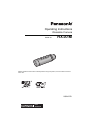 1
1
-
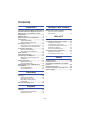 2
2
-
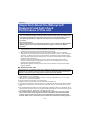 3
3
-
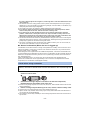 4
4
-
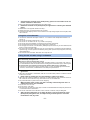 5
5
-
 6
6
-
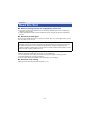 7
7
-
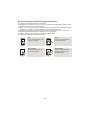 8
8
-
 9
9
-
 10
10
-
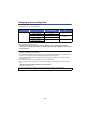 11
11
-
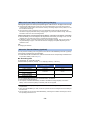 12
12
-
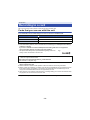 13
13
-
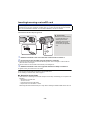 14
14
-
 15
15
-
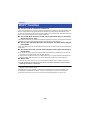 16
16
-
 17
17
-
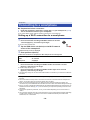 18
18
-
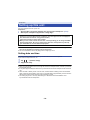 19
19
-
 20
20
-
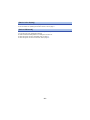 21
21
-
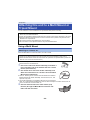 22
22
-
 23
23
-
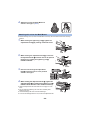 24
24
-
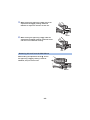 25
25
-
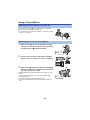 26
26
-
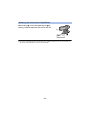 27
27
-
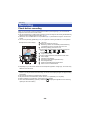 28
28
-
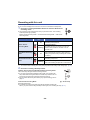 29
29
-
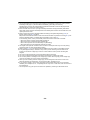 30
30
-
 31
31
-
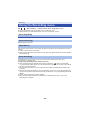 32
32
-
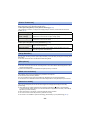 33
33
-
 34
34
-
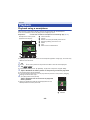 35
35
-
 36
36
-
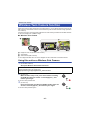 37
37
-
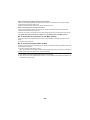 38
38
-
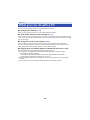 39
39
-
 40
40
-
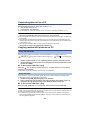 41
41
-
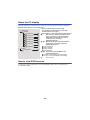 42
42
-
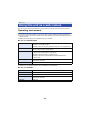 43
43
-
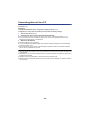 44
44
-
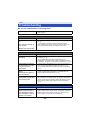 45
45
-
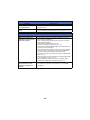 46
46
-
 47
47
-
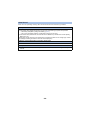 48
48
-
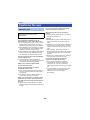 49
49
-
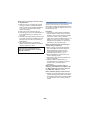 50
50
-
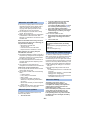 51
51
-
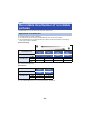 52
52
-
 53
53
-
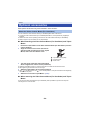 54
54
-
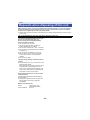 55
55
-
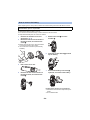 56
56
-
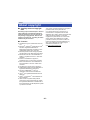 57
57
-
 58
58
Panasonic HXA1GC Owner's manual
- Category
- Camcorders
- Type
- Owner's manual
Ask a question and I''ll find the answer in the document
Finding information in a document is now easier with AI
Related papers
-
Panasonic HXA1ME Operating instructions
-
Panasonic HX-A100 User manual
-
Panasonic HXWA10EB Operating instructions
-
Panasonic DMCFT5EB Operating instructions
-
Panasonic DMC-TS3A User manual
-
Panasonic DMC-FT20 Owner's manual
-
Panasonic DMCTS10 Operating instructions
-
Panasonic DMC-TS3A Owner's manual
-
Panasonic DMC-TS25 User manual
-
Panasonic DMC-TS30 Owner's manual
Other documents
-
LEDGLE Updated LED Book Light Rechargeable Hug Light Reading Lamp Hands Free Flexible Arm 4 Super Bright LED Bulbs 4-Level Light Control USB Cable Included for Reading in Bed Or in Car (Upgrade Blue) User manual
-
Arrow 843631130780 User manual
-
Arrow 843631130759 User manual
-
Kodak PixPro SP360 User manual
-
MD Building Products 43251 Installation guide
-
Ricoh WG-M1 User manual
-
Ricoh WG-M1 User manual
-
Shimano CM-2000 User manual
-
Sony FDR-AXP55 Owner's manual
-
JVC GV-L52 User manual