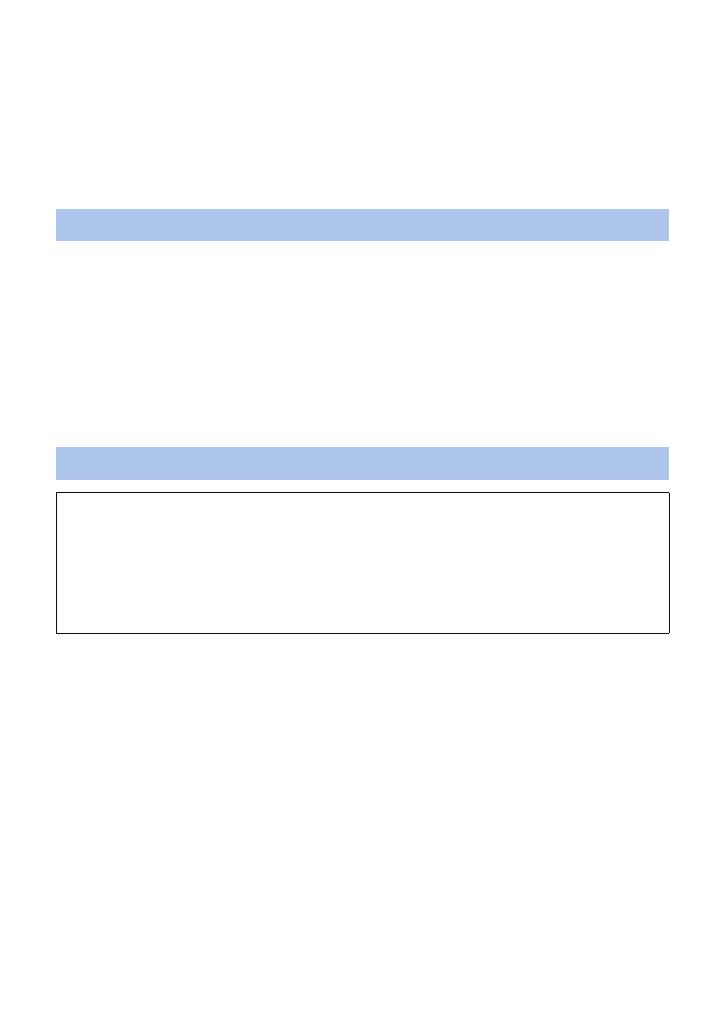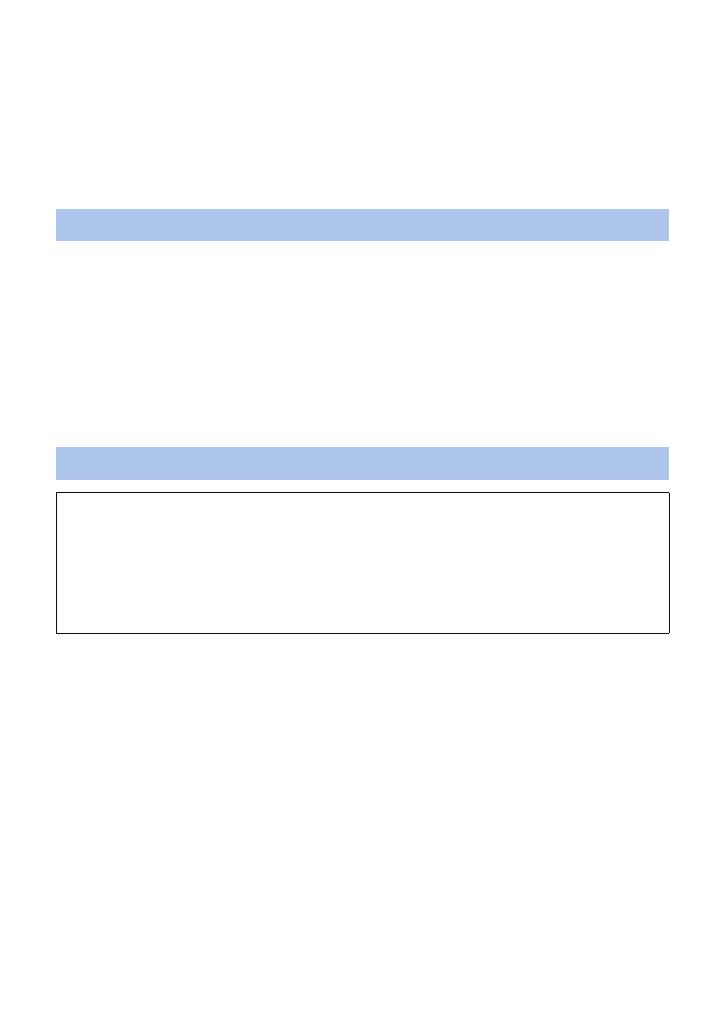
- 5 -
4 Check that the terminal cover (waterproof), glasscover and rubber seals are
neither cracked nor deformed.
≥ Be sure to read the supplied leaflet about the rubber seals.
5 Rotate the terminal cover (waterproof) and glasscover until they are attached
firmly.
≥ Rotate them in the opposite directions of Step 1.
≥ Tighten them firmly to ensure that they are not loose.
≥ To prevent water seeping into this unit, be careful not to trap foreign objects such as liquids, sand,
hair or dust etc.
≥ Use this unit underwater at a depth of down to 1.5 m with the water temperature between 0 oC
and 35 oC.
≥ Do not use this unit at a depth of over 1.5 m.
≥ Do not use it in hot water over 35 oC (in a bath or hot spring).
≥ Do not use this unit underwater not longer than 30 minutes continuously.
≥ Do not attach/remove the terminal cover (waterproof) or glasscover.
≥ Do not apply shock to this unit underwater. (Waterproof performance may not be maintained, and
there is a chance of water leak.)
≥ Do not dive into the water holding this unit. Do not use this unit in a location where the water will
splash strongly, such as rapid flow or waterfall. (Strong water pressure may be applied, and it may
cause malfunction.)
≥ This unit will sink in the water. Take care not to drop this unit.
1 Rinse this unit without removing the terminal cover (waterproof) and
glasscover.
≥ After use at the seaside or underwater, soak the unit in fresh water pooled in a shallow container
for about 10 minutes.
2 Drain water by holding this unit and shaking it lightly a few times.
≥ After using this unit at the seaside or underwater, or after washing it, water will remain at the mic
site of this unit for a while and it may cause lower sound or sound distortion.
≥ Pay careful attention to prevent this unit from dropping.
3 Wipe off water drops on this unit with a soft dry cloth and dry this unit in a
shaded area that is well ventilated.
≥ Dry this unit 1 hour or more.
≥ Dry this unit on a dry cloth.
≥ Do not dry this unit with hot air from dryer or similar. It will deteriorate the waterproof performance
or cause failure due to deformation.
≥ Do not use chemicals such as benzine, thinner, alcohol or cleanser, soap or detergents.
4 After checking that there are no water droplets, remove the terminal cover
(waterproof) and glasscover, and wipe off any water droplets or sand left
inside with a soft, dry cloth.
Using this unit underwater
Caring for this unit after using it underwater
Do not attach/remove the terminal cover (waterproof) or glasscover until you remove the
sand and dust by rinsing this unit.
Make sure to clean the camera after using it.
≥ Thoroughly wipe off any water droplets, sand, and saline matter on your hands, body, hair, etc.
≥
It is recommended to clean the camera indoors, avoiding places where water spray or sand may fall.
Do not leave this unit uncared for longer than 60 minutes after using it underwater.
≥ Leaving this unit with foreign objects or saline matter on it may cause damage, discolouration,
corrosion, unusual odour, or deterioration of the waterproof performance.