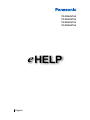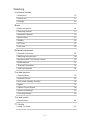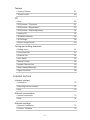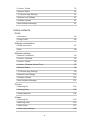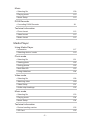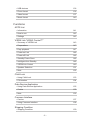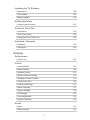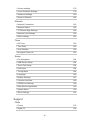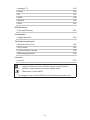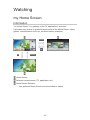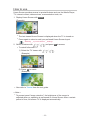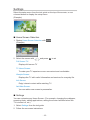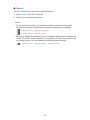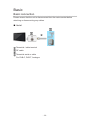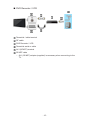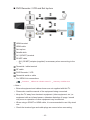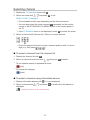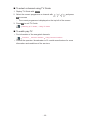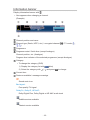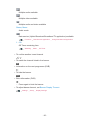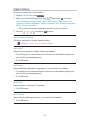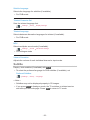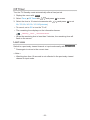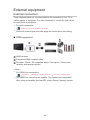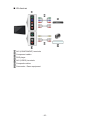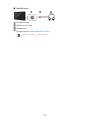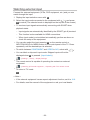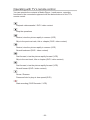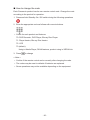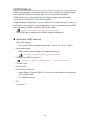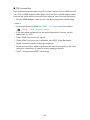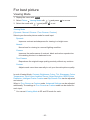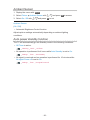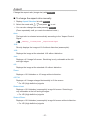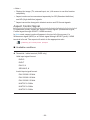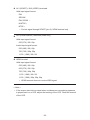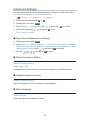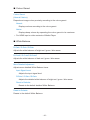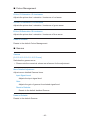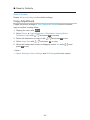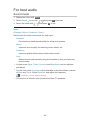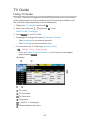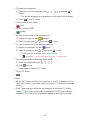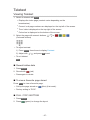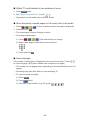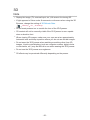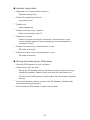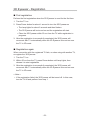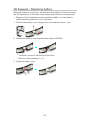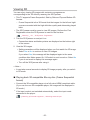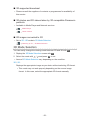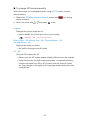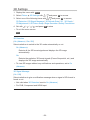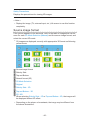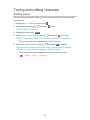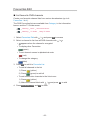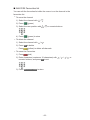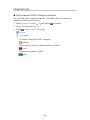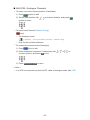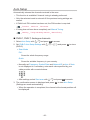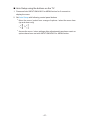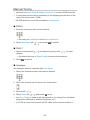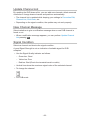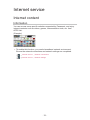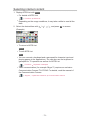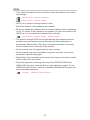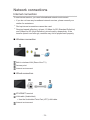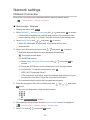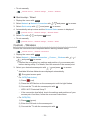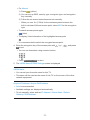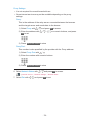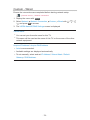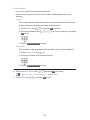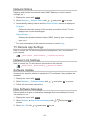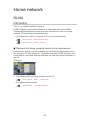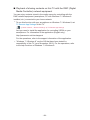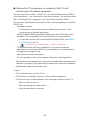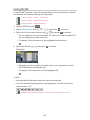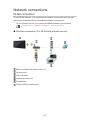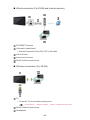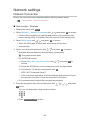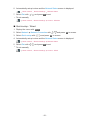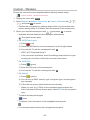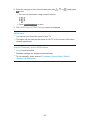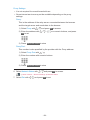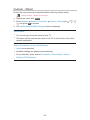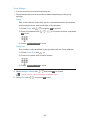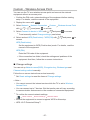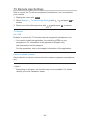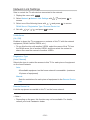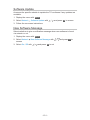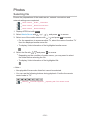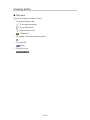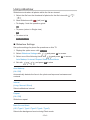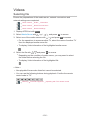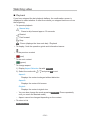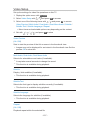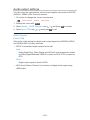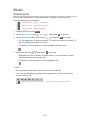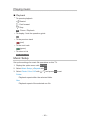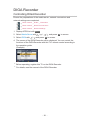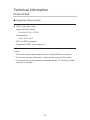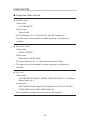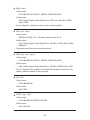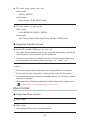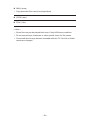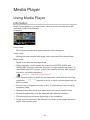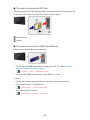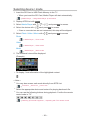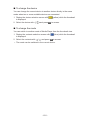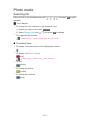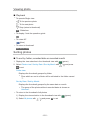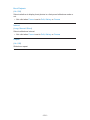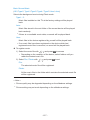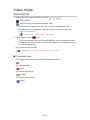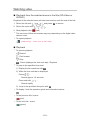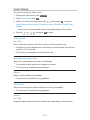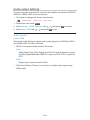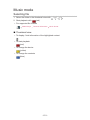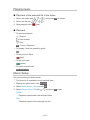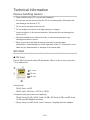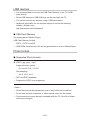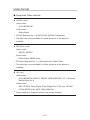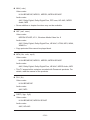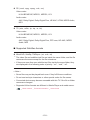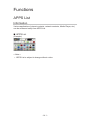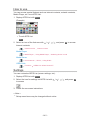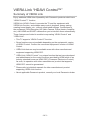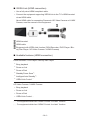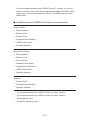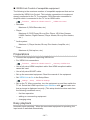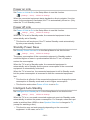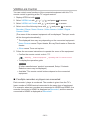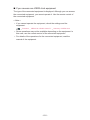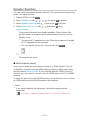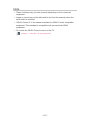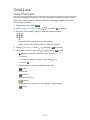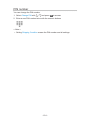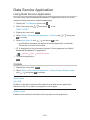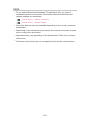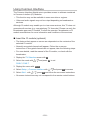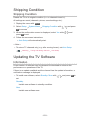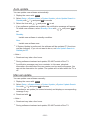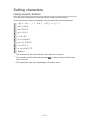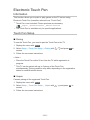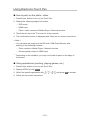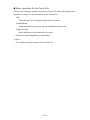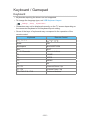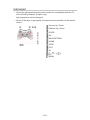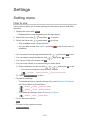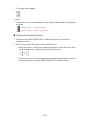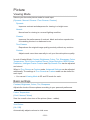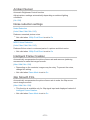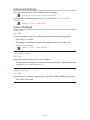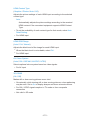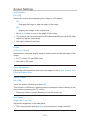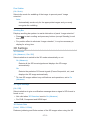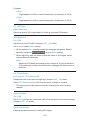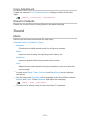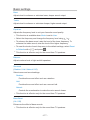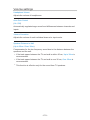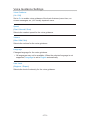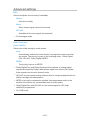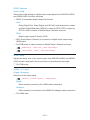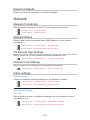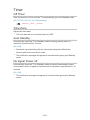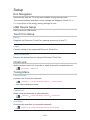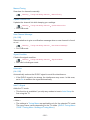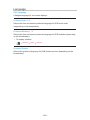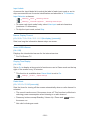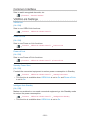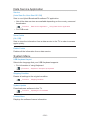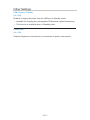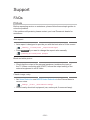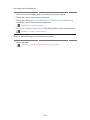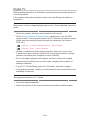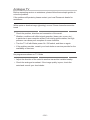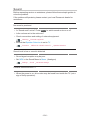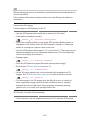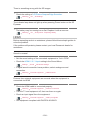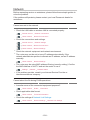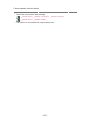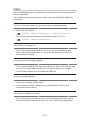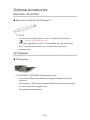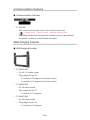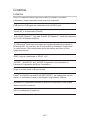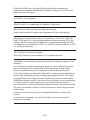Panasonic TXPR55ST60 Operating instructions
- Category
- LCD TVs
- Type
- Operating instructions
This manual is also suitable for

e
HELP
English
TX-PR42ST60
TX-PR50ST60
TX-PR55ST60
TX-PR65ST60

- 2 -
Watching
my Home Screen
•Information 10
•How to use 11
•Settings 12
Basic
•Basic connection 14
•Selecting channel 17
•Information banner 19
•Option Menu 21
•Subtitle 22
•Off Timer 23
•Last view 23
External equipment
•External connection 24
•Watching external input 28
•Operating with TV’s remote control 29
•HDMI features 31
•Terminal information 33
•Valid input signals 34
For best picture
•Viewing Mode 35
•Ambient Sensor 36
•Auto power standby function 36
•Aspect 37
•Aspect Control Signal 38
•Advanced Settings 40
•Copy Adjustment 43
For best audio
•Sound mode 44
TV Guide
•Using TV Guide 45

- 3 -
Teletext
•Viewing Teletext 47
•Teletext mode 49
3D
•Note 50
•3D Eyewear - Functions 51
•3D Eyewear - Registration 53
•3D Eyewear - Replacing battery 54
•Viewing 3D 55
•3D Mode Selection 56
•3D Settings 58
•Source image format 60
Tuning and editing channels
•Setting menu 61
•Favourites Edit 62
•Channel List 64
•Auto Setup 66
•Manual Tuning 68
•Update Channel List 69
•New Channel Message 69
•Signal Condition 69
Internet service
Internet content
•Information 70
•Selecting internet content 71
•Note 72
Network connections
•Internet connection 73
•Note 74
Network settings
•Network Connection 75
•Custom - Wireless 76

- 4 -
•Custom - Wired 79
•Network Status 81
•TV Remote App Settings 81
•Network Link Settings 81
•Software Update 81
•New Software Message 81
Home network
DLNA
•Information 82
•Using DLNA 86
Network connections
•DLNA connection 87
•Note 89
Network settings
•Network Connection 90
•Custom - Wireless 92
•Custom - Wired 95
•Custom - Wireless Access Point 97
•Network Status 98
•TV Remote App Settings 99
•Network Link Settings 100
•Software Update 101
•New Software Message 101
Photos
•Selecting file 102
•Viewing photo 103
•Using slideshow 104
Videos
•Selecting file 105
•Watching video 106
•Video Setup 107
•Audio output settings 108

- 5 -
Music
•Selecting file 109
•Playing music 110
•Music Setup 110
DIGA Recorder
•Controlling DIGA Recorder 111
Technical information
•Photo format 112
•Video format 113
•Music format 115
Media Player
Using Media Player
•Information 117
•Selecting device / mode 119
Photo mode
•Selecting file 121
•Viewing photo 122
•Sorting photos 122
•Multi Shot 3D 123
•Using slideshow 124
Video mode
•Selecting file 128
•Watching video 129
•Video Setup 131
•Audio output settings 132
Music mode
•Selecting file 133
•Playing music 134
•Music Setup 134
Technical information
•Device handling caution 135
•SD Card 135

- 6 -
•USB devices 136
•Photo format 136
•Video format 137
•Music format 140
Functions
APPS List
•Information 141
•How to use 142
•Settings 142
VIERA Link “HDAVI Control™”
•Summary of VIERA Link 143
•Preparations 147
•Easy playback 147
•Power on Link 148
•Power off Link 148
•Standby Power Save 148
•Intelligent Auto Standby 148
•VIERA Link Control 149
•Speaker Selection 151
•Note 152
Child Lock
•Using Child Lock 153
•PIN number 154
Data Service Application
•Using Data Service Application 155
•Cookie 155
•Note 156
Common Interface
•Caution 157
•Using Common Interface 158
Shipping Condition
•Shipping Condition 159

- 7 -
Updating the TV Software
•Information 159
•Auto update 160
•Manual update 160
Setting characters
•Using numeric buttons 161
Electronic Touch Pen
•Information 162
•Touch Pen Setup 162
•Using Electronic Touch Pen 163
Keyboard / Gamepad
•Keyboard 165
•Gamepad 166
Settings
Setting menu
•How to use 167
Picture
•Viewing Mode 169
•Basic settings 169
•Ambient Sensor 170
•Noise reduction settings 170
•Intelligent Frame Creation 170
•24p Smooth Film 170
•Advanced Settings 171
•Option Settings 171
•Screen Settings 173
•3D Settings 174
•Copy Adjustment 176
•Reset to Defaults 176
Sound
•Mode 176
•Basic settings 177

- 8 -
•Volume settings 178
•Voice Guidance Settings 179
•Advanced settings 180
•Reset to Defaults 182
Network
•Network Connection 182
•Network Status 182
•TV Remote App Settings 182
•Network Link Settings 182
•Other settings 182
Timer
•Off Timer 183
•Time Zone 183
•Auto Standby 183
•No signal Power off 183
Setup
•Eco Navigation 184
•USB Device Setup 184
•Touch Pen Setup 184
•Child Lock 184
•Tuning Menu 184
•Language 186
•Display Settings 187
•Common Interface 189
•VIERA Link Settings 189
•Data Service Application 190
•System Menu 190
•Other Settings 191
Support
FAQs
•Picture 192
•Digital TV 194

- 9 -
•Analogue TV 195
•Sound 196
•3D 197
•HDMI 198
•Network 199
•Other 201
Maintenance
•Care and Cleaning 202
Information
•Using Help menu 203
Optional accessories
•Electronic Touch Pen 204
•3D Eyewear 204
•Communication Camera 205
•Wall-hanging bracket 205
Licence
•Licence 207
OK Letters enclosed in a box indicate remote control buttons.
Menu Letters in cyan indicate on-screen display items.
References in this eHELP
●
The images shown in this eHELP are for illustrative purposes only.

- 10 -
Watching
my Home Screen
Information
“my Home Screen” is a gateway to the TV, applications, and more.
It provides easy access to special features such as the Media Player, videos,
games, communication tools, etc. as shown below (example).
HOME
OK
OK HOME
Home Screen
Selected content screen (TV, application, etc.)
Home Screen Selection
– Your preferred Home Screen can be selected or added.

- 11 -
How to use
Home Screen provides access to special features such as the Media Player,
TV, internet content, data services, communication tools, etc.
1. Display Home Screen with HOME
(Example)
●
The last viewed Home Screen is displayed when the TV is turned on.
●
Press again to select or add your preferred Home Screen layout.
Watching my Home Screen Settings
2. Select a feature with / / / and press OK to access
●
To watch full-screen TV
1) Select the TV viewer with
/ / /
(Example)
2) Press OK to watch
(Example)
●
Also refer to Tutorial from the tool guide.
= Note =
●
To prevent panel “image retention”, the brightness of the screen is
adjusted when no operation is performed on Home Screen. After a certain
period of time, full-screen TV is displayed automatically.

- 12 -
Settings
Select the setup menu from the tool guide on the top of the screen, or use
coloured button to display the setup menu.
(Example)
■ Home Screen Selection
1. Display Home Screen Selection with HOME
(Example)
2. Select the screen with
/ and press OK to set
Full Screen TV:
Displays full-screen TV
TV Home Screen:
To make your TV experience more convenient and comfortable.
Lifestyle Screen:
Displays the TV with useful information and services for everyday life.
Info Screen:
Enjoy internet content while watching TV.
Add New Screen:
You can add a new screen to personalise.
■ Settings
You can customise any Home Screen. (For example, changing the wallpaper,
renaming freely, editing applications, setting the screen launched when the
TV is turned on, etc.)
1. Select Settings from the tool guide
2. Follow the on-screen instructions

- 13 -
■ Search
You can search the content from various features.
1. Select Search from the tool guide
2. Follow the on-screen instructions
= Note =
●
To use this function fully, you need a broadband network environment.
Ensure the network connections and network settings are completed.
Internet service Network connections
Internet service Network settings
●
Be sure to update the software when a software update notice is displayed
on the TV screen. If the software is not updated, you will not be able to use
my Home Screen. You can update the software later manually.
Internet service Network settings Software Update

- 14 -
Basic
Basic connection
Please ensure that the unit is disconnected from the mains socket before
attaching or disconnecting any cables.
■ Aerial
Terrestrial / cable terminal
RF cable
Terrestrial aerial or cable
●
For DVB-C, DVB-T, Analogue

- 15 -
■ DVD Recorder / VCR
Terrestrial / cable terminal
RF cable
DVD Recorder / VCR
Terrestrial aerial or cable
AV1 (SCART) terminal
SCART cable
– AV1 (SCART) adaptor (supplied) is necessary when connecting to the
TV.

- 16 -
■ DVD Recorder / VCR and Set top box
HDMI terminal
HDMI cable
Set top box
Satellite dish
AV1 (SCART) terminal
SCART cable
– AV1 (SCART) adaptor (supplied) is necessary when connecting to the
TV.
Terrestrial / cable terminal
RF cable
DVD Recorder / VCR
Terrestrial aerial or cable
●
For VIERA Link connections
Functions VIERA Link “HDAVI Control™” Summary of VIERA Link
= Note =
●
External equipment and cables shown are not supplied with this TV.
●
Please also read the manual of the equipment being connected.
●
Keep the TV away from electronic equipment (video equipment, etc.) or
equipment with an infrared sensor, otherwise distortion of image / sound
may occur or operation of other equipment may be affected.
●
When using a SCART or HDMI cable, it is recommended to use fully wired
one.
●
Check the terminal type and cable plugs are correct when connecting.

- 17 -
Selecting channel
1. Display the TV Selection screen with TV
2. Select the mode with
/ and press OK to set
DVB-C / DVB-T / Analogue
●
The selectable modes vary depending on the channels stored.
●
You can also select the mode pressing TV repeatedly on the remote
control or INPUT/OK/HOLD for MENU button on the control panel of
the TV.
●
If the TV Selection menu is not displayed, press TV to switch the mode.
3. Select a channel with Channel Up / Down or numeric buttons
●
Press the numeric buttons to select a channel position with 2 or more-
digit (e.g. 399, press ).
■ To select a channel from the channel list
1. Display the channel list with OK
2. Select a channel from the list with
/ and press OK to watch
●
To sort channel names in alphabetical order
(red)
●
To change the category
(blue)
■ To select a channel using information banner
1. Display information banner with if it is not displayed
2. Select a channel with
/ and press OK to watch while the banner is
displayed
Watching Basic Information banner

- 18 -
■ To select a channel using TV Guide
1. Display TV Guide with GUIDE
2. Select the current programme or channel with
/ / / and press
OK to access
– The current programme is displayed on the top left of the screen.
3. Press OK to exit TV Guide
Watching TV Guide Using TV Guide
■ To watch pay-TV
●
For information of the encrypted channels
Functions Common Interface Using Common Interface
●
Consult the operator / broadcaster or CI module manufacturer for more
information and conditions of the services.

- 19 -
Information banner
Display information banner with .
●
Also appears when changing a channel.
(Example)
Channel position and name
Channel type (Radio, HDTV, etc.) / encrypted channel ( ) / TV mode ( ,
, )
Programme
Programme start / finish time (except Analogue)
Channel position, etc. (Analogue)
Progress time indicator of the selected programme (except Analogue)
Category
●
To change the category (DVB)
1) Display the category list with
(blue)
2) Select the category with
/ and press OK to change
Current time
Features available / message meanings
:
Sound mute is on
Bad signal:
Poor quality TV signal
Dolby D+, Dolby D, HE-AAC:
Dolby Digital Plus, Dolby Digital or HE-AAC audio track
:
Subtitle service available
:
Teletext service available

- 20 -
:
Multiple audio available
:
Multiple video available
:
Multiple audio and video available
Stereo, Mono:
Audio mode
:
Data service (Hybrid Broadcast Broadband TV application) available
Functions Data Service Application Using Data Service Application
1 – 90:
Off Timer remaining time
Watching Basic Off Timer
●
To confirm another tuned channel
/
●
To watch the channel listed in the banner
OK
●
Information on the next programme (DVB)
●
To hide the banner
EXIT
●
Extra information (DVB)
– Press again to hide the banner.
●
To adjust banner timeout, set Banner Display Timeout.
Settings Setup Display Settings
Page is loading ...
Page is loading ...
Page is loading ...
Page is loading ...
Page is loading ...
Page is loading ...
Page is loading ...
Page is loading ...
Page is loading ...
Page is loading ...
Page is loading ...
Page is loading ...
Page is loading ...
Page is loading ...
Page is loading ...
Page is loading ...
Page is loading ...
Page is loading ...
Page is loading ...
Page is loading ...
Page is loading ...
Page is loading ...
Page is loading ...
Page is loading ...
Page is loading ...
Page is loading ...
Page is loading ...
Page is loading ...
Page is loading ...
Page is loading ...
Page is loading ...
Page is loading ...
Page is loading ...
Page is loading ...
Page is loading ...
Page is loading ...
Page is loading ...
Page is loading ...
Page is loading ...
Page is loading ...
Page is loading ...
Page is loading ...
Page is loading ...
Page is loading ...
Page is loading ...
Page is loading ...
Page is loading ...
Page is loading ...
Page is loading ...
Page is loading ...
Page is loading ...
Page is loading ...
Page is loading ...
Page is loading ...
Page is loading ...
Page is loading ...
Page is loading ...
Page is loading ...
Page is loading ...
Page is loading ...
Page is loading ...
Page is loading ...
Page is loading ...
Page is loading ...
Page is loading ...
Page is loading ...
Page is loading ...
Page is loading ...
Page is loading ...
Page is loading ...
Page is loading ...
Page is loading ...
Page is loading ...
Page is loading ...
Page is loading ...
Page is loading ...
Page is loading ...
Page is loading ...
Page is loading ...
Page is loading ...
Page is loading ...
Page is loading ...
Page is loading ...
Page is loading ...
Page is loading ...
Page is loading ...
Page is loading ...
Page is loading ...
Page is loading ...
Page is loading ...
Page is loading ...
Page is loading ...
Page is loading ...
Page is loading ...
Page is loading ...
Page is loading ...
Page is loading ...
Page is loading ...
Page is loading ...
Page is loading ...
Page is loading ...
Page is loading ...
Page is loading ...
Page is loading ...
Page is loading ...
Page is loading ...
Page is loading ...
Page is loading ...
Page is loading ...
Page is loading ...
Page is loading ...
Page is loading ...
Page is loading ...
Page is loading ...
Page is loading ...
Page is loading ...
Page is loading ...
Page is loading ...
Page is loading ...
Page is loading ...
Page is loading ...
Page is loading ...
Page is loading ...
Page is loading ...
Page is loading ...
Page is loading ...
Page is loading ...
Page is loading ...
Page is loading ...
Page is loading ...
Page is loading ...
Page is loading ...
Page is loading ...
Page is loading ...
Page is loading ...
Page is loading ...
Page is loading ...
Page is loading ...
Page is loading ...
Page is loading ...
Page is loading ...
Page is loading ...
Page is loading ...
Page is loading ...
Page is loading ...
Page is loading ...
Page is loading ...
Page is loading ...
Page is loading ...
Page is loading ...
Page is loading ...
Page is loading ...
Page is loading ...
Page is loading ...
Page is loading ...
Page is loading ...
Page is loading ...
Page is loading ...
Page is loading ...
Page is loading ...
Page is loading ...
Page is loading ...
Page is loading ...
Page is loading ...
Page is loading ...
Page is loading ...
Page is loading ...
Page is loading ...
Page is loading ...
Page is loading ...
Page is loading ...
Page is loading ...
Page is loading ...
Page is loading ...
Page is loading ...
Page is loading ...
Page is loading ...
Page is loading ...
Page is loading ...
Page is loading ...
Page is loading ...
Page is loading ...
Page is loading ...
Page is loading ...
Page is loading ...
Page is loading ...
Page is loading ...
Page is loading ...
Page is loading ...
Page is loading ...
-
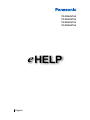 1
1
-
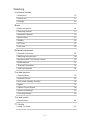 2
2
-
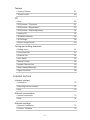 3
3
-
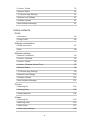 4
4
-
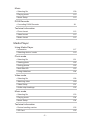 5
5
-
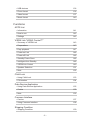 6
6
-
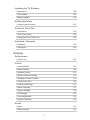 7
7
-
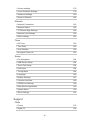 8
8
-
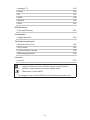 9
9
-
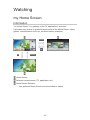 10
10
-
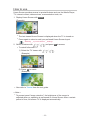 11
11
-
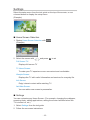 12
12
-
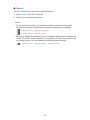 13
13
-
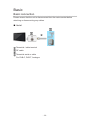 14
14
-
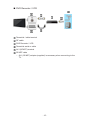 15
15
-
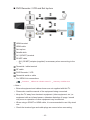 16
16
-
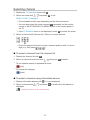 17
17
-
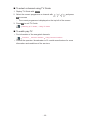 18
18
-
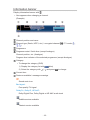 19
19
-
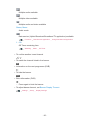 20
20
-
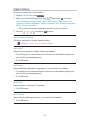 21
21
-
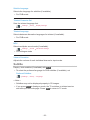 22
22
-
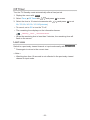 23
23
-
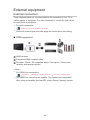 24
24
-
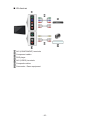 25
25
-
 26
26
-
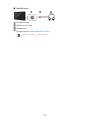 27
27
-
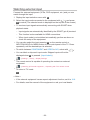 28
28
-
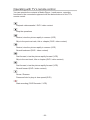 29
29
-
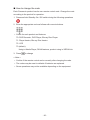 30
30
-
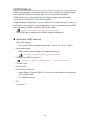 31
31
-
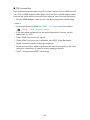 32
32
-
 33
33
-
 34
34
-
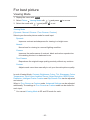 35
35
-
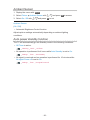 36
36
-
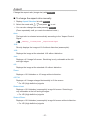 37
37
-
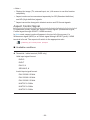 38
38
-
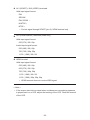 39
39
-
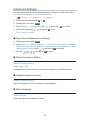 40
40
-
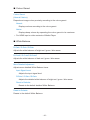 41
41
-
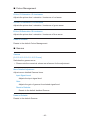 42
42
-
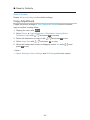 43
43
-
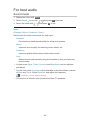 44
44
-
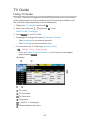 45
45
-
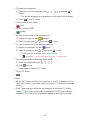 46
46
-
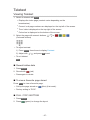 47
47
-
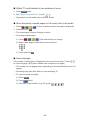 48
48
-
 49
49
-
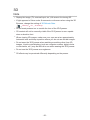 50
50
-
 51
51
-
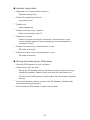 52
52
-
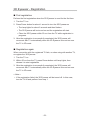 53
53
-
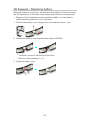 54
54
-
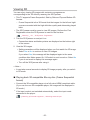 55
55
-
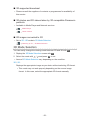 56
56
-
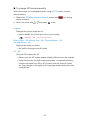 57
57
-
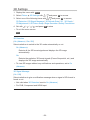 58
58
-
 59
59
-
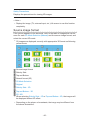 60
60
-
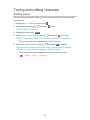 61
61
-
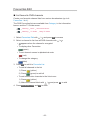 62
62
-
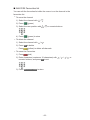 63
63
-
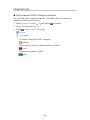 64
64
-
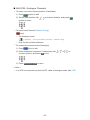 65
65
-
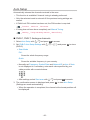 66
66
-
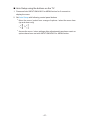 67
67
-
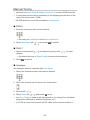 68
68
-
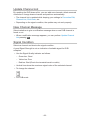 69
69
-
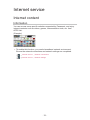 70
70
-
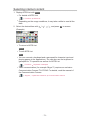 71
71
-
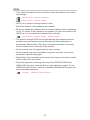 72
72
-
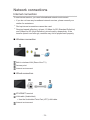 73
73
-
 74
74
-
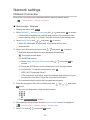 75
75
-
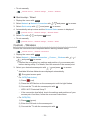 76
76
-
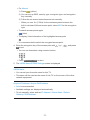 77
77
-
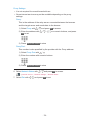 78
78
-
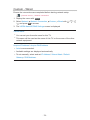 79
79
-
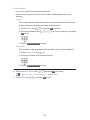 80
80
-
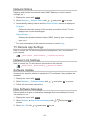 81
81
-
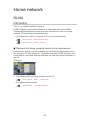 82
82
-
 83
83
-
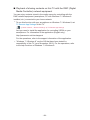 84
84
-
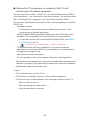 85
85
-
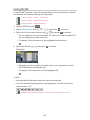 86
86
-
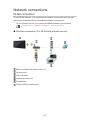 87
87
-
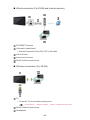 88
88
-
 89
89
-
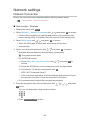 90
90
-
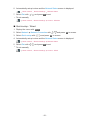 91
91
-
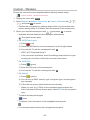 92
92
-
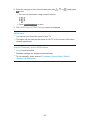 93
93
-
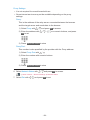 94
94
-
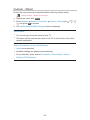 95
95
-
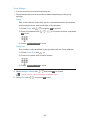 96
96
-
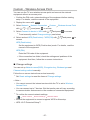 97
97
-
 98
98
-
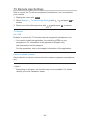 99
99
-
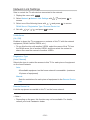 100
100
-
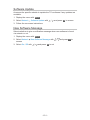 101
101
-
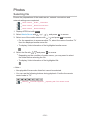 102
102
-
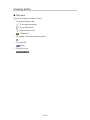 103
103
-
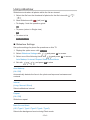 104
104
-
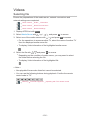 105
105
-
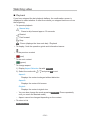 106
106
-
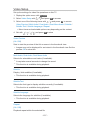 107
107
-
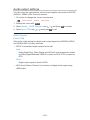 108
108
-
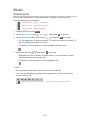 109
109
-
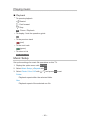 110
110
-
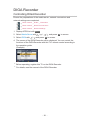 111
111
-
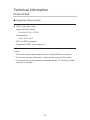 112
112
-
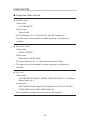 113
113
-
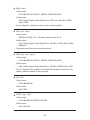 114
114
-
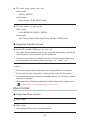 115
115
-
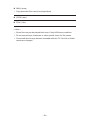 116
116
-
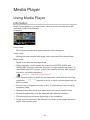 117
117
-
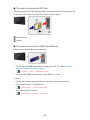 118
118
-
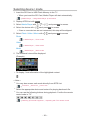 119
119
-
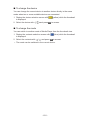 120
120
-
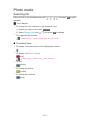 121
121
-
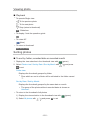 122
122
-
 123
123
-
 124
124
-
 125
125
-
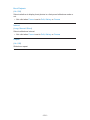 126
126
-
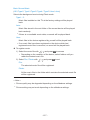 127
127
-
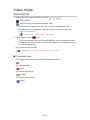 128
128
-
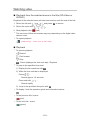 129
129
-
 130
130
-
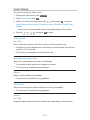 131
131
-
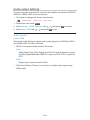 132
132
-
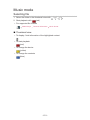 133
133
-
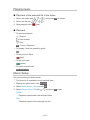 134
134
-
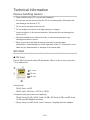 135
135
-
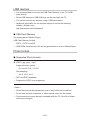 136
136
-
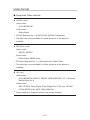 137
137
-
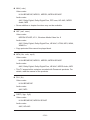 138
138
-
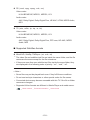 139
139
-
 140
140
-
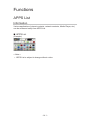 141
141
-
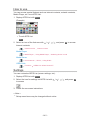 142
142
-
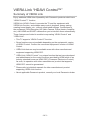 143
143
-
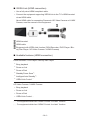 144
144
-
 145
145
-
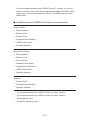 146
146
-
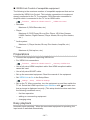 147
147
-
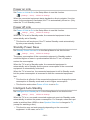 148
148
-
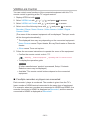 149
149
-
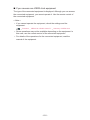 150
150
-
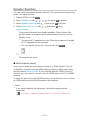 151
151
-
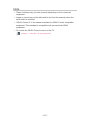 152
152
-
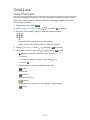 153
153
-
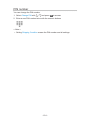 154
154
-
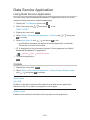 155
155
-
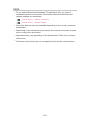 156
156
-
 157
157
-
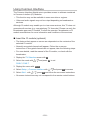 158
158
-
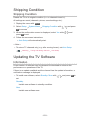 159
159
-
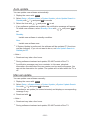 160
160
-
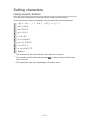 161
161
-
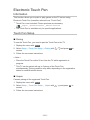 162
162
-
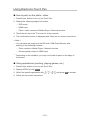 163
163
-
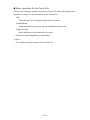 164
164
-
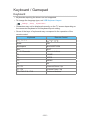 165
165
-
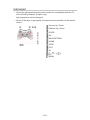 166
166
-
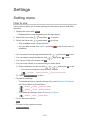 167
167
-
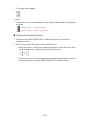 168
168
-
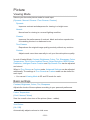 169
169
-
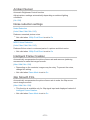 170
170
-
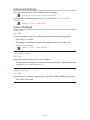 171
171
-
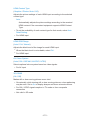 172
172
-
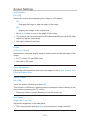 173
173
-
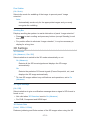 174
174
-
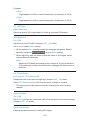 175
175
-
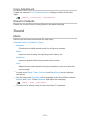 176
176
-
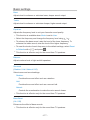 177
177
-
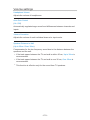 178
178
-
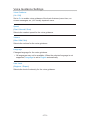 179
179
-
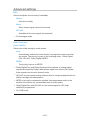 180
180
-
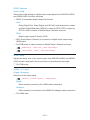 181
181
-
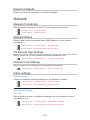 182
182
-
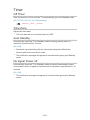 183
183
-
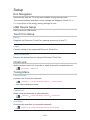 184
184
-
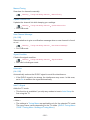 185
185
-
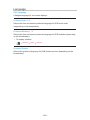 186
186
-
 187
187
-
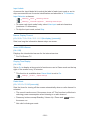 188
188
-
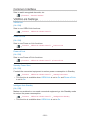 189
189
-
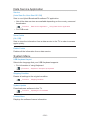 190
190
-
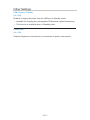 191
191
-
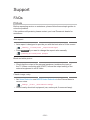 192
192
-
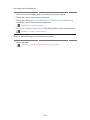 193
193
-
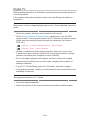 194
194
-
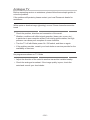 195
195
-
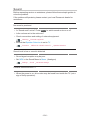 196
196
-
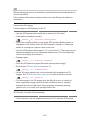 197
197
-
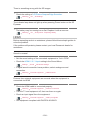 198
198
-
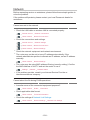 199
199
-
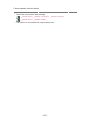 200
200
-
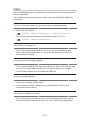 201
201
-
 202
202
-
 203
203
-
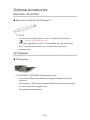 204
204
-
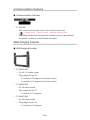 205
205
-
 206
206
-
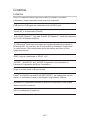 207
207
-
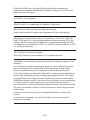 208
208
-
 209
209
-
 210
210
Panasonic TXPR55ST60 Operating instructions
- Category
- LCD TVs
- Type
- Operating instructions
- This manual is also suitable for
Ask a question and I''ll find the answer in the document
Finding information in a document is now easier with AI