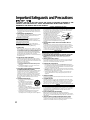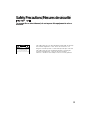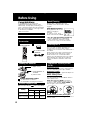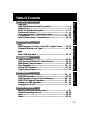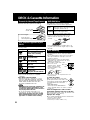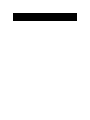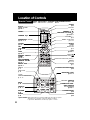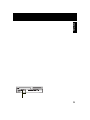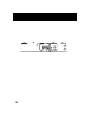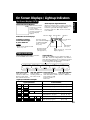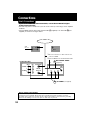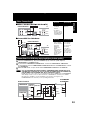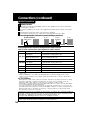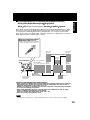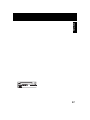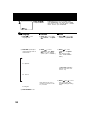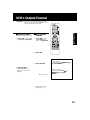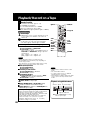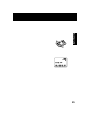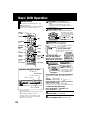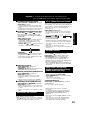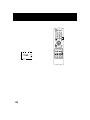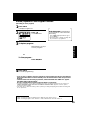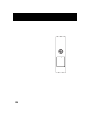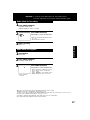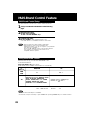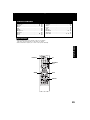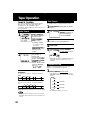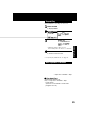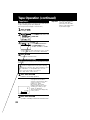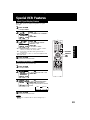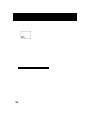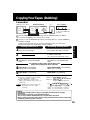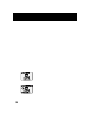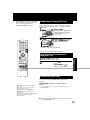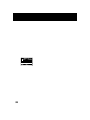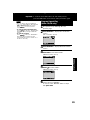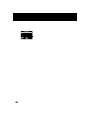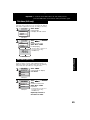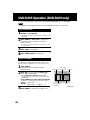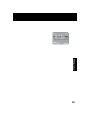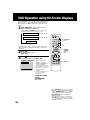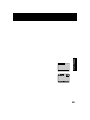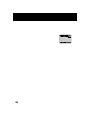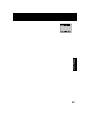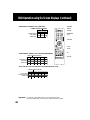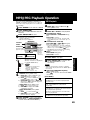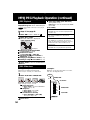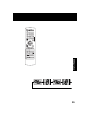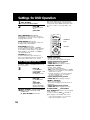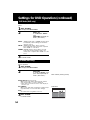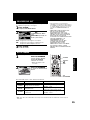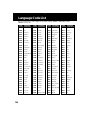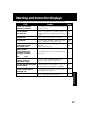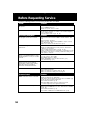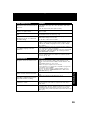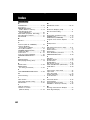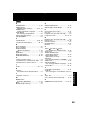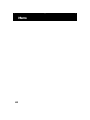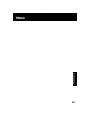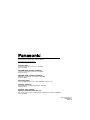Panasonic AG-VP320 User manual
- Category
- DVD players
- Type
- User manual
This manual is also suitable for

AG-VP320
DVD/VCR DECK
Operating Instructions
Model No.
Connections and Initial Setup Procedures are on pages 12 to 17.
Please read these instructions carefully before attempting to
connect, operate or adjust this product.
Please save this manual.
LSQT0966 A
MULTI FORMAT PLAYBACK
* Ability to play back may depend on recording conditions.

2
1 DO NOT SERVICE THIS PRODUCT YOURSELF
If, after carefully following the detailed operating instructions, this product does
not operate properly, do not attempt to open or remove covers, or make any
adjustments not described in the manual. Unplug the unit and contact a
qualified service technician.
2 IF REPLACEMENT PARTS ARE REQUIRED
Make sure the service technician uses only parts specified by the
manufacturer, or those having the same safety characteristics as the original
parts. The use of unauthorized substitutes may result in fire, electric shock, or
other hazards.
3 HAVE THE SERVICE TECHNICIAN PERFORM A SAFETY CHECK
After any service or repairs to the unit, request the service technician to
conduct a thorough safety check as described in the manufacturer’s service
literature to ensure that the unit is in safe operating condition.
Important Safeguards and Precautions
GROUND
CLAMP
ELECTRIC
SERVICE
EQUIPMENT
ANTENNA
LEAD IN
WIRE
ANTENNA
DISCHARGE UNIT
(NEC SECTION 810-20)
GROUNDING CONDUCTORS
(NEC SECTION 810-21)
GROUND CLAMPS
POWER SERVICE GROUNDING
ELECTRODE SYSTEM
(NEC ART 250, PART H)
NEC - NATIONAL
ELECTRICAL CODE
1 SAFE ANTENNA AND CABLE CONNECTION
If an outside antenna or cable system is connected to the equipment, be sure
the antenna or cable system is grounded so as to provide some protection
against built up static charges and voltage surges.
Section 810 of the National Electrical Code,
ANSI/NFPA 70 (in Canada, part 1 of the
Canadian Electrical Code) provides
information with respect to proper grounding
of the mast and supporting structure,
grounding of the lead-in wire to an antenna
discharge unit, size of grounding conductors,
location of antenna discharge unit, connection to
grounding electrodes and requirements for the grounding
electrode.
2 KEEP ANTENNA CLEAR OF HIGH VOLTAGE POWER LINES OR
CIRCUITS
An outside antenna system should be located well away from power lines,
electric light or power circuits and where it will never come into contact with
these power sources if it should happen to fall. When installing an outside
antenna, extreme care should be taken to avoid touching power lines, circuits
or other power sources as this could be fatal. Because of the hazards
involved, antenna installation should be left to a professional.
TO REDUCE THE RISK OF ELECTRIC SHOCK, FIRE, INJURY TO PERSONS OR DAMAGE TO THIS
PRODUCT, READ AND RETAIN ALL SAFETY AND OPERATING INSTRUCTIONS. HEED ALL
WARNINGS IN THE MANUAL AND ON THE PRODUCT.
INSTALLATION
1 POWER SOURCE CAUTION
Operate only from a power source indicated on the unit or in
this manual. If necessary, have your Electric Utility Service
Company or Video Products Dealer verify the power source
in your home.
2 POLARIZED OR GROUNDING PLUG
As a safety feature, this product comes with either a polarized
power cord plug (one blade is wider than the other), or a
three-wire grounding type plug.
POLARIZED PLUG CAUTION:
This plug will only fit into an outlet one way. If you cannot fully
insert the plug, try reversing it. If it still will not fit, have an
electrician install the proper wall outlet. Do not defeat the safety
feature by tampering with the plug.
GROUNDING PLUG CAUTION:
This plug will only fit into a three-hole grounding outlet. If
necessary, have an electrician install the proper outlet. Do not
defeat the safety feature by tampering with the plug.
3 POWER CORD
Make sure power cords are routed so that they are not likely
to have anything rest on them, roll over them, or be in the way
of walking traffic. If an extension cord is used, make sure it
also has either a polarized or grounded plug and that the cords
can be securely connected. Frayed cords, damaged plugs,
and damaged or cracked wire insulation are hazardous and
should be replaced by a qualified service technician.
Overloaded outlets and extension cords are fire hazards and
should be avoided.
4 DO NOT BLOCK VENTILATION HOLES
Ventilation openings in the cabinet release heat generated
during operation. If they are blocked, heat build-up inside the
unit can cause failures that may result in a fire hazard or heat
damage to cassettes or discs.
For protection, follow these rules:
a. Never cover ventilation slots or the unit while in use, or
operate the unit when placed on a bed, sofa, rug, or other
soft surface.
b. Avoid built-in installation, such as a book case or rack,
unless proper ventilation is provided.
5 PLACEMENT: AVOID EXTREMELY HOT LOCATIONS
OR SUDDEN TEMPERATURE CHANGES
Do not place the unit over or near heater or radiator, in direct
sunlight, inside closed vehicles, in high temperature [over
104 °F (40 °C)], or in over 75 % humidity. If the unit is
suddenly moved from a cold place to a warm one, moisture
may condense in the unit and on the tape causing damage.
Never subject the unit to vibration, impact, or place it so that
the surface is tilted as internal parts may be seriously
damaged.
6 TO AVOID PERSONAL INJURY
• Do not place unsecured equipment on a
sloping surface.
• Do not place this unit on any support
that is not firm, level, and adequately
strong. The unit could fall causing
serious injury to a child or adult and
damage to the unit.
• An appliance and cart combination
should be moved with care. Quick stops, excessive force,
and uneven surfaces may cause the appliance and cart
combination to overturn.
• Carefully follow all operating instructions and use the
manufacturer's recommended accessories when
operating this unit or connecting it to any other equipment.
OUTDOOR ANTENNA INSTALLATION
USING THE UNIT
If the unit has been in storage or moved to a new location, refer first to the
INSTALLATION section of these safeguards.
1 KEEP THE UNIT AWAY FROM WATER OR MOISTURE OF ANY KIND.
2 IF EQUIPMENT IS EXPOSED TO RAIN, MOISTURE, OR STRONG
IMPACT, unplug the unit and have it inspected by a qualified service
technician before use.
3 DURING AN ELECTRICAL STORM
During a lightning storm, whether indoors or outdoors, or before leaving the
unit unused for extended periods of time, disconnect all equipment from the
power source as well as the antenna and cable system.
4 WHEN THE UNIT IS PLUGGED IN
• Never expose the unit to rain or water. DO NOT OPERATE if liquid has
been spilled into the unit. Immediately unplug the unit, and have it inspected
by a service technician. Fire and shock hazards can result from electrical
shorts caused by liquid contact inside.
• Never drop or push any object through openings in the unit. Some internal
parts carry hazardous voltages and contact can cause electric shock or fire
hazard.
Do not put any foreign object on the disc tray.
• Avoid placing the unit directly above or below your TV set as this may
cause electrical interference. Keep all magnets away from electronic
equipment.
5 USING ACCESSORIES
Use only accessories recommended by the manufacturer to avoid risk of fire,
shock, or other hazards.
6 CLEANING THE UNIT
Unplug the unit. Then, use a clean, dry, chemically untreated cloth to gently
remove dust or debris. DO NOT USE cleaning fluids, aerosols, or forced air
that could over-spray, or seep into the unit and cause electrical shock. Any
substance such as wax, adhesive tape, etc. may mar the cabinet surface.
Exposure to greasy, humid, or dusty areas may adversely affect internal parts.
SERVICE

3
CAUTION: TO REDUCE THE RISK OF ELECTRIC SHOCK,
DO NOT REMOVE COVER (OR BACK)
RISK OF ELECTRIC SHOCK
DO NOT OPEN
CAUTION
NO USER-SERVICEABLE PARTS INSIDE
REFER SERVICING TO QUALIFIED SERVICE PERSONNEL
This symbol warns the user that uninsulated voltage within the unit may
have sufficient magnitude to cause electric shock. Therefore, it is
dangerous to make any kind of contact with any inside part of this unit.
This symbol alerts the user that important literature concerning the
operation and maintenance of this unit has been included.
Therefore, it should be read carefully in order to avoid any problems.
Safety Precautions/Mesures de sécurité
To prevent fire or shock hazard, do not expose this equipment to rain or
moisture.

4
Before Using
Congratulations
on your purchase of one of the most
sophisticated and reliable products on the
market today. Used properly, it will bring you
years of enjoyment. Please fill in the information
below. The serial number is on the tag located
on the back of your DECK.
• Date of Purchase
• Dealer Purchased From
• Dealer Address
• Dealer Phone No.
• Model No. AG-VP320
• Serial No.
Only use tapes with the
mark in this DECK.
Record/ Playback Time
Accessories
Remote Control
EUR7724KF0R
Video Head Clog Sensor
During playback, this screen
appears if clogging is
detected.
To remove screen, press
PLAY on the remote or DECK.
Playing older or damaged tapes may
eventually cause video heads to become
clogged.
Head Cleaning
• Use “dry” type head cleaning cassette only.
(Part No. NV-TCL30PT is recommended.)
• Follow cleaning tape instructions carefully.
Excessive use of tape can shorten head life.
Digital Auto Picture
Automatically controls the video output signal for
less noise depending on the tape condition.
Digital Auto Tracking
Continuously analyzes the signal and adjusts for
optimum picture quality.
Manual Tracking Control
(to reduce picture noise)
Use during Playback and Slow Motion mode to
reduce picture noise.
Press CH (TRACKING) / on the remote
control or on DECK until the picture clears up.
To return to Auto Tracking, press POWER off,
then on again a few seconds later.
Features for a Quality Picture
(VCR)
Cleaning DECK
Use a soft cloth or dusting attachment of a
vacuum cleaner to remove dust from the
ventilation holes on the back sides and bottom of
the cabinet.
Plastic surfaces are easily scratched and can
be marred by alcohol and various solvents.
Avoid excessive use of oil-based furniture
polishes since the materials used in the cabinet
will accumulate more dust. We recommend
using a non-abrasive, antistatic cleaner and
polisher.
Loading the Batteries
Battery replacement caution
• Do not mix old and new batteries.
• Do not mix alkaline with manganese batteries.
1) Open cover.
2) Insert batteries as
marked.
R
R
R
R
R
R
R
R
Batteries 2 “AA”
RF Coaxial Cable
LSJA0418
3) Close cover.
SP
(Standard Play)
SLP
(Super Long Play)
Type of Video Cassette
Tape Speed
Setting
T180T160T120
2 Hours
40 Minutes
2 Hours
6 Hours 8 Hours
3 Hours
9 Hours
V-Lock Control (to reduce picture jitter)
In Still mode, CH (TRACKING) / operate as a
V-Lock control.

5
Initial Setup
Basic Operation VCR Operation DVD Operation For Information
Table of Contents
Timer Recording ................................................................... 24, 25
MTS Broadcast/ VHS Hi-Fi Stereo System ......................... 26, 27
Multi-Brand Control Feature ................................................ 28, 29
Tape Operation (Search System) ............................................ 30 ~ 32
Special VCR Features .......................................................... 33, 34
Copying Your Tapes (Dubbing) ..................................................... 35
Important Safeguards and Precautions ................................. 2, 3
Before Using ................................................................................. 4
DECK & Cassette Information ................................................ 6 , 7
Location of Controls ............................................................ 8 ~ 10
On Screen Displays / Light-up Indicators.................................11
Connections ....................................................................... 12 ~ 15
Initial Setup for Basic Connections (Ready to Play) ............... 16, 17
Reset Language, Channels, Clock, VCR’s Output Channel .......
18, 19
Playback/ Record on a Tape................................................ 20, 21
VCR
DVD
Basic DVD Operation ........................................................... 22, 23
Disc Operation .................................................................... 36 ~ 41
DVD-RAM Operation (DVD-RAM only) ...................................... 42, 43
DVD Operation using On-Screen Displays ...................... 44 ~ 48
MP3/JPEG Playback Operation ......................................... 49 ~ 51
Settings for DVD Operation ............................................... 52 ~ 55
Language Code List................................................................... 56
For Your Information
Warning and Instruction Displays............................................. 57
Before Requesting Service.................................................. 58, 59
Index ...................................................................................... 60, 61
Memo ..................................................................................... 62, 63
Initial Setup (Connection)
DVD / VCR
Basic Operation
VCR Operation
DVD Operation

6
DECK & Cassette Information
Prevent Accidental Tape Erasure
Record Tab
Cover the hole
with cellophane tape.
To record again
Break off the tab to prevent recording.
Screw driver
DVD-RAM discs
DVD-RAM discs must meet the following
conditions for this unit to be able to play them.
Type
• Non-cartridge discs
• Discs that can be removed from their
cartridges (TYPE 2 and 4)
Capacity
• 12 cm (5″) 9.4 GB (double-sided)
and 4.7 GB (single-sided)
• 8 cm (3″) 2.8 GB (double-sided)
• Remove TYPE 2 and 4 discs from their cartridges
before use, then return them when you are
finished. Read the instructions for the disc
carefully.
• Some parts of the disc, for example where one
program ends and another begins, may not play
smoothly.
Disc Handling
To clean disc surface
With a soft, damp (water only) cloth,
gently wipe from the center hole to the
outer edge as shown below. (Wiping in
a circular pattern will scratch the
surface.)
• DVD-RAM, DVD-R :
Clean only with the DVD-RAM disc
cleaner available. Never use cloths or cleaners
for CDs etc.
Handling precautions
• Sticking a label on the disc may impair DVD-R
playback.
• Do not attach sticker to discs. (Do not use discs
with exposed adhesive from tape or left over
peeled-off stickers.)
• Only hold disc by edges as shown below.
Fingerprints, dirt and scratches can cause
skipping and distortion.
• Do not write on label side of disc.
• Never use record
cleaning sprays, benzine,
thinner, static electricity
prevention liquids, or any
other solvent.
Disc tray
Disc
DECK can play back discs bearing any of the
following marks:
Discs which cannot be played
• DVD with Region No. other than “1” or “ALL”
• PAL discs, DVD-ROM, DVD-Audio, DVD-RW,
DVD+R, DVD+RW, CD-ROM, CDV, CD-G, CVD,
SVCD, SACD, CD-TEXT, Divx Video Disc,
Photo-CD and MPEG4 Video Disc
[Discs Played 8 cm (3
″″
″″
″) or 12 cm (5
″″
″″
″)]
DVD (DVD-Video)
CD (CD-DA)
Logo Disc type
DVD-R (DVD-Video formatted
discs [finalized])
Disc formats supported by this
DECK
DVD-RAM (Version 1.1 of the
Video Recording Format a
unified video recording
standard)
• The digital audio content side of DualDiscs do
not meet the technical specifications of the
Compact Disc Digital Audio (CD-DA) format so
may not play back in this unit.
• Do not use irregularly shaped discs (e.g.
heart-shaped), as these can damage the unit.
• It may not be possible to play CD-R, CD-RW,
DVD-R and DVD-RAM in all cases due to the
type of disc or condition of the recording.
CD-R/CD-RW
• CD-DA format
• MP3/JPEG file and finalized.*
* A process that allows play on compatible
equipment.
Video CD
Notes
• Do not try to close disc tray when disc is not
properly placed.
If disc is brought from a cold to a warm
environment, moisture may form on the disc
Wipe away moisture with a soft, dry, lint-free cloth
before using disc. (See above.)
Improper disc storage
Discs could be damaged if stored or left in areas:
• exposed to direct sunlight.
• that are humid or dusty.
• near heat (i.e. heater, radiator, etc.).


8
Location of Controls
*EJECT button: When this button is pressed in VCR mode, the tape is ejected.
This button is inoperative if pressed during recording.
If pressed in DVD mode, the disc tray opens or closes.
Remote Control
ZOOM
p
. 37
POWER
TV mode
p. 28
EJECT* /
OPEN
/
CLOSE
pp. 20,
22
PLAY
pp. 20,
22
VCR/TV
p. 21
ANGLE
p
. 37
SUB TITLE
p
. 36
SELECT
Bold: VCR Function /
Bold Italic
:
VCR and DVD Functions
Italic
:
DVD Function
/ Normal: Others
CHANNEL / /
TRACKING / V-LOCK /
10
pp. 4, 21,
22
VOLUME + / -
p. 28
MENU
/
PLAY LIST
p
. 41, 43
DVD mode
p.
28
ACTION
pp. 18
, 52
SET
VCR mode
p. 28
STOP
pp. 20,
22
ADD/DELETE /
CLEAR
pp. 19,
38, 40
NUMBER keys
REWIND /
SEARCH
/
SLOW-
pp. 20,
23
FAST FORWARD /
SEARCH
/
SLOW+
pp. 20,
23
PAUSE /
STILL
pp. 20,
23
Virtual Surround Sound (V.S.S.)
/
ENTER
pp
. 23,
28
TITLE
/
DIRECT NAVIGATOR
p
. 41, 42
AUDIO
(SAP / Hi-Fi)
pp. 27,
36
INPUT
p. 35
DISPLAY
p. 11,
44
RETURN
/ SEARCH
pp
. 22,
30
SPEED
p. 21
RECORD
p. 21
COUNTER RESET
p. 30
PROGRAM
p. 24
SKIP+
SKIP-
p
. 23
TAPE POSITION /STATUS
p. 32
COMMERCIAL SKIP /
ZERO SEARCH
A/V OPTIMIZER
pp. 30,
55

9
Initial Setup

10

11
Initial Setup
On Screen Displays / Light-up Indicators
VCR Status & Clock Displays
Blank Tape/ No Signal Indications
Whenever a blank section of a tape comes up in
Play mode, or when the selected channel has no
broadcast signal with Weak Signal Display
Feature (p. 33) set to OFF, the TV screen will
turn solid blue.
Function Status
Cassette inserted
(Rec Time Remaining
is displayed in OTR
mode, e.g. “0:25”.
See p.21.)
Current Time Channel
Tape Speed
(See p. 4.)
Broadcast Audio
Being Received
(See pp. 26, 27.)
When a function button
is pressed, e.g. PLAY,
or you change
channels, and also if a
cassette is inserted, a
5-second display
appears.
Counter
To display or remove
screen shown at right,
➛➛
➛➛
➛ press DISPLAY.
On Screen Displays (VCR)
Function & Channel Displays
VCR mode Indicator
Lights when output
selection is VCR mode.
Flashes in Auto Clock
Set or Channel Auto Set.
DVD mode Indicator
Lights when output
selection is DVD mode.
Light-up Indicators
Timer Indicator
Lights up when DECK is set for Timer Recording, or
when One Touch Recording (OTR) is used. Flashes
when Timer Recording is set, but a tape has not been
inserted into DECK and when a power interruption
occurs during Timer Programming.
VCR REC Indicator
Lights up during
recording. Flashes in
Rec. Pause mode.
PLAY Indicator
Lights during playback in
either VCR mode or DVD
mode. Flashes in Still,
Frame by Frame, or
Slow mode.
Light-up indicators allow easy confirmation
of current DECK function status.
<Light-up combination example>
Light-up Indicator Function Status
VCR playback in progress [See p. 20]
VCR recording in progress [See p. 21]
VCR timer setting in progress [See pp. 24, 25]
VCR Timer Recording in progress [See pp. 24, 25]
DVD playback in progress [See pp. 22, 23]
VCR fast forward in progress [See p. 20]
VCR rewind in progress [See p. 20]
• For on Screen Displays in DVD
mode, see p. 44.
Date
(When clock is set, a 5-second
display appears.)
Note
VCR
+
PLAY
VCR
+
REC
VCR
+
TIMER
VCR
+
TIMER
+
REC
DVD
+
PLAY
VCR
➛➛
➛➛
➛
REC
➛➛
➛➛
➛
TIMER
➛➛
➛➛
➛
PLAY
PLAY
➛➛
➛➛
➛
TIMER
➛➛
➛➛
➛
REC
➛➛
➛➛
➛
VCR

12
Connections
1 Disconnect antenna or cable from TV and
connect to DECK.
Basic Connections
• If your TV has AUDIO and VIDEO IN terminals, connect them to DECK for higher
quality picture and sound.
• You can enjoy stereo sound even if your TV is not stereo by connecting a stereo amplifier
to DECK.
• Connect DECK and TV with an RF Coaxial Cable
a
(supplied) or an AV Cable
b
(not
supplied) as shown in the figure below.
IN FROM ANT.
OUT TO TV
AUDIO
IN 1OUT
DVD/VCR DECK
VHF/UHF
R
L
VIDEO
VHF/
UHF
VIDEO
IN
AUDIO IN
R
L
TV
AV CABLE
(not supplied)
2 Connect DECK to TV with RF Coaxial Cable.
RF COAXIAL CABLE
(supplied)
a
b
DSS
Receiver
OUT
IN
IN
Note to CABLE system installer
This reminder is provided to call the CABLE system installer’s attention to Article 820-40 of the NEC
in USA (and to the Canadian Electrical Code in Canada) that provides guidelines for proper
grounding and, in particular, specifies that the cable ground shall be connected to the grounding
system of the building, as close to the point of cable entry as practical.
OUT

13
Initial Setup
• record and view
both scrambled
and unscrambled
channels if
additional
equipment is
added.
This connection
requires: two
converter boxes,
an A/B switch,
and a 2-way
splitter.
• view a channel
other than the
one selected
for any type of
recording.
• set a Timer
recording of a
channel unless
you select it on
the Cable Box.
■■
■■
■ Connect With Two Cable Boxes
You CannotYou Can
• record
scrambled
channels.
• view any
(including
scrambled)
channel.
• use Remote
Control to select
channels without
using Multi-brand
control feature.
Connect AUDIO OUT2 (L, R) to the AUDIO IN (L, R) of the TV. (audio input for
COMPONENT or S-VIDEO mode).
If your TV has COMPONENT VIDEO INPUT, connect to COMPONENT VIDEO OUT.
If your TV does not have COMPONENT VIDEO INPUT but has S-VIDEO INPUT, connect
to S-VIDEO OUT.
When in DVD mode, set your TV to either COMPONENT VIDEO IN or S-VIDEO IN.
Connections For DVD Only (enjoying higher picture quality)
Other Connections
■■
■■
■ With a Cable Box (DECK Cable Box TV)
• You can watch DVDs through the S-VIDEO or COMPONENT VIDEO, VHF/UHF OUT TO TV,
and VIDEO OUT connections to your TV. The VCR and TUNER pictures are available only
from the VIDEO OUT and VHF/UHF OUT TO TV connections to your TV.
• PROG functions on the remote are not available when using S-VIDEO OUT and COMPONENT
Video Output. Please set TV to either RF INPUT or VIDEO INPUT, and then press PROG.
• TV must have capability to accept and display a progressive scan signal to use
PROGRESSIVE mode. Consult your TV operating instructions.
IN FROM ANT.
VHF/UHF
OUT TO TV
OUT IN1
IN OUT
IN
R
AUDIO
VIDEO
L
OUT
VHF/
UHF
Cable Box
TV
ANT or CATV
DVD/VCR DECK
IN
R
AUDIO
VIDEO
L
OUT
VHF/UHF
IN FROM ANT.
VHF/UHF
OUT TO TV
OUT IN1
IN OUT
OUT1 OUT2
IN OUT IN 1 IN 2
Cable Box
2-Way Splitter
A/B Switch
ANT
or
CATV
TV
DVD/VCR DECK
Cable Box
You CannotYou Can
1
2
3
Notes
DVD OUTPUT
S-VIDEO OUT
COMPONENT
VIDEO OUT
AUDIO OUT2
Y
L
R
P
B
P
R
IN
YL
AUDIO
VIDEO
S-VIDEO
IN
RP
B
P
R
IN
IN
TV
From DECK’s
A/V OUTPUT
DVD/VCR DECK
or

14
Connections (continued)
Audio Connections
Turn down the volume, then turn DECK, as well as other equipment to be connected, off before
proceeding with connection.
Do not block ventilation holes of any of the equipment and arrange them so that air can circulate
freely.
Read through the instructions before connecting other equipment.
Ensure that you observe the color coding when connecting audio and video cables.
■■
■■
■ Connecting Amplifier (2ch stereo system) [Analog connection]
Notes on audio output from the optical digital audio output connector
Enjoying digital audio output from the digital audio output connector
*1 The type of audio output from the connector can be selected by the Settings for DVD Operation.
(See p. 53.)
*2 When “LPCM(DVD)” is set to OFF in the DVD Main Menu, only 48 kHz sampling/16 bit is ouput.
When set to ON, sampling of sound quality greater than 48 kHz/16 bit is reduced to 48 kHz/16 bit.
(See page 53.)
For your reference:
• Dolby Digital is a digital sound compression technique developed by the Dolby Laboratories Licensing
Corporation. Supporting 5.1-channel surround sound, as well as stereo (2-channel) sound, this
technique enables a large quantity of sound data to be efficiently recorded on a disc.
• Linear PCM is a signal recording format used in CDs. While CDs are recorded in 44.1 kHz/16 bit, DVDs
are recorded in 48 kHz/16 bit up to 96 kHz/24 bit.
• If you have a Dolby Pro Logic Surround decoder, you will obtain the full benefit of Pro Logic from the
same DVD movies that provide full 5.1 channel Dolby Digital soundtracks, as well as from titles with the
Dolby Surround mark. For information on Panasonic or Technics Dolby Pro Logic Surround Sound
Decoders please contact your local dealer.
Manufactured under license from Dolby Laboratories.
Dolby and the double-D symbol are trademarks of Dolby Laboratories.
Manufactured under license from Digital Theater Systems, Inc. US Pat. No’s. 5,451,942, 5,956,674,
5,974,380, 5,978,762, 6,487,535 and other US. and world-wide patents issued and pending. “DTS”
and “DTS 2.0 + Digital Out” are trademarks of Digital Theater Systems, Inc.
Copyright 1996, 2003 Digital Theater Systems, Inc. All Rights Reserved.
Ready Checklist
Speaker
Amplifier Speaker
AUDIO OUT2
AUDIO IN
R L
L
R
DVD/VCR DECK
Disc Sound recording format Optical digital audio output from connector
DVD-Video
DVD-RAM
Video CD
CD
MP3
Dolby Digital
Dolby Digital bitstream (1 - 5.1 ch)
or PCM (48 kHz sampling/16 bit only)*
1
Linear PCM
(48/96 kHz 16/20/24 bit)
Linear PCM (2 ch)
(48 kHz sampling/16 bit only)*
2
DTS Bitstream or PCM (48 kHz sampling/16 bit only)*
1
Dolby Digital
Dolby Digital bitstream (1 - 5.1 ch)
or PCM (48 kHz sampling/16 bit only)
Linear PCM(48 kHz/16 bit) Linear PCM (2 ch)
MPEG1 PCM (44.1 kHz sampling)
Linear PCM Linear PCM (44.1 kHz sampling)
MP3 PCM (It depends on the MP3 file)

15
Initial Setup
When DVDs recorded in Dolby Digital or DTS are played, Dolby Digital bitstream or DTS
bitstream is output from the DECK OPTICAL digital audio output connector. When DECK
is connected to a Dolby Digital decoder or DTS decoder, you can enjoy theater-quality
audio in your home. [An optical digital audio cable (optional) is required when an optional
Dolby Digital decoder or DTS decoder is used.]
Notes on connecting an optical
digital audio cable (optional)
• Remove the attached cap, and firmly
connect the cable to the connector.
Caution for optical digital audio output connector:
• When connecting an amplifier (with an Optical Digital Input Connector) which does not contain the
Dolby Digital or DTS decoder, be sure to select “PCM” at “Dolby Digital” and “PCM” at “dts” in
Settings for DVD Operation “Audio Output” (see p. 53).
Otherwise, any attempt to play DVDs may cause such a high level of noise that it may be harmful
to your ears and damage your speakers.
• When a Dolby Digital/DTS decoder is connected, please select “Bitstream” at “dts” or “Dolby
Digital” in Settings for DVD Operation “Audio Output”.
If “PCM” is selected, there will be stereo sound. (See p. 53.)
• Video CDs and CDs can be played as usual.
Amplifier
DVD/VCR DECK
(Rear)
Front
Speaker
Front
Speaker
Surround
Speaker
Surround
Speaker
Center
Speaker
Subwoofer
Decoder with Dolby
Digital /DTS
processing (optional)
Optical Digital
Audio Cable
(optional)
To Optical
Digital Audio
Input Connector
■■
■■
■ Connecting Amplifier (5.1 ch Surround system) [Digital connection]
DECK Dolby Digital Decoder Amplifier Speaker
or
DECK DTS (Digital Theater Systems) Decoder Amplifier Speaker
[5.1ch Surround system]
Initial Setup
• Some DTS decoders which do not support DVD-DTS interface may not work properly with DECK.
Note

16
Before doing Initial Setup
See connections RF Coaxial Cable Connection and AV Cable Connection on
page 12.
<RF Coaxial Cable Connection>
ÖSet TV to channel 3.
<AV Cable Connection>
ÖSet TV to VIDEO.
[DECK
➛➛
➛➛
➛ TV]
• Go to “Initial Setup (Ready to Play).” (See below.)
[Cable Box
➛➛
➛➛
➛ DECK
➛➛
➛➛
➛ TV], [DSS
➛➛
➛➛
➛ DECK
➛➛
➛➛
➛ TV]
• Turn on Cable Box and set it to your Public Broadcasting Station (PBS) channel in your time zone.
• If you use a DSS Receiver, it must be turned off.
2
1
3
Press VCR on remote for VCR mode.
Plug DECK Power Cord into AC wall outlet. DECK comes on and auto channel and
clock set starts.
• If screen below does not appear, check DECK - TV connection and, if TV is tuned to channel 3, try
switching it to channel 4.
• To change VCR’s output channel, please see “VCR’s Output Channel” on page 19.
Plug VCR Power plug into an AC wall outlet.
Initial Setup (Ready to Play)
2
1
• Function buttons are void during Initial Setup.
• To eject a tape during Auto Set, press EJECT on remote or
STOP/EJECT twice on DECK.
Then make settings manually. (See p. 18.)
• If Auto Clock Set takes more than 30 minutes, press STOP
and perform settings manually. (See p. 18.)
Continued on next page...

17
Initial Setup

18
■■
■■
■ Clock
2) Press to select
“MANUAL,” and press
SET.
(For Auto Clock Set,
select “AUTO CLOCK
SET.”)
3) Press and to select,
then set the date, time,
and DST (Daylight Saving
Time).
(“TIME ZONE ADJUST”
appears only when auto
clock is set.)
■■
■■
■ Language
2) Press SET repeatedly to
change language item as
shown below.
For English
For Spanish
For French
1) Press to select
language item.
■■
■■
■ Channels
2) Press to select
“ANTENNA,” then press
SET to set your antenna
system (“TV” or “CABLE.”)
• After Channel Auto Set is
finished, Auto Clock Set will
be performed.
1
2
Press ACTION*
to display MENU.
3) Press ACTION to exit.
1) Press to select “SET
UP CHANNEL,” and press
SET.
1) Press to select “SET
CLOCK,” and press SET.
• PROGRAM functions are not available when
using COMPONENT Video Output and S-VIDEO
OUT. Please set TV to either RF INPUT or VIDEO
INPUT, and then press PROGRAM.

19
Basic Operation
To add channel:
Select channel with NUMBER keys
and press ADD/DLT.
To delete channel:
Select channel with CH / or
NUMBER keys and press
ADD/DLT.
■■
■■
■ Time Zone Adjust
■■
■■
■ VCR’s Output
Channel
1) Press to select
“VCR’S OUTPUT
CH.,” and press SET.
2) Press SET.
3) Press ACTION.
After 3 seconds
• To Make Corrections,
repeat steps 1) ~ 3).
1) Press to select “SET
CLOCK,” and press SET.
*Important: If a remote control button does not work
when pressed, press the VCR button on the
remote and try the button again.
(Only when Auto Clock is set.)
3) Press ACTION.
• “TIME ZONE ADJUST”
returns to “0” if clock is set
manually.
VCR’s Output Channel

20
Playback/ Record on a Tape
All connections are made. (pp. 12 ~ 15)
TV and DECK are plugged in.
TV is on and tuned to CH 3, 4, or VIDEO.
Remote is in VCR mode. (Press VCR.)
(
➛➛
➛➛
➛ The VCR mode Light-up Indicator lights on DECK.)
Playback a Tape
• These features work best in SP or SLP
mode.
• The sound will be muted.
• To reduce picture noise, see “Manual
Tracking Control” on page 4.
• After 3 minutes in Still or Slow mode, VCR
stops to protect the tape and the video
heads.
Playback using DECK buttons
2 Press PLAY.
Light-up Indicators
■ Press STOP/EJECT to stop
and/ or eject a tape.
DVD
EJECT
CH
/
REW/
SLOW-
FF/
SLOW+
PLAY
PAUSE/
STILL
STOP
REC
SPEED
Insert a tape.
• DECK power comes on. If Auto VCR/TV (see p. 34)
is set to “OFF,” press VCR/TV on the remote for
VCR mode.
• If tape has no rec. tab (p. 6), auto play begins.
• The PLAY Light-up Indicator lights on DECK.
Special Features During Play
1
2
Press PLAY* to play a tape.
■■
■■
■ Forward/Reverse Scene Search
➛➛
➛➛
➛ Press FF/SLOW+ or REW/SLOW-.
➛➛
➛➛
➛ Press PLAY to release.
After search has begun, each additional press of
FF/SLOW+ or REW/SLOW- changes speed as
shown below.
[SP] : Approx. 5× ↔ Approx. 7×
[SLP] : Approx. 11× ↔ Approx. 21×
• Picture interruption may occur with some TVs.
• FF and REW search speed may vary depending on
current tape position.
• After 10 minutes in search mode, VCR returns to Play
mode to protect the tape and the video heads.
3
■■
■■
■ Press REW/SLOW- or FF/SLOW+ in Stop
mode to rewind or fast forward a tape.
■■
■■
■ Press EJECT on remote, or STOP/EJECT on
DECK to eject a tape.
Press STOP to stop a tape.
■■
■■
■ Still (Freeze) Picture
➛➛
➛➛
➛ Press PAUSE/STILL.
➛➛
➛➛
➛ Press PLAY to release.
■■
■■
■ Frame by Frame Picture
➛➛
➛➛
➛ Press PAUSE/STILL in Still mode.
➛➛
➛➛
➛ Press PLAY to release.
■■
■■
■ Slow Motion Picture
➛➛
➛➛
➛ Press FF/SLOW+ (increase speed) or REW/
SLOW- (decrease speed) in Still mode.
➛➛
➛➛
➛ Press PLAY to release.
Ready Checklist
Notes
1 Insert a tape.
VCR/TV
VCR
Notes
S-VHS Quasi Playback (SQPB)
• Tapes recorded in S-VHS can easily be played back
using the same procedure as with VHS tapes.
• This VCR automatically distinguishes between S-VHS
and VHS tapes and plays them back.
• Picture quality will be normal VHS, not S-VHS and
picture noise may occur. (Color loss or picture
disruption during Search, Pause, etc. is normal.)
• S-VHS recording is not possible.
Page is loading ...
Page is loading ...
Page is loading ...
Page is loading ...
Page is loading ...
Page is loading ...
Page is loading ...
Page is loading ...
Page is loading ...
Page is loading ...
Page is loading ...
Page is loading ...
Page is loading ...
Page is loading ...
Page is loading ...
Page is loading ...
Page is loading ...
Page is loading ...
Page is loading ...
Page is loading ...
Page is loading ...
Page is loading ...
Page is loading ...
Page is loading ...
Page is loading ...
Page is loading ...
Page is loading ...
Page is loading ...
Page is loading ...
Page is loading ...
Page is loading ...
Page is loading ...
Page is loading ...
Page is loading ...
Page is loading ...
Page is loading ...
Page is loading ...
Page is loading ...
Page is loading ...
Page is loading ...
Page is loading ...
Page is loading ...
Page is loading ...
Page is loading ...
-
 1
1
-
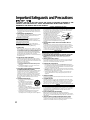 2
2
-
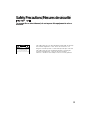 3
3
-
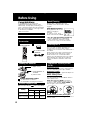 4
4
-
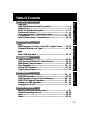 5
5
-
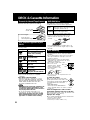 6
6
-
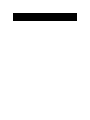 7
7
-
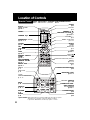 8
8
-
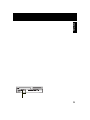 9
9
-
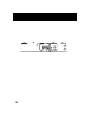 10
10
-
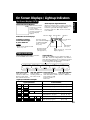 11
11
-
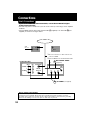 12
12
-
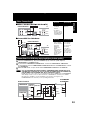 13
13
-
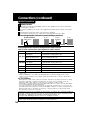 14
14
-
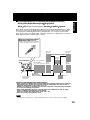 15
15
-
 16
16
-
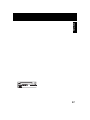 17
17
-
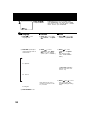 18
18
-
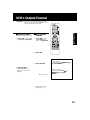 19
19
-
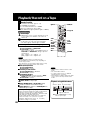 20
20
-
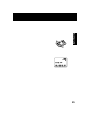 21
21
-
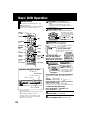 22
22
-
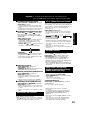 23
23
-
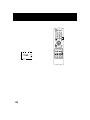 24
24
-
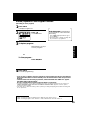 25
25
-
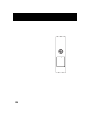 26
26
-
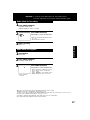 27
27
-
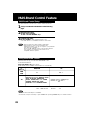 28
28
-
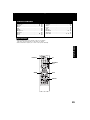 29
29
-
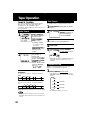 30
30
-
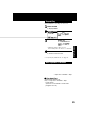 31
31
-
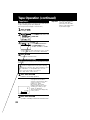 32
32
-
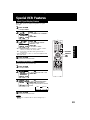 33
33
-
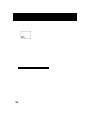 34
34
-
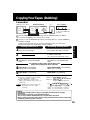 35
35
-
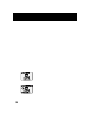 36
36
-
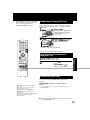 37
37
-
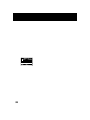 38
38
-
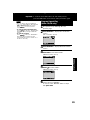 39
39
-
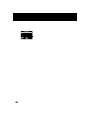 40
40
-
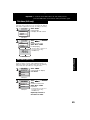 41
41
-
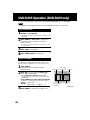 42
42
-
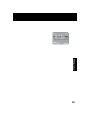 43
43
-
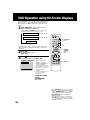 44
44
-
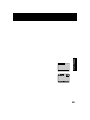 45
45
-
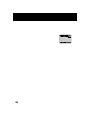 46
46
-
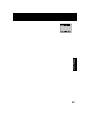 47
47
-
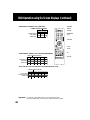 48
48
-
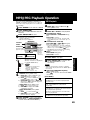 49
49
-
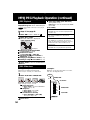 50
50
-
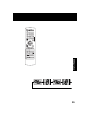 51
51
-
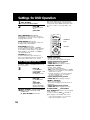 52
52
-
 53
53
-
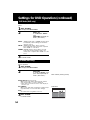 54
54
-
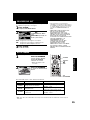 55
55
-
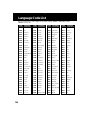 56
56
-
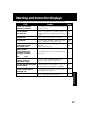 57
57
-
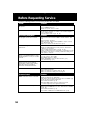 58
58
-
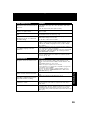 59
59
-
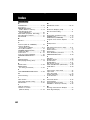 60
60
-
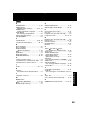 61
61
-
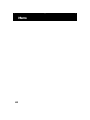 62
62
-
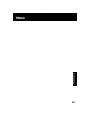 63
63
-
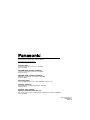 64
64
Panasonic AG-VP320 User manual
- Category
- DVD players
- Type
- User manual
- This manual is also suitable for
Ask a question and I''ll find the answer in the document
Finding information in a document is now easier with AI
Related papers
-
Panasonic PVDF2703K Operating instructions
-
Panasonic PV27DF64K Operating instructions
-
Panasonic PVD4754SK Operating instructions
-
Panasonic PVD4754S Operating instructions
-
Panasonic PVD4763SK Operating instructions
-
Panasonic PVD4734S Operating instructions
-
Panasonic PVD4744 Operating instructions
-
Panasonic PV-D4735S User manual
-
Panasonic PVD4743SK Operating instructions
-
Panasonic AGVP310 Operating instructions
Other documents
-
Technics PV-D4754S User manual
-
JVC SR-VS20U - Dual Format S-vhs/minidv Recorder User manual
-
JVC DVD-V500 User manual
-
JVC HR-XVC25U User manual
-
Sylvania DVC841G Owner's manual
-
GoVideo DV1040 Reference guide
-
JVC HR-XVC24S User manual
-
JVC HR-XVC37U User manual
-
JVC DVD VCR Combo HR-XVC26U User manual
-
JVC HR-XVC34U User manual