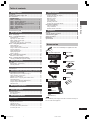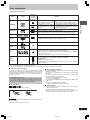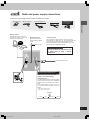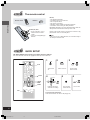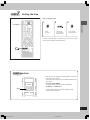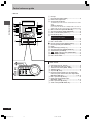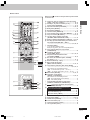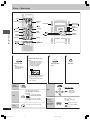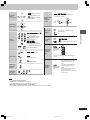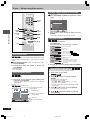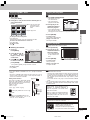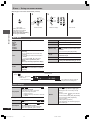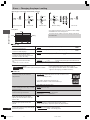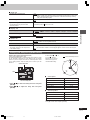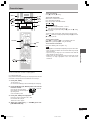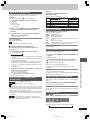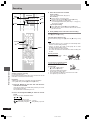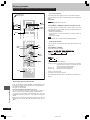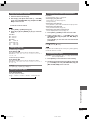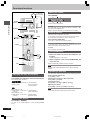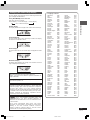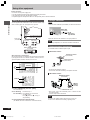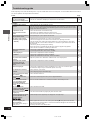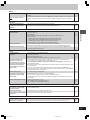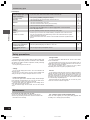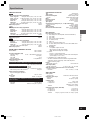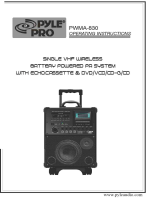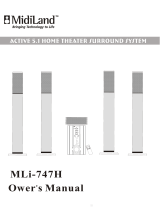RQT7700-3L
DVD Stereo System
Operating Instructions
Model No. SC-VK91D
SC-VK81D
SC-VK71D
Before connecting, operating or adjusting this
product, please read these instructions completely.
Please keep this manual for future reference.
2
3
4
2
3
4
2
3
4
2
The above illustration of the unit is an example and shows SC-VK71D for Southeast Asia.
GN GC
Region number supported by
this player
Region numbers are allocated to DVD players and
software according to where they are sold.
For Saudi Arabia, Kuwait, the Middle
East and South Africa
•
The region number of this player is “2”.
•
The player will play DVD-Video marked
with labels containing “2” or “ALL”.
Example:
For Southeast Asia
•
The region number of this player is “3”.
•
The player will play DVD-Video marked
with labels containing "3" or "ALL".
Example:
For Australia and N.Z.
•
The region number of this player is “4”.
•
The player will play DVD-Video marked
with labels containing "4" or "ALL".
Example:
For Russia and Ukraine
•
The region number of this player is “5”.
•
The player will play DVD-Video marked
with labels containing "5" or "ALL".
Example:
GCSGS
2
3
5
5
EE
RQT7700(Cv)5 7/13/04, 3:23 PM1

Getting started
RQT7700
2
Dear customer
Thank you for purchasing this product.
For optimum performance and safety, please read these instructions
carefully.
VK91D
: indicates features applicable to SC-VK91D only.
VK81D
: SC-VK81D only.
VK71D
: SC-VK71D only.
(Inside of product)
CAUTION!
•
DO NOT INSTALL OR PLACE THIS UNIT IN A
BOOKCASE, BUILT-IN CABINET OR IN ANOTHER
CONFINED SPACE. ENSURE THE UNIT IS WELL
VENTILATED. TO PREVENT RISK OF ELECTRIC SHOCK
OR FIRE HAZARD DUE TO OVERHEATING, ENSURE
THAT CURTAINS AND ANY OTHER MATERIALS DO NOT
OBSTRUCT THE VENTILATION VENTS.
•
DO NOT OBSTRUCT THE UNIT'S VENTILATION
OPENINGS WITH NEWSPAPERS, TABLECLOTHS,
CURTAINS, AND SIMILAR ITEMS.
•
DO NOT PLACE SOURCES OF NAKED FLAMES, SUCH
AS LIGHTED CANDLES, ON THE UNIT.
•
DISPOSE OF BATTERIES IN AN ENVIRONMENTALLY
FRIENDLY MANNER.
WARNING:
TO REDUCE THE RISK OF FIRE, ELECTRIC SHOCK
OR PRODUCT DAMAGE, DO NOT EXPOSE THIS
APPARATUS TO RAIN, MOISTURE, DRIPPING OR
SPLASHING AND THAT NO OBJECTS FILLED WITH
LIQUIDS, SUCH AS VASES, SHALL BE PLACED ON
THE APPARATUS.
This product may receive radio interference caused by mobile
telephones during use. If such interference is apparent, please
increase separation between the product and the mobile
telephone.
¡ These operating instructions are applicable to models
SC-VK91D, SC-VK81D and SC-VK71D for a variety of regions.
¡ Unless otherwise indicated, illustrations in these operating
instructions are of SC-VK71D for Southeast Asia.
¡ Operations in these instructions are described mainly with
the remote control, but you can do the operations on the
main unit if the controls are the same.
System SC-VK91D SC-VK81D SC-VK71D
Main unit SA-VK91D (1 unit) SA-VK81D (1 unit) SA-VK71D (1 unit)
Front speakers SB-VK91 (2 units) SB-VK81 (2 units) SB-VK61 (2 units)
Center speaker SB-PC81A (1 unit) SB-PC81 (1 unit) SB-PC81B (1 unit)
Surround speakers SB-PS81A (2 units) SB-PS81 (2 units) SB-PS81B (2 units)
Subwoofer(s) SB-WVK91 (2 units) SB-WVK81 (1 unit) ----
For Saudi Arabia, Kuwait, the Middle East, South Africa and Southeast Asia
THIS UNIT IS INTENDED FOR USE IN MODERATE
CLIMATES.
For Australia, N.Z., Russia and Ukraine
CAUTION:
The AC voltage is different according to the area.
Be sure to set the proper voltage in your area before use.
(For details, please refer to page 9.)
THIS UNIT IS INTENDED FOR USE IN TROPICAL CLIMATES.
For Saudi Arabia, Kuwait, the Middle East, South Africa and Southeast Asia
CAUTION!
THIS PRODUCT UTILIZES A LASER.
USE OF CONTROLS OR ADJUSTMENTS OR
PERFORMANCE OF PROCEDURES OTHER THAN THOSE
SPECIFIED HEREIN MAY RESULT IN HAZARDOUS
RADIATION EXPOSURE.
DO NOT OPEN COVERS AND DO NOT REPAIR YOURSELF.
REFER SERVICING TO QUALIFIED PERSONNEL.
The socket outlet shall be installed near the equipment and easily
accessible or the mains plug or an appliance coupler shall remain
readily operable.
RQT7700(02-04)5 7/13/04, 12:44 PM2

Getting started
3
RQT7700
Table of contents
Other functions
Convenient functions ................................................................. 32
Changing the main unit’s display .............................................. 32
Dimming the display .................................................................. 32
Muting the volume ..................................................................... 32
Auto-off function ........................................................................ 32
Using headphones .................................................................... 32
Operating a television ............................................................... 32
Changing the sound range display ............................................ 33
Using other equipment ............................................................... 34
Using an external unit ............................................................... 34
Using a subwoofer .................................................................... 34
Optional antenna connections ................................................... 34
Reference
Glossary ....................................................................................... 35
Tray/disc handling procedure .................................................... 35
Troubleshooting guide ............................................................... 36
Safety precautions ...................................................................... 38
Maintenance ................................................................................ 38
Specifications .............................................................................. 39
Getting started
Accessories ................................................................................... 3
Caution for AC Power Supply Cord ............................................ 4
Disc information ............................................................................ 5
Simple setup
STEP1
Positioning ............................................................. 6
STEP2
Speaker connections ............................................. 7
STEP3
Video connections ................................................. 8
STEP4
Radio and power supply connections ................. 9
STEP5
The remote control .............................................. 10
STEP6
QUICK SETUP ...................................................... 10
STEP7
Setting the time .................................................... 11
DEMO function .................................................................... 11
Control reference guide ............................................................. 12
Disc operations
Discs — Basic play ..................................................................... 14
Discs — Convenient functions .................................................. 16
Position Memory ....................................................................... 16
Page skip / CD mode / Zoom .................................................... 16
Audio / Subtitle / Quick replay ................................................... 16
Play mode functions .................................................................. 17
Program play (up to 24 items) / Repeat play ............................. 17
Discs — Using navigation menus ............................................. 18
Playing data discs ..................................................................... 18
Using navigation menus ............................................................ 18
Using a content screen to find a track ....................................... 18
Using the submenu ................................................................... 18
Playing HighMAT discs ............................................................. 19
Playing the programs ................................................................ 19
Playing a playlist ....................................................................... 19
Discs — Using on-screen menus .............................................. 20
Main Menu / Other Settings ...................................................... 20
Discs — Changing the player’s setting .................................... 22
Changing the delay time (Speaker Setting) .............................. 23
Radio operations
The radio ...................................................................................... 24
Manual tuning / Preset tuning ................................................... 24
Selecting channels .................................................................... 24
Tape operations
Cassette tapes ............................................................................. 25
Sound field and sound quality operations
Sound field and sound quality ................................................... 26
Dolby Digital and DTS / Dolby Pro Logic II .................................. 26
Super Surround / Center Focus ................................................ 26
Speaker level adjustments ........................................................ 27
Multi Re-master — Enjoying more natural sound ..................... 27
Sound field control .................................................................... 27
Using the Manual Equalizer (MANUAL EQ) .............................. 27
Using the Super Sound Equalizer ............................................. 27
Subwoofer level ......................................................................... 27
Recording operations
Recording .................................................................................... 28
Timer operations
Using the timers .......................................................................... 29
The play/record timer ................................................................ 29
The sleep timer ......................................................................... 29
Karaoke operations
For Saudi Arabia, Kuwait, the Middle East, South Africa, Southeast Asia,
Russia and Ukraine
Enjoying karaoke
........................................................................
30
Enjoying karaoke function ......................................................... 31
Changing the key ...................................................................... 31
Adding an echo effect ............................................................... 31
To record your karaoke performance ........................................ 31
To record your voice ................................................................. 31
Please check and identify the supplied accessories.
1 AC power supply cord
1 Remote control
VK91D
VK81D
(N2QAJB000110)
VK71D
(N2QAJB000112)
VK81D
(N2QAJB000111)
1 Video cable
1 AM loop antenna
1 FM indoor antenna
2 Batteries
Accessories
Note
The included AC power supply cord is for use with this unit only. Do
not use it with other equipment.
For Australia and N.Z.
For Saudi Arabia, Kuwait,
the Middle East, South
Africa, Southeast Asia,
Russia and Ukraine
For Saudi Arabia and
Kuwait
For Australia and N.Z.
For Saudi Arabia, Kuwait,
the Middle East, South
Africa, Southeast Asia,
Russia and Ukraine
RQT7700(02-04)5 7/22/04, 5:36 PM3

Getting started
RQT7700
4
(For Saudi Arabia and Kuwait)
(“GS” area code model only)
For your safety, please read the following text carefully.
This appliance is supplied with a moulded three pin mains plug
for your safety and convenience.
A 5-ampere fuse is fitted in this plug.
Should the fuse need to be replaced please ensure that the
replacement fuse has a rating of 5-ampere and that it is
approved by ASTA or BSI to BS1362.
Check for the ASTA mark m or the BSI mark o on the body of
the fuse.
If the plug contains a removable fuse cover you must ensure
that it is refitted when the fuse is replaced.
If you lose the fuse cover the plug must not be used until a
replacement cover is obtained.
A replacement fuse cover can be purchased from your local
dealer.
If a new plug is to be fitted please observe the wiring code as
stated below.
If in any doubt please consult a qualified electrician.
IMPORTANT
The wires in this mains lead cord are coloured in accordance
with the following code:
Blue: Neutral, Brown: Live.
As these colours may not correspond with the coloured
markings identifying the terminals in your plug, proceed as
follows:
The wire which is coloured Blue must be connected to the
terminal which is marked with the letter N or coloured Black or
Blue.
The wire which is coloured Brown must be connected to the
terminal which is marked with the letter L or coloured Brown or
Red.
WARNING: DO NOT CONNECT EITHER WIRE TO THE
EARTH TERMINAL WHICH IS MARKED WITH THE LETTER
E, BY THE EARTH SYMBOL
nn
nn
n OR COLOURED GREEN OR
GREEN/YELLOW.
THIS PLUG IS NOT WATERPROOF — KEEP DRY.
Before use
Remove the connector cover.
How to replace the fuse
The location of the fuse differ according to the type of AC mains
plug (figures A and B). Confirm the AC mains plug fitted and
follow the instructions below.
Illustrations may differ from actual AC mains plug.
1. Open the fuse cover with a screwdriver.
2. Replace the fuse and close or attach the fuse cover.
Fuse cover
Figure A
Figure B
Fuse
(5 ampere)
Fuse
(5 ampere)
Figure A
Figure B
CAUTION!
IF THE FITTED MOULDED PLUG IS UNSUITABLE FOR
THE SOCKET OUTLET IN YOUR HOME THEN THE
FUSE SHOULD BE REMOVED AND THE PLUG CUT
OFF AND DISPOSED OF SAFELY.
THERE IS A DANGER OF SEVERE ELECTRICAL
SHOCK IF THE CUT OFF PLUG IS INSERTED INTO
ANY 13-AMPERE SOCKET.
Caution for AC Power Supply Cord
RQT7700(02-04)5 5/28/04, 2:52 PM4

Getting started
5
RQT7700
Recorded using Version 1.1 of the
Video Recording Format (a unified
video recording standard).
Recorded using the DCF (Design
rule for Camera File system)
standard.
—
Some DVD-Audio discs contain DVD-Video content.
To play DVD-Video content, select “Play as DVD-Video” in Other Menu (A page 21).
—
Panasonic DVD-R recorded and finalized
\
on Panasonic DVD-Video recorders or
DVD-Video cameras are played as DVD-Video on this unit.
—
Conforming to IEC62107.
This unit is compatible with HDCD, but does not support the Peak Extend function. (A
function which expands the dynamic range of high level signals)
HDCD-encoded CDs sound better because they are encoded with 20 bits, as compared
with 16 bits for all other CDs.
• During HDCD play, “HDCD” appears on the main unit’s display.
• This unit can play CD-R/RW (audio recording disc) recorded with the formats on
the left. Close the sessions or finalize
\
the disc after recording.
• HighMAT discs
WMA, MP3 or JPEG files only.
To play without using the HighMAT function, select “Play as Data Disc” in Other
Menu (A page 21).
Disc information
Discs that can be played
Indication
Disc Logo in these Remarks
operating
instructions
• Recorded with DVD-Video recorders, DVD-
Video cameras, personal computers, etc.
• Remove discs from their cartridges before use.
• Recorded with Panasonic DVD-Video recorders.
• To play JPEG files, select “Play as Data Disc” in
Other Menu (A page 21).
RAM
DVD-A
DVD-V
DVD-RAM
DVD-Audio
DVD-Video
DVD-R
Video CD
SVCD
CD
CD-R
CD-RW
—
VCD
CD
WMA
MP3
JPEG
CD
VCD
DVD-V
77
77
7 Discs that cannot be played
DVD-ROM, CD-ROM, CDV, CD-G, DVD+R, +RW, DVD-RW, SACD,
Divx Video Discs and Photo CD, DVD-RAM that cannot be removed
from their cartridge, 2.6-GB and 5.2-GB DVD-RAM, and “Chaoji VCD”
available on the market including CVD, DVCD and SVCD that do not
conform to IEC62107.
Playing DVDs and Video CDs
The producer of these discs can control how they are played so you
may not always be able to control play as described in these operating
instructions (for example if the play time is not displayed or if a Video
CD has menus). Read the disc’s instructions carefully.
77
77
7 To clean discs
DVD-A
DVD-V
VCD
CD
Wipe with a damp cloth and then wipe dry.
RAM
DVD-R
•
Clean with an optional DVD-RAM/PD disc cleaner (LF-K200DCA1,
where available).
•
Never use cloths or cleaners for CDs, etc.
77
77
7 Disc handling precautions
•
Do not attach labels or stickers to discs (This may cause disc warping,
rendering it unusable).
•
Do not write on the label side with a ball-point pen or other writing
instrument.
•
Do not use record cleaning sprays, benzine, thinner, static electricity
prevention liquids or any other solvent.
•
Do not use scratch-proof protectors or covers.
•
Do not use the following discs:
– Discs with exposed adhesive from removed stickers or labels (rented
discs, etc).
– Discs that are badly warped or cracked.
– Irregularly shaped discs, such as heart shapes.
77
77
7 Video systems
– This unit can play PAL and NTSC, but your television must match the
system used on the disc.
– PAL discs cannot be correctly viewed on an NTSC television.
– This unit can convert NTSC signals to PAL 60 for viewing on a PAL
television (A page 22, “Video” tab — NTSC Disc Output).
\
A process that allows play on compatible equipment.
•
It may not be possible to play the above discs in all cases due to the type of disc or condition of the recording.
JPEG
RQT7700(05)2 7/15/04, 8:56 AM5

Simple setup
RQT7700
6
Simple setup
Positioning
Optimum location
Distance: A=B=C=D=E
Front speakers
VK91D
VK81D
Speakers are designed identically so that no left or right channel
orientation is necessary.
VK71D
Place the speakers so that the tweeter is on the outside.
Center speaker
•
You can also put this speaker directly under the television.
•
Vibration caused by the center speaker can disrupt the picture if it
is placed directly on the television. Put the center speaker on a rack
or shelf.
Surround speakers
The small speakers with the long cords are surround speakers.
Place on either side of listening position, or slightly to the rear, about
1 meter higher than ear level with the Panasonic logo facing towards
the listening position.
The effect varies with the type of music and music source.
Subwoofer(s)
VK91D
VK81D
Place to the right and left (
VK91D
) or right (
VK81D
) of the television,
on the floor or a sturdy shelf so that it won’t cause vibration.
Leave 10 cm at the rear for ventilation.
Use only supplied speakers
Using other speakers can damage the unit and sound quality will be
negatively affected.
Set the speakers up on an even surface to prevent them from falling.
Take proper precautions to prevent the speakers from falling if you
cannot set them up on an even surface.
Note
•
The angles in the diagram are approximate.
•
Keep your speakers at least 10 mm away from the system for
proper ventilation.
•
You cannot take the front net off the speakers.
Attaching to a wall
Surround and center speakers can be attached to walls.
Set the speaker onto screws (not included) and slide through
bracket to lock into position.
Note
The wall or pillar on which the speakers are to be attached
should be capable of supporting 10 kg per screw.
Caution
•
Use the speakers only with the recommended system.
Failure to do so may lead to damage to the amplifier and/or
the speakers, and may result in the risk of fire. Consult a
qualified service person if damage has occurred or if you
experience a sudden change in performance.
•
Do not attempt to attach these speakers to walls using
methods other than those described in this manual.
Notes on speaker use
•
You can damage your speakers and shorten their useful life if you
play sound at high levels over extended periods.
•
Reduce the volume in the following cases to avoid damage.
–
When playing distorted sound.
–
When the speakers emit strange noise (howling) from a
microphone or record player, noise from FM broadcasts, or
continuous signals from an oscillator, test disc, or electronic
instrument.
–
When adjusting the sound quality.
–
When turning the unit on or off.
If irregular coloring occurs on your television
These speakers are designed to be used close to a television, but
the picture may be affected with some televisions and set-up
combinations.
If this occurs, turn the television off for about 30 minutes.
The television’s demagnetizing function should correct the problem.
If it persists, move the speakers further away from the television.
STEP1
Surround
speaker
Center speaker
166 mm
30 35 mm
7.5 9.0 mm
7 9 mm
Positioning for best effect
How you set up your speakers can affect the bass and the sound
field. Note the following points.
•
Place speakers on flat secure bases.
•
Placing speakers too close to floors, walls, and corners can
result in excessive bass. Cover walls and windows with a thick
curtain.
A
BC
ED
Surround
speaker
(left)
Surround
speaker
(right)
(SB-WVK91/
SB-WVK81)
(SB-WVK91)
Subwoofer (left) Subwoofer (right)
(SB-PS81A/
SB-PS81/
SB-PS81B)
(SB-PS81A/
SB-PS81/
SB-PS81B)
(SB-PC81A/
SB-PC81/
SB-PC81B)
Center
speaker
Television
(not included)
(SB-VK91/
SB-VK81)
(SB-VK61)
Front speaker
(left)
Front speaker
(right)
Tweeter
(SB-VK91/
SB-VK81)
(SB-VK61)
Tweeter
RQT7700(06-11)4 5/10/04, 4:48 PM6

7
Simple setup
RQT7700
Speaker connections
STEP2
Twist and pull off the vinyl tip of the speaker cords.
R
L
R
L
AM ANT FM ANT
VOLT ADJ
SPEAKERS
EXT
LOOP
AUX
LINE
OUT
R
L
+
R
L
R
L
SPEAKERS
+
R
L
R
L
R
L
R
L
SPEAKERS
+
COMPONENT
VIDEO OUT
VIDEO
OUT
P
R
P
B
Y
AM ANT FM ANT
VOLT ADJ
EXT
LOOP
AUX
LINE
OUT
R
L
AC IN
COMPONENT
VIDEO OUT
VIDEO
OUT
S VIDEO
OUT
P
R
P
B
Y
AM ANT FM ANT
VOLT ADJ
EXT
LOOP
AUX
LINE
OUT
R
L
(75 )
(75 )
(75 )
AC IN
AC IN
S VIDEO
OUT
COMPONENT
VIDEO OUT
VIDEO
OUT
P
R
P
B
Y
SUBWOOFER
OUT
S VIDEO
OUT
VK71D
+
L
R
L
R
SURROUND
(6 )
CENTER
(6 )
MAIN
(6 )
TO
SB-PS81B
TO
SB-PC81B
TO
SB-VK61
Surround
speaker (right)
Center
speaker
Front speaker
(right)
VK81D
+
L
R
L
R
SURROUND
(6 )
CENTER
(6 )
MAIN
(6 )
SUB-
WOOFER
(6 )
TO
SB-PS81
TO
SB-PC81
TO
SB-VK81
TO
SB-WVK81
Surround
speaker (right)
Center
speaker
Front speaker
(right)
Subwoofer
VK91D
+
L
R
L
R
L
R
L
R
SURROUND
(6 )
CENTER
(6 )
HIGH
(6 )
LOW
(12 )
SUB-
WOOFER
(6 )
MAIN
TO
SB-PS81A
TO
SB-PC81A
TO
SB-VK91
TO
SB-WVK91
Gray (+)
Gray (+)
Blue ( )
Gray (+)
Blue ( )
Gray (+)
Blue ( )
Gray (+)
Blue ( )
Red (+)
Black ( )
Red (+)
Black ( )
Red (+)
Black ( )
Red (+)
Black ( )
Red (+)
Black ( )
Blue ( )
Surround
speaker (right)
Center
speaker
Front speaker
(right)
Subwoofer
(right)
Gray (+)
Blue ( )
Gray (+)
Blue ( )
Note
Connect the left (L) side in the same way.
RQT7700(06-11)2 5/17/04, 5:58 PM7

Simple setup
RQT7700
8
Video connections
STEP3
77
77
7 Connecting a television with a VIDEO IN terminal
77
77
7 Connecting a television with COMPONENT VIDEO IN terminals
77
77
7 Connecting a television with an S VIDEO IN terminal
VIDEO OUT terminal
Do not connect the unit through a video cassette recorder, because
the picture may not be played correctly due to the copy guard.
COMPONENT VIDEO OUT terminals
These terminals can be used for either interlace or progressive output
and provide a purer picture than the S VIDEO OUT terminal.
Connection using these terminals outputs the color difference signals
(P
B/PR) and luminance signal (Y) separately in order to achieve high
fidelity in reproducing colors. The description of the component video
input terminals depends on the television or monitor (e.g. Y/P
B/PR,Y/
B-Y/R-Y, Y/C
B/CR). Connect to terminals of the same color.
To enjoy progressive video
1. Connect to the component video input terminals on a 480P
compatible television. (Video will not be displayed correctly if
connected to an incompatible television.)
2. In QUICK SETUP, set “Progressive Out” to “Enable”.
3. Change “Progressive” to “480P” (A page 21, Picture Menu—
Video Output Mode).
•
All televisions manufactured by Panasonic that have 480P input
connectors are compatible. Consult the manufacturer if you have
another brand of television.
•
If the unit is connected to the television through VIDEO OUT or
S VIDEO OUT, output will be interlace, irrespective of the settings.
S VIDEO OUT terminal
The S VIDEO terminal achieves a more vivid picture than the VIDEO
OUT terminal by separating the chrominance (C) and luminance (Y)
signals. (Actual results depend on the television.)
VIDEO
OUT
V
ID
E
O
IN
Television
(not included)
Video cable
(included)
Rear panel
of this unit
COMPONENT
VIDEO OUT
P
R
P
B
Y
C
O
M
PO
N
E
N
T
VID
E
O
IN
Y
P
B
P
R
Video cables
(not included)
Rear panel
of this unit
S VIDEO
OUT
S VIDEO
IN
S VIDEO cable
(not included)
Rear panel
of this unit
Video cable
RQT7700(06-11)2 5/17/04, 4:02 PM8

9
Simple setup
RQT7700
Radio and power supply connections
STEP4
For Saudi Arabia and Kuwait only
BE SURE TO READ THE CAUTION FOR THE
AC MAINS LEAD ON PAGE 4 BEFORE
CONNECTION.
AM loop antenna
FM indoor antenna
AC power supply cord
For Australia and N.Z.
For Saudi Arabia, Kuwait,
the Middle East, South
Africa, Southeast Asia,
Russia and Ukraine
For Saudi Arabia and Kuwait
R
L
R
L
AM ANT FM ANT
VOLT ADJ
SPEAKERS
EXT
LOOP
AUX
LINE
OUT
(75
Ω
)
R
L
+
AC IN
COMPONENT
VIDEO OUT
VIDEO
OUT
P
R
P
B
Y
S VIDEO
OUT
SUBWOOFER
OUT
1
2
Click!
To household AC socket
EXT
LOOP
AM ANT
Adhesive tape
VOLT ADJ
220
I V
230
For Saudi Arabia, Kuwait, the Middle East,
South Africa and Southeast Asia only
127 V 110 V 220-230 V 240 V
AM loop antenna
Stand the antenna up on its base.
Keep loose antenna cord away
from other wires and cords.
FM indoor antenna
Fix the other end of the
antenna where reception
is best.
Conserving power
The unit consumes power (approx. 1 W) even when it is
turned off with [f] (main unit: [f/I]). To save power when the
unit is not to be used for a long time, unplug it from the
household AC power socket. You will need to reset some
memory items after plugging in the unit.
Before connecting the AC power
supply cord, set the voltage.
Voltage Selector
Use a flat-head screwdriver to turn the voltage
selector on the rear panel to the appropriate
position for the area in which this system is
used.
If the power supply in your area is 115 V or
120 V, please set the voltage selector as
follows:
•
For 115 V: Set to 110 V.
•
For 120 V: Set to 127 V.
Connect the AC power supply cord after all other connections are complete.
RQT7700(06-11)2 8/2/04, 1:53 PM9

Simple setup
RQT7700
10
The remote control
STEP5
2
1
3
R6/LR6, AA, UM-3
Remote control Batteries
Do not;
•
mix old and new batteries.
•
use different types at the same time.
•
heat or expose to flame.
•
take apart or short circuit.
•
attempt to recharge alkaline or manganese batteries.
•
use batteries if the covering has been peeled off.
Mishandling of batteries can cause electrolyte leakage which can
damage items the fluid contacts and may cause a fire.
Remove if the remote control is not going to be used for a long
period of time. Store in a cool, dark place.
77
77
7 Use
Point at the sensor, avoiding obstacles, at a maximum range of
7m directly in front of the unit.
•
Insert so the poles (+ and –)
match those in the remote
control.
•
Do not use rechargeable type
batteries.
QUICK SETUP
To change these settings later
Select “QUICK SETUP” in “Others” tab (A page 23).
STEP6
RETURN
SETUP
SHIFT
ENTER
, DVD/CD
The QUICK SETUP screen assists you to make necessary settings.
Turn on the television and select the appropriate video input on the television.
+
Select
Confirm
+
12 3
456
Turn the unit
on.
Select “DVD/CD”. Shows QUICK
SETUP screen.
Follow the messages
and make the settings.
Press to finish
QUICK SETUP.
Press to exit.
RQT7700(06-11)2 5/14/04, 8:50 AM10

11
Simple setup
RQT7700
Setting the time
When the unit is first plugged in, a demonstration of its functions
may be shown on the display.
If the demo setting is off, you can show a demonstration by turning
on the demo.
Press and hold [–DEMO].
The display changes each time the button is held down.
NO DEMO (off) ↔ DEMO ON (on)
You can reduce the power consumed in standby mode by
turning the demonstration off.
STEP7
This is a 24-hour clock.
•
The time is shown for about 5 seconds when you select “CLOCK” again.
•
Reset the clock regularly to maintain accuracy.
DEMO function
SKIP
CLOCK/TIMER
– DEMO
12 3
Select
“CLOCK”.
Set the time
(press within 7
seconds or so).
Press to finish
setting the time.
RQT7700(06-11)2 5/14/04, 8:50 AM11

Getting started
RQT7700
12
1 Disc trays
2 Disc check button [DISC CHECK] ....................................... 15
3 Remote control signal sensor
4 AC supply indicator [AC IN]
This indicator lights when the unit is connected to the AC mains
supply.
Standby/on switch [
ff
ff
f/I]
Press to switch the unit from on to standby mode or vice versa. In
standby mode, the unit is still consuming a small amount of power.
5 Multi re-master button [MULTI RE-MASTER] ......................27
6 Super surround button [SUPER SURROUND] ................... 26
7 Deck 1/2 selection button [DECK 1/2] .................................25
8 Record button [a REC] ....................................................... 28
9
For Saudi Arabia, Kuwait, the Middle East, South Africa,
Southeast Asia, Russia and Ukraine
Microphone volume control [MIC VOL MIN, MAX] .............30
Microphone jacks [MIC 1, 2] ................................................ 30
! Deck 1 cassette holder ......................................................... 25
Disc tray open/close button [OPEN/CLOSE c] ................. 14
# Disc change button [DISC CHANGE c] ............................. 15
$ Display
% DVD/CD direct play buttons [1–5] .......................................15
& Super sound EQ button [SUPER SOUND EQ] ................... 27
( Sound EQ button [SOUND EQ] ............................................ 27
)
VK91D
VK81D
Subwoofer button [SUBWOOFER] ........... 27
~ Headphones jack [PHONES] ................................................ 32
+ Deck 2 cassette holder ......................................................... 25
Main unit
Center console
, DVD/CD play button [:, DVD/CD] ....................................... 10
- Tape play/direction button [; :, TAPE] ............................. 25
. Tuner/band select button [BAND, TUNER] ........................ 24
/ AUX button [AUX] ................................................................ 34
: Stop button [L, STOP] ......................................................... 14
; Disc skip/search/slow-motion play, tape fast-forward/
rewind, tune/preset channel select, time adjust buttons
[g, REW/
44
44
4, f,
33
33
3/FF]......................................... 14, 24, 25
< Deck 1 open button [c, DECK1] ......................................... 25
= Display mode, demonstration button
[DISP MODE, –DEMO] .................................................... 11, 33
> Deck 2 open button [c, DECK2] ......................................... 25
? Volume control [VOLUME DOWN, UP] ............................... 14
Control reference guide
RQT7700(12-13)5 7/13/04, 12:46 PM12

Getting started
13
RQT7700
Remote control
Buttons such as function in exactly the same way as the buttons
on the main unit.
@ Sleep timer, Auto off, TV/Video input mode select button
[SLEEP, –AUTO OFF, TV/VIDEO] .................................... 29, 32
[ Standby/on, TV power on/off button [
ff
ff
f, TV
ff
ff
f] ............... 10, 32
\ Program button [PROGRAM] .......................................... 17, 24
] Play mode select button [PLAY MODE] ..................... 17, 24, 25
^ Muting button [MUTING] ....................................................... 32
_ Repeat button [REPEAT] ....................................................... 17
{ Tuner/aux button [TUNER/AUX] ...................................... 24, 34
| Pause, Position memory button [J, P. MEMORY] ......... 14, 16
} Stop, Cancel button [L, CANCEL] ............................ 14, 17, 25
V Top menu, Direct navigator, Page button
[TOP MENU, DIRECT NAVIGATOR, PAGE] ................... 15 – 19
0 Display, FL display button [DISPLAY, FL DISPLAY] .. 15, 18, 20
1 Disc skip, tape fast-forward/rewind, preset channel select,
time adjust buttons [g
, f, 4 SKIP 3]
........................................................................ 11, 14, 24, 25, 29
2 Shift button [SHIFT]
To use functions labeled in orange:
While pressing [SHIFT], press the corresponding button.
3 Super Surround, Dolby Pro Logic II button
[S.SRND, 0PLII] ................................................................... 26
Clock/timer, Setup button
[CLOCK/TIMER, SETUP] ...................................... 10, 11, 22, 29
5 Play timer/record timer, Dimmer button
[rPLAY/REC, DIMMER] ................................................... 29, 32
6 Disc select, CD mode button [DISC, CD MODE],
Disc button [1 – 5] ........................................................... 15, 16
7 Numbered buttons [0 – 9,
XX
XX
X
10] ............................................. 15
8 Menu, Playlist, Group button
[MENU, PLAYLIST, GROUP] ...................................... 15, 18, 19
9 Cursor buttons [8,9,/, -], Enter button [ENTER]
.............................................................................. 10, 14, 15, 27
These buttons have the following functions.
[8,9] : TV volume buttons [TV VOL +, TV VOL –] .................. 32
[/, -] : TV channel select buttons [TV CH 4, TV CH3] ....... 32
Return button [RETURN] ........................................... 10, 15, 16
Slow/search, Tuning buttons
[//, --, SLOW/SEARCH] ..................................... 14, 18, 24
These buttons have the following functions.
[//] : Quick replay button [QUICK REPLAY] ........................ 16
[--] : Zoom button [ZOOM] ................................................... 16
# Sound EQ, Manual EQ, Multi re-master button
[SOUND EQ, –MANUAL EQ, M.RE-MASTER] ....................... 27
$
VK91D
VK81D
Super Sound EQ, Subwoofer button
[S.SOUND EQ, S.WOOFER] .................................................. 27
%
For Saudi Arabia, Kuwait, the Middle East, South Africa,
Southeast Asia, Russia and Ukraine
Echo button [ECHO] ......................................................... 31
Key control buttons [I, #] ................................................. 31
Vocal mute button [V.MUTE] ............................................ 30
& 2 channel down-mixing button [MIX 2CH] ........................... 26
( Audio button [AUDIO] ................................................ 16, 30, 31
) Subtitle button [SUBTITLE] ............................................. 15, 16
Center focus button [C.F] ...................................................... 26
+ Channel select button [CH SEL] ........................................... 27
, Test signal button [TEST] ..................................................... 27
6
5
?
,
8
7
9
!
$
#
[
3
"
2
1
V
}
|
-
_
]
\
@
0
^
U
+
,
)
(
%
&
{
&
VK71D
(For )
(For )
(for )
VK81D
VK91D
RQT7700(12-13)5 7/27/04, 5:25 PM13

Disc operations
RQT7700
14
Discs — Basic play
Stop
RAM
Skip
Pause
Volume
adjustment
Search
(during play)
Slow-motion
(during pause)
OPEN/CLOSE OPEN/CLOSE
Open the disc
tray.
•
The unit turns on
automatically and
a tray opens.
The stopped play position is
memorized when “RESUME” is
displayed.
•
Press [:, DVD/CD] to resume.
DVD-V
To review the previous
chapters
(A page 16, Position memory).
•
Press [L] to clear the position.
•
Press [:, DVD/CD] to start play.
•
WMA
MP3
JPEG
[
88
88
8,
99
99
9]: Group skip
during play.
[
;;
;;
;,
::
::
:]: Content skip
during play.
•
Up to 5 steps.
•
Press [:, DVD/CD] to
start play.
•
DVD-A
Motion picture parts
only.
•
VCD
Slow motion, forward
direction only.
12 3 4
Place a disc in the disc
tray.
•
Load double-sided discs so
the label for the side you
want to play is facing up.
(A page 35, Tray/disc
handling procedure)
•
Remove TYPE 2 and 4 discs
from their cartridges before
use.
Read the instructions for the
disc carefully.
Close the disc
tray.
Start play.
SUBTITLE
SUBTITLE
RETURN
SHIFT
MENU
GROUP
SLOW/SEARCH
FL DISPLAY
SKIP
ENTER
TOP MENU
, CANCEL
DISC
1 5
SUBTITLE
, DVD/CD
, DVD/CD
VOLUME
DOWN, UP
DVD/CD
DIRECT PLAY
1 5
OPEN/CLOSE
, +
VOLUME
Numbered
buttons
REW/,
, /FF
, STOP
DISC CHANGE
DISC CHECK
RQT7700(14-19)7 5/6/04, 11:11 AM14

Disc operations
15
RQT7700
Starting play
from a
selected
group
Main unit's
display
Disc menu
Frame-by-
frame
(during pause)
On-screen
item select
Enter
number
Return to
previous
screen
Selecting
the disc
+
+
Select
Confirm
Select
Confirm
Changing a
disc in the
desired
tray
Press again
to close the
tray.
Press again
to close the
tray.
Checking
the disc
location
1
2
3
4
5
DISC CHANGE
DISC CHECK
Information
screen
+
+
Note
•
If “ ” appears on the television
The operation is prohibited by the unit or disc.
•
It may take some time for play to start but this is normal.
•
When playing VCDs with playback control (PBC)
Press buttons to perform skip, search or slow-motion may take you to a menu screen.
•
DVD-A
Motion picture parts
only.
•
VCD
forward direction only.
•
Pressing [J] also activates
forward direction.
RAM
DVD-A
DVD-V
VCD
CD
Example: To select 12:
[X10] A [1] A [2]
VCD
with playback control
While stopped, press the
numbered buttons.
WMA
MP3
JPEG
Example: To select 123:
[1] A [2] A [3] A [ENTER]
•
Press [SHIFT]+[CANCEL] to
cancel the number(s).
DVD-A
DVD-V
Shows a disc top menu.
DVD-V
Shows a disc menu.
VCD
Shows a disc menu.
DVD-A
WMA
MP3
JPEG
A folder on WMA/MP3 and JPEG discs
is treated as a “Group”.
•
This feature lets you check
whether a 12 cm disc is in a
tray.
•
If a disc is being played, the
corresponding tray will not
open.
•
Do not remove or insert discs
during a disc check.
•
Do not pull out the trays during
a disc check.
•
You can also remove a disc while another is
playing.
WMA
MP3
JPEG
CD
(CD text only)
Turns the information screen on or off.
(A page 32, Changing the main
unit’s display)
RQT7700(14-19)7 5/6/04, 11:11 AM15

Disc operations
RQT7700
16
Discs — Convenient functions
SHIFT
QUICK REPLAY
ENTER
ZOOM
RETURN
PAGE
, CANCEL
P.MEMORY
REPEAT
SUBTITLE
CD MODE
DISC
1 5
, DVD/CD
Numbered
buttons
AUDIO
PLAY MODE
PROGRAM
CD mode
VCD
CD
WMA
MP3
The unit usually plays the disc in the play position and then stops.
Turn CD mode on to play all loaded discs, except for DVDs and
JPEG discs.
While stopped
Press [SHIFT] + [CD MODE].
Every time you press the button:
CD MODE ON
¡¡
¡¡
¡
™™
™™
™ CD MODE OFF
Note
•
HighMAT menus and video CD playback control are disabled.
•
Only audio tracks can be played on HighMAT discs.
•
You cannot change the mode during play.
•
CD Mode turns off when you switch the unit to standby.
Zoom
RAM
DVD-A
(Motion picture parts only)
DVD-V
VCD
Press [SHIFT] + [ZOOM] several
times to select the preset aspect
ratio or “Auto”. (Just Fit Zoom)
Fine adjustments (Manual Zoom)
Press [
;;
;;
;,
::
::
:].
– from x1.00 to x1.60 (in 0.01 units)
– from x1.60 to x2.00 (in 0.02 units)
•
Press and hold [
;;
;;
;,
::
::
:] to alter faster.
Audio
RAM
DVD-A
DVD-V
(with multiple soundtracks)
VCD
Press [SHIFT] + [AUDIO] several times
to select the soundtrack.
RAM
VCD
You can also use this button to select “L”,
“R” or “L R”.
DVD-V
(Karaoke discs)
Press [
;;
;;
;,
::
::
:] to select “On” or “Off” of vocals.
Read the disc’s instructions for details.
Subtitle
RAM
(On or Off only)
DVD-V
(with multiple soundtracks)
VCD
(SVCD only)
Press [SHIFT] + [SUBTITLE] several times
to select the subtitle language.
To clear or display the subtitles
Press [
;;
;;
;,
::
::
:] to select “On” or “Off”.
Quick replay
(Only when the elapsed play time can be displayed.)
Press [SHIFT] + [QUICK REPLAY] to skip back a few
seconds.
Note
This feature may not work while playing some parts of a disc or at all
with some discs.
Position Memory
(Only when the elapsed play time can be displayed
JPEG
: Works with all JPEG contents.)
This position is memorized even after switching off the unit or changing
the disc.
During play
Press [SHIFT] + [P.MEMORY].
Position memorized
•
Up to 5 discs.
•
When the sixth disc is memorized, the earliest position is replaced.
•
After changing the source or selecting another disc, re-selecting the
disc tray with the memorized position automatically starts playback.
When the unit is switched on in “DVD/CD” mode or reinsert the disc
whose position you memorized, “RESUME” lights on the display.
Press [:, DVD/CD] to start play from that position.
To review the previous chapters
DVD-V
Press [:, DVD/CD] while one of the following messages is on the
display.
Press PLAY to preview chapters Press PLAY to Chapter Review
or
•
Do not press [:, DVD/CD] if you want to cancel review.
Page skip
DVD-A
During play or while paused
Press [SHIFT] + [PAGE].
The page changes each time you do this.
•
Press [RETURN] to go back to page 1.
Menu
Just Fit Zoom x1.00
Menu
Audio 1
Menu
Subtitle Off
Example:
DVD-V
Example:
DVD-V
RQT7700(14-19)3 5/18/04, 1:07 PM16

Disc operations
17
RQT7700
Play mode functions
DVD-A
DVD-V
VCD
CD
WMA
MP3
JPEG
Common procedures for all group and random play
While stopped
Press [PLAY MODE].
Every time you press the button:
DVD-A
DVD-V
WMA
MP3
JPEG
ALL GRP (All group- ) → GRP RND/RND (Random)
DVD-A
off (Normal play)
VCD
CD
(There is no on-screen display.)
1 DISC RND (Random) → ALL DISC RND (Random)
off (Normal play)
DVD-A
If you select bonus groups, you will have to enter a password.
All group play
DVD-A
The unit plays tracks in all the groups on a disc.
Press [:, DVD/CD].
Random play
VCD
CD
(There is no on-screen display.)
1 DISC RND: You can play all the items on a disc in the play
position in random order.
ALL DISC RND: You can play all the items on all the discs in random
order.
DVD-A
DVD-V
WMA
MP3
JPEG
You can play selected item(s) on a disc in the play position in random
order.
While stopped
1 Press [PLAY MODE].
2
DVD-A
DVD-V
WMA
MP3
JPEG
Press the numbered buttons to select a group
(
WMA
MP3
JPEG
then press [ENTER]) or a title.
Example:
DVD-V
PLAY to start
0 ~ 9 to select
Random Playback
Choose a title.
Title 1
DVD-A
•
You can select more than one group or all groups.
•
To deselect a group, select the group again.
3 Press [:, DVD/CD].
•
You can play a maximum of 999 audio/picture contents in random
order.
Note
•
During random play, empty trays are skipped and the playback control
function on Video CDs is canceled.
Program play (up to 24 items)
VCD
CD
(There is no on-screen display.)
You can program all the items on all discs.
DVD-A
DVD-V
WMA
MP3
JPEG
You can program all the items on a disc.
While stopped
1 Press [PROGRAM].
“PGM” appears.
2
VCD
CD
Press [DISC] and then
disc button ([1] – [5]).
3 Press the numbered
buttons to select the
items (
WMA
MP3
JPEG
then press [ENTER]).
•
Repeat this step to program other items.
•
VCD
CD
Step 2 is unnecessary when programming tracks on
the same disc.
Example:
DVD-V
Program Play
Play
No. Title
Choose a title and chapter.
Chapter Time
1
Clear
Clear all
to select and press ENTER
PLAY to start
•
DVD-A
DVD-V
WMA
MP3
JPEG
To select an item using the cursor buttons
Press [ENTER] and [
88
88
8,
99
99
9] to select an item, then press
[ENTER] again to confirm the number.
All the items on the disc, title or group are selected when you
select “ALL”.
4 Press [:, DVD/CD] to play.
To change or clear the program
DVD-A
DVD-V
WMA
MP3
JPEG
Press [8, 9] to select an item.
– To change an item, repeat step 3.
– To clear an item, press [SHIFT]+[CANCEL] (or select “Clear”
and press [ENTER]).
•
Press [SHIFT]+[PAGE] to skip a few lines at a time.
VCD
CD
Every time [SHIFT]+[CANCEL] is pressed, the displayed item is
cleared.
To clear the whole program
DVD-A
DVD-V
WMA
MP3
JPEG
Press [8, 9, ;, :] to select “Clear all” and press [ENTER].
VCD
CD
While stopped, press [L] to clear all.
Note
•
Clear the existing program before creating a new program.
•
DVD-V
WMA
MP3
JPEG
Times are not displayed while programming.
•
VCD
CD
Items the unit cannot find can be programmed but are canceled
during play. This is also the case if you program the discs other
than Video CD and CD.
•
DVD-A
DVD-V
WMA
MP3
JPEG
The program is cleared when you switch the unit to standby,
select another source, exit the program mode or move the disc
out of the play position.
VCD
CD
The program is retained in memory.
Repeat play
(Only when the elapsed play time can be displayed
JPEG
: Works with all JPEG contents.)
During play
Press [REPEAT] to select an item to be repeated.
When CD mode is off (A page 16)
RAM
PG REPEAT
\1
→
ALL REPEAT (Entire Disc)
→
REPEAT OFF
• During playlist play
SCENE REPEAT
→
PL REPEAT
\2
→
REPEAT OFF
DVD-V
CHAPTER REPEAT
→
TITLE REPEAT
\3
→
REPEAT OFF
VCD
CD
(There is no on-screen display.)
TRACK REPEAT
→
ALL REPEAT (Entire disc)
→
REPEAT OFF
DVD-A
TRACK REPEAT
→
GROUP REPEAT
\3
→
REPEAT OFF
WMA
MP3
(There is no on-screen display.)
CONTENT REPEAT
→
GROUP REPEAT
\3
→
REPEAT OFF
JPEG
(There is no on-screen display.)
GROUP REPEAT
\3
→
REPEAT OFF
• You can also repeat play of content and group on HighMAT discs.
When CD mode is on (A page 16)
VCD
CD
WMA
MP3
ALLDISC RPT
\4
→
REPEAT OFF
To repeat only your favorite tracks, contents or chapters
Start program play {A see left, Program play (up to 24 items)} and
press [REPEAT] to select the repeat mode.
\1
Program repeat (A page 19, Playing the programs).
\2
Playlist repeat (A page 19, Playing a playlist).
\3
During all group (
DVD-A
), program and random play
“ALL REPEAT” is displayed.
\4
All-disc repeat.
RQT7700(14-19)5 5/31/04, 10:14 AM17

Disc operations
RQT7700
18
Discs — Using navigation menus
Playing data discs
WMA
MP3
JPEG
You can play JPEG files on DVD-RAM or play HighMAT discs without
using the HighMAT function (A page 21, “Play as Data Disc” in Other
Menu).
LL
LL
L Using playback menus (except JPEG files on DVD-RAM)
1 Press [TOP MENU].
2 Press [8, 9] to select “All”, “Audio” or “Picture” and
press [ENTER].
•
To exit the screen
Press [TOP MENU].
Using navigation menus
WMA
MP3
JPEG
1 Press [MENU].
2 Press [8, 9, ;, :] to select the group or audio/picture
content and press [ENTER].
•
After listing all the contents in one group, the list for the next
group appears.
Example:
WMA
MP3
JPEG
Navigation menu
Navigation Menu 2 5 MP3 1:54
DISPLAY to display the sub menu
RETURN to exit
Group 002/003 Content 0005/0012
G
G
C
C
Breaking The Habit
Dont_Stay
Faint
Hit_The_Floor_ _Abyss
Lirkin Park [Hyorid Theor
Lirkin Park_Cure For The
Lirkin_Park_ _Metora_
Lirkin_Park_ _Metora_
Lying_From_You
Somewhere_I_Belong
Lady Starfish
Life on Jupiter
Sep 15 2003
Lirkin Park Meteora
Penguins
: WMA/MP3 files
; : indicates the group/content
currently playing
: JPEG files
currently playing
Group and content number
Group Audio/picture contents
Number currently selected
SHIFT
DISPLAY
ENTER
MENU
PLAYLIST
RETURN
TOP MENU
DIRECT
NAVIGATOR
PAGE
Numbered
buttons
Using a content screen to find a track
CD
(CD text only)
1 Press [TOP MENU] or [MENU] to display the content
screen.
CD-Text 1/14 0:53
Disc Title : Celine Dion One Heart
Disc Artist : Celine Dion
Track Title : I Drove All Night (Album Version)
Track Artist :
1.
I Drove All Night (Album Version)
2.
Love Is All We Need (Album Version)
3. FAITH
(Album Version)
4.
In His Touch (Album Version)
5.
One Heart (Album Version)
6.
Stand By Your side (Album Version)
7.
NAKED (Album Version)
8.
Sorry For Love (Album Version)
9.
Have You Ever Been In Love (Album Version)
10. Reveal
(Album Version)
T
T
RETURN to exitto select and press ENTER
2 Press [8, 9] to move through the tracks and press
[ENTER].
•
Press [SHIFT]+[PAGE] to skip a few lines at a time.
Using the submenu
WMA
MP3
JPEG
1 While the menu is displayed
Press [DISPLAY].
Items shown differ depending on the type of software.
Groups and contents
Contents only
Groups only
Thumbnail images
To go to next groups
To go to previous groups
JPEG files only
WMA/MP3 and JPEG files
To switch between guide messages
and the elapsed play time indicator
To search by content or group title
( see below)
WMA/MP3 files only
Multi
List
Tree
Thumbnail
Next group
Previous group
All
Audio
Picture
Help display
Find
WMA
MP3
WMA
MP3
JPEG
2 Press [8, 9] to select the submenu and press [ENTER].
77
77
7 Searching by content or group title
WMA
MP3
JPEG
Place the cursor on the group title to search for a group, or place
the cursor on the content title to search for contents.
1 Select “Find” (A see above).
A
Find
2 Press [
88
88
8,
99
99
9] to select a character and press
[ENTER].
•
Repeat to enter other characters.
•
Lower case is also searched.
•
Press [(, )] to skip between A, E, I, O, and U.
•
Press [;] to erase a character.
•
Erase the asterisk ( ) to search only for the titles starting
with that word.
3 Press [
::
::
:] to select “Find” and press [ENTER].
The search results screen appears.
4 Press [
88
88
8,
99
99
9] to select the content or group and
press [ENTER].
RQT7700(14-19)3 5/14/04, 8:57 AM18

Disc operations
19
RQT7700
Playing HighMAT discs
WMA
MP3
JPEG
1 While stopped
Press [TOP MENU].
2 Press [8, 9, ;, :] to select the item following the on-
screen instructions.
Example
Prev
Return
Next
1
New Playlist Item Long Name Display Te
PAG E 1/3
Menu1
Menu2
Menu3
Play list1
Play list2
Play list3
Menu: Take you to the next
menu which shows
playlists or another
menu
Playlist: play starts
•
To change the menu background
Press [DISPLAY].
The background changes to the one recorded on the disc.
•
To return to the menu above the current one
Press [RETURN].
•
To exit the screen
Press [L].
LL
LL
L Selecting from the list
1 During play
Press [MENU].
2 Press [;] then [8, 9]
to switch among
Playlist, Group and
Content lists.
3 Press [
::
::
:] then [
88
88
8,
99
99
9]
to select an item and
press [ENTER].
•
Press [SHIFT]+[PAGE] to skip a few lines at a time.
•
To exit the screen
Press [MENU].
Playlist
1 Love Me Do
2 From Me to You
3 She Loves You
4 I Want to Hold Your Hand
5 Can’t Buy Me Love
No. Content title
Group
Content
Playlist
RETURN to exit
0 ~ 9 to select ENTER to play
All by Artist The Beatles
Playing the programs
RAM
1 Press [DIRECT NAVIGATOR].
•
Titles appear only if you
have entered them.
•
You cannot change
program and disc titles.
2 Press [8, 9] or the
numbered buttons to
select the program.
•
Press [SHIFT]+[PAGE] to
skip a few lines at a time.
•
Press [:] to show the contents of the program and the disc.
3 Press [ENTER].
•
To exit the screen
Press [DIRECT NAVIGATOR].
•
Display on the main unit
PG: Program number.
Playing a playlist
RAM
(Only when the disc contains a playlist)
1 Press [PLAYLIST].
2 Press [8, 9] or the
numbered buttons to
select the playlist.
•
Press [SHIFT]+[PAGE]
to skip a few lines at a
time.
3 Press [ENTER].
•
To exit the screen
Press [PLAYLIST].
•
Display on the main unit
PL: Playlist number.
Tips for making WMA/MP3, CD text and JPEG discs
•
Discs must conform to ISO9660 level 1 or 2 (except for extended
formats).
•
This unit is compatible with multi-session but if there are a lot of
sessions it takes more time for play to start. Keep the number of
sessions to a minimum to avoid this.
Naming folders and files
At the time of recording, prefix folder and file
names with 3-digit numbers in the order you
want to play them (this may not work at times).
Files must have the extension:
“.WMA” or “.wma”
“.MP3” or “.mp3”
“.JPG”, “.jpg”, “.JPEG” or “.jpeg”
WMA
•
You cannot play WMA files that are copy
protected.
MP3
•
This unit is not compatible with ID3 tags.
•
Compatible sampling rate: 8, 11.02, 12, 16,
22.05, 24, 32, 44.1 and 48 kHz.
001
root
001group
001track.mp3
002track.mp3
003track.mp3
002group
003group
001track.mp3
002track.mp3
003track.mp3
004track.mp3
001track.mp3
002track.mp3
003track.mp3
Example:
MP3
JPEG
•
To view JPEG files on this unit:
– Take them on a digital camera that meets the DCF (Design rule
for Camera File system) Version 1.0. Some digital cameras have
functions that are not supported by the DCF Standard Version 1.0
like automatic picture rotation which may render a picture
unviewable.
– Do not alter the files in any way or save them under a different
name.
•
This unit cannot display moving pictures, Motion JPEG and other
such formats, still pictures other than JPEG (example: TIFF) or play
associated sound.
Windows Media, and the Windows logo are
trademarks, or registered trademarks of
Microsoft Corporation in the United States
and/or other countries.
WMA is a compression format developed by
Microsoft Corporation. It achieves the same
sound quality as MP3 with a file size that is
smaller than that of MP3.
MPEG Layer-3 audio decoding technology licensed from
Fraunhofer IIS and Thomson multimedia.
HighMAT and the HighMAT logo are
either trademarks or registered
trademarks of Microsoft Corporation in
the United States and/or other countries.
1 11/ 1(WED) 12:05 Friends of a feather
2 1/ 1(MON) 1:05 Sunny day
3 2/ 2(TUE) 2:21 Penguins habitat
4 3/ 3(WED) 3:37 Irresistible
5 4/ 10(THU) 11:05 Hot cakes
No. Date On Title Contents
RETURN to exit
0 ~ 9 to select and press ENTER
Direct Navigator
11/1 0:00:01 City Penguin1
1/ 1 0:01:20 Ashley at Prom2
2/ 2 1:10:04 Formula one3
3/ 3 0:10:20 Soccer4
4/10 0:00:01 Baseball5
DateNo. Length T i t l e
Playlist
4/11 0:00:01 City Penguin6
4/ 15 0:01:10 Ashley at Prom7
4/ 17 0:13:22 Formula one8
4/ 20 0:05:30 Soccer9
4/22 0:07:29 Baseball10
ENTER
RETURN
to select and press
to exit
09
RQT7700(14-19)5 5/28/04, 3:05 PM19

Disc operations
RQT7700
20
Program To start from a specific item
Group
Title
Chapter
Track
Playlist
Content
To skip the time forward or backward
(Time Slip)
1 Press [ENTER] twice to show Time Slip
indicator.
Time 2 Press [8, 9] to select the time and press
[ENTER].
• Press and hold [8, 9] to alter faster.
To start from a specific time (Time
Search)
To change remaining/elapsed time display
(A page 16)
Audio
WMA
MP3
To display the current bitrate or sampling
frequency
Still Picture To switch still picture
Thumbnail To show thumbnail images
Subtitle (A page 16)
RAM
Marker (VR)
To recall a marker recorded on DVD-Video
recorders
To recall a marker: [8, 9] A [ENTER]
Angle
(Discs with multiple angles)
To select the angle
Rotate Picture To rotate pictures
Slideshow
To turn the slideshow on or off
To change the slideshow timing (0 – 30 sec)
RAM
DVD-A
(Motion picture parts only)
DVD-V
To change play speed
– from x0.6 to x1.4 (in 0.1 unit steps)
Play Speed
• After you change the speed
– Output is in stereo.
– Sampling frequency of 96 kHz is converted
to 48 kHz.
Except
RAM
To mark up to 5 positions to play again
[ENTER] (The unit is now ready to accept
markers.)
To mark a position: [ENTER] (at the desired
Marker point)
To mark another position: [;, :] A [ENTER]
To recall a marker: [;, :] A [ENTER]
To erase a marker:
[;, :] A [SHIFT]+[CANCEL]
• This feature does not work during program
and random play.
Repeat
RAM
(Motion picture parts only)
DVD-A
DVD-V
(A page 17)
Except
RAM
(Still picture part)
JPEG
A-B Repeat
To repeat a specified section
Press [ENTER] at the starting and ending
points. Press [ENTER] again to cancel.
Discs — Using on-screen menus
Select
Confirm
Go to the
next menu
Return to
the previous
menu
Select
Confirm
(When pressed twice, the
elapsed play time indicator
appears A see below.)
Items shown differ depending
on the type of software.
123 4
Press once. Select the menu. Make the settings. Press to exit.
Main Menu
Other Settings
LL
LL
L Play Menu
(Refer to page 13 for remote control buttons’ positions)
LL
LL
L Elapsed play time indicator
(Except
JPEG
)
Condition — play, pause,
or slow/search
Current position
Current playback item
Press [8, 9] to select the elapsed
play time or the remaining time.
RQT7700(20-23)3 5/14/04, 1:14 PM20
Page is loading ...
Page is loading ...
Page is loading ...
Page is loading ...
Page is loading ...
Page is loading ...
Page is loading ...
Page is loading ...
Page is loading ...
Page is loading ...
Page is loading ...
Page is loading ...
Page is loading ...
Page is loading ...
Page is loading ...
Page is loading ...
Page is loading ...
Page is loading ...
Page is loading ...
Page is loading ...
-
 1
1
-
 2
2
-
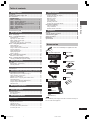 3
3
-
 4
4
-
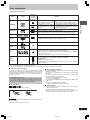 5
5
-
 6
6
-
 7
7
-
 8
8
-
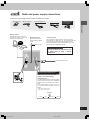 9
9
-
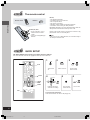 10
10
-
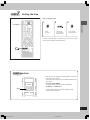 11
11
-
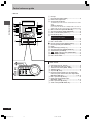 12
12
-
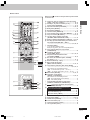 13
13
-
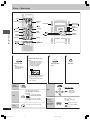 14
14
-
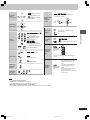 15
15
-
 16
16
-
 17
17
-
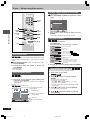 18
18
-
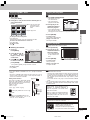 19
19
-
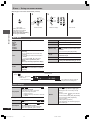 20
20
-
 21
21
-
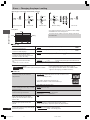 22
22
-
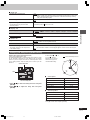 23
23
-
 24
24
-
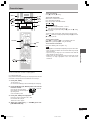 25
25
-
 26
26
-
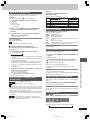 27
27
-
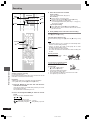 28
28
-
 29
29
-
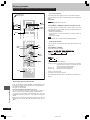 30
30
-
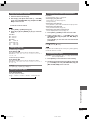 31
31
-
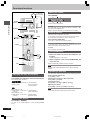 32
32
-
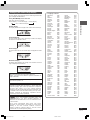 33
33
-
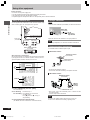 34
34
-
 35
35
-
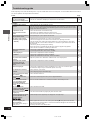 36
36
-
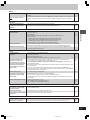 37
37
-
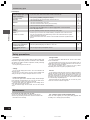 38
38
-
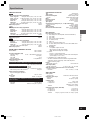 39
39
-
 40
40
Panasonic SCVK81D Operating instructions
- Category
- Cassette players
- Type
- Operating instructions
Ask a question and I''ll find the answer in the document
Finding information in a document is now easier with AI
Related papers
-
Panasonic SCVK31 Owner's manual
-
Panasonic SCVK31 Operating instructions
-
Panasonic SCVK450 Operating instructions
-
Panasonic DIGA DMR-ES15 User manual
-
Panasonic DVD-S27S User manual
-
Panasonic DVDS27 Operating instructions
-
Panasonic SAAK220 - MINI HES W/CD PLAYER User manual
-
Panasonic SAAK220 - MINI HES W/CD PLAYER User manual
-
Panasonic SCPM29 Owner's manual
-
Panasonic SC-HT878 User manual
Other documents
-
Sharp CD-DD4500 User manual
-
RCA RTD120 - DVD Home Theater System User manual
-
Emerson AV510 User manual
-
Yamaha GX-700VCD Owner's manual
-
Audiovox Flat Panel Television PVS21090 User manual
-
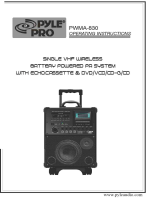 PYLE Audio PWMA-830 User manual
PYLE Audio PWMA-830 User manual
-
Emerson AV101 User manual
-
Philips FWV357 User manual
-
Technics RSDC8 Owner's manual
-
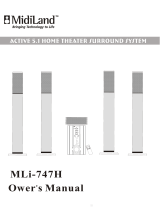 MidiLand 747H User manual
MidiLand 747H User manual