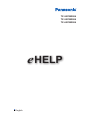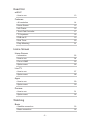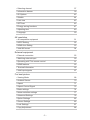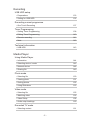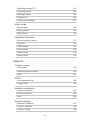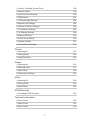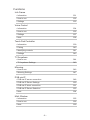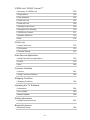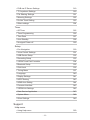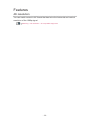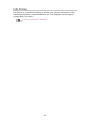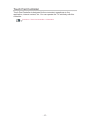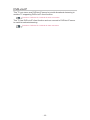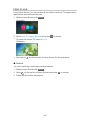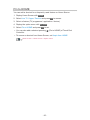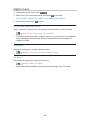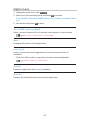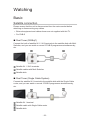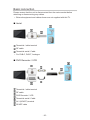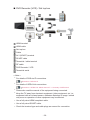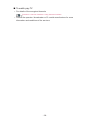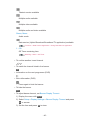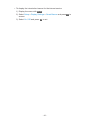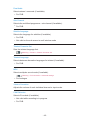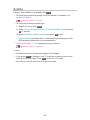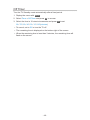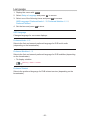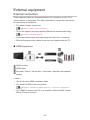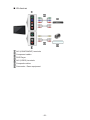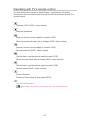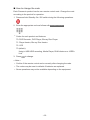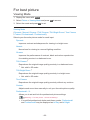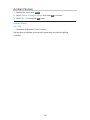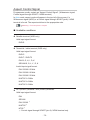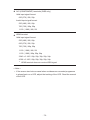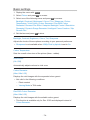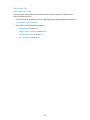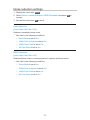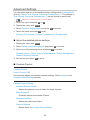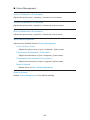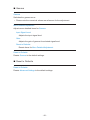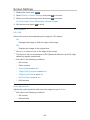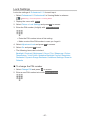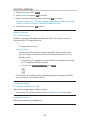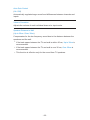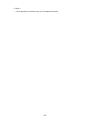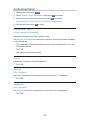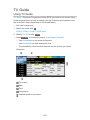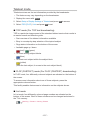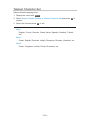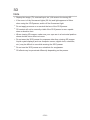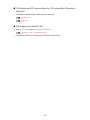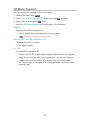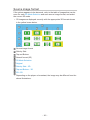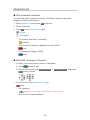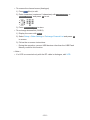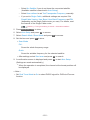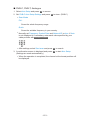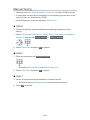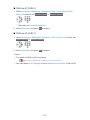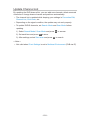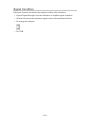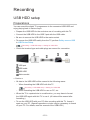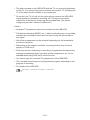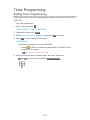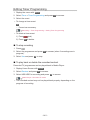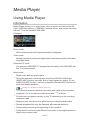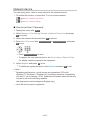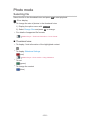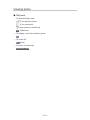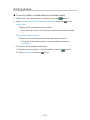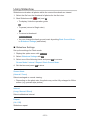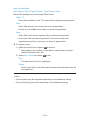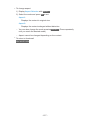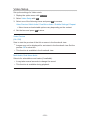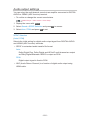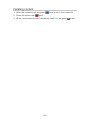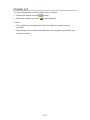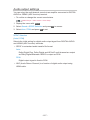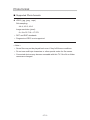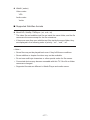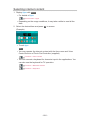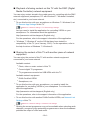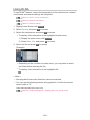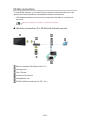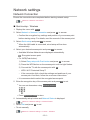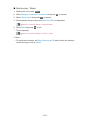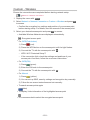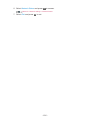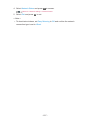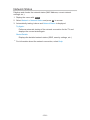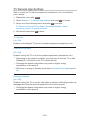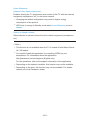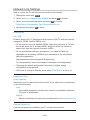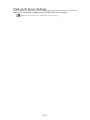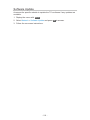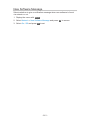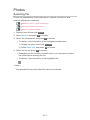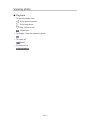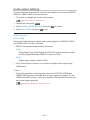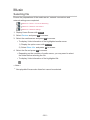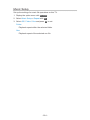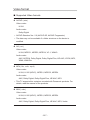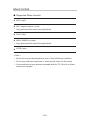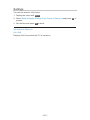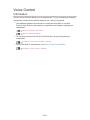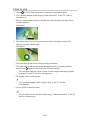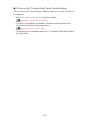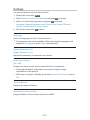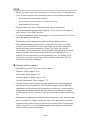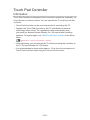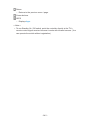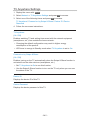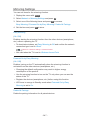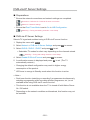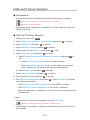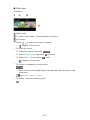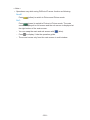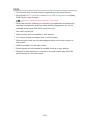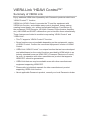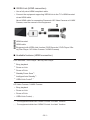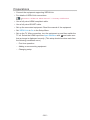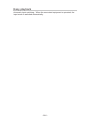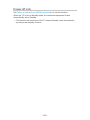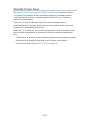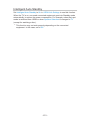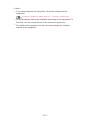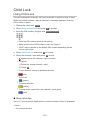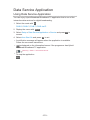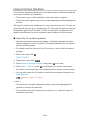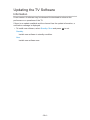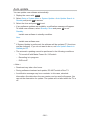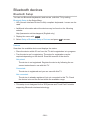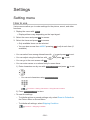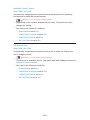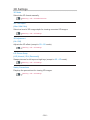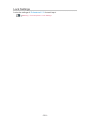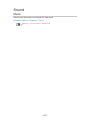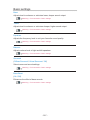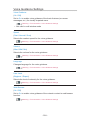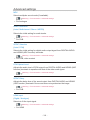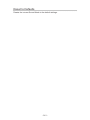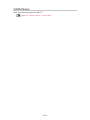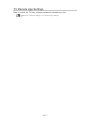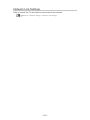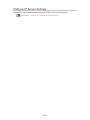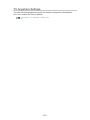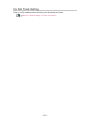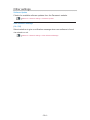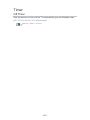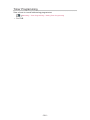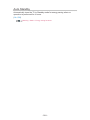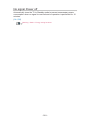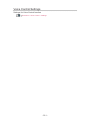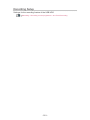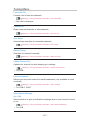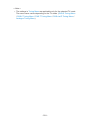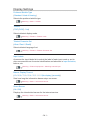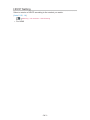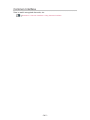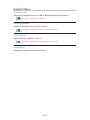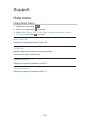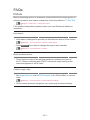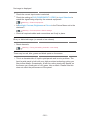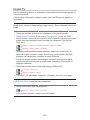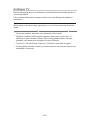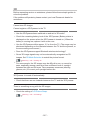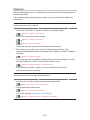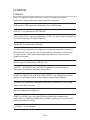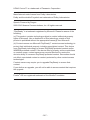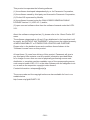Panasonic TX50CXW804 Operating instructions
- Category
- LCD TVs
- Type
- Operating instructions
This manual is also suitable for

e
HELP
English
TX-50CXW804
TX-55CXW804
TX-65CXW804

- 2 -
Read first
eHELP
•How to use 13
Features
•4K resolution 14
•Home Screen 15
•Info Frame 16
•Touch Pad Controller 17
•TV Anywhere 18
•DVB-via-IP 19
•Dual Tuner 20
•Easy Mirroring 21
Home Screen
Home Screen
•Information 22
•How to use 24
•Pin to HOME 25
•Option menu 26
Live TV
•How to use 27
•Option menu 28
Apps
•How to use 29
•Option menu 30
Devices
•How to use 31
•Option menu 32
Watching
Basic
•Satellite connection 33
•Basic connection 35

- 3 -
•Selecting channel 37
•Information banner 39
•AV Options 42
•Subtitle 44
•Last view 45
•Off Timer 46
•Energy saving functions 47
•Adjusting time 49
•Language 50
4K resolution
•4K compatible equipment 51
•HDCP Setting 52
•HDMI Auto Setting 53
•Valid 4K format 54
External equipment
•External connection 55
•Watching external input 59
•Operating with TV’s remote control 61
•HDMI features 63
•Terminal information 65
•Valid input signals 67
For best picture
•Viewing Mode 68
•Ambient Sensor 70
•Aspect 71
•Aspect Control Signal 72
•Basic settings 74
•Noise reduction settings 77
•Advanced Settings 78
•Option Settings 82
•Screen Settings 85
•Lock Settings 87
•Copy Adjustment 88

- 4 -
For best audio
•Sound mode 89
•Basic settings 90
•Volume settings 92
•Voice Guidance Settings 94
•Audio Description 96
•Advanced settings 97
TV Guide
•Using TV Guide 100
•Timer Programming 103
Teletext
•Viewing Teletext 105
•Teletext mode 107
•Teletext Character Set 108
3D
•Note 109
•Viewing 3D 110
•3D Mode Selection 112
•3D Settings 113
•Source image format 115
Tuning and editing channels
•Setting menu 116
•Favourites Edit 117
•Channel List 119
•Auto Setup 121
•Manual Tuning 125
•Update Channel List 128
•New Channel Message 129
•Signal Condition 130
•Other settings 131
•Selectable satellites 132

- 5 -
Recording
USB HDD setup
•Preparations 133
•Setting for USB HDD 135
Recording current programme
•One Touch Recording 137
Timer Programming
•Setting Timer Programming 138
•Editing Timer Programming 140
•Remote recording 141
•Note 142
Technical information
•USB HDD 143
Media Player
Using Media Player
•Information 144
•Selecting device / mode 146
•Network device 148
•Sharing file 149
Photo mode
•Selecting file 150
•Viewing photo 151
•Sorting photos 152
•Using Slideshow 153
Video mode
•Selecting file 155
•Watching video 156
•Video Setup 158
•Audio output settings 160
Recorded TV mode
•Selecting content 161

- 6 -
•Watching recorded TV 162
•Grouping content 164
•Deleting content 165
•Chapter List 166
•Audio output settings 167
Music mode
•Selecting file 168
•Playing music 169
•Music Setup 170
Technical information
•Device handling caution 171
•SD Card 172
•USB devices 173
•Photo format 174
•Video format 175
•Music format 178
Network
Internet content
•Information 179
•Selecting internet content 180
•Note 181
DLNA
•In-House streaming 182
•Using DLNA 186
Network connections
•Internet connection 187
•DLNA connection 188
•Note 190
Network settings
•Network Connection 191
•Custom - Wireless 193
•Custom - Wired 196

- 7 -
•Custom - Wireless Access Point 198
•Network Status 199
•my Home Cloud Settings 200
•VIERA Name 201
•TV Remote App Settings 202
•Network Link Settings 204
•DVB-via-IP Server Settings 206
•TV Anywhere Settings 207
•File Sharing Settings 208
•Mirroring Settings 209
•Do Not Track Setting 210
•Software Update 211
•New Software Message 212
Photos
•Selecting file 213
•Viewing photo 214
•Using Slideshow 215
Videos
•Selecting file 216
•Watching video 217
•Video Setup 219
•Audio output settings 221
Music
•Selecting file 222
•Playing music 223
•Music Setup 224
DIGA Recorder
•Controlling DIGA Recorder 225
Technical information
•Photo format 226
•Video format 227
•Music format 230

- 8 -
Functions
Info Frame
•Information 231
•How to use 232
•Settings 233
Voice Control
•Information 234
•How to use 235
•Settings 237
•Note 238
Touch Pad Controller
•Information 239
•Pairing 240
•Identifying controls 241
•Settings 243
TV Anywhere
•How to use 244
•TV Anywhere Settings 245
Mirroring
•How to use 246
•Mirroring Settings 247
DVB-via-IP
•DVB-via-IP server connection 248
•DVB-via-IP Server Settings 250
•DVB-via-IP client connection 251
•DVB-via-IP Server Selection 253
•Note 254
Multi Window
•Information 255
•How to use 256
•Note 259

- 9 -
VIERA Link “HDAVI Control™”
•Summary of VIERA Link 260
•Preparations 265
•Easy playback 266
•Power on Link 267
•Power off Link 268
•Standby Power Save 269
•Intelligent Auto Standby 270
•VIERA Link Control 271
•Speaker Selection 273
•Note 274
Child Lock
•Using Child Lock 275
•PIN number 276
•Parental Rating 277
Data Service Application
•Using Data Service Application 278
•Cookie 279
•Note 280
Common Interface
•Caution 281
•Using Common Interface 282
Shipping Condition
•Shipping Condition 283
Updating the TV Software
•Information 284
•Auto update 285
•Manual update 286
Setting characters
•Using Numeric buttons 287
Bluetooth devices
•Bluetooth Setup 288

- 10 -
Keyboard
•Keyboard 289
Settings
Setting menu
•How to use 290
Picture
•Viewing Mode 292
•Basic settings 293
•Ambient Sensor 296
•Noise reduction settings 297
•Advanced Settings 298
•Option Settings 299
•Screen Settings 301
•3D Settings 302
•Lock Settings 303
•Copy Adjustment 304
•Reset to Defaults 305
Sound
•Mode 306
•Basic settings 307
•Volume settings 308
•Voice Guidance Settings 309
•Audio Description 310
•Advanced settings 311
•Reset to Defaults 312
Network
•Network Connection 313
•Network Status 314
•my Home Cloud Settings 315
•VIERA Name 316
•TV Remote App Settings 317
•Network Link Settings 318

- 11 -
•DVB-via-IP Server Settings 319
•TV Anywhere Settings 320
•File Sharing Settings 321
•Mirroring Settings 322
•Do Not Track Setting 323
•Other settings 324
Timer
•Off Timer 325
•Timer Programming 326
•Time Zone 327
•Auto Standby 328
•No signal Power off 329
Setup
•Eco Navigation 330
•Voice Control Settings 331
•USB Device Setup 332
•Recording Setup 333
•VIERA Touch Pad Controller 334
•Bluetooth Setup 335
•Child Lock 336
•Tuning Menu 337
•Language 340
•Display Settings 341
•HDCP Setting 343
•HDMI Auto Setting 344
•Common Interface 345
•VIERA Link Settings 346
•Data Service Application 347
•System Menu 348
•Other Settings 349
Support
Help menu
•Using Help menu 350

Read first
eHELP
How to use
■ Meaning of signs
OK :
Letters enclosed in brackets indicate remote control buttons.
Menu :
Letters in cyan indicate on-screen display items.
:
References in this eHELP
When the icon (
- ) is displayed, you can jump to the page for
detailed descriptions pressing Numeric buttons.
(red) :
Displays the menu related to the description (only for some descriptions)
= Note =
●
Design and Specifications are subject to change without notice.
●
The images shown in this eHELP are for illustrative purposes only.
- 13 -

DVB-via-IP
This TV can serve as a DVB-via-IP server to provide broadcast streaming to
another TV supporting DVB-via-IP client function.
Functions > DVB-via-IP > DVB-via-IP server connection
This TV has DVB-via-IP client function and can connect to DVB-via-IP server
to watch broadcast streaming.
Functions > DVB-via-IP > DVB-via-IP client connection
- 19 -
Page is loading ...
Page is loading ...
Page is loading ...
Page is loading ...
Page is loading ...
Page is loading ...
Page is loading ...
Page is loading ...
Page is loading ...
Page is loading ...
Page is loading ...
Page is loading ...
Page is loading ...
Page is loading ...
Page is loading ...
Page is loading ...
Page is loading ...
Page is loading ...
Page is loading ...
Page is loading ...
Page is loading ...
Page is loading ...
Page is loading ...
Page is loading ...
Page is loading ...
Page is loading ...
Page is loading ...
Page is loading ...
Page is loading ...
Page is loading ...
Page is loading ...
Page is loading ...
Page is loading ...
Page is loading ...
Page is loading ...
Page is loading ...
Page is loading ...
Page is loading ...
Page is loading ...
Page is loading ...
Page is loading ...
Page is loading ...
Page is loading ...
Page is loading ...
Page is loading ...
Page is loading ...
Page is loading ...
Page is loading ...
Page is loading ...
Page is loading ...
Page is loading ...
Page is loading ...
Page is loading ...
Page is loading ...
Page is loading ...
Page is loading ...
Page is loading ...
Page is loading ...
Page is loading ...
Page is loading ...
Page is loading ...
Page is loading ...
Page is loading ...
Page is loading ...
Page is loading ...
Page is loading ...
Page is loading ...
Page is loading ...
Page is loading ...
Page is loading ...
Page is loading ...
Page is loading ...
Page is loading ...
Page is loading ...
Page is loading ...
Page is loading ...
Page is loading ...
Page is loading ...
Page is loading ...
Page is loading ...
Page is loading ...
Page is loading ...
Page is loading ...
Page is loading ...
Page is loading ...
Page is loading ...
Page is loading ...
Page is loading ...
Page is loading ...
Page is loading ...
Page is loading ...
Page is loading ...
Page is loading ...
Page is loading ...
Page is loading ...
Page is loading ...
Page is loading ...
Page is loading ...
Page is loading ...
Page is loading ...
Page is loading ...
Page is loading ...
Page is loading ...
Page is loading ...
Page is loading ...
Page is loading ...
Page is loading ...
Page is loading ...
Page is loading ...
Page is loading ...
Page is loading ...
Page is loading ...
Page is loading ...
Page is loading ...
Page is loading ...
Page is loading ...
Page is loading ...
Page is loading ...
Page is loading ...
Page is loading ...
Page is loading ...
Page is loading ...
Page is loading ...
Page is loading ...
Page is loading ...
Page is loading ...
Page is loading ...
Page is loading ...
Page is loading ...
Page is loading ...
Page is loading ...
Page is loading ...
Page is loading ...
Page is loading ...
Page is loading ...
Page is loading ...
Page is loading ...
Page is loading ...
Page is loading ...
Page is loading ...
Page is loading ...
Page is loading ...
Page is loading ...
Page is loading ...
Page is loading ...
Page is loading ...
Page is loading ...
Page is loading ...
Page is loading ...
Page is loading ...
Page is loading ...
Page is loading ...
Page is loading ...
Page is loading ...
Page is loading ...
Page is loading ...
Page is loading ...
Page is loading ...
Page is loading ...
Page is loading ...
Page is loading ...
Page is loading ...
Page is loading ...
Page is loading ...
Page is loading ...
Page is loading ...
Page is loading ...
Page is loading ...
Page is loading ...
Page is loading ...
Page is loading ...
Page is loading ...
Page is loading ...
Page is loading ...
Page is loading ...
Page is loading ...
Page is loading ...
Page is loading ...
Page is loading ...
Page is loading ...
Page is loading ...
Page is loading ...
Page is loading ...
Page is loading ...
Page is loading ...
Page is loading ...
Page is loading ...
Page is loading ...
Page is loading ...
Page is loading ...
Page is loading ...
Page is loading ...
Page is loading ...
Page is loading ...
Page is loading ...
Page is loading ...
Page is loading ...
Page is loading ...
Page is loading ...
Page is loading ...
Page is loading ...
Page is loading ...
Page is loading ...
Page is loading ...
Page is loading ...
Page is loading ...
Page is loading ...
Page is loading ...
Page is loading ...
Page is loading ...
Page is loading ...
Page is loading ...
Page is loading ...
Page is loading ...
Page is loading ...
Page is loading ...
Page is loading ...
Page is loading ...
Page is loading ...
Page is loading ...
Page is loading ...
Page is loading ...
Page is loading ...
Page is loading ...
Page is loading ...
Page is loading ...
Page is loading ...
Page is loading ...
Page is loading ...
Page is loading ...
Page is loading ...
Page is loading ...
Page is loading ...
Page is loading ...
Page is loading ...
Page is loading ...
Page is loading ...
Page is loading ...
Page is loading ...
Page is loading ...
Page is loading ...
Page is loading ...
Page is loading ...
Page is loading ...
Page is loading ...
Page is loading ...
Page is loading ...
Page is loading ...
Page is loading ...
Page is loading ...
Page is loading ...
Page is loading ...
Page is loading ...
Page is loading ...
Page is loading ...
Page is loading ...
Page is loading ...
Page is loading ...
Page is loading ...
Page is loading ...
Page is loading ...
Page is loading ...
Page is loading ...
Page is loading ...
Page is loading ...
Page is loading ...
Page is loading ...
Page is loading ...
Page is loading ...
Page is loading ...
Page is loading ...
Page is loading ...
Page is loading ...
Page is loading ...
Page is loading ...
Page is loading ...
Page is loading ...
Page is loading ...
Page is loading ...
Page is loading ...
Page is loading ...
Page is loading ...
Page is loading ...
Page is loading ...
Page is loading ...
Page is loading ...
Page is loading ...
Page is loading ...
Page is loading ...
Page is loading ...
Page is loading ...
Page is loading ...
Page is loading ...
Page is loading ...
Page is loading ...
Page is loading ...
Page is loading ...
Page is loading ...
Page is loading ...
Page is loading ...
Page is loading ...
Page is loading ...
Page is loading ...
Page is loading ...
Page is loading ...
Page is loading ...
Page is loading ...
Page is loading ...
Page is loading ...
Page is loading ...
Page is loading ...
Page is loading ...
Page is loading ...
Page is loading ...
Page is loading ...
Page is loading ...
Page is loading ...
Page is loading ...
Page is loading ...
Page is loading ...
Page is loading ...
Page is loading ...
Page is loading ...
Page is loading ...
Page is loading ...
Page is loading ...
Page is loading ...
Page is loading ...
Page is loading ...
Page is loading ...
Page is loading ...
Page is loading ...
Page is loading ...
Page is loading ...
Page is loading ...
Page is loading ...
Page is loading ...
Page is loading ...
Page is loading ...
Page is loading ...
Page is loading ...
Page is loading ...
Page is loading ...
Page is loading ...
Page is loading ...
Page is loading ...
Page is loading ...
Page is loading ...
Page is loading ...
-
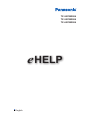 1
1
-
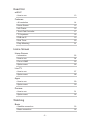 2
2
-
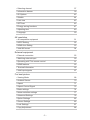 3
3
-
 4
4
-
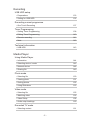 5
5
-
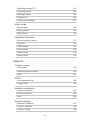 6
6
-
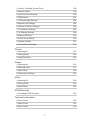 7
7
-
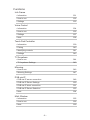 8
8
-
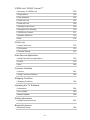 9
9
-
 10
10
-
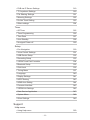 11
11
-
 12
12
-
 13
13
-
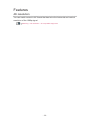 14
14
-
 15
15
-
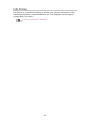 16
16
-
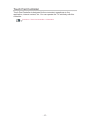 17
17
-
 18
18
-
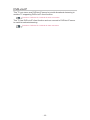 19
19
-
 20
20
-
 21
21
-
 22
22
-
 23
23
-
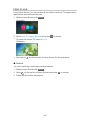 24
24
-
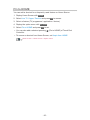 25
25
-
 26
26
-
 27
27
-
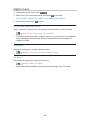 28
28
-
 29
29
-
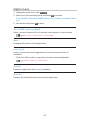 30
30
-
 31
31
-
 32
32
-
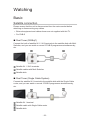 33
33
-
 34
34
-
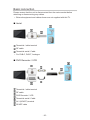 35
35
-
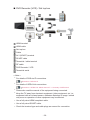 36
36
-
 37
37
-
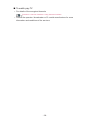 38
38
-
 39
39
-
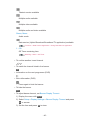 40
40
-
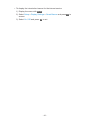 41
41
-
 42
42
-
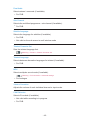 43
43
-
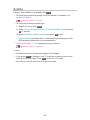 44
44
-
 45
45
-
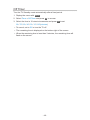 46
46
-
 47
47
-
 48
48
-
 49
49
-
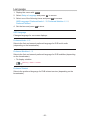 50
50
-
 51
51
-
 52
52
-
 53
53
-
 54
54
-
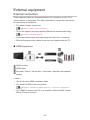 55
55
-
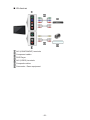 56
56
-
 57
57
-
 58
58
-
 59
59
-
 60
60
-
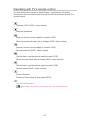 61
61
-
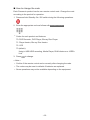 62
62
-
 63
63
-
 64
64
-
 65
65
-
 66
66
-
 67
67
-
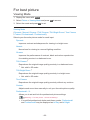 68
68
-
 69
69
-
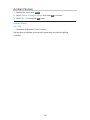 70
70
-
 71
71
-
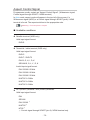 72
72
-
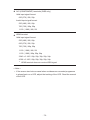 73
73
-
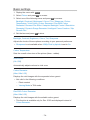 74
74
-
 75
75
-
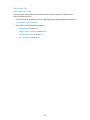 76
76
-
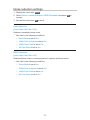 77
77
-
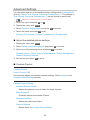 78
78
-
 79
79
-
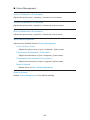 80
80
-
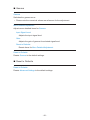 81
81
-
 82
82
-
 83
83
-
 84
84
-
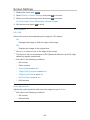 85
85
-
 86
86
-
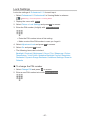 87
87
-
 88
88
-
 89
89
-
 90
90
-
 91
91
-
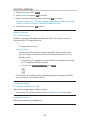 92
92
-
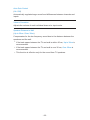 93
93
-
 94
94
-
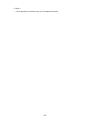 95
95
-
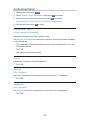 96
96
-
 97
97
-
 98
98
-
 99
99
-
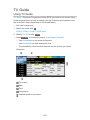 100
100
-
 101
101
-
 102
102
-
 103
103
-
 104
104
-
 105
105
-
 106
106
-
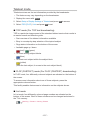 107
107
-
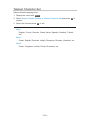 108
108
-
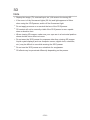 109
109
-
 110
110
-
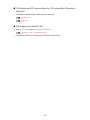 111
111
-
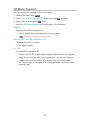 112
112
-
 113
113
-
 114
114
-
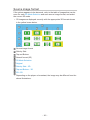 115
115
-
 116
116
-
 117
117
-
 118
118
-
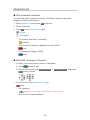 119
119
-
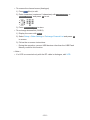 120
120
-
 121
121
-
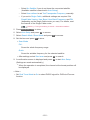 122
122
-
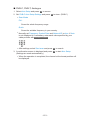 123
123
-
 124
124
-
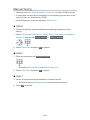 125
125
-
 126
126
-
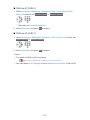 127
127
-
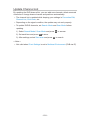 128
128
-
 129
129
-
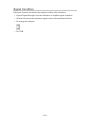 130
130
-
 131
131
-
 132
132
-
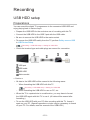 133
133
-
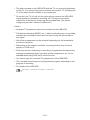 134
134
-
 135
135
-
 136
136
-
 137
137
-
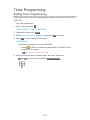 138
138
-
 139
139
-
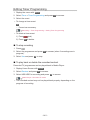 140
140
-
 141
141
-
 142
142
-
 143
143
-
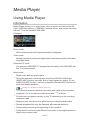 144
144
-
 145
145
-
 146
146
-
 147
147
-
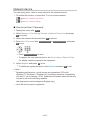 148
148
-
 149
149
-
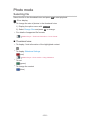 150
150
-
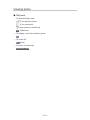 151
151
-
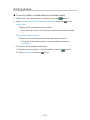 152
152
-
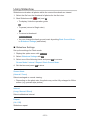 153
153
-
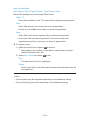 154
154
-
 155
155
-
 156
156
-
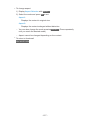 157
157
-
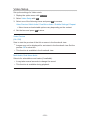 158
158
-
 159
159
-
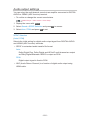 160
160
-
 161
161
-
 162
162
-
 163
163
-
 164
164
-
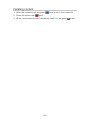 165
165
-
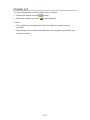 166
166
-
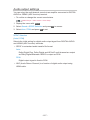 167
167
-
 168
168
-
 169
169
-
 170
170
-
 171
171
-
 172
172
-
 173
173
-
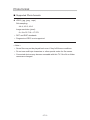 174
174
-
 175
175
-
 176
176
-
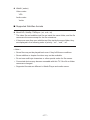 177
177
-
 178
178
-
 179
179
-
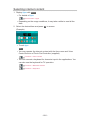 180
180
-
 181
181
-
 182
182
-
 183
183
-
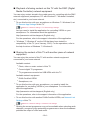 184
184
-
 185
185
-
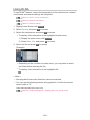 186
186
-
 187
187
-
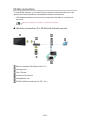 188
188
-
 189
189
-
 190
190
-
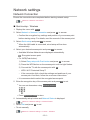 191
191
-
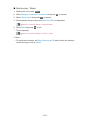 192
192
-
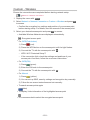 193
193
-
 194
194
-
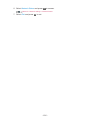 195
195
-
 196
196
-
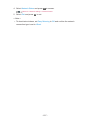 197
197
-
 198
198
-
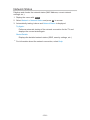 199
199
-
 200
200
-
 201
201
-
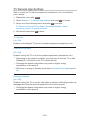 202
202
-
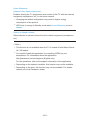 203
203
-
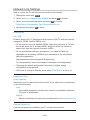 204
204
-
 205
205
-
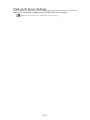 206
206
-
 207
207
-
 208
208
-
 209
209
-
 210
210
-
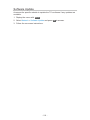 211
211
-
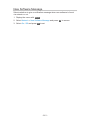 212
212
-
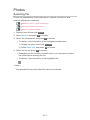 213
213
-
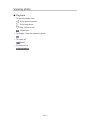 214
214
-
 215
215
-
 216
216
-
 217
217
-
 218
218
-
 219
219
-
 220
220
-
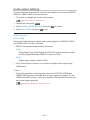 221
221
-
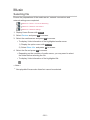 222
222
-
 223
223
-
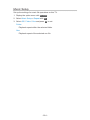 224
224
-
 225
225
-
 226
226
-
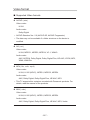 227
227
-
 228
228
-
 229
229
-
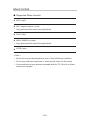 230
230
-
 231
231
-
 232
232
-
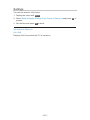 233
233
-
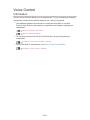 234
234
-
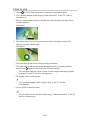 235
235
-
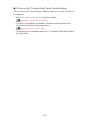 236
236
-
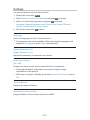 237
237
-
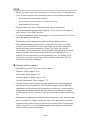 238
238
-
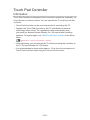 239
239
-
 240
240
-
 241
241
-
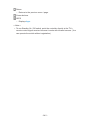 242
242
-
 243
243
-
 244
244
-
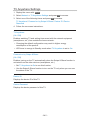 245
245
-
 246
246
-
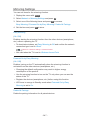 247
247
-
 248
248
-
 249
249
-
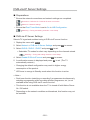 250
250
-
 251
251
-
 252
252
-
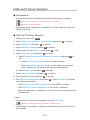 253
253
-
 254
254
-
 255
255
-
 256
256
-
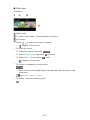 257
257
-
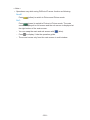 258
258
-
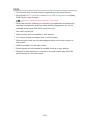 259
259
-
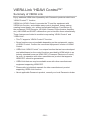 260
260
-
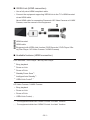 261
261
-
 262
262
-
 263
263
-
 264
264
-
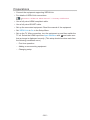 265
265
-
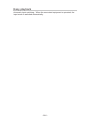 266
266
-
 267
267
-
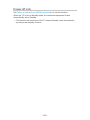 268
268
-
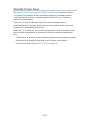 269
269
-
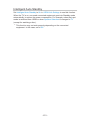 270
270
-
 271
271
-
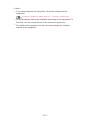 272
272
-
 273
273
-
 274
274
-
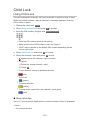 275
275
-
 276
276
-
 277
277
-
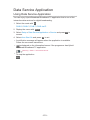 278
278
-
 279
279
-
 280
280
-
 281
281
-
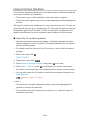 282
282
-
 283
283
-
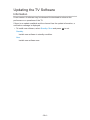 284
284
-
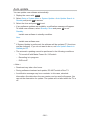 285
285
-
 286
286
-
 287
287
-
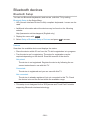 288
288
-
 289
289
-
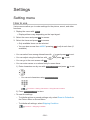 290
290
-
 291
291
-
 292
292
-
 293
293
-
 294
294
-
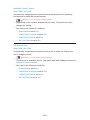 295
295
-
 296
296
-
 297
297
-
 298
298
-
 299
299
-
 300
300
-
 301
301
-
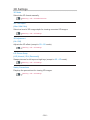 302
302
-
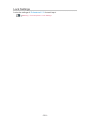 303
303
-
 304
304
-
 305
305
-
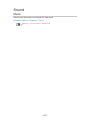 306
306
-
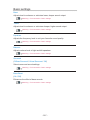 307
307
-
 308
308
-
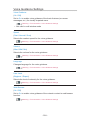 309
309
-
 310
310
-
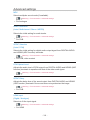 311
311
-
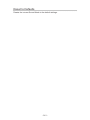 312
312
-
 313
313
-
 314
314
-
 315
315
-
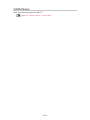 316
316
-
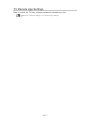 317
317
-
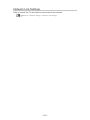 318
318
-
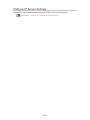 319
319
-
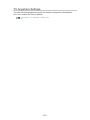 320
320
-
 321
321
-
 322
322
-
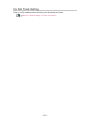 323
323
-
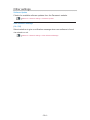 324
324
-
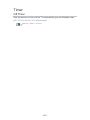 325
325
-
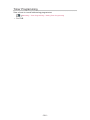 326
326
-
 327
327
-
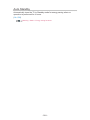 328
328
-
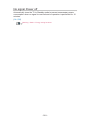 329
329
-
 330
330
-
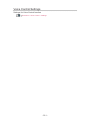 331
331
-
 332
332
-
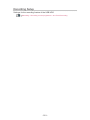 333
333
-
 334
334
-
 335
335
-
 336
336
-
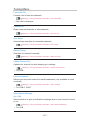 337
337
-
 338
338
-
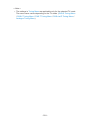 339
339
-
 340
340
-
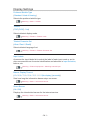 341
341
-
 342
342
-
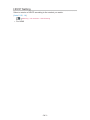 343
343
-
 344
344
-
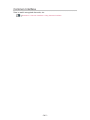 345
345
-
 346
346
-
 347
347
-
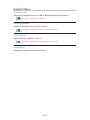 348
348
-
 349
349
-
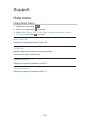 350
350
-
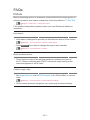 351
351
-
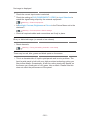 352
352
-
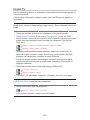 353
353
-
 354
354
-
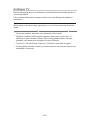 355
355
-
 356
356
-
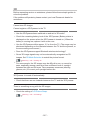 357
357
-
 358
358
-
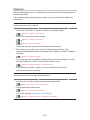 359
359
-
 360
360
-
 361
361
-
 362
362
-
 363
363
-
 364
364
-
 365
365
-
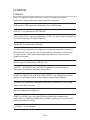 366
366
-
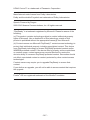 367
367
-
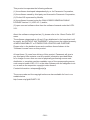 368
368
-
 369
369
Panasonic TX50CXW804 Operating instructions
- Category
- LCD TVs
- Type
- Operating instructions
- This manual is also suitable for
Ask a question and I''ll find the answer in the document
Finding information in a document is now easier with AI
Related papers
-
Panasonic TX-50CX800E Owner's manual
-
Panasonic TX58DXR800 Operating instructions
-
Panasonic TX40CXW804 Operating instructions
-
Panasonic TX40CX800E Operating instructions
-
Panasonic TX65CZ950E Operating instructions
-
Panasonic TX-60CX740E Owner's manual
-
Panasonic TX49HXN978 Operating instructions
-
Panasonic TX58DX800E Operating instructions
Other documents
-
 DTS V9 User manual
DTS V9 User manual
-
König DVB-S2 REC11 Datasheet
-
Jensen CMM720 Quick start guide
-
Jensen CMM7720 Media Receiver /7″ Touch Screen Display User guide
-
Sharper Image Dual LED Travel Mirror User manual
-
Thomson 42FU2253 Datasheet
-
Elmo 2702 Owner's manual
-
Thomson 24FU5253C Datasheet
-
Thomson 32HU2253 Datasheet
-
Thomson 22HS4246C Datasheet