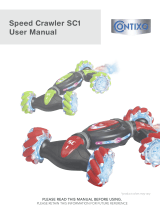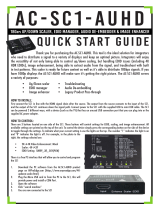Page is loading ...

Panasonic¡Panasonic¡Panasonic¡Panasonic¡Panasonic¡Panasonic¡Panasonic¡Panasonic¡P
a
nasonic¡Panasonic¡Panasonic¡Panasonic¡Panasonic¡Panasonic¡Panasonic¡Panasonic¡Pan
a
sonic¡Panasonic¡Panasonic¡Panasonic¡Panasonic¡Panasonic¡Panasonic¡Panasonic¡Panas
o
nic¡Panasonic¡Panasonic¡Panasonic¡Panasonic¡Panasonic¡Panasonic¡Panasonic¡Panason
i
c¡Panasonic¡Panasonic¡Panasonic¡Panasonic¡Panasonic¡Panasonic¡Panasonic¡Panasonic
¡
Panasonic¡Panasonic¡Panasonic¡Panasonic¡Panasonic¡Panasonic¡Panasonic¡Panasonic¡P
a
nasonic¡Panasonic¡Panasonic¡Panasonic¡Panasonic¡Panasonic¡Panasonic¡Panasonic¡Pan
a
sonic¡Panasonic¡Panasonic¡Panasonic¡Panasonic¡Panasonic¡Panasonic¡Panasonic¡Panas
o
nic¡Panasonic¡Panasonic¡Panasonic¡Panasonic¡Panasonic¡Panasonic¡Panasonic¡Panason
i
c¡Panasonic¡Panasonic¡Panasonic¡Panasonic¡Panasonic¡Panasonic¡Panasonic¡Panasonic
¡
Panasonic¡Panasonic¡Panasonic¡Panasonic¡Panasonic¡Panasonic¡Panasonic¡Panasonic¡P
a
nasonic¡Panasonic¡Panasonic¡Panasonic¡Panasonic¡Panasonic¡Panasonic¡Panasonic¡Pan
a
sonic¡Panasonic¡Panasonic¡Panasonic¡Panasonic¡Panasonic¡Panasonic¡Panasonic¡Panas
o
nic¡Panasonic¡Panasonic¡Panasonic¡Panasonic¡Panasonic¡Panasonic¡Panasonic¡Panason
i
c¡Panasonic¡Panasonic¡Panasonic¡Panasonic¡Panasonic¡Panasonic¡Panasonic¡Panasonic
¡
Panasonic¡Panasonic¡Panasonic¡Panasonic¡Panasonic¡Panasonic¡Panasonic¡Panasonic¡P
a
nasonic¡Panasonic¡Panasonic¡Panasonic¡Panasonic¡Panasonic¡Panasonic¡Panasonic¡Pan
a
sonic¡Panasonic¡Panasonic¡Panasonic¡Panasonic¡Panasonic¡Panasonic¡Panasonic¡Panas
o
nic¡Panasonic¡Panasonic¡Panasonic¡Panasonic¡Panasonic¡Panasonic¡Panasonic¡Panason
i
c¡Panasonic¡Panasonic¡Panasonic¡Panasonic¡Panasonic¡Panasonic¡Panasonic¡Panasonic
¡
Panasonic¡Panasonic¡Panasonic¡Panasonic¡Panasonic¡Panasonic¡Panasonic¡Panasonic¡P
a
nasonic¡Panasonic¡Panasonic¡Panasonic¡Panasonic¡Panasonic¡Panasonic¡Panasonic¡Pan
a
sonic¡Panasonic¡Panasonic¡Panasonic¡Panasonic¡Panasonic¡Panasonic¡Panasonic¡Panas
o
nic¡Panasonic¡Panasonic¡Panasonic¡Panasonic¡Panasonic¡Panasonic¡Panasonic¡Panason
i
c¡Panasonic¡Panasonic¡Panasonic¡Panasonic¡Panasonic¡Panasonic¡Panasonic¡Panasonic
¡
Panasonic¡Panasonic¡Panasonic¡Panasonic¡Panasonic¡Panasonic¡Panasonic¡Panasonic¡P
a
nasonic¡Panasonic¡Panasonic¡Panasonic¡Panasonic¡Panasonic¡Panasonic¡Panasonic¡Pan
a
sonic¡Panasonic¡Panasonic¡Panasonic¡Panasonic¡Panasonic¡Panasonic¡Panasonic¡Panas
o
nic¡Panasonic¡Panasonic¡Panasonic¡Panasonic¡Panasonic¡Panasonic¡Panasonic¡Panason
i
c¡Panasonic¡Panasonic¡Panasonic¡Panasonic¡Panasonic¡Panasonic¡Panasonic¡Panasonic
¡
Panasonic¡Panasonic¡Panasonic¡Panasonic¡Panasonic¡Panasonic¡Panasonic¡Panasonic¡P
a
nasonic¡Panasonic¡Panasonic¡Panasonic¡Panasonic¡Panasonic¡Panasonic¡Panasonic¡Pan
a
sonic¡Panasonic¡Panasonic¡Panasonic¡Panasonic¡Panasonic¡Panasonic¡Panasonic¡Panas
o
nic¡Panasonic¡Panasonic¡Panasonic¡Panasonic¡Panasonic¡Panasonic¡Panasonic¡Panason
i
c¡Panasonic¡Panasonic¡Panasonic¡Panasonic¡Panasonic¡Panasonic¡Panasonic¡Panasonic
¡
Panasonic¡Panasonic¡Panasonic¡Panasonic¡Panasonic¡Panasonic¡Panasonic¡Panasonic¡P
a
nasonic¡Panasonic¡Panasonic¡Panasonic¡Panasonic¡Panasonic¡Panasonic¡Panasonic¡Pan
a
sonic¡Panasonic¡Panasonic¡Panasonic¡Panasonic¡Panasonic¡Panasonic¡Panasonic¡Panas
o
nic¡Panasonic¡Panasonic¡Panasonic¡Panasonic¡Panasonic¡Panasonic¡Panasonic¡Panason
i
c¡Panasonic¡Panasonic¡Panasonic¡Panasonic¡Panasonic¡Panasonic¡Panasonic¡Panasonic
¡
Panasonic¡Panasonic¡Panasonic¡Panasonic¡Panasonic¡Panasonic¡Panasonic¡Panasonic¡P
a
nasonic¡Panasonic¡Panasonic¡Panasonic¡Panasonic¡Panasonic¡Panasonic¡Panasonic¡Pan
a
sonic¡Panasonic¡Panasonic¡Panasonic¡Panasonic¡Panasonic¡Panasonic¡Panasonic¡Panas
o
nic¡Panasonic¡Panasonic¡Panasonic¡Panasonic¡Panasonic¡Panasonic¡Panasonic¡Panason
i
c¡Panasonic¡Panasonic¡Panasonic¡Panasonic¡Panasonic¡Panasonic¡Panasonic¡Panasonic
¡
Panasonic¡Panasonic¡Panasonic¡Panasonic¡Panasonic¡Panasonic¡Panasonic¡Panasonic¡P
a
nasonic¡Panasonic¡Panasonic¡Panasonic¡Panasonic¡Panasonic¡Panasonic¡Panasonic¡Pan
a
sonic¡Panasonic¡Panasonic¡Panasonic¡Panasonic¡Panasonic¡Panasonic¡Panasonic¡Panas
o
nic¡Panasonic¡Panasonic¡Panasonic¡Panasonic¡Panasonic¡Panasonic¡Panasonic¡Panason
i
c¡Panasonic¡Panasonic¡Panasonic¡Panasonic¡Panasonic¡Panasonic¡Panasonic¡Panasonic
¡
Panasonic¡Panasonic¡Panasonic¡Panasonic¡Panasonic¡Panasonic¡Panasonic¡Panasonic¡P
a
nasonic¡Panasonic¡Panasonic¡Panasonic¡Panasonic¡Panasonic¡Panasonic¡Panasonic¡Pan
a
sonic¡Panasonic¡Panasonic¡Panasonic¡Panasonic¡Panasonic¡Panasonic¡Panasonic¡Panas
o
nic¡Panasonic¡Panasonic¡Panasonic¡Panasonic¡Panasonic¡Panasonic¡Panasonic¡Panason
i
c¡Panasonic¡Panasonic¡Panasonic¡Panasonic¡Panasonic¡Panasonic¡Panasonic¡Panasonic
¡
Panasonic¡Panasonic¡Panasonic¡Panasonic¡Panasonic¡Panasonic¡Panasonic¡Panasonic¡P
a
n
a
s
o
n
i
c
P
a
n
a
s
o
n
i
c
P
a
n
a
s
o
n
i
c
P
a
n
a
s
o
n
i
c
P
a
n
a
s
o
n
i
c
P
a
n
a
s
o
n
i
c
P
a
n
a
s
o
n
i
c
P
a
n
a
s
o
n
i
c
P
a
n
a
TQB0E0030eng---M
TX---28PM1D
Operating Instructions
Colour Television
English
this is an unapproved issue --- for information only

2
Dear Panasonic Customer,
Welcome to the Panasonic family of customers. We hope that you have many years of
enjoyment from your new colour television. This is a very advanced television;
however, the Quick Start Guide will allow you to use the TV as quickly as possible. You
can then read the instructions completely and retain them for future reference.
Warnings and Precautions 3...........
Accessories 4........................
Quick Start Guide 5...................
Basic Controls 8......................
Menu Structure 9.....................
Using the On Screen Displays 10......
Aspect Controls 11...................
Main Menu 13........................
Picture Menu 14......................
Sound Menu 15.......................
Setup Menu 16.......................
Tunin g Menu 18......................
Tunin g Menu -- Programme edit 19.....
Programme table 22..................
Tuning Menu -- Auto setup 23..........
Tuning Menu -- Manual tuning 24.......
OSD Language 26....................
Q-- Link 27............................
VCR/DVD/ROperation 29.............
Te l e te x t Ope r a tion 30.................
Audio / Vide o (AV) Connecti ons 33.....
AV Select and Setup 33...............
Front sockets 33.....................
Rear sockets 34......................
Scart and S-- Video socket
information 35.......................
Troubleshooting 36...................
For your guidance 37.................
Specifications 37.....................
WELCOME
CONTENTS

3
D This TV set is designed to operate on 220 --
240V, 50Hz A.C.
D To prevent damage which might result in
electric shock or fire, do not expose this TV
set to rain or excessive moisture.
This TV must not be exposed to dripping or
splashing water and objects filled with liquid,
such as vases, must not be placed on top of
or above the TV.
H WARNING : HIGH VOLTAGE !!!
Do not remove the rear cover as live parts are
accessible when it is removed. There are no
user serviceable parts inside.
D Avoid exposing the TV set to direct sunlight
and other sources of heat. To prevent fire,
never place any type of candle or naked flame
on top of, or near the TV set.
D Ensure that the mains plug is easily
accessible.
D The On/Off switch on this model does not fully
disconnect the TV from the mains supply.
Remove the mains plug from the wall socket
when the TV set is not used for a prolonged
period of time.
H CABINET AND PICTURE TUBE CARE
Remove the mains plug from the wall socket.
The cabinet and picture tube can be cleaned
with a soft cloth moistened with mild detergent
and water. Do not use solutions containing
benzol or petroleum. TV sets can produce
static electricity, care must be taken whenever
touching the TV screen.
D Adequate ventilation is essential to prevent
failure of electrical components, we
recommend that a gap of at least 5cm is left all
around this television receiver even when it is
placed inside a cabinet or between shelves.
D Ventilation should not be impleded by
covering the ventilation openings with items
such as newspapers, tabel cloths and
curtains.
H ENVIRONMENT
Batteries, packaging and old equipment should
not be disposed of as domestic waste, but in
accordance with the applicable regulations.
H TV GAMES / HOME COMPUTERS
Extended use of TV games or home computers
with any television set can cause a permanent
‘shadow’ on the screen. This type of irreversible
picture tube damage, can be limited by
observing the following points:
D Reduce the brightness and contrast levels
to a minimum viewing level.
D Do not operate the television set for a
continuous period of time while using TV
games or home computers.
D Thistypeofpicturetubedamage,isnotan
operating defect, and as such is not
covered by the Panasonic warranty.
H SLEEP FEATURE
If the set is not switched off when the TV station
stops transmitting , it will automatically go to
standby mode after 30 minutes. This function
will not operate when the TV is in AV mode.
WARNINGS AND PRECAUTIONS

4
Batteries for the Remote Control Transmitter.
(2 x R6 (UM3) size)
Check that you have the accessories and items shown
Operating Instruction book
n
D Make sure that the batteries are fitted the
correct way round.
D Do not mix old batteries with new batteries.
Remove old, exhausted batteries immediately.
D Do not mix different battery types, i.e. Alkaline
and Manganese or use rechargeable (Ni---Cd,
N i --- M H ) b a t te r i e s .
Remote control batteries
Remote Control Transmitter
(EUR 7628010)
Pan European Guarantee Card
ACCESSORIES

5
1
VCR / DVD/R
AV1
AV2
AV1
2
SATELLITE
RECEIVER
Plug in aerial and connect ancillary equipment.
First, ensure that the VCR (DVD/R) is in
Standby mode.
Plug in TV and switch on.
OR
AV2
QUICK START GUIDE

6
Select your country.
Press the red button
3
Auto setup will begin, your stations will be
located and stored.
Use the Programme Edit menu to delete
unwanted stations (see page 19).
Press the TV/AV button to exit.
TV/AV
4
5
If you are installing a new Q---Link compatible VCR (DVD/R), you can now switch it ON.
Downloaded tuning data will match the television’s.
If you are installing a new NEXTVIEWLINK compatible VCR (DVD/R), you will need to initiate
download manually.
See the VCR (DVD/R) handbook for details.
D If the VCR (DVD/R) has not accepted download data from the TV, you may need to select the
Download option from the VCR (DVD/R)’s menu.
D If Q---Link is not operating correctly, check it is connected to the television’s AV1 or AV2 socket,
the SCART lead is a “full function” type, and the VCR (DVD/R) is compatible with Q---Link,
NEXTVIEWLINK or similar technologies. Ask your dealer for further details.
D For further information on Q---Link and connecting equipment, see pages 27, and 28.
6
Slight tilting of the picture may be noticeable or coloured patches may sometimes appear
at the corners of the screen (colour purity). The Geomagnetic Correction feature can be
used to eliminate them, if necessary:
First, ensure the ATP and Q---Link d ownload procedures are complete. The screen should not
be showing any On---Screen Display menus.
Using the remote control keys indicated, access the Geomagnetic Correction menu option
and follow the procedure below (for a full explanation of the On Screen Display menu system
see page 10) :
QUICK START GUIDE

7
Press the MAIN menu button
Move to the SETUP menu option
Access the SETUP menu
Move to the Geomagnetic menu option
Access the Geomagnetic menu
Adjust the p icture tilt as necessary
Press the TV/AV button to exit
MENU
TV/AV
Press and release here to open flap
Press the F button repeatedly until the
Geomagnetic Correction feature is
displayed.
Press the + or --- buttons repeatedly until
the picture appears to be level.
Press the F button again to return to
normal viewing. Close the flap to prevent
damage.
The function ’geomagnetic correction’ is also accessible from the front panel.
F
F
--- / v
Adjust Volume
Change Progr amme
Youarenowreadytobeginviewingprogrammes
The cursor controls provide the two basic functions:
7
QUICK START GUIDE

8
MAINS
Power On/Off
switch
STR (Normalisation store) Used to store
tuning and other function settings
F (Function select)
Displays the On Screen Display functions, use
repeatedly to select from the available functions
-- Volume, Contrast, Brightness, Colour,
Sharpness, Tint (in NTSC mode), Bass, Treble,
Balance, Tuning mode and Geomagnetic
Correction.
Increases or decreases the programme
position by one. When a function is already
displayed, press to increase or decrease the
selected function.
TV/AVswitch(seepage33)
Headphonesocket(seepage33)
RCA Audio/Video
sockets (page 33)
Red light indicates Standby mode.
S---VHSsocket(seepage33)
Standby ON/OFF switch Switches
TV On or Off standby.
Status button
Press to display pr ogramme
position, programme name,
channel number, TV system, time
stereo mode
and programme table (see page
22)
Aspect button (see page 11)
Menu button
Press to access the Main,
Picture, Sound and Setup menus
(see page 10)
Teletext buttons (see page 30)
Direct Channel Access
During normal TV viewing or
when in the Tuning, Programme
edit or Manual tuning menus,
press and then enter channel
number using the numeric
buttons
VCR / DVD buttons (see page 29)
Programme position for
selection of two digit
programmes (10-- 99) using
numeric buttons.
Press the “C” and “--- /--- ---”
buttons for Direct Channel
Access in hyperband.
Programme / channel change
buttons (0-- 9) and Teletext
pagebuttons(seepage30)
Coloured buttons used for
Programme Edit functions (see
page 19)
Teletext functions (see page
30) AV selection (see page 33)
Switch between viewing TV or
AVinput(seepage33)
Cursor buttons to make
selections and adjustments
Direct TV Record button(see
page 27)
Sound mute On/Off
Ambience on/off
O K k e y --- U s e d t o s t o r e a n d
confirm tuning, OSD functions
and other settings
N(Normalise)button
Resets all settings to their
default levels
BASIC CONTROLS : FRONT PAN EL AND REMOTE CONTROL

9
Picture menu
Sound menu
Setup menu
Main menu
Viewing mode
Contrast
Brightness
Colour
Sharpness
Tint (NTSC only)
Colour balance
P-NR
Picture menu
Volume
Bass
Treble
Balance
MPX
Mode
Ambience
Sound menu
AV1 out
AV2 out
Teletext
Off timer
Q-Link
Text language
Tuning menu
OSD language
Geomagnetic
Setup menu
Panasonic Auto
(wide)
16:9
14:9
Just
4:3
Zoom 1
Zoom 2
Aspect Controls
Programme edit
Auto setup
Manual tuning
Fine tuning
Colour system
Volume correc.
Decoder (AV2)
Tuning menu
OSD language
Geomagnetic correction
Country
Delete
Add
Move
Download
Programme edit
Warning
Auto Setup
Manual tuning
MENU
ASPECT
Deutsch
English
Français
Italiano
ELLHNIKA
Čeština
Română
Polski
Español
Norsk
Dansk
Svenska
Magyar
Russkij
Slovensky
Srpski
Nederlands
Suomi
Türkçe
Português
Hrvatski
Bulgarian
Slovensko
Deutschland
Österreich
France
Italia
España
Portugal
Nederland
Danmark
Sverige
Norge
Suomi
Belgium
Schweiz
ELLADA
Polska
Česká republika
Magyarország
E.Eu
MENU STRUCTURE

10
This TV has a comprehensive system of On Screen Disp lay menus to access
adjustments and options
Main menu
−
∧
∨
+
OK
Select
Access
Exit
Picture menu
Viewing mode Dynamic
Contrast
Brightness
Colour
Sharpness
Colour balance Normal
P-NR Off
Instructions
Menu Title
Sub-- menus
Indicator for options
Selection bar
Some selections, for example, Contrast, Brightness, Colour and Sharpness will allow you to
increase or decrease their level.
Some selections, for example, Off timer,allowachoicetobemade.
Some selections, for example Tuni ng menu, will lead to a further menu.
TheMENU buttonisusedtoopenthemainmenuandalsotoreturntotheprevious
menu.
MENU
The up and down cursor buttons are used to move the cursor up and down the menus.
The left and right cursor buttons are used to access menus, adjust levels or to select
from a range of options.
The OK button used to store and confirm tuning, OSD functions and other settings
The TV/AV button is used to exit the menu system and return to the normal viewing
screen.
TV/AV
Picture menu Access
Sound menu
Setup menu
N
N (Normalise) button --- resets all settings to their default levels
Last Position Memory
Certain functions have a last position memory, i.e. the setting at the time of switch-- off will be the
setting used when the receiver is switched on again.
USING THE ON SCREEN DISPLAYS

11
The widescreen TV will allow you to enjoy viewing the picture at its optimum
size and aspect, including widescreen ‘cinema format’ pictures.
Press the ASPECT button repeatedly to move through the seven aspect options:
Panasonic Auto, 16:9, 14:9, Just, 4:3, Zoom1 and Zoom2.
OR
Press the ASPECT button then use the RED or GREEN buttons to move in either
direction through the seven aspect options.
Panasonic Auto
Panasonic Auto determines the best aspect
ratio to use to display the picture you are viewing.
It does this using a four step process to
determine if the picture being viewed is a
widescreen picture.
If Panasonic Auto detects a widescreen signal it
switches into 16:9 widescreen mode. If
Panasonic Auto does not detect a widescreen
signal then this advanced TV set enhances the
picture for optimum viewing pleasure.
The text shown on the screen indicates how Panasonic Auto determined which ratio to use:
’WIDE’ appears in the top left of the screen if a widescreeen identification signal (WSS) is found
or a signal is found through a Scart socket. Panasonic Auto switches into 16:9 widescreen ratio.
’Panasonic Auto’ appears in the top left of the screen if black stripes above and below the picture
are detected. Panasonic Auto chooses the best ratio and expands the picture to fill the screen.
This process can take several minutes, depending how dark the picture is.
Equally, you may prefer to select one of the other modes available to view the picture.
Notes:
D If, in Panasonic Auto mode, you experience problems with the screen display size when playing
back widescreen format recordings from your VCR (DVD/R) then it is possible that the tracking
control of your VCR (DVD/R) requires adjustment (your VCR (DVD/R) instruction book will contain
adjustment d etails).
D The widescreen aspect ratios of different films and programmes can vary. If these are wider than a
standard 16:9 aspect picture then a black band may be visible at the top and bottom of the screen.
16:9
16:9 will display a true 16:9 (anamorphic) picture
with no aspect distortions.
ASPECT CONTROLS
ASPECT
Panasonic Auto
<< >>
16:9 (Full)
16:9
<< >>

12
14:9
14:9 will display a true 14:9 picture with no
aspect distortions.
Just
Usethismodewhenyouwishtoexpanda4:3
picture to fill the whole screen (rather than
watching a programme with black stripes down
the left and right sides of the picture). The 4:3
picturewillbestretchedhorizontallysothatthe
image fills the screen, this is done in such a way
that the stretching is only obvious at the left and
right edges of the screen.
4:3
4:3 will display a 4:3 picture at its standard 4:3
size with no aspect distortions.
Zoom1
Zoom1 will display 16:9 letterbox or 4:3 pictures
with no aspect distortions
Zoom2
Zoom2 will display 16:9 anamorphic letterbox
pictures as a full screen display with no aspect
distortions
ASPECT CONTROLS
Just
Just
<< >>
4:3
4:3
<< >>
Zoom 1
Zoom1
<< >>
Zoom 2
Zoom2
<< >>
14:9
14:9
<< >>

13
This menu allows you to access to Picture, Sound and S etup menu
Open the Main menu
Move to your choice
Increase or decrease levels or set
options
Press the TV/AV button to exit the
menu system
This menu allows you to make adjustments to the picture quality.
The Sound menu will allow you to set your personal preferences for all aspects
of sound quality.
The Setup menu provides access to various advanced features and also to the
Tuning menu.
MAIN MENU
MENU
TV/AV
Main menu
−
∧
∨
+
OK
Select
Access
Exit
Picture menu Access
Sound menu
Setup menu
Picture menu
Sound menu
Setup menu

MENU
TV/AV
N
14
This menu allows you to make adjustments to the picture quality
Open the Main menu
Move to Picture menu
Access Picture menu
Move to your choice
Increase or decrease levels or set
options
Press the TV/AV button to exit the
menu system
Press the N button to return
the factory setting
The Viewing mode in the Picture
menu allows you to select,
adjust and store three different
screen settings --- Dynamic,
Normal and Cinema.
In each Viewing mode setting,
Contrast, Brightness, Tint ( in
NTSC only), Colour, and
Sharpness can be adjusted and
stored to suit your particular
viewing requirement (for
example you may require
different settings for viewing sport, films, news etc.).
Viewing mode offers you up to a maximum of three separate settings for each
signal source: RF, AV1, AV2, AV3.
By analysing and processing the incoming picture, all three modes feature
automatic enhancement.
You can restore the factory settings for the selected profile on the selected signal
source by pressing the “N” button on the remote control.
The Contrast, Brightness, Colour, Tint (in NTSC only) and Sharpness levels can
be adjusted to suit your own preferences and the viewing conditions.
The Colour balance setting allows you to set the overall colour tone of the picture.
P-- NR will automatically reduce unwanted picture interference.
PICTURE MENU
Picture menu
Viewing mode Dynamic
Contrast
Brightness
Colour
Sharpness
Colour balance Normal
P-NR Off
Picture menu
Viewing mode Normal
Contrast
Brightness
Colour
Sharpness
Colour balance Normal
P-NR Off
Picture menu
Viewing mode Cinema
Contrast
Brightness
Colour
Sharpness
Colour balance Normal
P-NR Off
−
∧
∨
+
OK
Select
Change
Exit
Return
Contrast
Colour
Brightness
Sharpness
Colour balance
P-- NR
Viewing mode
Tint (NTSC only)

15
The Sound menu will allow you to set your personal preferences for all aspects
of sound quality
Open the Main menu
Move to Sound menu
Access Sound menu
Move to your choice
Increase or decrease levels or
set options
Press the TV/AV button to exit the
menu system
The Volume adjustment sets the overall output volume.
Bass adjustment will emphasise the lower, deeper frequencies and can be
increased or decreased.
Treble adjustment will emphasise the sharper, higher frequencies and can be
increased or decreased.
Balance affects the levels of sound between the left and right speakers.
Adjustment can be made so that the level from the speakers will suit your
listening position.
MPX will usually be set to Stereo to provide the best reproduction, however if
reception deteriorates or if the service is not available then it is advisable to
switch to Mono. Mono M1 and M2 can also be selected if signals are being
transmitted.
The sound can be improved during Music or Speech mode by selecting the
appropriate function.
Ambience provides a dynamic enhancer to simulate improved spatial effects.
SOUND MENU
MENU
TV/AV
Sound menu
−
+
Volume
Bass
Treble
Balance
MPX Stereo
Mode Music
Ambience Off
−
∧
∨
+
OK
Select
Adjust
Exit
Return
Bass
Treble
Ambience
Balance
Mode
Volume
MPX

MENU
TV/AV
16
The Setup menu provides access to various advanced features and also to
the Tuning menu
Open the Main menu
Move to Setup menu
Access Setup menu
Move to your choice
Increase or decrease levels, set
options or access further menus
Press the TV/AV button to exit
the menu system
Offers a choice of signals to send to the AV1 Scart socket. You can choose from
the current TV programme position, the signal entering AV2 / AV3 or Monitor --- th e
picture displayed on screen.
Offers a choice of signals to send to the AV2 Scart socket. You can choose from
the current TV programme position, the signal entering AV1 / AV3 or Monitor --- th e
picture displayed on screen.
The Teletext option allows you to choose between TOP/FLOF or List mode.
See page 30.
Off timer will switch the TV off within a preset time which you can choose from
between 0 to 90 minutes in 15 minute intervals.
Colour system and Volume correction --- see p age 18.
Q-- Linkallowsyoutoenable(AV1orAV2)ordisabledatacommunicationwitha
compatible VCR (DVD/R). See page 27.
SETUP MENU
Setup menu
AV1 out TV
AV2 out TV
Teletext FLOF
Off timer Off
Q-Link AV2
Text language West
Tuning menu
OSD language
Geomagnetic
−
∧
∨
+
OK
Select
Change
Exit
Return
Off timer
Te l et e x t
AV2 out
Q-- Link
AV1 out
Colour system
Volume correc.
(AV mode only)

17
Select character set, so that all characters needed are availabe for text on teletext
pages (eg: cyrillic characters, etc).
Mode Languages
West: English, French, German, Greek, Italian, Spanish, Swedish, Turkish
East1: English, Estonian, Lett, Rumanian, Russian, Ukrainian, Lithuanian
East2: Czech, Hungarian, Lett, Polish, Rumanian, Lithuanian
The Tuning menu provides an entry to many other features including Programme
edit, A TP, Fine tuning, Manual tuning, Colour system and Volume correction. See
page 18.
OSD language allows you to select the language used for On Screen Displays.
See page 26.
If you notice a slight tilt to the picture or if there are coloured patches at the corners
of the screen, use this feature to eliminate them. See page 6 (Quick Start Guide).
SETUP MENU
Tuning menu
Geomagnetic
OSD language
Text language

MENU
TV/AV
18
The Tuning menu provides access to manual, automatic and fine tuning menus
Open the Main menu
Move to Setup menu
Access Setup menu
Move to Tuning menu
Access Tuning menu
Move to your choice
Increase or decrease levels, set
options or access further menus
Press the TV/AV button to exit the
menu system
Accessing the Programme edit menu will allow stations to be moved, added,
deleted, named or locked and provides access to the TV -- system.
See page 19.
The Auto setup menu allows you to automatically retune the TV. See page 23.
The Manual tuning menu allows individual programme positions to be tuned
manually. See page 24.
Stations can be finely tuned using the Fine tuning adjustment.
The Colour system menu allows you to decide the correct choice of
transmission standard.
V olu me correction allows you to adjust the volume level of individual stations.
This option is used when a decoder is connected via AV2. Set to On if a
scrambled signal is to be processed by the decoder. Set to Off after use.
ThisoptionsisavaiableonlywhenQ---Linkisswitchedon.
TUNING MENU
Tuning menu
−
∧
∨
+
OK
Select
Access
Exit
Return
Store
Programme edit Access
Auto setup
Manual tuning
Fine tuning
Colour system Auto
Volume correc.
Decoder (AV2) Off
Decoder (AV2)
Auto setup
Programme
edit
Manual tuning
Fine tuning
Volume correc.
Colour system

MENU
TV/AV
19
The Programme edit menu allows you to edit the programme position settings
Open the Main menu
Move to Setup menu
Access Setup menu
Move to Tuning menu
Access Tuning menu
Move to P rogramme edit menu
Access Programme edit menu
Make required changes (see sections
below)
Press OK button to store changes
If you have finished in the Programme
edit menu, press the TV/AV button to
exit
To delete an unwanted programme
position
Choose the programme position
PresstheRedbuttononremote
control
Press the Red button again to
confirm
TUNING MENU -- PROGRAMME EDIT
Tuning menu
−
∧
∨
+
OK
Select
Access
Exit
Return
1: CH41 XYZ Off SC1
2: - Off SC1
3: - Off SC1
4: - Off SC1
5: - Off SC1
Prog. Chan. Name Lock Sys
Programme edit
−
∧
∨
+
OK
Change
programme
Select
option
Exit
Return
Prog. Chan. Name Lock Sys
Programme edit
Delete Add Move Download
Delete Cancel
Programme edit Access
Auto setup
Manual tuning
Fine tuning
Colour system Auto
Volume correc.
Decoder (AV2) Off
1: CH41 XYZ Off SC1
2: - Off SC1
3: - Off SC1
4: - Off SC1
5: - Off SC1
Store
Store

20
To add a programme position
Choose the programme position where
the new program is to be inserted
Press the Green button
Press the Green button again to
confirm
Thisblankprogrammecanthenbe
tuned, named, locked and be allocated
your choice of TV-- system
To move a programme to another
position
Choose the programme position to be
moved
Press the Yellow button on remote
control
Choose new position
Press the Yellow button again to
confirm
To tune a programme position
Choose the programme position
Move to the channel column
Increase or decrease channel number
or use the ’C’ key for Direct Channel
A c ce s s o r u s e th e ’ C ’ a n d ’ --- / --- --- ’
buttons for Direct Channel Access in
hyperband (see page 8)
TUNING MENU -- PROGRAMME EDIT
Prog. Chan. Name Lock Sys
Programme edit
Add Cancel
Prog. Chan. Name Lock Sys
Programme edit
Confirm Cancel
1: CH41 XYZ Off SC1
2: - Off SC1
3: - Off SC1
4: - Off SC1
5: - Off SC1
Prog. Chan. Name Lock Sys
Programme edit
−
∧
∨
+
OK
Change
channel
Select
option
Exit
Return
1: CH41 XYZ Off SC1
2: - Off SC1
3: - Off SC1
4: - Off SC1
5: - Off SC1
1: CH41 XYZ Off SC1
2: - Off SC1
3: - Off SC1
4: - Off SC1
5: - Off SC1
Store
/