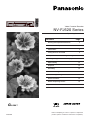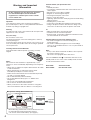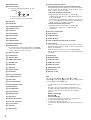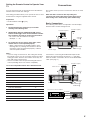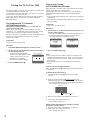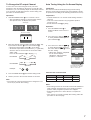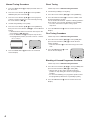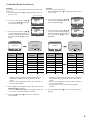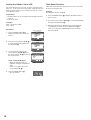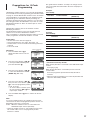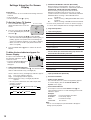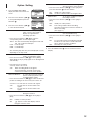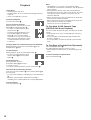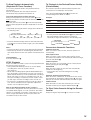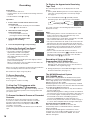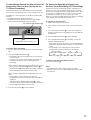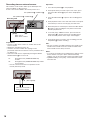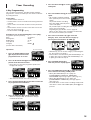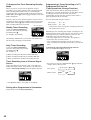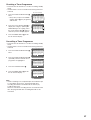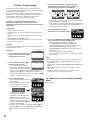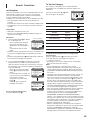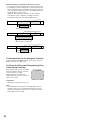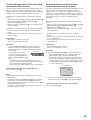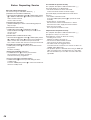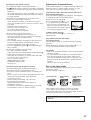Panasonic NVFJ620EA Operating instructions
- Category
- Cassette players
- Type
- Operating instructions
This manual is also suitable for

G-CODE
g
Video Cassette Recorder
NV-FJ620 Series
Operating Instructions
Contents Page
Warning and Important Information 2
Controls and Components 3
Connections 5
Tuning the TV to Your VCR 6
Preparations for G-Code Programming 11
Settings Using the On Screen Display 12
Option Setting 13
Playback 14
Recording 16
Timer Recording 19
G-Code Programming 22
Search Functions 23
Before Requesting Service 26
Specifications Back Cover
VQT9301
Before attempting to connect, operate or adjust this
product, please read these instructions completely.

2
-
-
+
+
CH 22 SEARCH
END: MENU
21
AUTO TUNING
IN PROGRESS,
PLEASE WAIT.
Plug in Auto Tuning (NV-FJ620EA only)
1 Connect the
aerial cable.
Setting image illustration
TV
2 Connect the
mains lead.
3 Press the POWER
button 1.
All broadcasting stations that can be received in the area
are automatically tuned and stored in memory.
– Do not turn off the VCR halfway. (See page 6.)
Plug in Auto
Tuning is
completed.
Aerial
On Screen Display
Warning and Important
Information
As this equipment gets hot during use, operate it
in a well ventilated place; do not install this
equipment in a confined space such as a book
case or similar unit.
Important
Your attention is drawn to the fact that the recording of
pre-recorded tapes or discs or other published or broadcast
material may infringe copyright laws.
Warning
To reduce the risk of fire or shock hazard, do not expose this
equipment to rain or moisture.
For your safety
Do not remove outer cover.
Touching internal parts of the VCR is dangerous, and may
seriously damage it.
To prevent electric shock, do not remove cover. There are no
user serviceable parts inside. Refer all servicing to qualified
service personnel.
Inserting Remote Control Batteries
Insert the batteries with the polarity (+ and -) correctly
aligned.
Notes:
The service life of the batteries is approximately 1 year.
However, it varies considerably depending on the frequency
of use.
– When they are exhausted, replace them with two AA, UM3,
or R6 size batteries.
– When the batteries are exhausted, remove them
immediately and dispose of them correctly.
– Make sure that the batteries are inserted with the polarity
(+ and -) correctly aligned.
– Do not mix old battery with new battery.
– Do not mix different battery types, i.e. Alkaline and
Manganese.
– Do not use rechargeable (Ni-Cd) batteries.
– Do not heat or short-circuit the batteries.
– When you do not use the remote control for a long time,
take out the batteries and store them in a cool, dry place.
Cautions before you operate this VCR
Avoid:
– Humidity and dust.
– Covering the ventilation holes with soft materials such as
cloth or paper.
– Extreme heat such as direct sunlight.
– Magnets or electromagnetic objects.
– Touching internal parts of the VCR.
– Water or some other liquid.
– Lightning. (Disconnect the aerial plug from the VCR during
lightning storms.)
– Anything heavy on the VCR.
– Connecting or handling the equipment with wet hands.
– Using a cell phone near the VCR because doing so may
cause noise to adversely affect the picture and sound.
Do:
– Wipe the VCR with a clean and dry cloth.
– Install the VCR in a horizontal position.
– Keep the VCR, TV and other equipment switched off until
you have finished all connections.
Condensation may form in the following cases:
– The VCR is brought from cold surroundings into a
well-heated room.
– The VCR is suddenly brought from cool surroundings,
such as an air-conditioned room or car, to a place which is
hot and humid.
Note:
– In any of the above-mentioned conditions, do not operate
the VCR for at least 1 hour.
This VCR is not equipped with a dew sensor.
Press the POWER button 1 to switch the VCR from on the
standby mode or vice versa. In the standby mode, the VCR
us still connected to the mains.
NV-FJ620A: Australian model
NV-FJ620EA: New Zealand model

3
TIMER REC
SEARCH
STOP PLAY
/REW
FF/
REC/OTR
PICTURE MODE
65
EJECT
POWER
CVC
[\5
A
^G
1XN7W
YZ
F
] 86
ab dc
RF
OUT
IN
IN (AV1) OUT
VIDEO
AUDIO
R
L
_`
Í
DIRECT REC
OSD
REPEAT
VOLUME
SEARCH
PICTURE MODE
REC
VCR
DATE
CANCEL
DISPLAY RESET
AUDIO VCR/TV
SPEED
r
s
r
s
r
s
ON OFF
TV
INPUT SELECT
AV
+
–
MENU
OK
PROG. / CHECK
TIMER
Á
NAVI
INDEX
123
78
0
9
4
5
6
POWER
G-CODE/SV
1
2
3
4
6
5
7
K
L
N
O
=
8
9
:
<
?
A
@
>
J
I
H
G
F
E
C
B
D
;
M
P
Q
R
1 2 3 4
U
V
T
123
78
0
9
4
5
6
POWER
G-CODE/SV
S
1 2 3 4
Í
DIRECT REC
OSD
REPEAT
VOLUME
SEARCH
PICTURE MODE
REC
VCR
DATE
CANCEL
DISPLAY RESET
AUDIO VCR/TV
SPEED
r
s
r
s
r
s
ON OFF
TV
INPUT SELECT
AV
+
–
MENU
OK
PROG. / CHECK
TIMER
Á
NAVI
INDEX
Controls and Components

4
1 POWER button
2 Numeric buttons
To select the programme positions (1–99).
Example:
09:
19:
To enter a G-Code number.
To enter numbers for various settings.
3 AV button
4 NAVI button
5 PICTURE MODE button
6 SEARCH button
7 Play button
8 Rewind button
9 Channel button
: DATE button
; CANCEL button
< PROG./CHECK button
= RESET button
To reset the tape counter (elapsed time) to [0:00.00].
– The tape counter is automatically reset to [0:00.00]
when a video cassette is inserted.
> DISPLAY button
? AUDIO button
@ VCR/TV button
A TIMER (REC) button
B SPEED button
C OFF button
D ON button
E VCR/TV switch
F Stop button
G Fast Forward button
H G-CODE/SV button
I REC button
J Pause/Slow button
K INPUT SELECT button
L INDEX button
M VOLUME button
N Channel button
O REPEAT button
P OSD button
Q DIRECT REC button
R Infra-red transmitter
S Cursor buttons
T OK button
U MENU button
1
9
9
V Child Lock Function buttons
(Convenient function to prevent unauthorized use)
This function deactivates all buttons on the VCR and the
remote control. Use this function, when you do not want
other people to operate the VCR.
To Activate the Child Lock Function:
1 Hold down the OK and the OFF (i) buttons V
simultaneously until the [!" hold] indication appears
in the VCR display.
– If you press a button while the Child Lock function is on,
the [!" hold] indication appears in the VCR display to
inform you that no operation is possible.
To Cancel the Child Lock Function:
1 Hold down the OK and the OFF (i) buttons V
simultaneously until the [!" hold] indication
disappears.
W Cassette compartment
X EJECT button
Y VIDEO IN (AV2)
Z AUDIO IN (AV2)
[ Infra-red Remote Control Receiver window
\ CVC indicator
The crystal view control function ensure that you always
obtain the optimum picture quality so that you get the best
picture automatically.
While the VCR is turned on, the CVC indication \ is
always displayed to show that the Crystal View Control is
activated
] VCR display
^ REC/OTR button
_ VIDEO IN socket
` VIDEO OUT socket
a AUDIO IN socket
b AUDIO OUT socket
c RF IN socket
d RF OUT socket
Note:
You can use the POWER 1°
1
, Numeric 2°
2
, AV 3°
3
,
VOLUME M°
4
and Channel N°
5
button for your TV operation.
– Set the VCR/TV switch E to [TV].
°
1
To switch the TV on from standby mode (OFF) or vice
versa.
On some TVs it is only possible to switch the TV to
standby mode (OFF) with this button, but not on. In this
case, try to turn the TV on with one of the following
buttons:
Numeric buttons 2
AV button 3
Channel button N
°
2
To select the programme positions (1–99) on the TV.
°
3
To select desired AV input on the TV.
°
4
To adjust the volume of the TV.
°
5
To select the desired programme position (TV station) on
the TV.

5
RF
OUT
IN
IN (AV1) OUT
VIDEO
AUDIO
R
L
3
1
2
To mains supply
Aerial Connector
TV Set (Not supplied)
Aerial (Not supplied)
Aerial Input
socket c
Aerial Output
socket d
RF
OUT
IN
IN (AV1) OUT
VIDEO
AUDIO
R
L
3
1
2
4
Aerial Connector
VIDEO IN
(Supplied)
To mains supply
TV Set (Not supplied)
Aerial (Not supplied)
Aerial Input
socket c
Aerial Output
socket d
AUDIO OUT b /
VIDEO OUT `
AUDIO IN
RF
OUT
IN
VIDEO
AUDIO
R
L
IN (AV1)
OUT
AC IN~
SECTEUR~
Connection to a Stereo Amplifier
PLAYBACK
Stereo Amplifier (Not supplied)
(Not supplied)
REC
AUDIO OUT b
AUDIO IN a
Setting the Remote Control to Operate Your
TV
You can operate the TVs of the manufacturers listed below
with the remote control after setting it.
This setting procedure allows you to operate the TVs of some
manufacturers using the supplied remote control.
Preparation
– Set the VCR/TV switch E to [TV].
Operations
1 Find the manufacturer number of your TV while
referring to the following table.
2 While holding down the POWER button 1 , use the
Numeric buttons 2 to enter the manufacturer number.
This completes the settings for the TV manufacturer.
– Be sure to enter the number in two digits.
Example: 1 ) 01
3 To confirm the correct settings were made, check
whether the TV can be operated properly.
– When a manufacturer has multiple numbers in the
following table, try entering other numbers if the TV
operations cannot be performed properly, and then
select the optimal number.
Notes:
– If you are using a Panasonic TV, this setting has already
been made, and so you do not need to perform the above
setting procedure. However, this remote control may not
work with some Panasonic TVs.
– Some TV models cannot be operated using this remote
control (including all TVs non-remote compatible).
List of TVs Compatible with the VCR’s Remote Control
[Brand] [Code]
Panasonic/National 01–04
SONY 05
TOSHIBA 06
JVC 07
HITACHI 08
MITSUBISHI 09, 10
SHARP 11
PHILIPS, SAMSUNG 12
NEC 13
SANYO 14
GOLDSTAR/LG 15, 16
SAMSUNG 17, 18
SANYO 19
Connections
This section shows you how to connect the VCR to an aerial,
TV, etc.
When the VCR is turned on after unpacking and
connecting the aerial cable and the mains lead, Plug in
Auto Tuning starts automatically. (NV-FJ620EA only)
Basic Connections
The following connections are required to record and play
back the video cassette through the TV.
Connection to a TV using the Audio/Video Input Socket
Set the RF output channel of the VCR to [ss] (RF OFF)
when the VCR is connected to the TV via the Audio/Video
cable. (See page 7.)

6
Disappears 1
END: MENU
AUTO TUNING IS
COMPLETED.
CH 22 SEARCH
END: MENU
21
AUTO TUNING
IN PROGRESS,
PLEASE WAIT.
On Screen Display
During Plug in Auto Tuning
After Plug in Auto Tuning
Panasonic VCR
END: MENU
VCR display
Tuning the TV to Your VCR
The VCR supplies a signal to the TV via the RF coaxial cable
on channel AU28–69, or NZ21–69.
It is possible to view the video picture on your TV in the same
way that you watch TV broadcasts.
If you have connected the VCR to the TV through the Audio/
Video input sockets, then you do not need to follow the
procedure below.
Pre-programmed TV Channels
(NV-FJ620A/Australia)
The local TV broadcast channels 2, 7, 9, 10 and 28 are
factory-preset in this VCR.
That is, if you can receive television broadcasts on VHF
channels 2, 7, 9, 10 and UHF channel 28, these are already
tuned on the programme positions with the matching
numbers. However, it is possible to cancel these settings and
tune the local TV broadcast channels to any desired
programme position.
Preparation
– Turn on the TV and the VCR.
Operation
1 Hold down MENU button U for 5 seconds or more.
2 Set the TV to an unused position which you wish to use
for your video playback.
– Tune the TV until the display
shown on the right appears on the
screen. (Please refer to the TV
manufacturers operating
instructions regarding tuning.)
3 Press the MENU button U.
Plug in Auto Tuning
(NV-FJ620EA/New Zealand)
When the VCR is turned on after connecting the aerial cable
and the mains lead, Auto Tuning starts.
Auto tuning searches for TV stations from VHF minimum to
UHF maximum and memorizes every tuned programme
position.
– If you turn the VCR off during Auto Tuning, Auto Tuning will
stop halfway.
– If the VCR starts playback during Auto Tuning, Auto Tuning
will stop halfway.
Preparation
– Turn on the TV and the VCR.
Operations
1 Set the TV to an unused position which you wish to use
for your video playback.
– Tune the TV until the display shown below appears on
the screen. (Please refer to the TV manufacturers
operating instructions regarding tuning.)
2 Press the MENU button U.
Notes:
– If the VCR is turned on with the aerial not connected, all
channels are skipped. Therefore, firmly connect the aerial
and then turn the VCR off and on again to execute Plug in
Auto Tuning
– Auto Tuning takes five or more minutes to complete its
search.
To Cancel Auto Tuning Mid-Operation:
Press the MENU button U during Auto Tuning. Auto Tuning
is cancelled.
To Restart Plug in Auto Tuning:
1 Press the EJECT button X and remove the video
cassette.
2 Keep the Channel buttons N
on the VCR pressed
simultaneously for 3 seconds or more during the VCR on.
– The channel displayed on the VCR display disappears
for a moment then changes to 1.
3 Disconnect the mains lead and then reconnect it.
4 Turn off the VCR and then turn it on.
– Auto Tuning commences.
If Auto Tuning stops halfway by turning the VCR off,
playback or a power failure:
1 Disconnect the mains lead and then reconnect it.
2 Turn off the VCR and then turn it on.
– Auto Tuning commences.

7
Example:
3 Press the MENU button U to finish the setting mode.
4 Retune your TV to the new RF channel for the VCR.
Note:
– Even if the RF output channel has been changed, it is not
necessary to perform Auto Tuning.
To Change the RF output Channel
In some rare cases after tuning the TV to your VCR,
interference may be visible on the picture. To get rid of this
interference, you can manually adjust the RF output channel
a few channels up and down from the current setting. The
procedure is described below.
Operations
1 Hold down MENU button U for 5 seconds or more.
– The VCR display changes as shown below and the
VCR picture on the TV displays this pattern.
2 Enter the desired channel number (AU28–69, NZ21–69)
by the Numeric buttons 2 or the Channel button N.
– Ensure that the VCR/TV switch E is set to [VCR].
– Set the RF output channel of the VCR to [ss] (RF OFF)
when the VCR is connected to the TV via the Audio/
Video cable.
Press the Channel button N to display [ss].
NV-FJ620A:
MENU
SELECT
END
: , OK
:MENU
CLOCK SET
TUNER PRESET
CH ADD&DELETE
G-CODE CH SET
SYSTEM
OPTION
CH 1
CLEAR [OFF]
AUTO TUNE
SEARCH [3]
FINE
END :MENU
SELECT:
TUNER PRESET
CH 1
SEARCH
END: MENU
100
AUTO TUNING
IN PROGRESS,
PLEASE WAIT.
MENU
SELECT
END
: , OK
:MENU
CLOCK SET
TUNER PRESET
CH ADD&DELETE
G-CODE CH SET
SYSTEM
OPTION
2 8
28:
UHF
28–69
0–12
VHF
NV-FJ620A 45–470MHz
21–691–11NV-FJ620EA 45–470MHz
CATV
Panasonic VCR
END: MENU
Example for NV-FJ620A
VCR display
Example for NV-FJ620EA
On Screen Display
Auto Tuning Using the On Screen Display
Introduction
The VCR is tuned automatically by Plug in Auto Tuning.
However, Auto Tuning using the On Screen Display should
be performed according to the following method if necessary.
Preparations
– Confirm that the TV is on and the VCR viewing channel is
selected.
– Turn on the VCR and select any programme position
except A1 or A2.
– Set the VCR/TV switch E to [VCR].
Operations
1 Press the MENU button U to
display the Main menu on the TV
screen.
2 Press the Cursor buttons (
3434
3434
34) S
to select [TUNER PRESET] then
press OK button T.
3 Press the Cursor buttons (
3434
3434
34) S
to select [AUTO TUNE] then press
the Cursor buttons (
2121
2121
21) S to start
the Auto Tuning.
– When Auto Tuning is completed,
the On Screen Display
disappears and programme
position 1 is selected.
The number displayed here
is the number of channels
still to be auto tuned.
Channels that can be Received
Notes:
– Auto Tuning searches for TV stations from VHF minimum to
UHF maximum and memorizes every tuned programme
position. Other programme positions are skipped.
– Auto Tuning takes five or more minutes to complete its
search.
– If the VCR is not correctly tuned by Auto Tuning, follow the
procedure on the next page.
28
ss
…
69
21
ss
69
(RF OFF)
NV-FJ620EA:
(RF OFF)

8
Manual Tuning Procedure
1 Press the MENU button U to display the Main menu on
the TV screen.
2 Press the Cursor buttons (34) S to select [TUNER
PRESET] then press OK button T.
3 Press the Cursor buttons (34) S to select [CH] then
select the channel number you want tuned by pressing
the Cursor buttons (21) S.
4 Confirm that [CLEAR] is set to [OFF].
5 Press the Cursor buttons (34) S to select [SEARCH]
then press the Cursor buttons (21)S to start the Manual
Tuning.
– If the desired TV station has not been tuned, press the
Cursor buttons (21) S again.
– Press the MENU button U and repeat steps 3–5 for
each programme position you want to tune to a station.
6 Press the MENU button U three times to exit the On
Screen Display.
CH 2
END: MENU
CH 2 SEARCH 74
END: MENU
SEARCH
On Screen Display
CH2 AFC: OK
FINE : END: MENU
Direct Tuning
Follow steps 1 to 3 of Manual Tuning Procedure.
4 Confirm that [CLEAR] is set to [OFF].
5 Press the Cursor buttons (34) S to select [SEARCH].
6 Press the Numeric buttons 2 to enter the number of the
desired programme position.
For the 5A and 9A channels, input the following numbers:
90 for CH-5A, 91 for CH-9A. (Example for NV-FJ620A.)
– For other channels that require tuning, repeat
steps 3–6.
7 Press the MENU button U twice to exit the On Screen
Display.
Fine Tuning Procedure
Follow steps 1 to 3 of Manual Tuning Procedure.
4 Press the Cursor buttons (34) S to select [FINE] then
press the Cursor buttons (21) S to obtain the best
tuning condition.
– Press the OK button T to return the tuning to its former
state.
5 Press the MENU button U to exit
the On Screen Display.
Blanking of Unused Programme Positions
Follow steps 1 to 3 of Manual Tuning Procedure.
4 Press the Cursor buttons (34) S to select [CLEAR] then
press the Cursor buttons (21) S to select [ON].
– Repeat steps 3–4 for other unused programme
positions to skip during the selection of programme
positions.
– To cancel the blanking of a programme position select
that programme position then set [CLEAR] to [OFF].
5 Press the MENU button U twice to exit the On Screen
Display.

9
Example:
If you want to delete Channel 6,
1 Press the MENU button U to display the Main menu on
the TV screen.
2 Press the Cursor buttons (34) S
to select [CH ADD&DELETE] then
press the OK button T.
3 Press the Cursor buttons (34) S
to select the desired programme
position (example CH3) then press
the Cursor button (2) S to select
[DELETE].
– Deleting a channel shifts the programme positions of
Channel 8 to Channel 12 down, as shown in the list
above.
– The list of the programme positions do not appear on
the On Screen Display.
– Repeat step 3 for each of the other programme
positions.
4 Press the MENU button U twice to exit the On Screen
Display.
END: MENU
CH ADD&DELETE
CH 3
ADD: DELETE:
CH SELECT:
END: MENU
CH ADD&DELETE
CH 3
ADD: DELETE:
CH SELECT:
END: MENU
CH ADD&DELETE
CH 3
ADD: DELETE:
CH SELECT:
END: MENU
CH ADD&DELETE
CH 3
ADD: DELETE:
CH SELECT:
MENU
SELECT
END
: , OK
:MENU
CLOCK SET
TUNER PRESET
CH ADD&DELETE
G-CODE CH SET
SYSTEM
OPTION
MENU
SELECT
END
: , OK
:MENU
CLOCK SET
TUNER PRESET
CH ADD&DELETE
G-CODE CH SET
SYSTEM
OPTION
MENU
SELECT
END
: , OK
:MENU
CLOCK SET
TUNER PRESET
CH ADD&DELETE
G-CODE CH SET
SYSTEM
OPTION
MENU
SELECT
END
: , OK
:MENU
CLOCK SET
TUNER PRESET
CH ADD&DELETE
G-CODE CH SET
SYSTEM
OPTION
On Screen Display
1
2
3
4
5
6
7
8
2
4
6
8
10
12
–
–
1
2
3
4
5
6
7
8
2
4
–
6
8
10
12
–
Programme
Position
Channel
Programme
Position
Channel
1
2
3
4
5
6
7
8
2
4
6
8
10
12
–
–
1
2
3
4
5
6
7
8
2
4
8
10
12
–
–
–
Programme
Position
Channel
Programme
Position
Channel
To Add and Delete the Channel
Example:
If you want to add a new channel between Channel 4 and
Channel 6,
1 Press the MENU button U to display the Main menu on
the TV screen.
2 Press the Cursor buttons (34) S
to select [CH ADD&DELETE] then
press the OK button T.
3 Press the Cursor buttons (34) S
to select the desired programme
position (example CH3) then press
the Cursor button (1) S to select
[ADD].
– Adding a channel shifts the programme positions of
Channel 6 to Channel 12 up, as shown in the list
above.
– The list of the programme positions do not appear on
the On Screen Display.
4 After adding, tune the added channel. (See steps 3–5 in
Manual Tuning on page 8.)
– Press the MENU button U twice and repeat steps 3–4
for each of the other programme positions.
5 Press the MENU button U four times to exit the On
Screen Display.

10
M
1
Y
2005
D
1
H:M
0:00
CLOCK SET
START:MENU
MENU
SELECT
END
: , OK
:MENU
CLOCK SET
TUNER PRESET
CH ADD&DELETE
G-CODE CH SET
SYSTEM
OPTION
MENU
SELECT
END
: , OK
:MENU
CLOCK SET
TUNER PRESET
CH ADD&DELETE
G-CODE CH SET
SYSTEM
OPTION
Setting the Clock of Your VCR
The clock will operate for at least 3 years in total after it has
been set, - in the event of a power failure, it will operate on its
backup system. After 3 years, it will only operate for 1 hour
on its backup system.
Preparations
– Confirm that the TV is on and the VCR viewing channel is
selected.
– Turn on the VCR.
Example:
Date; 16 October, 2005
Time; 20:15
Operations
1 Press the MENU button U to
display the Main menu on the TV
screen.
2 Press the Cursor buttons (34) S
to select [CLOCK SET] then press
the OK button T.
3 Set each item by pressing the
Cursor buttons (341) S. Press
the Cursor button (2) S to return to
the previous item.
At the set time (H:M) point:
– When it is kept pressed, the
indication changes in 30 minute
steps.
– There is no need to press the
Cursor button (1) S.
4 Press the MENU button U.
– The clock starts.
Time Reset Function
If the clock is less than two minutes slow or fast, it can easily
be reset to the proper time.
Example:
Resetting the clock to 12:00.00
1 Press the MENU button U to display the Main menu on
the TV screen.
2 Press the Cursor buttons (34) S to select [CLOCK SET]
then press the OK button T.
3 When the current clock display on the VCR is between
11:58.00 and 12:01.59, press the MENU button U as
soon as you hear the 12:00.00 signal. This resets the
time to 12:00.00.
On Screen Display

11
GUIDE CH CH
001 – 1
END:MENU
G-CODE CH SET
GUIDE CH CH
001 –
--
END:MENU
G-CODE CH SET
MENU
SELECT
END
: , OK
:MENU
CLOCK SET
TUNER PRESET
CH ADD&DELETE
G-CODE CH SET
SYSTEM
OPTION
MENU
SELECT
END
: , OK
:MENU
CLOCK SET
TUNER PRESET
CH ADD&DELETE
G-CODE CH SET
SYSTEM
OPTION
Preparations for G-Code
Programming
Identification numbers must be set for G-Code programming.
Proceed with the G-Code programming operation described
on page 22, and the identification numbers of the TV stations
concerned will be set automatically. This will allow G-Code
programming to be undertaken without performing the
operation described on this page. However, you can follow
the setting procedure described below if you wish to set the
identification numbers of all the TV stations prior to actual
programming.
[Identification numbers] refer to the numbers used for
identifying TV stations.
The programme positions on the VCR receiving the TV
stations are set in these identification numbers.
Have a newspaper or magazine which lists today’s local TV
station programmes and G-Code numbers on hand.
Preparations
– Set the clock of the VCR. See page 10.
– Store TV broadcasts in your VCR. See pages 7–9.
– Confirm that the TV is on and the VCR viewing channel is
selected.
– Turn on the VCR.
Operations
1 Press the MENU button U to
display the Main menu on the TV
screen.
2 Press the Cursor buttons (34) S
to select [G-CODE CH SET] then
press the OK button T.
3 Press the Cursor buttons (34) S
to select the identification number
(GUIDE CH) (001–255).
4 Press the Cursor buttons (21) S
then press the Cursor buttons (34)
S to select the programme position
(1–99, A1 or A2).
– To set the other TV stations, press
the Cursor buttons (21) S then
repeat steps 3 and 4.
5 Press the MENU button U twice to exit the On Screen
Display.
Note:
To receive satellite stations, the satellite receiver must be
connected to the VCR and programme position must be set
depending on the type of connection.
A1/A2: When the satellite receiver is connected to the
Audio/Video input sockets (AV1/AV2).
– When the satellite receiver is connected by means of the
RF coaxial cable, set to a free programme position
between 1 and 99.
The guide channel numbers are subject to change. Please
refer to the guide channels listed in the latest newpapers or
TV listings.
Example:
(NV-FJ620A)
TV Station Position Number
Identification Number
(GUIDE CH)
ABC 2 002
ATN 7 007
TCN 9 009
TEN 10 010
SBS 28 028/001
Example:
(NV-FJ620EA)
TV Station
Identification Number
(GUIDE CH)
TV ONE 001
CHANNEL 2 002
TV3 003
°SKY TV MOVIES 004
°SKY TV SPORTS 005
°SKY TV NEWS 006
°SKY ORANGE 007
°SKY DISCOVERY&TRACKSIDE 008
CTV 011
° Connection to the Sky decoder
When the Sky decoder is connected to the Audio/Video input
sockets:
Set to [A1] or [A2].
When the Sky decoder is connected by means of the RF
coaxial cable:
Set to the programme position that the Sky decoder is
turned to.
– When G-Code programming, turn on the Sky decoder and
select the desired Sky channel.
On Screen Display

12
Settings Using the On Screen
Display
Preparations
– Confirm that the TV is on and the VCR viewing channel is
selected.
– Turn on the VCR.
– Set the VCR/TV switch E to [VCR].
To Set the Colour TV System
1 Press the MENU button U to
display the Main menu on the TV
screen.
2 Press the Cursor buttons (34) S
to select [SYSTEM] then press the
OK button T.
3 Press the Cursor buttons (34) S to select [AUTO].
– The VCR automatically distinguishes between [PAL] or
[NTSC] signals. If the picture lacks colour during AV
external recording or playback, set to [PAL] or [NTSC].
– When you want to record or play back in black and
white, set to [B/W].
4 Press the MENU button U twice to exit the On Screen
Display.
To Make Various Indicators Appear On
Screen Display
At a press of the OSD button P,
the following indications appear
on the TV screen.
– Press the OSD button P again to
make the On Screen Display
disappear.
1 Audio Output Mode Indicators
At each press of the AUDIO button ?, the selected sound
mode is indicated with Left (L) and Right (R).
Stereo: Both the Left (L) and Right (R) Indicators appear.
Left: The Left (L) Indicator appears
Right: The Right (R) Indicator appears.
Normal: Neither the Left (L) nor Right (R) Indicator
appears.
– At every push of this button, the audio output mode
changes as follows.
During playback:
While the broadcast signals are being received:
SYSTEM
END :MENU
SELECT:
AUTO
PAL
NTSC
B/W
CH 1
L R
STEREO
STANDARD
456
7
8
9
0:00.22
SP
321
PAL
On Screen Display
2 STEREO or BILINGUAL indicator (NV-FJ620A)
When receiving a TV programme, the type of sound
system in which it is broadcast is automatically indicated.
STEREO, M1 and M2 Indicator (NV-FJ620EA)
When receiving a TV programme with the Stereo,
Bilingual or NiCAM sound system, the type of sound
system in which it is broadcast is automatically indicated.
STEREO: When receiving a Stereo/NICAM stereo
broadcast.
M1 M2: When receiving a Bilingual/NICAM dual-sound
boadcast.
M1: When receiving a NICAM monaural broadcastl.
– To hear stereo performance connect as shown on page 5
to a TV or Stereo Amplifier with left and right audio inputs.
3 Programme position
4 Tape running display
Stop, Eject
Rewind, Review 6
Fast Forward, Cue 5
Playback 1
Recording ¥
Recording pause ; ¥
Repeat playback R 1
5 Present time/Tape counter/Remaining tape time/ Index
Search/OTR indication/Play-Off Timer
Information Display
Present time 17:24
Tape counter –2:35.47
Remaining tape time REMAIN 2:34
Index Search S 01
OTR indication OTR 60
Play-Off Timer OFF 60
6 Tape speed indicator (SP/LP/EP)
7 Cassette-in indicator
8 Colour system indicator
Any selected colour TV system except [AUTO] appears
on screen display. (See the To Set the Colour TV
System on this page.)
9 Picture mode indicator
At each press of the PICTURE MODE button 5, the
selected picture mode is set and following picture mode
indicators appear.
Example:
STANDARD: For TV programme recorded
DYNAMIC: For Scenery, Sports
SOFT: For Rental soft tape
CARTOON: For Cartoon
Note:
– The on screen display may be disturbed or disappear
during special playback.
Stereo L
R
Normal audio track
Stereo L
R Normal

13
Option Setting
1 Press the MENU button U to
display the Main menu on the TV
screen.
2 Press the Cursor buttons (34) S
to select [OPTION] then press the
OK button T.
3 Press the Cursor buttons (34) S
to select the desired field.
TAPE SELECT: To select the corresponding
video cassette tape length to
display the approximaste
remaining tape time.
– Press the Cursor buttons (21) S to select the
corresponding video cassette tape length.
AUTO: The VCR automatically distinguishes E30, -60,
-90, -120, -180 and -240 tapes.
E195: For E195 tape
E260: For E260 tape
E300: For E300 tape
– The remaining tape time may not be displayed correctly
depending on the tape used.
NTSC INPUT SELECT: To select the colour TV system
used to record NTSC signals.
– Press the Cursor buttons (21) S to select [AUTO].
Allows NTSC [4.43] or [3.58] signals to be distinguished
automatically.
– If the tape has not recorded
correctly, select 4.43 or 3.58.
4.43: When recording NTSC 4.43 signals.
3.58: When recording NTSC 3.58 signals.
Some programmes on NTSC 3.58 system
cannot be recorded correctly at this position.
NTSC PB SELECT: To select the colour TV system of
the TV used to play back a tape
recording NTSC signals.
– Press the Cursor buttons (21) S to select the desired
position according to the colour TV system of the TV.
on PAL TV: For TVs that can receive PAL signals.
4.43: For TVs that can receive NTSC 4.43
signals.
3.58: For TVs that can receive NTSC 3.58
signals.
JET NAVIGATOR: To set to the conditions for the Jet
Navigator Function.
– Press the Cursor buttons (21) S to select [ON] or
[OFF].
OFF: Initially set at this position.
ON:
appears on the VCR display and Jet
Navigator function works.
END :MENU
TAPE SELECT
[AUTO]
NTSC INPUT SELECT [AUTO]
NTSC PB SELECT [onPALTV]
JET NAVIGATOR [OFF]
DELETE NAVIDATA [NO]
DIRECT REC [OFF]
MONAURAL [ON]
SELECT:
OPTION
MENU
SELECT
END
: , OK
:MENU
CLOCK SET
TUNER PRESET
CH ADD&DELETE
G-CODE CH SET
SYSTEM
OPTION
On Screen Display
DELETE NAVIDATA: To delete all the Jet Navigator
data stored in the VCR’s memory.
– Press the Cursor buttons (21) S to select [OK] then
press the OK button T to do the deletion.
NO: Initially set at this position.
END: It is done to delete all the Jet Navigator data.
DIRECT REC: To set to the conditions for Direct
Recording Function.
– Press the Cursor buttons (21) S to select [ON] or
[OFF].
OFF: Initially set at this position.
ON: This setting enables Direct Recording.
AV Input (A1) becomes exclusive channel for
Direct Recording.
(See page 17.)
MONAURAL: To select the sound mode.
(For NV-FJ620EA only)
– Press the Cursor buttons (21) S to select [ON] or
[OFF].
ON: To record the normal sound during a NICAM
broadcast or if the stereo sound is distorted
due to inferior reception conditions.
OFF: Normally set at this position.
4 Press the MENU button U twice to exit the On Screen
Display.

14
Playback
Preparations
– Confirm that the VCR is on.
– Confirm that the TV is on and the VCR viewing channel is
selected.
– Insert a recorded video cassette.
For Normal Playback:
Press the Play button 7.
For Cue or Review Playback:
During playback, tap the Fast Forward
button G or the Rewind button 8.
– To return to normal playback, press
the Play button 7.
– If you press and hold down the Fast
Forward button G or the Rewind
button 8, cue or review playback
continues for as long as you keep the
button pressed, and operation returns
to normal playback when the button
is released.
For High speed Cue or Review Playback (JET SEARCH):
During playback, tap the Fast Forward button G or the
Rewind button 8 twice.
For Still Playback:
During playback, press the Pause/Slow button J.
– To return to normal playback, press
the Play button 7, the Pause/Slow
button J.
For Slow Playback:
During playback, keep the
Pause/Slow button J pressed for
2 seconds or more.
– To return to normal playback, press the Play button 7.
Fast-forwarding or Rewinding the Tape:
Press the Fast Forward button G or the Rewind button 8 in
the stop mode.
– To stop fast-forwarding or rewinding, press the Stop button
F.
– To briefly view the picture during fast-forwarding or
rewinding, press and hold down the corresponding button.
To Stop Playback
Press the Stop button F.
VCR display
Notes:
– JET SEARCH, Cue, review or slow playback will be
automatically cancelled after 10 minutes, and still playback
after 5 minutes.
– During playback function other than normal playback,
horizontal noise bars may appear in the picture, the colour
of the picture may be unstable, or the picture may be
otherwise distorted.
– When you play back a tape recorded in the LP mode, the
picture may be in black and white.
– When you play back a tape recorded in the EP mode, the
picture and the sound may be unstable.
However, these are not malfunctions.
To Play back S-VHS Cassette Tape
(SQPB=S-VHS Quasi Playback)
It is also possible to play back tapes recorded in the S-VHS
system.
– Some picture noise may occur depending on the type of
tape used.
– It is not possible to fully obtain the high resolution that
S-VHS is capable of.
– It is not possible to record in the S-VHS system with this
VCR.
To Play Back a Recorded Part Repeatedly
Press the REPEAT button O.
The [R 1] indication appears on the TV screen.
– Repeat Playback function does not work during Play-Off
Timer.
To Cancel the Repeat Playback Mode:
Press the Stop button F.

15
To Stop Playback Automatically
(Playback Off Timer Function)
If you set the playback duration, the playback will stop
automatically.
After the set playback time has elapsed, the VCR
automatically stops playback and switches off.
To Activate the Playback Off Timer Function:
During normal playback, press the Play button 7
on the
VCR for more than 2 seconds to put the VCR in the Playback
Off Timer mode.
After that, press the Play button 7 on the VCR repeatedly
until the desired playback duration is displayed on the VCR
display.
– Repeatedly pressing this button changes the indication in
the following order:
– The VCR will automatically switch off when Play-Off Timer
is completed. To turn the VCR on again, press the POWER
button 1.
Notes:
– The Play-Off Timer function works during normal playback.
– When the tape reaches its end during Play-Off Timer, the
tape will be rewound to the start and the VCR will turn itself
off.
To Stop Midway:
Press the Stop button F.
NTSC Playback
Tapes recorded in the NTSC system can be played back with
this VCR via a PAL system TV.
– Select [NTSC PB SELECT] from the on screen display
according to the colour TV system of the TV.
(See page 13.)
– NTSC 3.58 recording requires [NTSC INPUT SELECT] to
be in the AUTO or 3.58 position (see page 13), however if
[NTSC INPUT SELECT] is in this position when recording a
NTSC 3.58 signal, no colour is available for the PAL TV.
Once the recording is completed, you then need to select
[on PAL TV] to view the recording in colour on PAL TV.
– On some TVs, the playback picture may roll up or down; if
your TV has V-HOLD control or equivalent adjustment
function, use it to adjust the picture.
Note for only NTSC Playback on PAL system TV
This function is designed to allow only the playback of tapes
recorded by NTSC signals on a PAL system TV. The NTSC
signal is not completely converted to a PAL signal. For this
reason, images played back by this function cannot be
recorded correctly on other VCRs.
To Playback in the Desired Picture Quality
(Picture Mode)
This function reproduces optimum playback picture from
various kind of recorded tapes and contents.
Press the PICTURE MODE button 5 and select the
corresponding Picture Mode as follows.
Example:
Mode Characteristic Example for Purpose
STANDARD Normal TV Programme recorded
DYNAMIC Clear & Vivid Scenery, Sports
SOFT Mild Rental soft tape
CARTOON Delicate Cartoon
– Pressing the PICTURE MODE button 5 once makes the
On Screen Display appear; after that, pressing it
repeatedly changes the indication in the following order:
Convenient Automatic Functions
VCR Auto Power On
When you insert a video cassette, the VCR switches on
automatically.
Auto Playback Start
When you insert a video cassette with a broken erasure
prevention tab, playback start automatically without having to
press the Play button 7.
VCR-off Playback
When the VCR is off, an inserted cassette can be played
back by pressing the Play button 7.
Auto Rewind
When the tape reaches the end, the VCR automatically
rewinds it to the beginning.
– This function does not work during timer recording
and OTR.
Automatic Switching Off and Ejection
When the VCR is switched off, an inserted cassette can be
ejected simply by pressing the EJECT button X. The VCR
will eject the cassette and automatically turn itself off again.
VCR-off Search
When the VCR is off, the VCR starts intro-jet scan of an
inserted cassette by pressing the SEARCH button 6.
To Eject Video Cassette Using the Remote
Control
Keep pressing the Stop button F for at least 3 seconds.
30
(min.)
240
(min.)
180
(min.)
90
(min.)
120
(min.)
60
(min.)
Counter display
(normal playback mode)
DYNAMIC
CARTOON
SOFT
STANDARD
(Initial Setting)

16
To Display the Approximate Remaining
Tape Time
The remaining tape time can be displayed in the VCR
display.
1 Select [TAPE SELECT] from the on screen display and
select the corresponding video cassette tape length.
See page 13.
2 Press the DISPLAY button > repeatedly until the
Remaining Tape Time appears on the VCR display.
For certain cassettes, the remaining tape time may not be
displayed correctly.
Notes:
– When playing back a cassette recorded in the LP or EP
mode, some picture and sound distortion may occur.
However, this is not a malfunction.
– The recording pause mode will be automatically cancelled
after 5 minutes and return to the stop mode.
– The tape recorded in the EP mode on this VCR cannot be
played back on the other VCR without EP mode function.
– On the other VCR (even with EP mode function), when you
play back the tape recorded in the EP mode, the picture
and the sound may be distorted. However, this is not a
malfunction.
– When a video cassette with a broken off erasure
prevention tab is inserted, the [1] indication will flash to
indicate that recording is not possible even if the REC
(REC/OTR) button I (^) is pressed.
Recording of Stereo or Bilingual
Programmes (NV-FJ620A only)
1 Recording is automatically made in the stereo or
bilingual mode. This prevents errors in the selection of
the dubbed or the original language.
2 During playback press the AUDIO button ? to select the
desired sound mode. (See page 12.)
The NICAM Broadcast System
(NV-FJ620EA only)
NV-FJ620EA is equipped with the NICAM sound system.
NICAM is a 2 channel sound broadcast system to provide
either a high quality stereo sound track or 2 independent
MONO sound tracks, M1 and M2.
NICAM programmes are always accompanied by standard
sound broadcasts and you can select the desired sound with
the AUDIO button ? during playback.
– The NICAM digital stereo sound can only be recorded on
the Hi-Fi audio track.
– When NICAM programme is being received, the indicators
are lit to inform you of the type of broadcast. (See page 12.)
– To record the regular sound (ordinary normal sound) on
the FM audio tracks when a NICAM programme is
received, set [MONAURAL] to [ON]. (See page 13.)
– To hear stereo performance connect as shown on page 5
to a TV or Stereo Amplifier with left and right audio inputs.
Important Note for the NICAM System
When NV-FJ620EA is switched on, the tuner will
automatically switch to a NICAM broadcast, if NICAM is
being transmitted.
At this time the NICAM signal is transmitted on stereo
channels only, since the M1 and M2 formats are not yet
available. Even if the sound track is MONO, the stereo
indicator will appear.
Recording
Preparations
– Confirm that the VCR is on.
– Confirm that the TV is on and the VCR viewing channel is
selected.
– Set the VCR/TV switch E to [VCR].
Operations
1 Insert a video cassette with an intact erasure
prevention tab.
– If it has already been inserted, press the POWER
button 1 to turn the VCR on.
2 Select the TV station using the
Channel buttons N.
– It is also possible to select by
pressing the Numeric buttons 2.
3 Press the REC (REC/OTR) button
I (^) to start recording.
4 Press the Stop button F to stop recording.
To Select the Desired Tape Speed
Press the SPEED button B before recording.
– SP provides standard recording time,
optimum picture and sound quality.
LP provides doubled recording time
with slightly reduced picture and
sound quality.
EP provides tripled recording time with slightly reduced
picture and sound quality.
When you play back a tape recorded in the EP mode, the
monaural sound may be unstable.
When you start the recording in the EP mode, [EP] indication
on the VCR display flashes for about 8 seconds.
EP mode means Super Long Play (SLP).
To Pause Recording
Press the Pause/Slow button J
during recording.
Press it again to continue recording.
To View One TV Programme while
Recording Another TV Programme
After pressing the REC button I to start recording, select on
your TV the programme position of the TV programme that
you want to view.
To Prevent Accidental Erasure of Recorded
Contents
Break out the erasure prevention tab after recording.
If you insert a video cassette with a broken out erasure
prevention tab and press the REC button I, the 1
indication flashes on the VCR display to indicate that
recording is not possible.
In this case, cover the tab hole with two layers of adhesive
tape.
VCR display
REC
REC
SP
REMAIN
Clock Counter
Remaining Tape Time

17
RF
OUT
IN
VIDEO
AUDIO
R
L
IN (AV1)
OUT
Audio/Video Output Socket of TV
AV1 (AUDIO IN a / VIDEO IN _)
To Immediately Record the Same Scenes of
Programme That You Are Viewing on the
TV (Direct Recording)
This function allows you to immediately start recording the
same scenes of programme that you are viewing on the TV.
Conditions for correct operation of the Direct TV Recording
function:
– Set [DIRECT REC] to [ON] (see page 13).
– The VCR must be connected to the TV’s Audio/Video
output socket via Audio/Video cable as shown.
To Perform Direct Recording:
1 Insert a video cassette with an intact erasure prevention
tab.
2 Press the DIRECT REC button Q.
– Recording of the TV programme that you are viewing
on the TV starts.
– In some cases, it may not be possible to change the
programme position on the TV during Direct TV
Recording.
When viewing or displaying the programme from your TV:
– Do not press the AV button 3, Numeric buttons 2 or
Channel button N during Direct Recording, otherwise
the recording may not be performed correctly.
When viewing or displaying the programme from your
VCR:
– It is possible to select and view any other TV
programme from your TV while the Direct Recording
continues.
After pressing the DIRECT REC button Q to start
recording, select on your TV the programme position of
the TV programme that you want to view.
3 Press the Stop button F to stop recording.
To Select the Recording Duration and
Perform Timer Recording (OTR Recording)
OTR means One-Touch Recording and is called this way,
because you can start recording and select the recording
duration by repeatedly pressing a single button. This is very
convenient, for example when you want to start recording
immediately but need to go out or want to go to bed.
After the selected recording duration has elapsed, recording
stops and the VCR automatically switches off.
To Perform an OTR Recording:
1 Display the VCR picture on the TV.
2 Insert a video cassette with an intact erasure prevention
tab.
3 Press the Channel buttons N to select the programme
position on which the TV programme to be recorded will
be broadcast.
4 Press the REC/OTR button ^ to start recording.
5 Press the REC/OTR button ^ repeatedly to select the
desired recording duration.
– Every time you press this button, the recording duration
indicated in the VCR display changes in the following
order.
– For example, if you select [30], the VCR records a
programme from that moment on for 30 minutes.
To Stop the OTR Recording Before the End:
Press the Stop button F.
Notes:
– The OTR function works during normal recording.
– When the tape reaches its end during OTR, the VCR will
turn itself off.
30
(min.)
240
(min.)
180
(min.)
90
(min.)
120
(min.)
60
(min.)
Counter display
(normal recording mode)

18
RF
OUT
IN
VIDEO
AUDIO
R
L
IN (AV1)
OUT
PICTURE MODE
POWER
AV1 (AUDIO IN a
/ VIDEO IN _)
Recording VCR
AV2 (AUDIO IN Z / VIDEO IN Y)
Other VCR or
Video movie camera
PICTURE MODE
POWER
(Not supplied)
Other Monaural VCR or
Video movie camera
Recording from an external source
This function can be used to make up an edited tape from
other recordings or video sources.
A new scene can be added to the end of previous one.
Preparations
– Connect a video movie camera or another VCR to this
VCR as shown.
– Display the VCR picture on the TV.
– Insert the cassette on which the copying is to be
performed, and make sure that its erasure prevention tab is
not broken out.
– Select the audio source required by pressing the INPUT
SELECT button K to set A1 or A2.
A1: Through the AV1 (AUDIO IN/VIDEO IN)
sockets.
A2: Through the AV2 (AUDIO IN/VIDEO IN) sockets
on front panel.
– Use the L and R connectors for operations in the
normal (monaural) mode.
Operations
1 Press the Play button 7 to start playback.
2 At the point where you want to join a new scene, press
the Pause/Slow button J to put it in the still playback
mode.
3 Press the REC button I to put it in the recording pause
mode.
4 Start playback on the source unit and search for the point
from which you want to record (copy) onto this VCR.
5 When that point is reached, press the Pause/Slow button
J again to start recording the new picture and sound
from the playback unit.
6 To record (copy) additional scenes, press the Pause/
Slow button J to put this VCR in the recording pause
mode and then perform above steps 4 and 5 again.
7 At the point where you want to stop recording, press the
Stop button F to finish recording.
Hint:
– The new sound is recorded on both the Hi-Fi audio tracks
and the normal audio track. The sound recorded on the
normal audio track is always in mono.
Notes:
– If you leave the VCR in the recording pause mode for more
than 5 minutes in step 3 or 6, the VCR automatically
switches over to the stop mode to protect the video heads.
– If [DIRECT REC] is set to [ON], connect with AV2 sockets
and select A2.

19
5 Press the OFF button C to set the
ending time.
6 Press the SPEED button B to set the desired tape
speed.
– SP provides standard recording
time, optimum picture and sound
quality.
LP provides double recording
time with slightly reduced picture
and sound quality.
EP provides triple recording time with slightly reduced
picture and sound quality.
Regarding the [A] indication, refer to page 20.
When you play back a tape recorded in the EP mode,
the monaural sound may be unstable.
7 Press the Cursor buttons (1) S to select the
Category. Then, select the desired category by
pressing the Cursor buttons (3421) S.
– Alternatively, you can set the category on the Navigator
list. (See page 23 for details.)
– This function is activated when [JET NAVIGATOR] is set
to [ON]. (See page 13.) When [JET NAVIGATOR] is set
to [OFF], procced to the step 9.
8 Press the MENU button U to
make the previous display appear.
9 Press the TIMER (REC) button A to switch the VCR
over to the timer recording standby mode.
– When [JET NAVIGATOR] is set to [ON], the
[PROGRAMME IS COMPLETE. REMAINING
PROGRAMME 49] message appers. (See page 13.)
– When [JET NAVIGATOR] is set to [OFF], the
[PROGRAMME IS COMPLETE.] message appears.
(See page 13.)
– The VCR will be set to the timer recording stanby mode
after about 1 minute if the TIMER (REC) button A is not
pressed.
CATEGORY
CH DATE ON OFF
SP–– ––: –– ––: ––––––
CATEGORY
CH DATE ON OFF
SP2 ––: –– ––: ––––––
CATEGORY
CH DATE ON OFF
SP2 ––: –– ––: ––––––
CATEGORY
CH DATE ON OFF
SP2 ––: –– ––: ––27SA
CATEGORY
CH DATE ON OFF
SP2 ––: –– ––: ––27SA
CATEGORY
CH DATE ON OFF
SP2 20:02 ––: ––27SA
CATEGORY
CH DATE ON OFF
SP2 20:02 ––: ––27SA
CH DATE ON OFF
SP2 20:02 21:3027SA
CATEGORY
CH DATE ON OFF
LP2 20:02 21:3027SA
CATEGORY
On Screen Display
END : MENU
CATEGORY SETTING
≥MOVIE
≥MUSIC
≥DRAMA
≥EDUCA
≥DOCUM
≥SPORT
≥CHILD
≥NEWS
≥OTHER
≥
–––––
END : MENU
CATEGORY SETTING
≥MOVIE
≥MUSIC
≥DRAMA
≥EDUCA
≥DOCUM
≥SPORT
≥CHILD
≥NEWS
≥OTHER
≥
–––––
CH DATE ON OFF
LP2 20:02 21:3027SA
CHECK
: PROG./CHECK
Timer Recording
4-Key Programming
Up to 16 timer programmes, including weekly and daily
programmes, can be recorded up to one month in advance
by setting the timer.
Preparations
– Confirm that the VCR is on.
– Confirm that the TV is on and the VCR viewing channel is
selected.
– Insert a video cassette with an intact erasure prevention
tab.
– Check that the clock is set to the correct time. If it has not
been set, refer to page 10.
– Set the VCR/TV switch E to [VCR].
Example (In case of [JET NAVIGATOR] is set to [ON].):
Programme position (channel); 2
Date; 27 October
Starting time; 20:02
Ending time; 21:30
Tape speed; LP
Category; MUSIC
(Present date; 16 October)
Operations
1 Press the PROG./CHECK button
< to display the menu for timer
programme on the TV screen.
2 Press the Channel button 9 to select the programme
position of the desired TV station.
– Every time you select the programme position, the
background changes.
– The next item will flash after about 2 seconds.
3 Press the DATE button : to set the date on which the
TV programme will be broadcast.
4 Press the ON button D to set the starting time.
– When it is kept pressed, the indication changes
in 30 minute intervals.

20
CATEGORY
CH DATE ON OFF
SP2 ––: –– ––: ––SU
CATEGORY
CH DATE ON OFF
SP2 ––: –– ––: ––SU-SA
CATEGORY
CH DATE ON OFF
SPA2 ––: –– ––: ––––––
CH DATE ON OFF
A2 20:02 21:3027SA
CATEGORY
On Screen Display
To Suspend the Timer Recording Standby
Mode
When you want to use the VCR for playback, normal
recording or some other operation before the programmed
timer recording will be performed, you can temporarily
suspend the timer recording standby mode by pressing the
TIMER (REC) button A so that the [Á] indication on the VCR
display disappears.
However, after you have finished using the VCR, be sure to
reactivate the timer recording standby mode by pressing the
TIMER (REC) button A again otherwise the programmed
timer recording will not be performed.
Weekly Timer Recording
In step 3 of 4-Key Programming,
select the desired day by pressing
the DATE button :.
For example, SU (Sunday)
(SU=Sunday, MO=Monday, TU=Tuesday, WE=Wednesday,
TH=Thursday, FR=Friday, SA=Saturday)
Daily Timer Recording
In step 3 of 4-Key Programming,
select the desired days by pressing
the DATE button :.
For example, C
A Daily recording from Monday to Friday (MO–FR)
B Daily recording from Monday to Saturday (MO–SA)
C Daily recording from Sunday to Saturday (SU–SA)
Timer Recording from an External Signal
Source
If timer recording is performed by a unit connected to the
Audio/Video input sockets, select the A1 or A2 indicator in
step 2 of 4-Key Programming for the programme position.
– If the [DIRECT REC] is set to [ON], A1 is skipped.
Setting other Programmes in Succession
Repeat steps 1–9 of 4-Key Programming.
Programming a Timer Recording of a TV
Programme Until its End
(Tape Speed Auto Change Function )
If the VCR determines that the remaining tape time is
insufficient to record the programme to its end during a timer
recording performed in the SP mode, this function
automatically changes the tape speed to ensure that the
whole programme will be recorded.
The tape speed will change as follows.
PAL system: SP ) LP
NTSC system: SP ) EP
– This function cannot change the recording speed to the
EP mode for PAL system.
Depending on the remaining tape length, recording may be
performed in the LP (EP) mode from the start. However, if the
remaining tape time is still not sufficient in this case, the
programme cannot be recorded to the end.
– The tape length must be set correctly. (See page 13.)
– Some tapes may not work correctly.
– If the recording speed changes from SP to LP during a
timer recording, some brief picture distortion occurs at that
point.
To Activate the Tape Speed Auto Change Function:
Press the SPEED button B to select [A].
– Every time you press the SPEED button B, the indication
changes in the following order:
PAL system:
NTSC system:
SP
A
LP EP
SP
A
EP
Page is loading ...
Page is loading ...
Page is loading ...
Page is loading ...
Page is loading ...
Page is loading ...
Page is loading ...
Page is loading ...
-
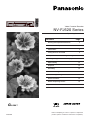 1
1
-
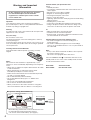 2
2
-
 3
3
-
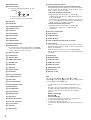 4
4
-
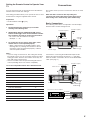 5
5
-
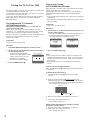 6
6
-
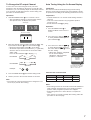 7
7
-
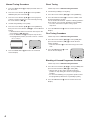 8
8
-
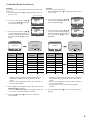 9
9
-
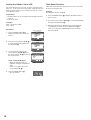 10
10
-
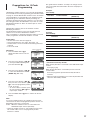 11
11
-
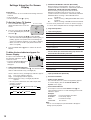 12
12
-
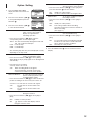 13
13
-
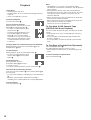 14
14
-
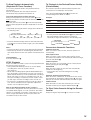 15
15
-
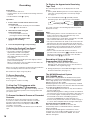 16
16
-
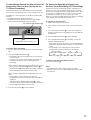 17
17
-
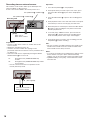 18
18
-
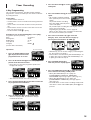 19
19
-
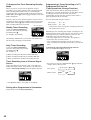 20
20
-
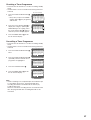 21
21
-
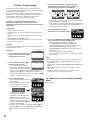 22
22
-
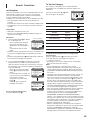 23
23
-
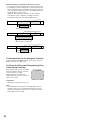 24
24
-
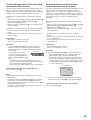 25
25
-
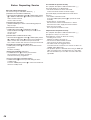 26
26
-
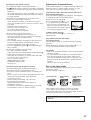 27
27
-
 28
28
Panasonic NVFJ620EA Operating instructions
- Category
- Cassette players
- Type
- Operating instructions
- This manual is also suitable for
Ask a question and I''ll find the answer in the document
Finding information in a document is now easier with AI
Related papers
-
Panasonic NVFJ600A Operating instructions
-
Panasonic NV-SJ400A User manual
-
Philips NVMV41GN User manual
-
Panasonic NVFJ720BD User manual
-
Panasonic NV-FJ625AM User manual
-
Panasonic NVSJ407EE Operating instructions
-
Panasonic NVSJ205AM Operating instructions
-
Panasonic NVFJ600AM Operating instructions
-
Panasonic NVSJ508AMJ Operating instructions
-
Panasonic NVSJ412EE Operating instructions