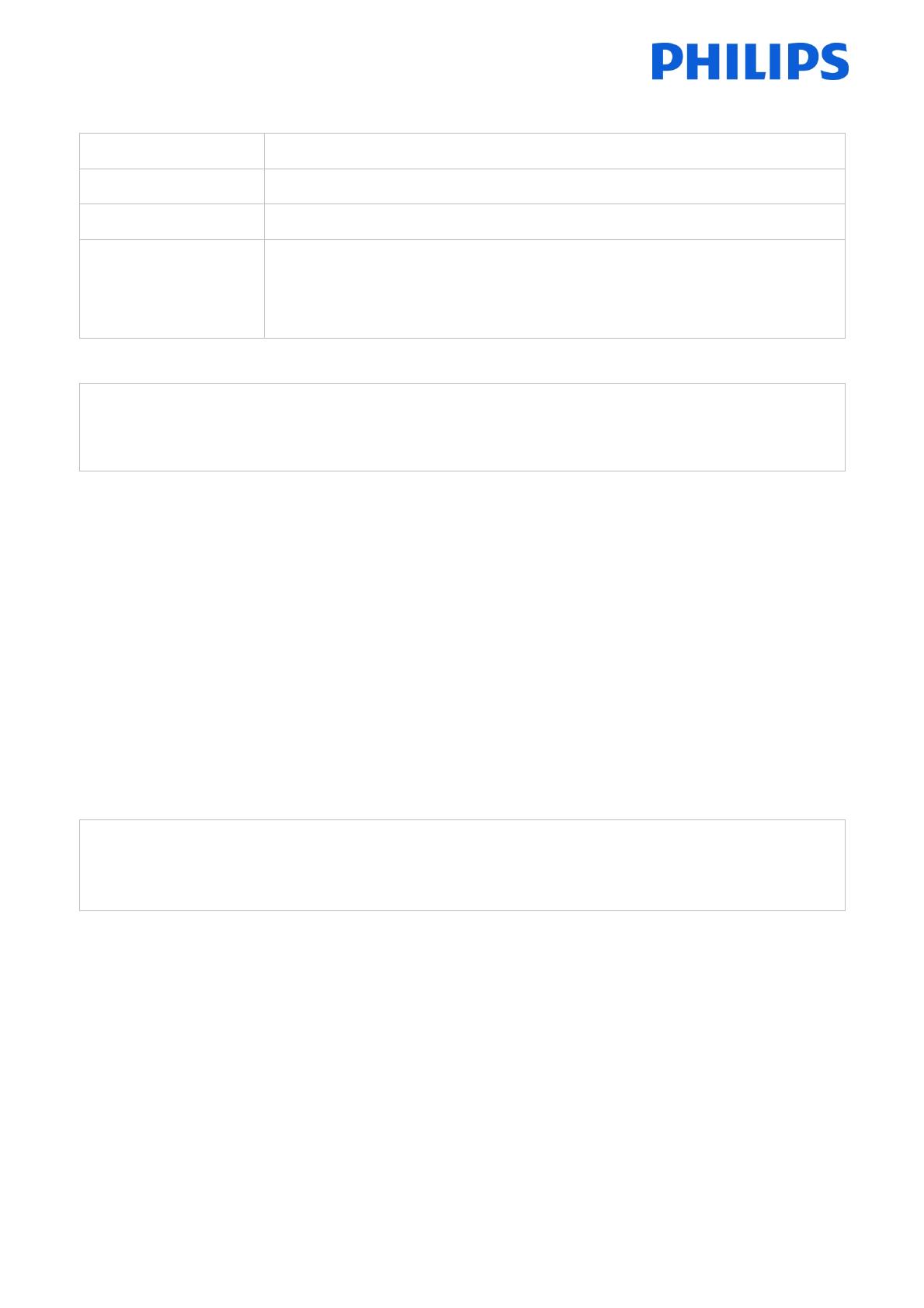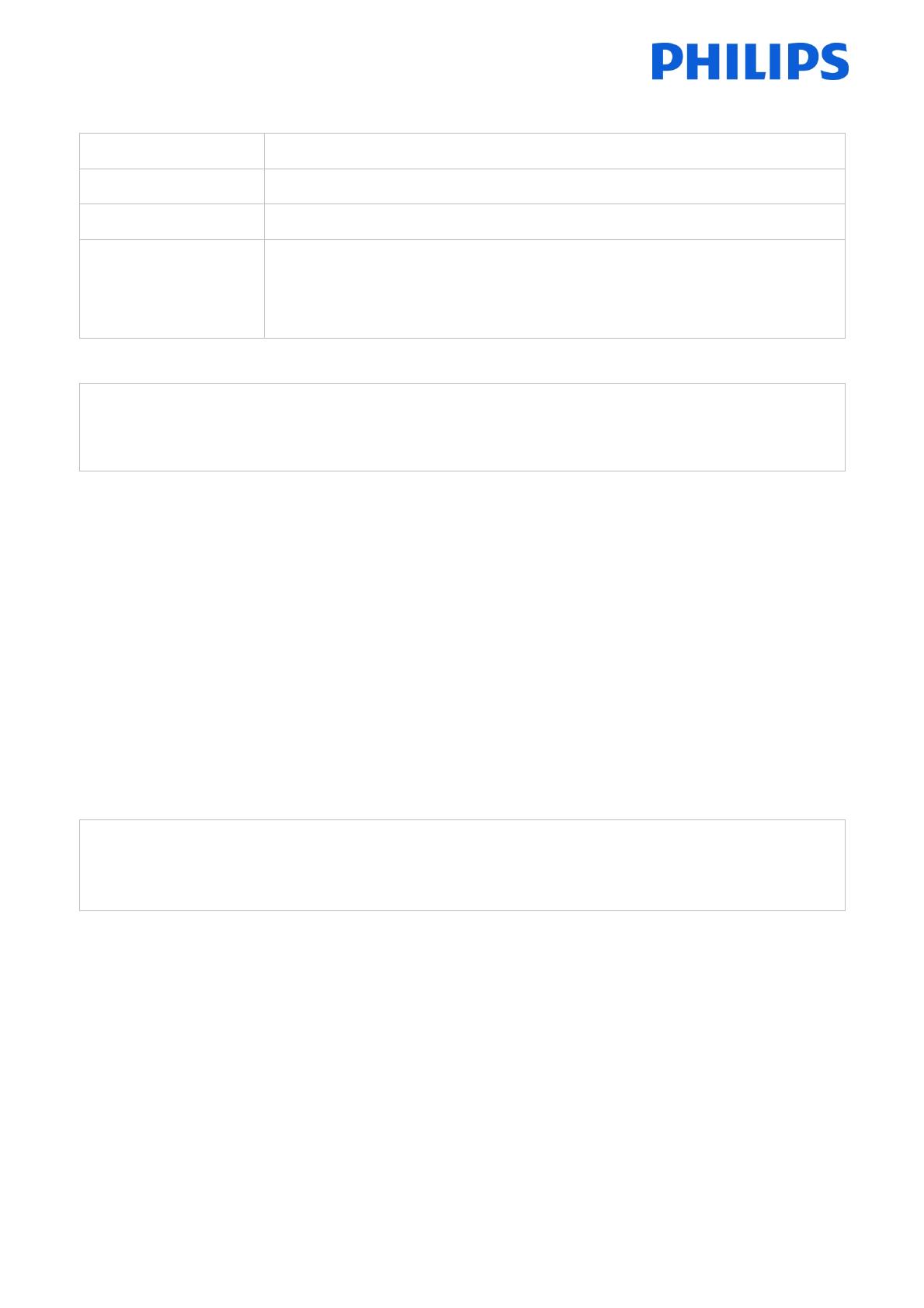
PhotoFrame Firmware Upgrade Instructions
Applicable models 7FF3FPB, 7FF3FPW
Firmware version 123
Release date December 12, 2008
Release notes -
Preloaded baby photo is deletable
!
Important notice before updating
The firmware upgrade process will remove all photos currently stored on PhotoFrame.
Please make sure all photos on PhotoFrame are properly backed up before updating.
!
Please follow the steps below to upgrade the PhotoFrame firmware.
1 Format SD (Secure Digital) card
2 Copy all files from the ‘Firmware’ folder into the root folder of the SD card
(The root folder is the ‘highest’ folder in hierarchy, for example F:\)
3 Make sure PhotoFrame is powered Off
4 Insert SD into PhotoFrame with the new firmware into the PhotoFrame
5 Push the Power button to power on the PhotoFrame
6 The firmware upgrade will start automatically
!
Warning: Upgrade takes about 1 minute.
During the upgrade do not disconnect power, remove the memory or make new
connections. Otherwise this may harm your PhotoFrame.
!
7 When "Please reboot system!" shows, firmware upgrade has finished
8 Remove the memory from the PhotoFrame
9 Power Off the PhotoFrame and Power On afterwards by pushing the Power button
10 The upgrade has completed
You can check the new firmware version via Setup → Status →Firmware.