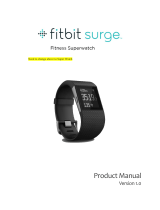Page is loading ...

User Manual
Version 1.2

Table of Contents
Get Started 4
What's in the box 4
What's in this manual 4
Set up Ace 5
Charge Ace 5
Sync data to the Fitbit dashboard 6
Wear Ace 7
Wrist choice and dominant hand 7
Change the wristband 7
Removing a wristband 8
Attaching a new wristband 9
Basics 10
Navigate Ace 10
Check battery level 11
Care for your device 11
Activity and Sleep 13
View all-day stats 13
Track sleep 13
Set a sleep goal 14
Set a bedtime reminder 14
Track a daily activity goal 14
Choose a goal 14
See goal progress 14
Track hourly activity 15
Set a silent alarm 16
Notifications 17
Set up notifications 17
See incoming notifications 17
2

Change the clock face and orientation 19
Updates 20
Troubleshooting 21
General Info and Specifications 22
Sensors 22
Materials 22
Wireless technology 22
Haptic feedback 22
Battery 22
Memory 23
Display 23
Wristband size 23
Environmental conditions 23
Learn more 24
Return policy and warranty 24
Regulatory & Safety Notices 25
USA: Federal Communications Commission (FCC) statement 25
Canada: Industry Canada (IC) statement 26
European Union (EU) 26
Safety Statement 27
Australia and New Zealand 28
China 28
Mexico 28
Japan 29
Philippines 29
Singapore 29
South Africa 29
South Korea 30
Taiwan 31
United Arab Emirates 32
3

Get Started
Welcome to Fitbit Ace, the showerproof wristband designed for kids ages 8and up
that tracks steps, active minutes, and sleep and rewards kids for hitting goals. Take
a moment to review our complete safety information at fitbit.com/legal/safety-
instructions.
What's in the box
Your Fitbit Ace box includes:
Tracker Charging cable
What's in this manual
We'll explain how to set up Ace and make sure it can transfer the data it collects to
your child's Fitbit dashboard. The dashboard is where you and your child will track
their progress, participate in challenges, and more. As soon as you're done setting
up Ace, your child is ready to start moving.
Next, we'll explain how to find and use the features that interest you and your child.
For more information, tips, and troubleshooting for Ace, see help.fitbit.com.
4

Set up Ace
To use Fitbit Ace, create a Fitbit family account and an account for your child, and
then connect the tracker to your child’s account using an Apple, Android, or
Windows 10 device. Connecting Ace allows it to transfer (or sync) data to your
child’s dashboard in the Fitbit app. For detailed instructions on how to set up Ace,
see help.fitbit.com.
To set up an account, Fitbit asks for information such as your child’s height to help
calculate their activity. Only other members in your family account can send your
child direct messages or invite them to participate in challenges. For more
information on managing your Fitbit family account, see help.fitbit.com.
Charge Ace
To charge Ace:
1. Plug the included charging cable into the USB port on your computer or a UL-
certified USB wall charger. Our chargers are designed to meet safety
standards across the world. Third-party chargers may not be designed
properly and could result in safety issues.
2. Clip the other end of the charger into the port on the back of the Ace. The
pins of the charging cable must be lined up with the charging port on Ace and
securely locked into place. You'll know the connection is secure when the
tracker vibrates and you see a battery icon on the screen.
5

Charging fully takes up to 2 hours. While the tracker charges, tap it to check the
battery level. A fully charged tracker shows a solid battery icon. If you haven't set
up Ace yet, you'll see a message instructing you to set up your tracker.
Sync data to the Fitbit dashboard
Your child should regularly sync Ace with the Fitbit app to transfer data to their
dashboard. The dashboard is where you and your child can check their daily stats,
track their sleep patterns, participate in challenges, and much more. We
recommend syncing at least once a day.
The Fitbit app uses Bluetooth Low Energy technology to sync data with Ace.
Each time your child opens the Fitbit app, Ace syncs automatically when it's
nearby. Ace also syncs with the app periodically if All-Day Sync is on. To turn on
this feature:
From your child's Fitbit app dashboard, tap or click the Account icon ( ) >Ace
tile >All-Day Sync.
Your child can also use the Sync Now option in the app at any time.
6

Wear Ace
Have your child place Ace around their wrist. The top of the tracker is the side with
the charging port. The top of the tracker should be on the outside or top of their
wrist.
Wrist choice and dominant hand
For greater accuracy and ease of use, Ace needs to know which wrist your child
wears it on (right or left) and which hand they consider dominant (right or left).
Their dominant hand is the one they usually write or throw with.
During setup your child is asked to choose the wrist where they’re going to wear
Ace. Should they later decide to move Ace to the other wrist, they can change the
Wrist setting. They can also change their dominant hand at any time with the
Handedness setting. Both settings are found in the Account section of the Fitbit
app.
Change the wristband
The wristband has two separate bands (top and bottom) that your child can swap
to change to a different color wristband (sold separately).
7

Removing a wristband
To remove the wristband:
1. Turn Ace over and find the band latches—there’s one on each end where the
band meets the frame.
2. To release the latch, press down on the flat metal button on the strap.
3. Slide the band up to release it from the tracker.
4. Repeat on the other side.
8

If you're having trouble removing the band or if it feels stuck, gently move the band
back and forth to release it.
Attaching a new wristband
Before you attach a new wristband, first identify the top and bottom bands. The top
band has a buckle on it and should be attached on the side closest to the charging
port. The bottom band has notches in it..
To attach a band, slide it down on the end of the tracker until it snaps into place.
9

Basics
Learn how best to navigate, check the battery level, and care for your child's
tracker.
Navigate Ace
Ace has an OLED tap display that can be oriented horizontally or vertically. Your
child can choose from several clock faces, each with a unique design. For more
information on changing the clock face, see "Change the clock face and orientation"
on page19. Your child can single-tap the display to flip through their stats.
The screen on Ace is dimmed when not in use. It wakes up automatically when your
child turns their wrist, or they can double-tap Ace where the screen meets the
band.
10

Check battery level
When fully charged, Ace has a battery life of up to 5 days. Note that battery life and
charge cycles vary with use, settings, and many other factors. Actual results will
vary.
If the battery is critical, a low battery icon appears on the screen and no stats are
shown. Ace continues to track your child’s activity until the battery runs out.
Your child can check the battery level at any time on the battery screen on the
tracker or in the Fitbit app. They must turn on the battery screen in the Fitbit app;
it's not on Ace by default.
Care for your device
Regularly clean the band with only water, and dry well. Keep your child's wrist free
of dirt and oils.
11

Do not use soaps, hand sanitizers, cleaning wipes or household cleaners which could
get trapped beneath the band and irritate their skin.
If your child's tracker gets wet, remove and dry it completely.
Have your child take Ace off from time to time.
If you see redness or skin irritation on your child's wrist, remove the tracker.
Children with eczema or a skin condition should talk to a doctor before wearing
Ace.
Learn more at fitbit.com/productcare.
12

Activity and Sleep
Ace continuously tracks a variety of stats whenever your child wears it, including
hourly activity and sleep. The information is transferred to your child's dashboard
every time they sync their tracker.
View all-day stats
Ace tracks your child’s daily steps taken, active minutes, and sleep. Tap Ace to see
steps and active minutes throughout the day.
Note:Stats reset at midnight to begin a new day.
Double-tap Ace to wake it up. When your child sees the clock, they can tap to see
each of their stats in turn. If they have an alarm set, they’ll also see the next alarm
time.
Steps Active minutes
Track sleep
Ace automatically tracks the time your child spends asleep and their movement
during the night to help you and your child understand their sleep patterns. To
track sleep, have your child wear Ace to bed. When your child syncs their tracker,
you and your child can see their sleep data on their Fitbit dashboard.
13

Set a sleep goal
By default, your child has a customizable sleep goal of 9 hours of sleep per night.
For more information about your child's sleep goal, including how to change it, see
help.fitbit.com.
Set a bedtime reminder
The Fitbit dashboard can recommend consistent bedtimes and wake times to help
your child improve the consistency of their sleep cycle. They can even choose to be
reminded nightly when it’s time to start winding down for bed. For more
information about setting up bedtime reminders, see help.fitbit.com.
Track a daily activity goal
Ace tracks your child's progress towards a daily activity goal of their choice. When
they reach their goal, the tracker vibrates and flashes in celebration.
Choose a goal
By default, your child’s primary goal is 10,000 steps per day. Your child can increase
or decrease this goal or change their primary goal to Active Minutes in the Fitbit
app.
See goal progress
A goal progress bar helps keep your child motivated. The dots in the bar shown
below indicate that they’re more than halfway to their goal.
14

Track hourly activity
Ace can help your child stay active throughout the day by keeping track of when
they're stationary and reminding them to move. Your child can turn on Reminders
to Move in the Fitbit app.
When turned on, if your child hasn't walked at least 250 steps in a given hour, at 10
minutes before the hour they'll feel a vibration reminding them to walk. When they
meet the 250-step goal after receiving the reminder, your child will feel a second
vibration and see a congratulatory message.
For more information on hourly activity, including how to customize the hours your
child receives reminders, see help.fitbit.com.
15

Set a silent alarm
Ace can gently vibrate to wake or alert your child with a silent alarm. Your child can
set up to 8 alarms to recur every day or on particular days of the week only. When
the alarm goes off, they double-tap the tracker to dismiss it.
For more information about customizing and using silent alarms, see help.fitbit.com.
16

Notifications
Over 200 different iOS, Android, and Windows 10 phones can send call notifications
to your child's tracker. Keep in mind your child's phone and tracker must be within
30 feet of each other to receive notifications. To check whether your child's phone
is compatible with this feature, see fitbit.com/devices.
Set up notifications
Check that Bluetooth on your child's phone is on and that the phone can receive
notifications (often under Settings >Notifications). Then have your child follow the
steps below to set up notifications:
1.
With Ace nearby, from the Fitbit app dashboard, tap the Account icon ( )
>Ace tile.
2. Tap Notifications. When prompted to pair Ace, follow the on-screen
instructions. After they pair their tracker, "Ace"appears in the list of Bluetooth
devices connected to their phone. Call notifications are turned on
automatically.
3. Tap Notifications >Ace in the top left corner to return to device settings.
Your child's tracker syncs to complete the setup.
For detailed instructions on how to set up notifications, see help.fitbit.com.
See incoming notifications
If your child's tracker and phone are within 30 feet of each other, a call causes the
tracker to vibrate and a notification to appear on Ace’s screen. If the screen is off,
your child can turn their wrist towards them or double-tap Ace to wake it up. The
notification is visible for one minute.
The notification scrolls three times with the name or number of the caller.
17

Note that notifications are shown horizontally, even if the clock orientation is
normally vertical.
18

Updates
We occasionally make free feature enhancements and product improvements
available through firmware updates. We recommend keeping Ace up to date.
When a firmware update is available your child sees a notification in the Fitbit app
prompting them to update. When the update starts, a progress bar appears on the
tracker and in the Fitbit app until the update is complete.
Keep the tracker and phone close to each other during the update process.
Note that updating Ace takes several minutes and may be demanding on the
battery. Plug the tracker into the charging cable before updating.
20
/