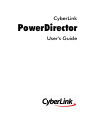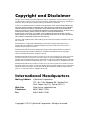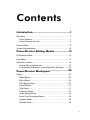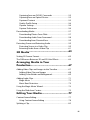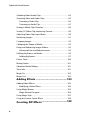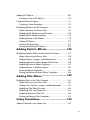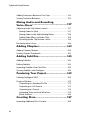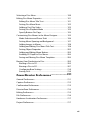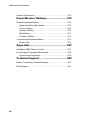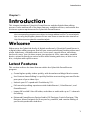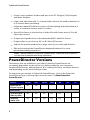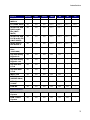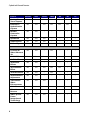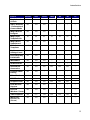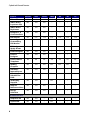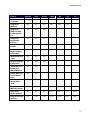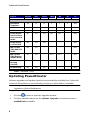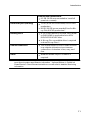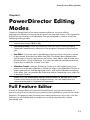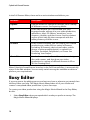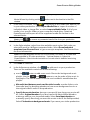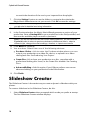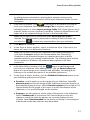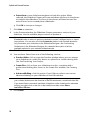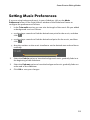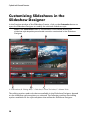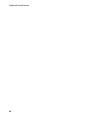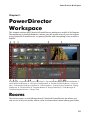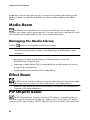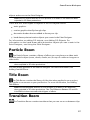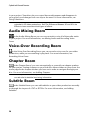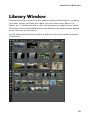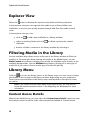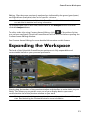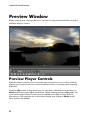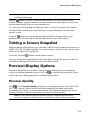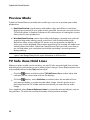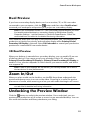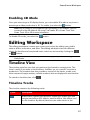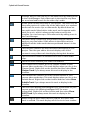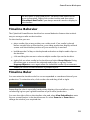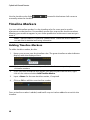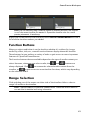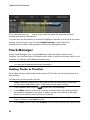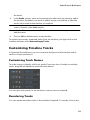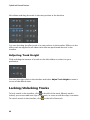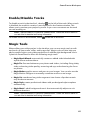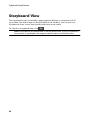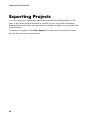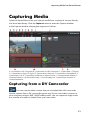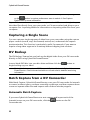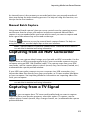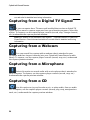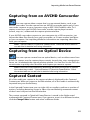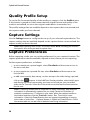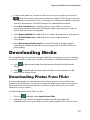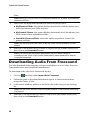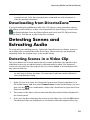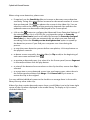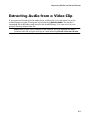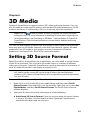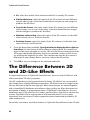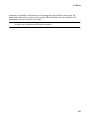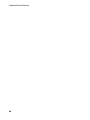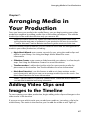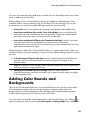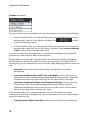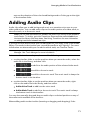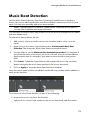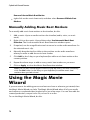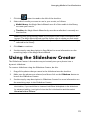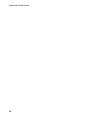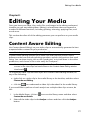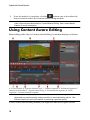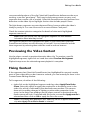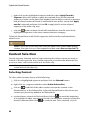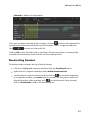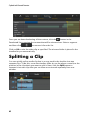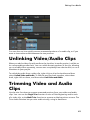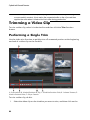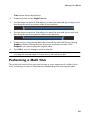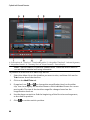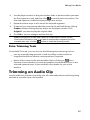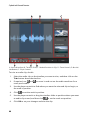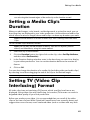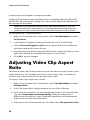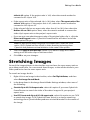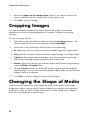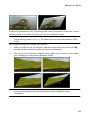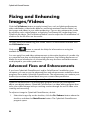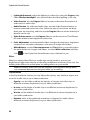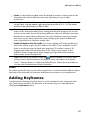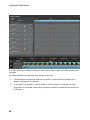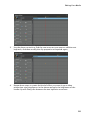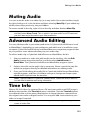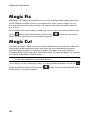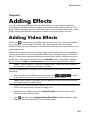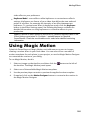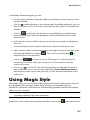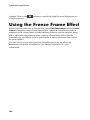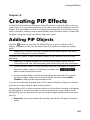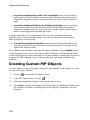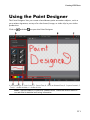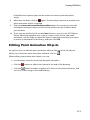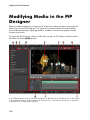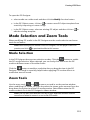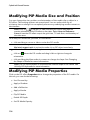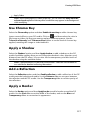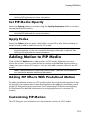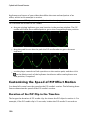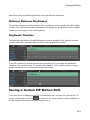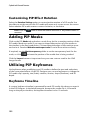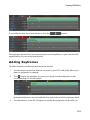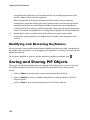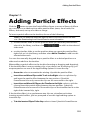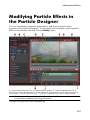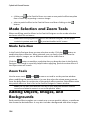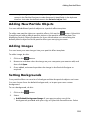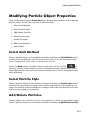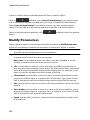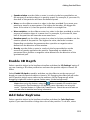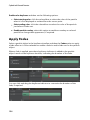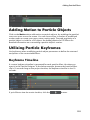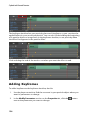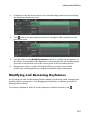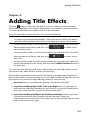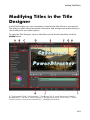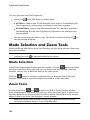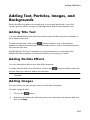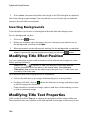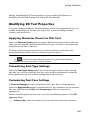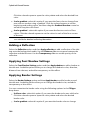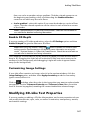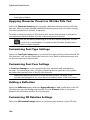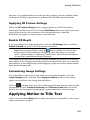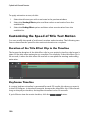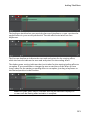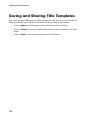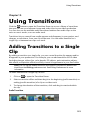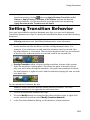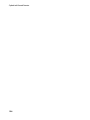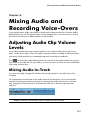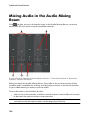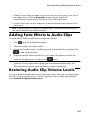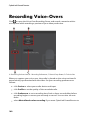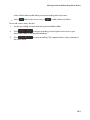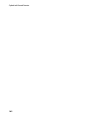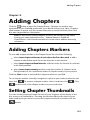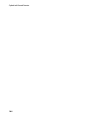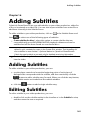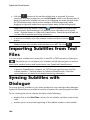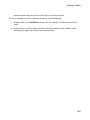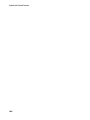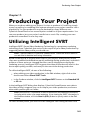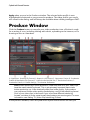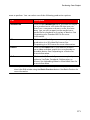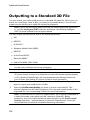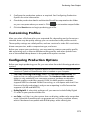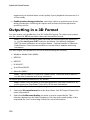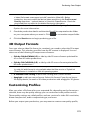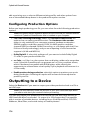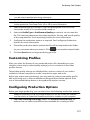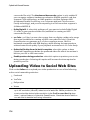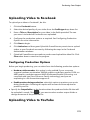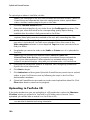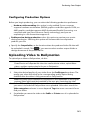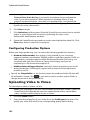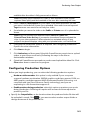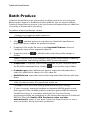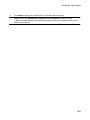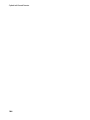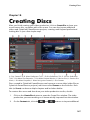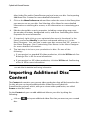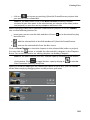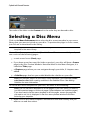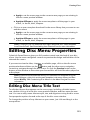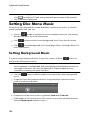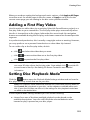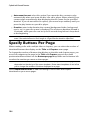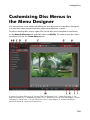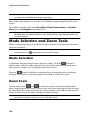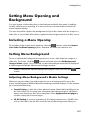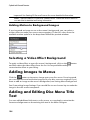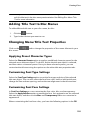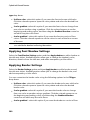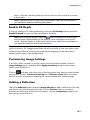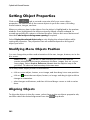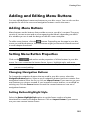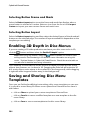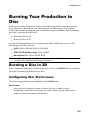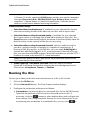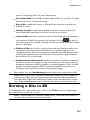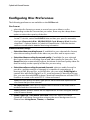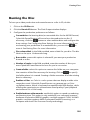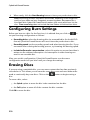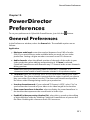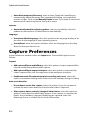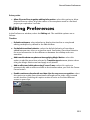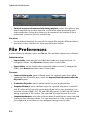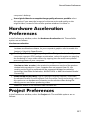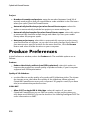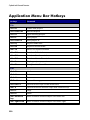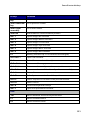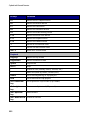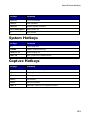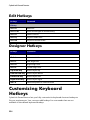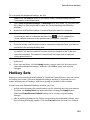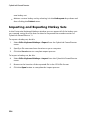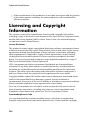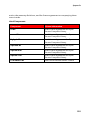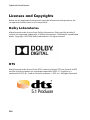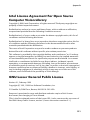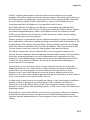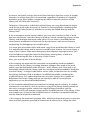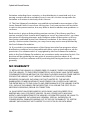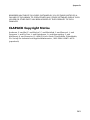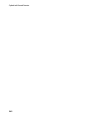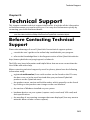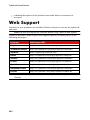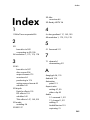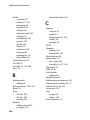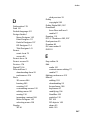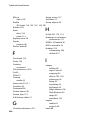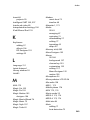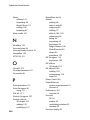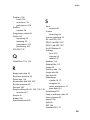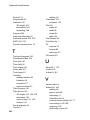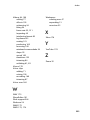CyberLink PowerDirector 11.0 Owner's manual
- Category
- Video software
- Type
- Owner's manual
This manual is also suitable for

User's Guide
PowerDirector
CyberLink

Copyright and Disclaimer
All rights reserv ed. No part of this publication may be reproduced, stored in a retriev al system,
or transmitted in any form or by any means electronic, mechanical, photocopying, recording, or
otherwise without the prior written permission of CyberLink Corporation.
To the extent allowed by law, PowerDirector IS PROVIDED “AS IS”, WITHOUT WARRANTY OF
ANY KIND, EITHER EXPRESS OR IMPLIED, INCLUDING WITHOUT LIMITATION ANY WARRANTY
FOR INFORMATION, SERVICES, OR PRODUCTS PROVIDED THROUGH OR IN CONNECTION
WITH PowerDirector AND ANY IMPLIED WARRANTIES OF MERCHANTABILITY, FITNESS FOR A
PARTICULAR PURPOSE, EXPECTATION OF PRIVACY, OR NON-INFRINGEMENT.
BY USING THIS SOFTWARE, YOU AGREE THAT CYBERLINK WILL NOT BE LIABLE FOR ANY
DIRECT, INDIRECT, OR CONSEQUENTIAL LOSS ARISING FROM THE USE OF THIS SOFTWARE
OR MATERIALS CONTAINED EITHER IN THIS PACKAGE.
The terms and conditions here under shall be gov erned and construed in accordance with the
laws of Taiwan.
PowerDirector is a registered trademark along with other company and product names
mentioned in this publication, used for identification purposes and remain the exclusiv e
property of their respectiv e owners.
Manufactured under license from Dolby Laboratories. Dolby and the double-D symbol are
registered trademarks of Dolby Laboratories. Confidential unpublished works. Copyright
1995-2005 Dolby Laboratories. All rights reserv ed.
Manufactured under license under U.S. Patent #’s: 5,451,942; 5,956,674; 5,974,380; 5,978,762;
6,226,616; 6,487,535; 7,003,467; 7,212,872 & other U.S. and worldwide patents issued &
pending. DTS, DTS Digital Surround, ES, and Neo:6 are registered trademarks and the DTS logos,
Symbol and DTS 96/24 are trademarks of DTS, Inc. © 1996-2007 DTS, Inc. All Rights Reserv ed.
Manufactured under license under U.S. Patent #’s: 5,451,942; 5,956,674; 5,974,380;5,978,762;
6,226,616; 6,487,535 & other U.S. and worldwide patents issued & pending. DTS is a registered
trademark and the DTS logos, Symbol, DTS-HD and DTS-HD Master Audio are trademarks of
DTS, Inc. © 1996-2007 DTS, Inc. All Rights Reserv ed.
International Headquarters
Mailing Address CyberLink Corporation
15F., No. 100, Minquan Rd., Xindian Dist.
New Taipei City 231, Taiwan (R.O.C.)
Web Site http://www.cyberlink.com
Telephone 886-2-8667-1298
Fax 886-2-8667-1300
Copyright © 2012 CyberLink Corporation. All rights reserved.

i
Contents
..................................................1
Introduction
................................................................................................1Welcome
.................................................................................................1Latest Features
.................................................................................................2PowerDirector Versions
................................................................................................9DirectorZone
................................................................................................10System Requirements
..................................................13
PowerDirector Editing Modes
................................................................................................13Full Feature Editor
................................................................................................14Easy Editor
................................................................................................16Slideshow Creator
.................................................................................................19Setting Music Preferences
.................................................................................................20Customizing Slideshows in the Slideshow Designer
..................................................25
PowerDirector Workspace
................................................................................................25Rooms
.................................................................................................26Media Room
.................................................................................................26Effect Room
.................................................................................................26PiP Objects Room
.................................................................................................27Particle Room
.................................................................................................27Title Room
.................................................................................................27Transition Room
.................................................................................................28Audio Mixing Room
.................................................................................................28Voice-Over Recording Room
.................................................................................................28Chapter Room
.................................................................................................28Subtitle Room

CyberLink PowerDirector
ii
................................................................................................29Library Window
.................................................................................................30Explorer View
.................................................................................................30Filtering Media in the Library
.................................................................................................30Library Menu
................................................................................................31Expanding the Workspace
................................................................................................32Preview Window
.................................................................................................32Preview Player Controls
.................................................................................................33Taking a Screen Snapshot
.................................................................................................33Preview/Display Options
.................................................................................................35Zoom In/Out
.................................................................................................35Undocking the Preview Window
.................................................................................................36Previewing in 3D Mode
................................................................................................37Editing Workspace
.................................................................................................37Timeline View
.................................................................................................46Storyboard View
..................................................47
PowerDirector Projects
................................................................................................47Setting Project Aspect Ratio
................................................................................................48Exporting Projects
..................................................49
Importing Media into
PowerDirector
................................................................................................49Importing Media Files
.................................................................................................50Importing PowerDirector Projects
................................................................................................51Capturing Media
.................................................................................................51Capturing from a DV Camcorder
.................................................................................................53Capturing from an HDV Camcorder
.................................................................................................53Capturing from a TV Signal
.................................................................................................54Capturing from a Digital TV Signal
.................................................................................................54Capturing from a Webcam
.................................................................................................54Capturing from a Microphone
.................................................................................................54Capturing from a CD

iii
.................................................................................................55Capturing from an AVCHD Camcorder
.................................................................................................55Capturing from an Optical Device
.................................................................................................55Captured Content
.................................................................................................56Quality Profile Setup
.................................................................................................56Capture Settings
.................................................................................................56Capture Preferences
................................................................................................57Downloading Media
.................................................................................................57Downloading Photos From Flickr
.................................................................................................58Downloading Audio From Freesound
.................................................................................................59Downloading from DirectorZone
................................................................................................59Detecting Scenes and Extracting Audio
.................................................................................................59Detecting Scenes in a Video Clip
.................................................................................................61Extracting Audio from a Video Clip
..................................................63
3D Media
................................................................................................63Setting 3D Source Format
................................................................................................64The Difference Between 3D and 3D-Like Effects
..................................................67
Arranging Media in Your
Production
................................................................................................67Adding Video Clips and Images to the Timeline
.................................................................................................68Adding Video Clips and Images
.................................................................................................69Adding Color Boards and Backgrounds
................................................................................................71Adding Audio Clips
.................................................................................................72Magic Music
.................................................................................................73Music Beat Detection
................................................................................................74Using the Magic Movie Wizard
................................................................................................75Using the Slideshow Creator
..................................................77
Editing Your Media
................................................................................................77Content Aware Editing
.................................................................................................78Using Content Aware Editing
................................................................................................82Splitting a Clip

CyberLink PowerDirector
iv
................................................................................................83Unlinking Video/Audio Clips
................................................................................................83Trimming Video and Audio Clips
.................................................................................................84Trimming a Video Clip
.................................................................................................87Trimming an Audio Clip
................................................................................................89Setting a Media Clip's Duration
................................................................................................89Setting TV (Video Clip Interlacing) Format
................................................................................................90Adjusting Video Clip Aspect Ratio
................................................................................................91Stretching Images
................................................................................................92Cropping Images
................................................................................................92Changing the Shape of Media
................................................................................................94Fixing and Enhancing Images/Videos
.................................................................................................94Advanced Fixes and Enhancements
................................................................................................95Utilizing Keyframes on Media
.................................................................................................97Adding Keyframes
................................................................................................100Power Tools
................................................................................................101Muting Audio
................................................................................................101Advanced Audio Editing
................................................................................................101Time Info
................................................................................................102Magic Fix
................................................................................................102Magic Cut
..................................................103
Adding Effects
................................................................................................103Adding Video Effects
.................................................................................................104Modifying a Video Effect
................................................................................................105Using Magic Motion
.................................................................................................106Magic Motion Designer
................................................................................................107Using Magic Style
................................................................................................108Using the Freeze Frame Effect
..................................................109
Creating PiP Effects

v
................................................................................................109Adding PiP Objects
.................................................................................................110Creating Custom PiP Objects
................................................................................................111Using the Paint Designer
.................................................................................................112Creating a Paint Animation
................................................................................................114Modifying Media in the PiP Designer
.................................................................................................115Mode Selection and Zoom Tools
.................................................................................................116Modifying PiP Media Size and Position
.................................................................................................116Modifying PiP Media Properties
.................................................................................................119Adding Motion to PiP Media
.................................................................................................122Adding PiP Masks
.................................................................................................122Utilizing PiP Keyframes
.................................................................................................124Saving and Sharing PiP Objects
..................................................125
Adding Particle Effects
................................................................................................127Modifying Particle Effects in the Particle Designer
.................................................................................................128Mode Selection and Zoom Tools
.................................................................................................128Adding Objects, Images, and Backgrounds
.................................................................................................130Modifying Particle Object Range and Position
.................................................................................................131Modifying Particle Object Properties
.................................................................................................135Adding Motion to Particle Objects
.................................................................................................135Utilizing Particle Keyframes
.................................................................................................138Saving and Sharing Particle Effect Templates
..................................................139
Adding Title Effects
................................................................................................141Modifying Titles in the Title Designer
.................................................................................................142Mode Selection and Zoom Tools
.................................................................................................143Adding Text, Particles, Images, and Backgrounds
.................................................................................................144Modifying Title Effect Position
.................................................................................................144Modifying Title Text Properties
.................................................................................................149Applying Motion to Title Text
.................................................................................................152Saving and Sharing Title Templates
..................................................153
Using Transitions
................................................................................................153Adding Transitions to a Single Clip

CyberLink PowerDirector
vi
................................................................................................154Adding Transitions Between Two Clips
................................................................................................155Setting Transition Behavior
..................................................157
Mixing Audio and Recording
Voice-Overs
................................................................................................157Adjusting Audio Clip Volume Levels
.................................................................................................157Mixing Audio In-Track
.................................................................................................158Mixing Audio in the Audio Mixing Room
.................................................................................................159Adding Fade Effects to Audio Clips
.................................................................................................159Restoring Audio Clip Volume Levels
................................................................................................160Recording Voice-Overs
..................................................163
Adding Chapters
................................................................................................163Adding Chapters Markers
................................................................................................163Setting Chapter Thumbnails
..................................................165
Adding Subtitles
................................................................................................165Adding Subtitles
................................................................................................165Editing Subtitles
................................................................................................166Importing Subtitles from Text Files
................................................................................................166Syncing Subtitles with Dialogue
..................................................169
Producing Your Project
................................................................................................169Utilizing Intelligent SVRT
................................................................................................170Produce Window
.................................................................................................172Outputting to a Standard 2D File
.................................................................................................174Outputting in a 3D Format
.................................................................................................176Outputting to a Device
.................................................................................................178Uploading Video to Social Web Sites
.................................................................................................184Batch Produce
..................................................187
Creating Discs
................................................................................................188Importing Additional Disc Content

vii
................................................................................................190Selecting a Disc Menu
................................................................................................191Editing Disc Menu Properties
.................................................................................................191Editing Disc Menu Title Text
.................................................................................................192Setting Disc Menu Music
.................................................................................................193Adding a First Play Video
.................................................................................................193Setting Disc Playback Mode
.................................................................................................194Specify Buttons Per Page
................................................................................................195Customizing Disc Menus in the Menu Designer
.................................................................................................196Mode Selection and Zoom Tools
.................................................................................................197Setting Menu Opening and Background
.................................................................................................198Adding Images to Menus
.................................................................................................198Adding and Editing Disc Menu Title Text
.................................................................................................202Setting Object Properties
.................................................................................................203Adding and Editing Menu Buttons
.................................................................................................204Enabling 3D Depth in Disc Menus
.................................................................................................204Saving and Sharing Disc Menu Templates
................................................................................................205Burning Your Production to Disc
.................................................................................................205Burning a Disc in 2D
.................................................................................................207Burning a Disc in 3D
.................................................................................................210Configuring Burn Settings
.................................................................................................210Erasing Discs
..................................................211
PowerDirector Preferences
................................................................................................211General Preferences
................................................................................................212Capture Preferences
................................................................................................213Confirmation Preferences
................................................................................................214DirectorZone Preferences
................................................................................................215Editing Preferences
................................................................................................216File Preferences
................................................................................................217Hardware Acceleration Preferences
................................................................................................217Project Preferences

CyberLink PowerDirector
viii
................................................................................................218Produce Preferences
..................................................219
PowerDirector Hotkeys
................................................................................................219Default Keyboard Hotkeys
.................................................................................................220Application Menu Bar Hotkeys
.................................................................................................223System Hotkeys
.................................................................................................223Capture Hotkeys
.................................................................................................224Edit Hotkeys
.................................................................................................224Designer Hotkeys
................................................................................................224Customizing Keyboard Hotkeys
.................................................................................................225Hotkey Sets
..................................................227
Appendix
................................................................................................227Intelligent SVRT: When Is Used?
................................................................................................228Licensing and Copyright Information
.................................................................................................230Licenses and Copyrights
..................................................243
Technical Support
................................................................................................243Before Contacting Technical Support
................................................................................................244Web Support

1
Introduction
Introduction
Chapter 1:
This chapter introduces CyberLink PowerDirector and the digital video editing
process. It also outlines all of the latest features, available versions, and reviews the
minimum system requirements for CyberLink PowerDirector.
Note: this document is for reference and informational use only. Its content and
the corresponding program are subject to change without notice. For more helpful
tips on using the program, please visit our user forum or see the video tutorials at
http://directorzone.cyberlink.com/tutorial/pdr.
Welcome
Welcome to the CyberLink family of digital media tools. CyberLink PowerDirector is
a digital video editing program that lets you create professional-looking videos and
photo slideshows, complete with music, voice-overs, special effects, transitions,
and much more. You can then output your project to a file, camcorder, portable
device, upload it directly to various online video sharing web sites, or burn it to a
disc, complete with stylish menus.
Latest Features
This section outlines the latest features within the CyberLink PowerDirector
program.
Create higher quality videos quickly, with the enhanced Magic Movie creator.
Use Content Aware Editing* to quickly find the most exciting parts and fix the
poor parts of your video clips.
Unleash your PC's speed with TrueVelocity™ 3*.
Full round trip editing experience with AudioDirector*, ColorDirector*, and
PhotoDirector*.
Import 2K* and 4K* Ultra HD video, and video or audio with up to 7.1 channels
for editing.
Enhanced PowerDirector Design Studio (PiP Designer, Particle Designer, Title
Designer, Menu Designer) for more precise, powerful, and creative editing of
your movie production and discs.

2
CyberLink PowerDirector
Create 4 color gradient* borders and text in the PiP Designer, Title Designer,
and Menu Designer.
Import and edit video with 5.1 channel audio, without the need to downmix it
to 2 channel when previewing.
Utilize the updated Fix/Enhance tools to fix the lighting and white balance in
media, or rotational camera shake* in videos.
View all the frames in the timeline of video files with frame rates of 50 or 60
frames per second.
Output movie productions in the Matroska (MKV)* video file format.
Output video in one of many 2K* or 4K* Ultra HD formats.
Undock the preview window for a larger view of your video and timeline.
Edit and customize the PowerDirector keyboard hotkeys for a more
personalized editing experience.
Note: * optional feature in CyberLink PowerDirector. Check the version table on
our web site for detailed versioning information.
PowerDirector Versions
The features that are available to you within CyberLink PowerDirector are
completely dependent on the version you have installed on your computer.
Supported file formats, editing features, disc-making functions, and other features
vary depending on the version that you have.
To determine your version of CyberLink PowerDirector, click on the CyberLink
PowerDirector logo in the top right corner or select ? > About CyberLink
PowerDirector.
Features
Ultimate
Ultra
Deluxe
HE3D
HE
DE
LE
Native 64-bit
Engine support
Yes
Yes
--
--
--
--
--
Import Media
3D Video (MVC,
Side-by-Side)
Yes
Yes
Yes
Yes
Yes
--
--
3D Photo
(MPO, JPS)
Yes
Yes
Yes
Yes
Yes
--
--

3
Introduction
Features
Ultimate
Ultra
Deluxe
HE3D
HE
DE
LE
MPEG-1,
MPEG-2
Yes
Yes
Yes
Yes
Yes
Yes
--
FLV, MKV, DSLR
Yes
Yes
Yes
Yes**
Yes**
Yes**
Yes**
AVCHD file with
DDCD audio
file (.M2T/.
M2TS)
Yes
Yes
Yes
Yes**
Yes**
--
--
AVCHD file with
LPCM audio file
(.M2T/.M2TS)
Yes
Yes
Yes
Yes**
Yes**
Yes**
Yes**
Apple Device/
PSP MPEG-4
Yes
Yes
Yes
Yes**
Yes**
Yes**
Yes**
4K video (more
than
1920*1080)
Yes
Yes
--
--
--
--
--
Clip with Dolby
Digital 2 ch
Yes
Yes
Yes
Yes
Yes
--
--
Clip with Dolby
Digital 5.1 ch
Yes
Yes
Yes
--
--
--
--
Clip with DTS
5.1 ch
Yes
Yes
--
--
--
--
--
Clip with WAV
7.1 ch
Yes
Yes
Yes
--
--
--
--
MOD, TOD
Yes
Yes
Yes
Yes
Yes
--
--
WTV clip
(MPEG2 Video)
Yes
Yes
Yes
Yes
Yes
Yes
--
WTV clip
(H.264)
Yes
Yes
Yes
Yes**
Yes**
Yes**
Yes**
DVR-MS
Yes
Yes
Yes
Yes
Yes
Yes
--
Capture Functions
HDV Camcorder
Capture
Yes
Yes
Yes
Yes
Yes
Yes
--
DVB-T Tuner
Capture
Yes
Yes
Yes
Yes
Yes
Yes
--

4
CyberLink PowerDirector
Features
Ultimate
Ultra
Deluxe
HE3D
HE
DE
LE
Analog TV
Tuner Capture
Yes
Yes
Yes
Yes
Yes
Yes
--
External or
Optical Device
Capture
Yes
Yes
Yes
Yes
Yes
Yes
--
AVCHD
Camcorder
Capture
Yes
Yes
--
--
--
--
--
QuickScan
Yes
Yes
Yes
--
--
--
--
SmartCaption
Yes
Yes
Yes
--
--
--
--
DV Backup
Yes
Yes
Yes
Yes
Yes
Yes
--
Edit Functions
Convert 2D
Video/Photo to
3D
Yes
Yes
--
Yes
--
--
--
3D PiP Effects
Yes
Yes
Yes
Yes
Yes
--
--
3D Title Effects
Yes
Yes
--
Yes
--
--
--
3D Particle
Effects
Yes
Yes
--
--
--
--
--
3D Transition
Effect
Yes
Yes
Yes
Yes
Yes
--
--
3D Video Effect
Yes
Yes
--
Yes
--
--
--
3D Orientation
Adjustment
Yes
Yes
--
--
--
--
--
TrueTheater
Video
Enhancement
Yes
Yes
Yes
--
--
--
--
ColorDirector
--
--
--
--
--
--
--
Video in
Reverse
Yes
Yes
Yes
--
--
--
--
Video Speed -
Frame
Interpolated
Technology
Yes
Yes
Yes
--
--
--
--

5
Introduction
Features
Ultimate
Ultra
Deluxe
HE3D
HE
DE
LE
Magic Cut - Set
Criteria
Yes
Yes
Yes
--
--
--
--
Video Stabilizer
- Fix Rotational
Camera Shake
Yes
Yes
Yes
--
--
--
--
Magic Motion
Designer
Yes
Yes
Yes
--
--
--
--
Magic Style
Templates 2D
41
32
27
27
27
27
6
Magic Music
SmartSound
Yes
Yes
Yes
--
--
--
--
Slideshow
Templates
15
15
13
3
3
3
3
Keyframe
Settings Panel
Yes
Yes
Yes
--
--
--
--
Preview Quality
Full HD/HD
Yes
Yes
--
--
--
--
--
WaveEditor
Yes
Yes
Yes
--
--
--
--
AudioDirector
--
--
--
--
--
--
--
Shadow File
Generation
Yes
Yes
Yes
Yes
Yes
Yes
--
Content Aware
Editing
Yes
Yes
--
--
--
--
--
Video Tracks
100
100
100
4
4
4
4
SVRT Track
Yes
Yes
Yes
Yes
Yes
Yes
--
Chapters Track
Yes
Yes
Yes
Yes
Yes
Yes
--
Dual Monitor
Support
Yes
Yes
Yes
--
--
--
--
Preview
Window - Zoom
Yes
Yes
Yes
--
--
--
--
Title Templates
163
151
135
135
135
135
135
Multi Trim -
Precise Cut
(Zoom)
Yes
Yes
Yes
--
--
--
--

6
CyberLink PowerDirector
Features
Ultimate
Ultra
Deluxe
HE3D
HE
DE
LE
Video Effects
135
113
113
113
113
113
113
Video Effect
Layers on Clip
Yes
Yes
Yes
--
--
--
--
Video Effect
Keyframes
Yes
Yes
Yes
--
--
--
--
Designers - 4
Color Gradient
Yes
Yes
Yes
--
--
--
--
PiP Objects
121
121
113
113
113
113
113
PiP Designer -
Customizing
PiP Motion
Yes
Yes
Yes
--
--
--
--
PiP Designer -
Apply Shows
Yes
Yes
Yes
Yes
Yes
Yes
--
Paint Designer
Yes
Yes
Yes
--
--
--
--
Particle
Designer
Yes
Yes
Yes
--
--
--
--
Particle Effect
Templates
64
64
58
58
58
58
58
Adding
Chapters
Yes
Yes
Yes
Yes
Yes
Yes
--
Subtitles -
Import/Export
Yes
Yes
Yes
--
--
--
--
Creating
Subtitles for
DVD
Yes
Yes
Yes
Yes
Yes
--
--
3D Display
Support
Yes
Yes
--
Yes
--
--
--
Snap to
Reference Lines
Yes
Yes
Yes
--
--
--
--
Range
Selection
Yes
Yes
Yes
--
--
--
--
Produce Functions
Output in 3D
Yes
Yes
--
Yes
--
--
--
Upload 3D
Yes
Yes
--
Yes
--
--
--

7
Introduction
Features
Ultimate
Ultra
Deluxe
HE3D
HE
DE
LE
Video to
YouTube
Output to
MPEG-2
Yes
Yes
Yes
Yes
Yes
Yes
--
Output to
MPEG-2 with
Dolby Digital
5.1
Yes
Yes
Yes
--
--
--
--
Output to
QuickTime
Format
Yes
Yes
Yes
--
--
--
--
MPEG-4 AVCHD
format
Yes
Yes
Yes
Yes
Yes**
--
--
Output to
MPEG-4 MVC,
H.264 MVC
Yes
Yes
--
Yes
--
--
--
Write Back HDV
Tape
Yes
Yes
Yes
--
--
--
--
Output to HDD
Camcorder
Yes
Yes
Yes
--
--
--
--
2K/4K video to
H.264 AVC/
WMV/MPEG-4
Yes
Yes
--
--
--
--
--
2K/4K video to
Social Media
Sites
Yes
Yes
--
--
--
--
--
AVCHD
Removable
Disk
Yes
Yes
--
Yes
Yes
--
--
Output to
Mobile Phones
Yes
Yes
Yes
Yes**
Yes**
Yes**
Yes**
Output to
Apple Devices
Yes
Yes
Yes
Yes**
Yes**
Yes**
Yes**
Output to Sony
Devices
Yes
Yes
Yes
Yes**
Yes**
Yes**
Yes**

8
CyberLink PowerDirector
Features
Ultimate
Ultra
Deluxe
HE3D
HE
DE
LE
Create Disc Functions
Disc Menu
Templates
24
15
12
5
5
5
N/A
3D Discs
Yes
Yes
--
Yes
Yes
--
N/A
3D Disc Menus
Yes
Yes
--
--
--
--
N/A
Dolby Digital
Stereo Creator
to Encode 2 ch
Audio
Yes
Yes
Yes
Yes
Yes
--
N/A
Dolby Digital
5.1 Surround
Yes
Yes
Yes
--
--
--
N/A
Blu-ray Disc
(TM) with DTS
Audio
Yes
Yes
--
--
--
--
N/A
Blu-ray Disc
(TM) Burning
(BDMV, BDXL)
Yes
Yes
--
Yes**
Yes**
--
N/A
AVCHD
Burning
(AVCHD)
Yes
Yes
--
Yes**
Yes**
--
N/A
VCD Burning
Yes
Yes
Yes
--
--
--
N/A
Note: ** Windows 7 only.
Updating PowerDirector
Software upgrades and updates (patches) are periodically available from CyberLink.
CyberLink PowerDirector automatically prompts you when either is available.
Note: you can prevent CyberLink PowerDirector from auto checking for updates/
upgrades in General Preferences.
To update your software, do this:
1. Click the button to open the Upgrade window.
2. Click the available tabs to see the Updates, Upgrades, and enhancements (
Installed Packs) available.

9
Introduction
3. Select an item on a tab to open your web browser, where you can purchase
product upgrades or download the latest patch update.
Note: you must connect to the Internet to use this feature.
DirectorZone
DirectorZone is a free web service that lets you search for and download Magic
Style templates, PiP objects, paint animations, title templates, particle objects, and
disc menus created by other users of CyberLink PowerDirector. Whenever you see
the icon, you can click it to download free effects and templates into your
CyberLink PowerDirector libraries.
You may also share your own creations by uploading them to DirectorZone. To
sign in to DirectorZone, click the Sign in to DirectorZone link on the top of the
CyberLink PowerDirector window.
Go to http://directorzone.cyberlink.com to find out more information on the
features and benefits of the DirectorZone web service.

10
CyberLink PowerDirector
System Requirements
The system requirements listed below are recommended as minimums for general
digital video production work.
System Requirements
Operating System
Microsoft Windows 8, 7, Vista, or XP
(Windows XP Service Pack 3 is required for
HDV capture).
Screen Resolution
1024 x 768, 16-bit color or above.
CPU Processor
CyberLink PowerDirector 11 is optimized for
CPUs with MMX/SSE/SSE2/3DNow!/3DNow!
Extension/HyperThreading technology.
SD video editing and export: Pentium 4 3.0
Ghz or AMD Athlon 64 X2 or above
(Required).
AVCHD* and BD* burning: Pentium Core 2
Duo E6400, or AMD Phenom II X2
(Recommended).
Full-HD video editing and export: Intel
Corei5/7 or AMD Phenom II X4
(Recommended).
2K/4K/3D* video editing and export: Intel
Corei7 or AMD Phenom II X4
(Recommended).
Graphics Card
128 MB VGA VRAM or higher (1 GB or
higher VRAM and OpenCL capable are
recommended).
Memory
512 MB required.
3 GB DDR2 or above recommended for 32
bit OS.
6 GB DDR2 or above recommended for 64
bit OS.
Hard Disk Space (Installation)
Deluxe
5 GB.
Ultra
6.5 GB.
Page is loading ...
Page is loading ...
Page is loading ...
Page is loading ...
Page is loading ...
Page is loading ...
Page is loading ...
Page is loading ...
Page is loading ...
Page is loading ...
Page is loading ...
Page is loading ...
Page is loading ...
Page is loading ...
Page is loading ...
Page is loading ...
Page is loading ...
Page is loading ...
Page is loading ...
Page is loading ...
Page is loading ...
Page is loading ...
Page is loading ...
Page is loading ...
Page is loading ...
Page is loading ...
Page is loading ...
Page is loading ...
Page is loading ...
Page is loading ...
Page is loading ...
Page is loading ...
Page is loading ...
Page is loading ...
Page is loading ...
Page is loading ...
Page is loading ...
Page is loading ...
Page is loading ...
Page is loading ...
Page is loading ...
Page is loading ...
Page is loading ...
Page is loading ...
Page is loading ...
Page is loading ...
Page is loading ...
Page is loading ...
Page is loading ...
Page is loading ...
Page is loading ...
Page is loading ...
Page is loading ...
Page is loading ...
Page is loading ...
Page is loading ...
Page is loading ...
Page is loading ...
Page is loading ...
Page is loading ...
Page is loading ...
Page is loading ...
Page is loading ...
Page is loading ...
Page is loading ...
Page is loading ...
Page is loading ...
Page is loading ...
Page is loading ...
Page is loading ...
Page is loading ...
Page is loading ...
Page is loading ...
Page is loading ...
Page is loading ...
Page is loading ...
Page is loading ...
Page is loading ...
Page is loading ...
Page is loading ...
Page is loading ...
Page is loading ...
Page is loading ...
Page is loading ...
Page is loading ...
Page is loading ...
Page is loading ...
Page is loading ...
Page is loading ...
Page is loading ...
Page is loading ...
Page is loading ...
Page is loading ...
Page is loading ...
Page is loading ...
Page is loading ...
Page is loading ...
Page is loading ...
Page is loading ...
Page is loading ...
Page is loading ...
Page is loading ...
Page is loading ...
Page is loading ...
Page is loading ...
Page is loading ...
Page is loading ...
Page is loading ...
Page is loading ...
Page is loading ...
Page is loading ...
Page is loading ...
Page is loading ...
Page is loading ...
Page is loading ...
Page is loading ...
Page is loading ...
Page is loading ...
Page is loading ...
Page is loading ...
Page is loading ...
Page is loading ...
Page is loading ...
Page is loading ...
Page is loading ...
Page is loading ...
Page is loading ...
Page is loading ...
Page is loading ...
Page is loading ...
Page is loading ...
Page is loading ...
Page is loading ...
Page is loading ...
Page is loading ...
Page is loading ...
Page is loading ...
Page is loading ...
Page is loading ...
Page is loading ...
Page is loading ...
Page is loading ...
Page is loading ...
Page is loading ...
Page is loading ...
Page is loading ...
Page is loading ...
Page is loading ...
Page is loading ...
Page is loading ...
Page is loading ...
Page is loading ...
Page is loading ...
Page is loading ...
Page is loading ...
Page is loading ...
Page is loading ...
Page is loading ...
Page is loading ...
Page is loading ...
Page is loading ...
Page is loading ...
Page is loading ...
Page is loading ...
Page is loading ...
Page is loading ...
Page is loading ...
Page is loading ...
Page is loading ...
Page is loading ...
Page is loading ...
Page is loading ...
Page is loading ...
Page is loading ...
Page is loading ...
Page is loading ...
Page is loading ...
Page is loading ...
Page is loading ...
Page is loading ...
Page is loading ...
Page is loading ...
Page is loading ...
Page is loading ...
Page is loading ...
Page is loading ...
Page is loading ...
Page is loading ...
Page is loading ...
Page is loading ...
Page is loading ...
Page is loading ...
Page is loading ...
Page is loading ...
Page is loading ...
Page is loading ...
Page is loading ...
Page is loading ...
Page is loading ...
Page is loading ...
Page is loading ...
Page is loading ...
Page is loading ...
Page is loading ...
Page is loading ...
Page is loading ...
Page is loading ...
Page is loading ...
Page is loading ...
Page is loading ...
Page is loading ...
Page is loading ...
Page is loading ...
Page is loading ...
Page is loading ...
Page is loading ...
Page is loading ...
Page is loading ...
Page is loading ...
Page is loading ...
Page is loading ...
Page is loading ...
Page is loading ...
Page is loading ...
Page is loading ...
Page is loading ...
Page is loading ...
Page is loading ...
Page is loading ...
Page is loading ...
Page is loading ...
Page is loading ...
Page is loading ...
Page is loading ...
Page is loading ...
Page is loading ...
Page is loading ...
Page is loading ...
Page is loading ...
Page is loading ...
Page is loading ...
Page is loading ...
Page is loading ...
-
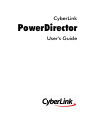 1
1
-
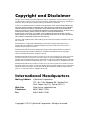 2
2
-
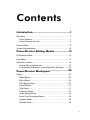 3
3
-
 4
4
-
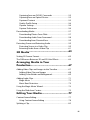 5
5
-
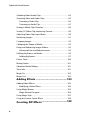 6
6
-
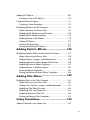 7
7
-
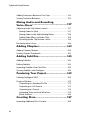 8
8
-
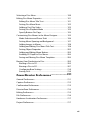 9
9
-
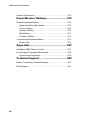 10
10
-
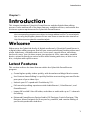 11
11
-
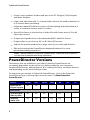 12
12
-
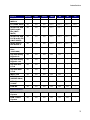 13
13
-
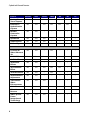 14
14
-
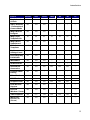 15
15
-
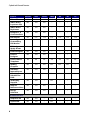 16
16
-
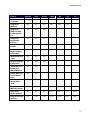 17
17
-
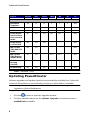 18
18
-
 19
19
-
 20
20
-
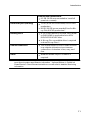 21
21
-
 22
22
-
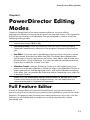 23
23
-
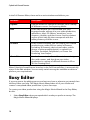 24
24
-
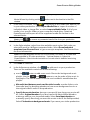 25
25
-
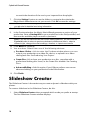 26
26
-
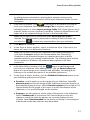 27
27
-
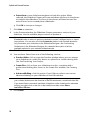 28
28
-
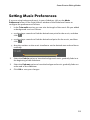 29
29
-
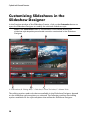 30
30
-
 31
31
-
 32
32
-
 33
33
-
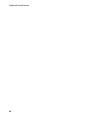 34
34
-
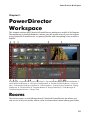 35
35
-
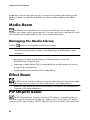 36
36
-
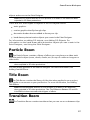 37
37
-
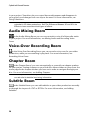 38
38
-
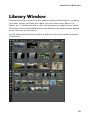 39
39
-
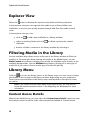 40
40
-
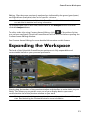 41
41
-
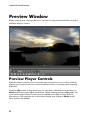 42
42
-
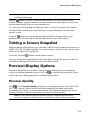 43
43
-
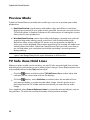 44
44
-
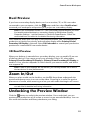 45
45
-
 46
46
-
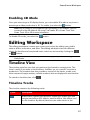 47
47
-
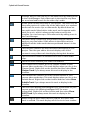 48
48
-
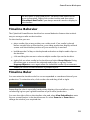 49
49
-
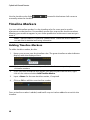 50
50
-
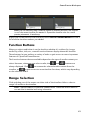 51
51
-
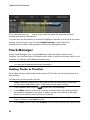 52
52
-
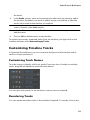 53
53
-
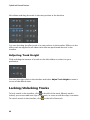 54
54
-
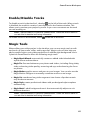 55
55
-
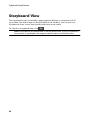 56
56
-
 57
57
-
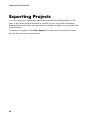 58
58
-
 59
59
-
 60
60
-
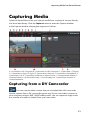 61
61
-
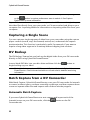 62
62
-
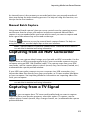 63
63
-
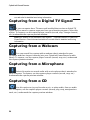 64
64
-
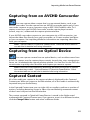 65
65
-
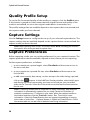 66
66
-
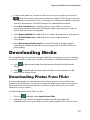 67
67
-
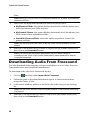 68
68
-
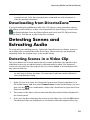 69
69
-
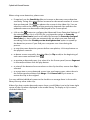 70
70
-
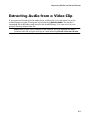 71
71
-
 72
72
-
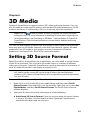 73
73
-
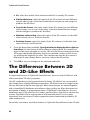 74
74
-
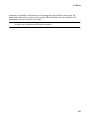 75
75
-
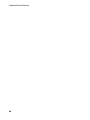 76
76
-
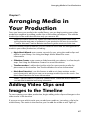 77
77
-
 78
78
-
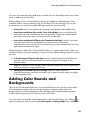 79
79
-
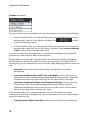 80
80
-
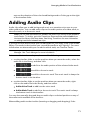 81
81
-
 82
82
-
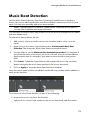 83
83
-
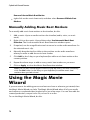 84
84
-
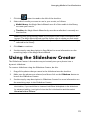 85
85
-
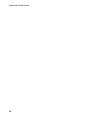 86
86
-
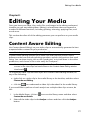 87
87
-
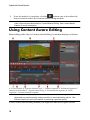 88
88
-
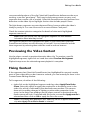 89
89
-
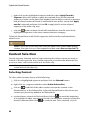 90
90
-
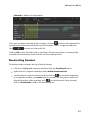 91
91
-
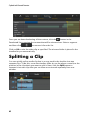 92
92
-
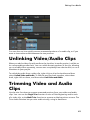 93
93
-
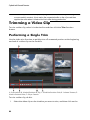 94
94
-
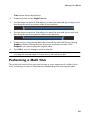 95
95
-
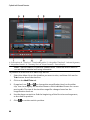 96
96
-
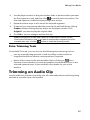 97
97
-
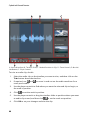 98
98
-
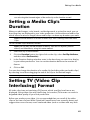 99
99
-
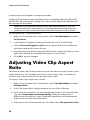 100
100
-
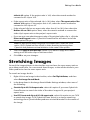 101
101
-
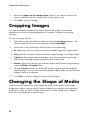 102
102
-
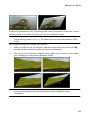 103
103
-
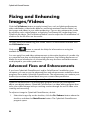 104
104
-
 105
105
-
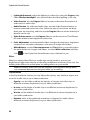 106
106
-
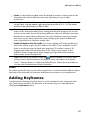 107
107
-
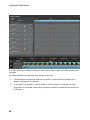 108
108
-
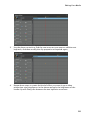 109
109
-
 110
110
-
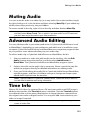 111
111
-
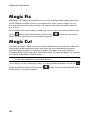 112
112
-
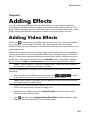 113
113
-
 114
114
-
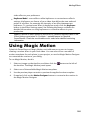 115
115
-
 116
116
-
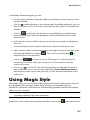 117
117
-
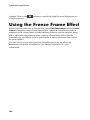 118
118
-
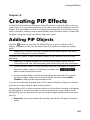 119
119
-
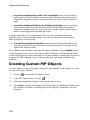 120
120
-
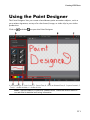 121
121
-
 122
122
-
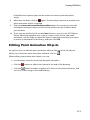 123
123
-
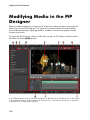 124
124
-
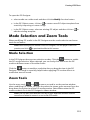 125
125
-
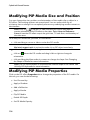 126
126
-
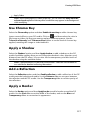 127
127
-
 128
128
-
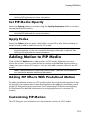 129
129
-
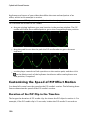 130
130
-
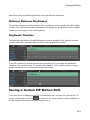 131
131
-
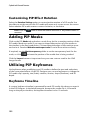 132
132
-
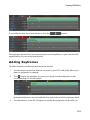 133
133
-
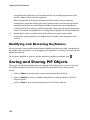 134
134
-
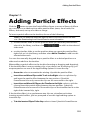 135
135
-
 136
136
-
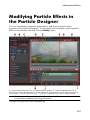 137
137
-
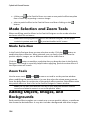 138
138
-
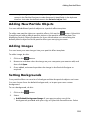 139
139
-
 140
140
-
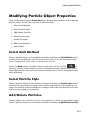 141
141
-
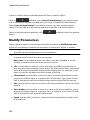 142
142
-
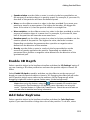 143
143
-
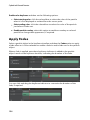 144
144
-
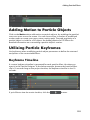 145
145
-
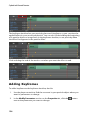 146
146
-
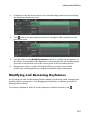 147
147
-
 148
148
-
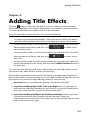 149
149
-
 150
150
-
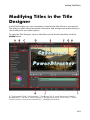 151
151
-
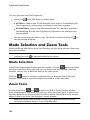 152
152
-
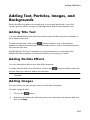 153
153
-
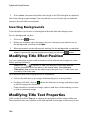 154
154
-
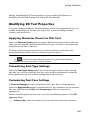 155
155
-
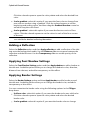 156
156
-
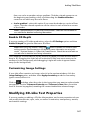 157
157
-
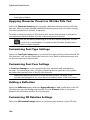 158
158
-
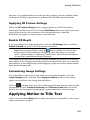 159
159
-
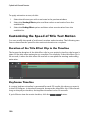 160
160
-
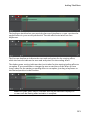 161
161
-
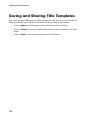 162
162
-
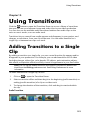 163
163
-
 164
164
-
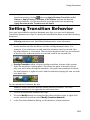 165
165
-
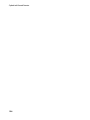 166
166
-
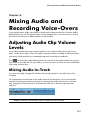 167
167
-
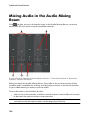 168
168
-
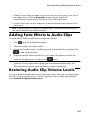 169
169
-
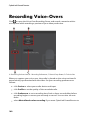 170
170
-
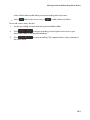 171
171
-
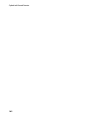 172
172
-
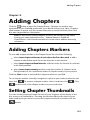 173
173
-
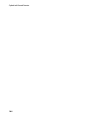 174
174
-
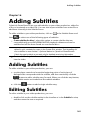 175
175
-
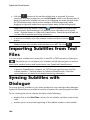 176
176
-
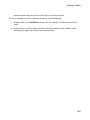 177
177
-
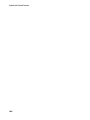 178
178
-
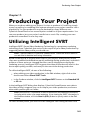 179
179
-
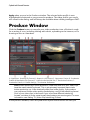 180
180
-
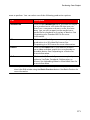 181
181
-
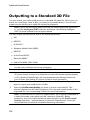 182
182
-
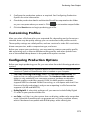 183
183
-
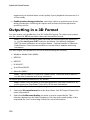 184
184
-
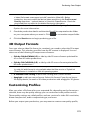 185
185
-
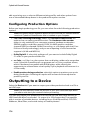 186
186
-
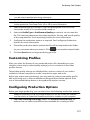 187
187
-
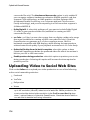 188
188
-
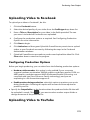 189
189
-
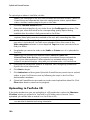 190
190
-
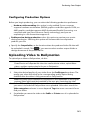 191
191
-
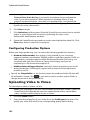 192
192
-
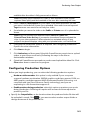 193
193
-
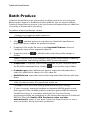 194
194
-
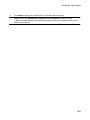 195
195
-
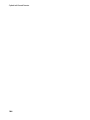 196
196
-
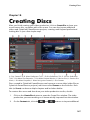 197
197
-
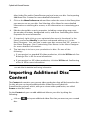 198
198
-
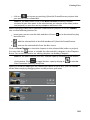 199
199
-
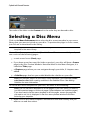 200
200
-
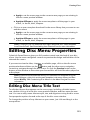 201
201
-
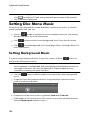 202
202
-
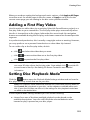 203
203
-
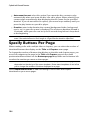 204
204
-
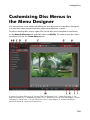 205
205
-
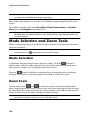 206
206
-
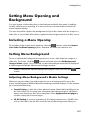 207
207
-
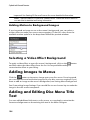 208
208
-
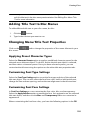 209
209
-
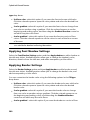 210
210
-
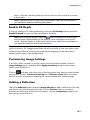 211
211
-
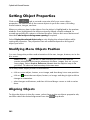 212
212
-
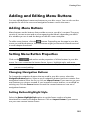 213
213
-
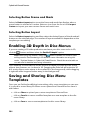 214
214
-
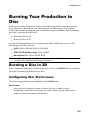 215
215
-
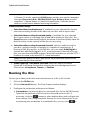 216
216
-
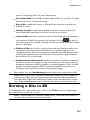 217
217
-
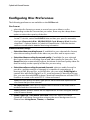 218
218
-
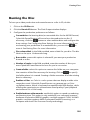 219
219
-
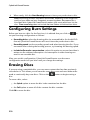 220
220
-
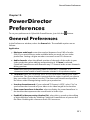 221
221
-
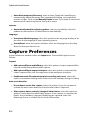 222
222
-
 223
223
-
 224
224
-
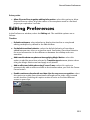 225
225
-
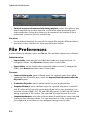 226
226
-
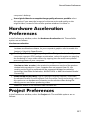 227
227
-
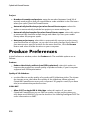 228
228
-
 229
229
-
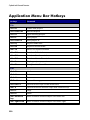 230
230
-
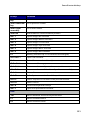 231
231
-
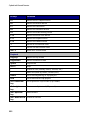 232
232
-
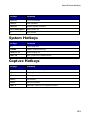 233
233
-
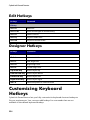 234
234
-
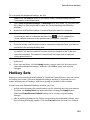 235
235
-
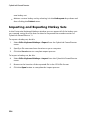 236
236
-
 237
237
-
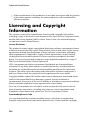 238
238
-
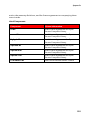 239
239
-
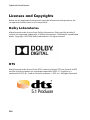 240
240
-
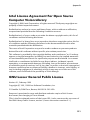 241
241
-
 242
242
-
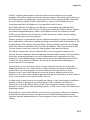 243
243
-
 244
244
-
 245
245
-
 246
246
-
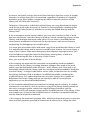 247
247
-
 248
248
-
 249
249
-
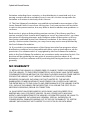 250
250
-
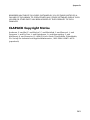 251
251
-
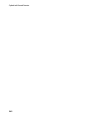 252
252
-
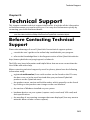 253
253
-
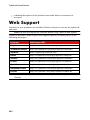 254
254
-
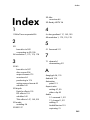 255
255
-
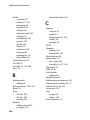 256
256
-
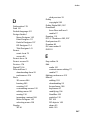 257
257
-
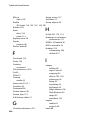 258
258
-
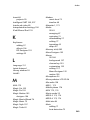 259
259
-
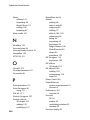 260
260
-
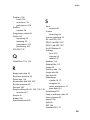 261
261
-
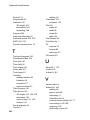 262
262
-
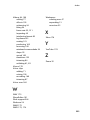 263
263
CyberLink PowerDirector 11.0 Owner's manual
- Category
- Video software
- Type
- Owner's manual
- This manual is also suitable for
Ask a question and I''ll find the answer in the document
Finding information in a document is now easier with AI
Related papers
-
CyberLink PowerDirector 12.0 Operating instructions
-
Diamond Multimedia PowerDirector 12 Owner's manual
-
CyberLink PowerDirector 10.0 Operating instructions
-
CyberLink PowerDirector 18.0 User guide
-
Gigabyte PowerDirector 8 Deluxe User manual
-
CyberLink PowerDirector 13.0 Owner's manual
-
CyberLink PowerDirector 17.0 User guide
-
CyberLink PowerDirector 16.0 User guide
-
CyberLink PowerDirector 14.0 User manual
-
CyberLink PhotoDirector 8.0 User guide
Other documents
-
Ulead DVD WORKSHOP 2 - Quick Manual
-
Sony DVD Architect Pro 5.2 User guide
-
Diamond Multimedia GC500 Installation guide
-
Sony DVD Architect Pro 6.0 User manual
-
Sony DVD Architect Pro 5.0 User manual
-
Freedom Scientific Magic Quick start guide
-
iON VIDEO 2 GO User manual
-
 ION Audio VIDEO2GO Datasheet
ION Audio VIDEO2GO Datasheet
-
Freedom Scientific Magic User guide
-
Freedom Scientific Magic User guide