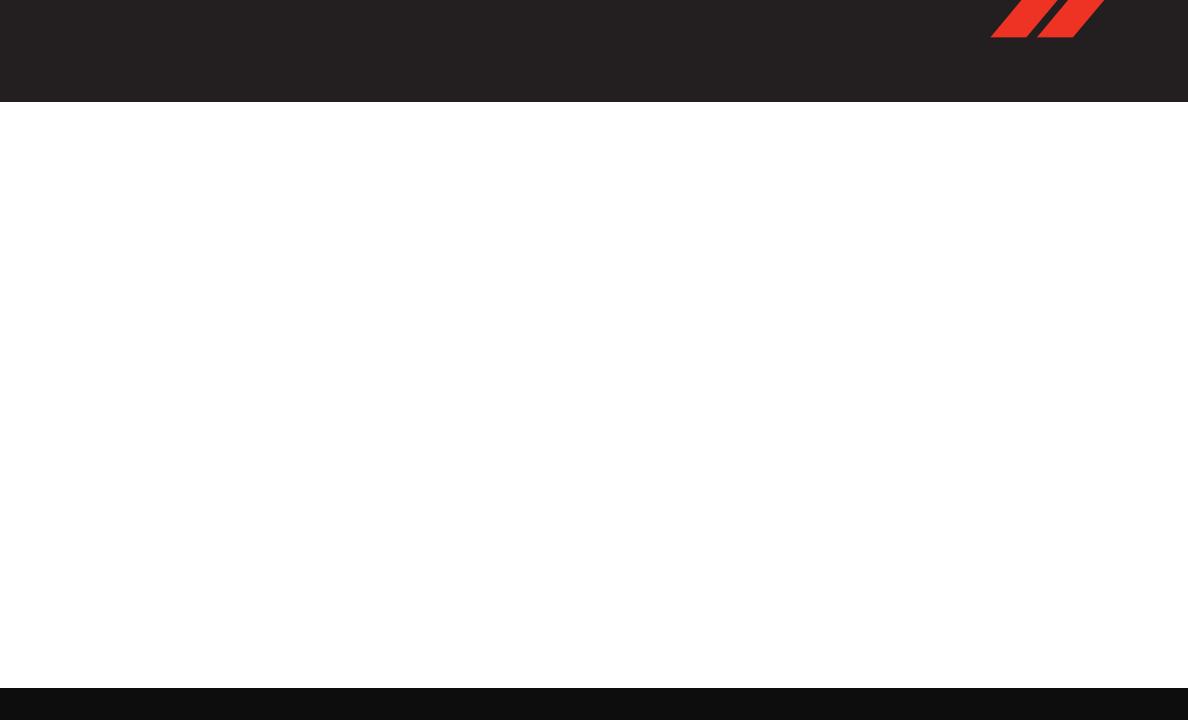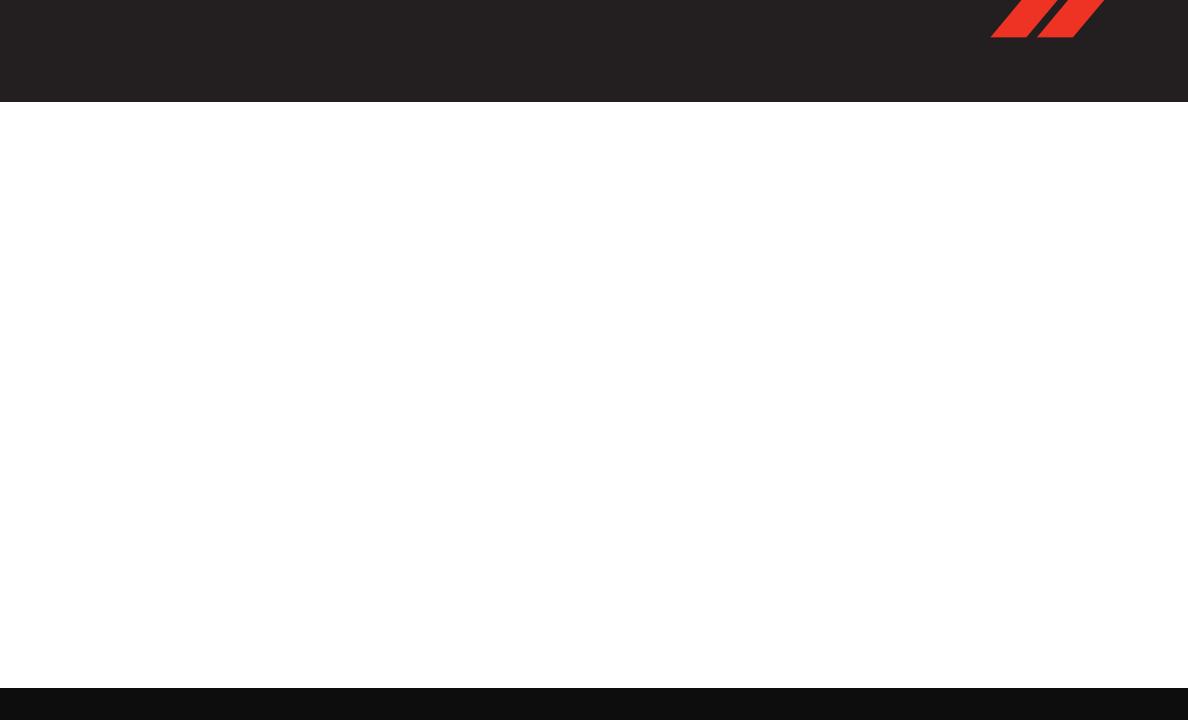
Powertrain & Drivetrain
• Engine & Transmission (SRT Engine Break-In
Recommendations) - The following tips will be
helpful in obtaining optimum performance and
maximum durability for your new SRT Vehicle.
Despite modern technology and World Class
manufacturing methods, the moving parts of
the vehicle must still wear in with each other.
This wearing in occurs mainly during the first
500 miles (805 km) and continues through the
first oil change interval For complete break-in
driving procedure, refer to the Owner’s Manual.
NOTE:
Check engine oil with every refueling and add if
necessary. Oil and fuel consumption may be
higher through the first oil change interval.
• Engine Oil - 0W-40 Full Synthetic Engine Oil
recommended.
• Fuel - for optimum performance, Premium
Fuel with a minimum octane rating of 91 Pump
Octane Number (97 RON) is recommended.
Transmission:
• Applying the brake and throttle pedals at the
same time, also known as “brake torquing”, for
an extended period of time will illuminate the
ETC fault light requiring the dealership to clear.
• The vehicle may be equipped with steering
wheel mounted “Paddle Shifters” and an M
gate console shifter. When in the M gate the
vehicle will not shift at red line and must be
manual shifted with either the paddles shifters
or the console shifter. In the M gate, the shift
light can be programed to assist the driver with
optimal shift points.
Launch Control:
• Your car may be equipped with Launch Control
to improve acceleration performance. It is acti-
vated by pressing the LAUNCH button, located
in the instrument panel switch bank, as well as
in the radio within “Race Options”, and will
help control tire spin for maximum accelera-
tion. The launch RPM is also selectable
through the race options screens. Launch Con-
trol is not available for the first 500 miles of
vehicle life.
Body & Exterior
• Fascias and Ground Effects - This vehicle has a
unique exterior appearance, which includes
SRT unique fascias and ground effects. These
exterior components define the style and ap-
pearance of your new vehicle. They also cause a
lower approach angle in the front of the vehicle
and reduced ground clearance. Due to lower
ground clearance, driving your vehicle up steep
driveways, approach ramps, or near parking
blocks may cause damage to the front fascia
and ground effects.
• If your vehicle is equipped with a SATIN FIN-
ISH Exterior Body Paint: Use products made
specifically for satin paint, such as Swissvax
Opaque Satin Paint Wax and Dr. Beasley’s
Satin Paint and Sealant. Reference Satin Fin-
ish Tips Card.
• Caution should be taken when driving through
water or snow more than 4 inches (100 mm)
deep to avoid any potential for damage to your
vehicle.