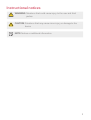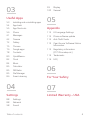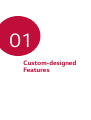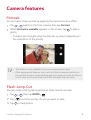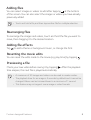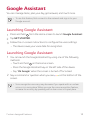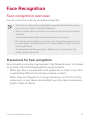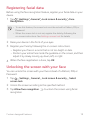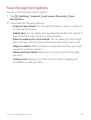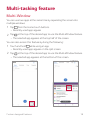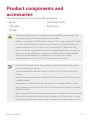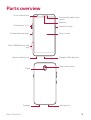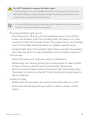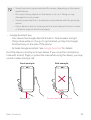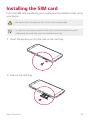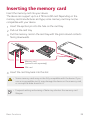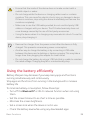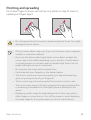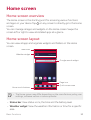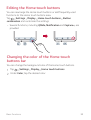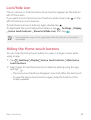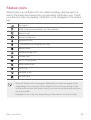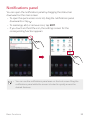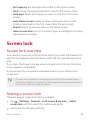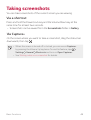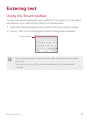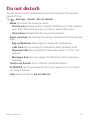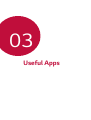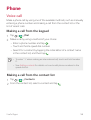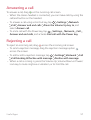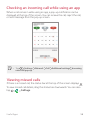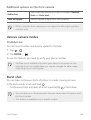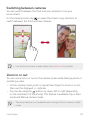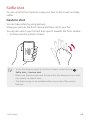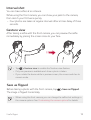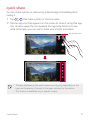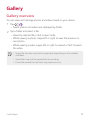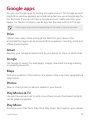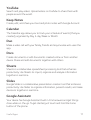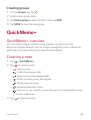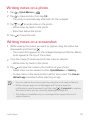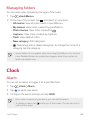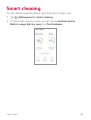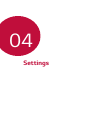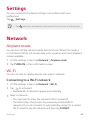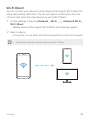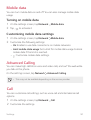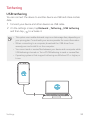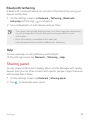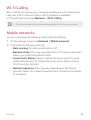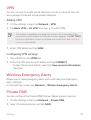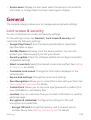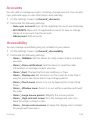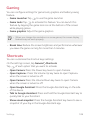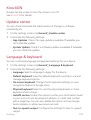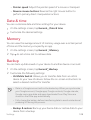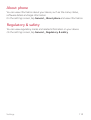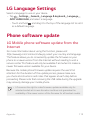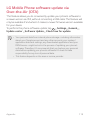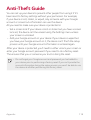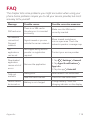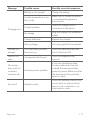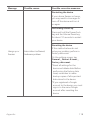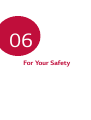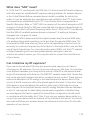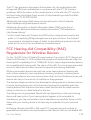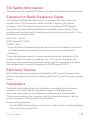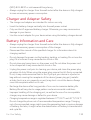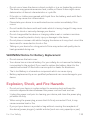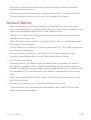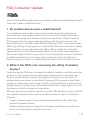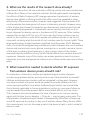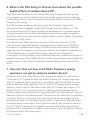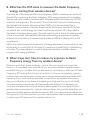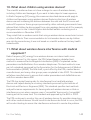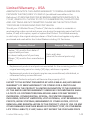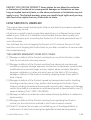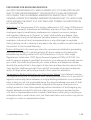ENGLISH
MFL71466401 (1.0) www.lg.com
Copyright ©2019 LG Electronics Inc. All rights reserved.
USER GUIDE
LM-X320QMG

1
About this user guide
Thank you for choosing this LG product. Please carefully read this user
guide before using the device for the first time to ensure safe and proper
use.
• Always use genuine LG accessories. The supplied items are designed
only for this device and may not be compatible with other devices.
• Descriptions are based on the device default settings.
• Default apps on the device are subject to updates, and support for
these apps may be withdrawn without prior notice. If you have any
questions about an app provided with the device, please contact an
LG Service Center. For user-installed apps, please contact the relevant
service provider.
• Modifying the device’s operating system or installing software from
unofficial sources may damage the device and lead to data corruption
or data loss. Such actions will violate your LG license agreement and
void your warranty.
• Some content and illustrations may differ from your device, depending
on the area, service provider, software version, or OS version, and are
subject to change without prior notice.
• Software, audio, wallpaper, images, and other media supplied with
your device are licensed for limited use. If you extract and use these
materials for commercial or other purposes, you may be infringing
copyright laws. As a user, you are fully responsible for the illegal use of
media.
• Additional charges may incur for data services, such as messaging,
uploading, downloading, auto-syncing and location services. To avoid
additional charges, select a data plan suitable to your needs. Contact
your service provider to obtain additional details.
• Failure to follow the instructions in this guide and improper use may
damage the device.

2
Instructional notices
WARNING: Situations that could cause injury to the user and third
parties.
CAUTION: Situations that may cause minor injury or damage to the
device.
NOTE: Notices or additional information.

3
02
Basic Functions
17 Product components and
accessories
18 Parts overview
21 Turning the power on or off
22 Installing the SIM card
24 Inserting the memory card
25 Removing the memory card
25 Battery
27 Touch screen
30 Home screen
40 Screen lock
43 Memory card encryption
44 Taking screenshots
45 Entering text
51 Do not disturb
Table of contents
01
Custom-designed
Features
6 Camera features
7 Gallery features
10 Google Assistant
11 Face Recognition
14 Multi-tasking feature

4Table of contents
03
Useful Apps
53 Installing and uninstalling apps
54 App trash
55 App Shortcuts
56 Phone
61 Messages
62 Camera
72 Gallery
75 Chrome
76 Google apps
78 Contacts
80 QuickMemo+
82 Clock
84 Music
85 Calculator
85 FM Radio
85 File Manager
86 Smart cleaning
04
Settings
88 Settings
88 Network
98 Sound
99 Display
100 General
05
Appendix
112 LG Language Settings
112 Phone software update
114 Anti-Theft Guide
115 Open Source Software Notice
Information
115 Regulatory information
(FCC ID number, etc.)
115 Trademarks
116 FAQ
06
For Your Safety
07
Limited Warranty – USA

Custom-designed
Features
01

Custom-designed Features 6
Camera features
Portrait
You can take a sharp portrait by applying the camera lens blur effect.
1
Tap , switch to the front camera, then tap Portrait.
2
When Portrait is available appears on the screen, tap to take a
photo.
• To adjust blur strength, drag the slide bar up, down (depending on
the orientation of the phone).
• This feature is not available if the surroundings are too dark.
• After applying this feature, touch and hold the the desired position on
the preview screen to automatically apply the exposure value and focus.
In this case, the Portrait feature and blur strength stay the same.
Flash Jump-Cut
You can create a GIF by taking photos at three second intervals.
1
Tap , then tap MODE .
2
Tap to set the number of cuts you want to take.
3
Tap to take photos.

Custom-designed Features 7
Gallery features
Creating a movie
You can create a new movie by putting images and videos together.
1
Tap , select an album, then tap Create movie.
2
Select images or videos for your movie and tap NEXT.
3
Edit the selected images and videos and then tap SAVE.
Deleting files
You can select images or videos to delete from your video by tapping
at the top right corner of its thumbnail.

Custom-designed Features 8
Adding files
You can select images or videos to add after tapping at the bottom
of the screen. You can also select the images or videos you have already
previously added.
• Touch and hold a file, and then tap another file for multiple selection.
Rearranging files
To rearrange the images and videos, touch and hold the file you want to
move, then dragging it to the desired location.
Adding file effects
Tap to add a theme or background music, or change the font.
Resetting the movie edits
You can reset the edits made to the movie (e.g. play time) by tapping .
Previewing a file
Check your new video before saving it by tapping . After the playback
time elapses, the next file is played automatically.
• A maximum of 50 images and videos can be used to create a video.
• The playback time for an image is 3 seconds by default and it cannot be
changed. Videos can be trimmed down to a minimum of 1 second.
• This feature may not support some image or video formats.

Custom-designed Features 9
Making a GIF
You can easily make a GIF file using recorded video.
1
At the desired starting point while watching a video, tap .
2
Select the length of the GIF you want to create.
• GIF is generated for the time selected from the current time.
• For videos less than 5 seconds, GIF images are automatically
generated for the remaining time.
• You may use this feature solely for creative purposes. The use of this
feature involving infringement of any other person’s rights, such as
copyright or defamatory or offensive statements, may be subject to civil,
criminal, or administrative liabilities and/or penalties under applicable
laws. You shall not copy, reproduce, distribute, or otherwise make illegal
use of any copyrighted materials without permission of the rightful
owner or copyright holder. To the fullest extent permitted by applicable
law, LG Electronics disclaims all expressed and implied warranties as well
as liabilities associated thereto.

Custom-designed Features 10
Google Assistant
You can manage tasks, plan your day, get answers, and much more.
• To use this feature, first connect to the network and sign in to your
Google account.
Launching Google Assistant
1
Press and hold from the Home screen to launch Google Assistant.
2
Tap GET STARTED.
3
Follow the on-screen instructions to configure the voice settings.
• The device saves your voice data for recognition.
Launching Google Assistant
1
You can launch the Google Assistant by using one of the following
methods:
• Touch and hold
on the Home screen.
• Press the Google Assistant key on the left side of the device.
• Say “Ok Google” when the screen is turned off or locked.
2
Say a command or question when you see on the bottom of the
screen.
• Voice recognition accuracy may decrease if you speak with an unclear
voice or in a noisy place. When you use the voice recognition feature,
increase its accuracy by speaking with a clear voice in a quiet place.

Custom-designed Features 11
Face Recognition
Face recognition overview
You can unlock the screen by using face recognition.
• This feature may be more vulnerable to security than the other screen
locks, such as a Pattern, PIN, and Password.
• When a similar face or a photo of your face is used, the screen may be
unlocked.
• The recognized facial data is securely stored in your device.
• If the device cannot detect your face, or you forgot the screen lock set
for your device, visit the nearest LG Customer Service Center with your
device and ID card.
• To save power, the face recognition feature will not work when the
battery level is below 5%.
Precautions for face recognition
Face recognition accuracy may decrease in the following cases. To increase
its accuracy, check the following before using the device.
• When your face is covered with a hat, eyeglasses, or mask, or your face
is significantly different due to heavy makeup or beard.
• When there are fingerprints or foreign substances on the front of the
camera lens, or your device cannot detect your face due to excessively
bright or dark conditions.

Custom-designed Features 12
Registering facial data
Before using the face recognition feature, register your facial data on your
device.
1
Tap Settings General Lock screen & security Face
Recognition.
• To use this feature, the screen lock must be set with a Pattern, PIN, or
Password.
• When the screen lock is not set, register the data by following the
on-screen instructions. See
Setting a screen lock
for details.
2
Raise your device in the front of your eyes.
3
Register your face by following the on-screen instructions.
• Register your face in a room that is not too bright or dark.
• Position your entire face inside the guideline on the screen, and then
adjust it by slowly moving up, down, left, or right.
4
When the face registration is done, tap OK.
Unlocking the screen with your face
You can unlock the screen with your face instead of a Pattern, PIN, or
Password.
1
Tap Settings General Lock screen & security Select
screen lock.
2
Unlock the screen according to the specified method.
3
Tap Allow face recognition to unlock the screen using facial
recognition.

Custom-designed Features 13
Face Recognition options
You can customize Face Unlock options.
1
Tap Settings General Lock screen & security Face
Recognition.
2
Customize the following settings:
• Improve Face Unlock: You can add facial data in various conditions
to improve face unlock.
• Delete face: You can delete the registered facial data and register it
again if the face unlock does not work properly.
• Raise to wake up for Face Unlock: You can wake your phone and
then use Face Unlock by raising the phone when the screen is off.
• Swipe to unlock: After your device recognizes your face, you must
swipe the screen to unlock it.
• Advanced Face Unlock: Allow you to unlock only when the eyes
are open.
• Content lock: Allow you to show locked content in Gallery and
QuickMemo+ with your face.

Custom-designed Features 14
Multi-tasking feature
Multi-Window
You can use two apps at the same time by separating the screen into
multiple windows.
1
Tap from the Home touch buttons.
• Recently-used apps appear.
2
Tap at the top of the desired app to use the Multi-Window feature.
• The selected app appears at the top half of the screen.
You can also access this feature by doing the following:
1
Touch and hold while using an app.
• Recently-used apps appear on the split screen.
2
Tap at the top of the desired app to use the Multi-Window feature.
• The selected app appears at the bottom of the screen.

Custom-designed Features 15
• To deactivate the Multi-Window feature, touch and hold on the
Home touch button.
• To adjust the size of the split screen, drag
at the center of the
screen.
• The Multi-Window feature is not supported by some LG apps and apps
downloaded from Play Store.
Overview screen
The Overview screen provides a preview of your recently-used apps.
To view the list of recently-used apps, tap
on the Home touch buttons.
• Touch and hold an app and drag it to the top of the screen to start the
app with the Multi-Window feature. You can also tap
at the top of
each app preview.

Basic Functions
02

Basic Functions 17
Product components and
accessories
The following items are included with your device.
• Device
• USB cable
• Charger
• Quick Start Guide
• Ejection pin
• The items supplied with the device and any available accessories may
vary depending on the area and service provider.
• Always use genuine LG Electronics accessories. Using accessories made
by other manufacturers may affect your device's call performance or
cause malfunctions. This may not be covered by LG's repair service.
• Some of the device parts are made of tempered glass. If you drop your
device on a hard surface or subject it to severe impact, the tempered
glass may be damaged. If this happens, stop using your device
immediately and contact an LG Customer Service Center.
• If any of these basic items are missing, contact the dealer from which
you purchased your device.
• To purchase additional basic items, contact an LG Customer Service
Center.
• To purchase optional items, contact an LG Customer Service Center for
available dealers.
• Some items in the product box are subject to change without notice.
• The appearance and specifications of your device are subject to change
without notice.
• Device specifications may vary depending on the area or service provider.
• Be sure to use authentic accessories provided by LG Electronics. Using
third-party accessories may damage the device or cause malfunctions.

Basic Functions 18
Parts overview
Earpiece
Front camera lens
Touch screen
Proximity/Ambient light
sensor
Volume keys (+/-)
Google Assistant keys
Stereo headset jack Charger/USB cable port
Power/Lock key
Nano-SIM/Memory card
tray
Microphone
Flash
Speaker
Rear camera lens

Basic Functions 19
Do NOT attempt to remove the back cover.
This device has a non-removable battery. Do not attempt to remove the
back cover. Doing so may severely damage the battery and device, which
could cause overheating, fire, and injury.
• Press and hold the volume down key and Power/Lock key at the same
time for a second to take a screenshot.
• Proximity/Ambient light sensor
- Proximity sensor: During a call, the proximity sensor turns off the
screen and disables touch functionality when the device is in close
proximity to the human body. It turns the screen back on and enables
touch functionality when the device is outside a specific range.
- Ambient light sensor: The ambient light sensor analyzes the ambient
light intensity when the auto-brightness control mode is turned on.
• Volume keys
- Adjust the volume for ringtones, calls or notifications.
- While using the Camera, gently press a Volume key to take a photo.
To take continuous photos, press and hold the Volume key.
- Press the Volume Down key twice to launch the Camera app when
the screen is locked or turned off. Press the Volume Up key twice to
launch Capture+.
• Power/Lock key
- Briefly press the key when you want to turn the screen on or off.
- Press and hold the key when you want to select a power control
option.
Page is loading ...
Page is loading ...
Page is loading ...
Page is loading ...
Page is loading ...
Page is loading ...
Page is loading ...
Page is loading ...
Page is loading ...
Page is loading ...
Page is loading ...
Page is loading ...
Page is loading ...
Page is loading ...
Page is loading ...
Page is loading ...
Page is loading ...
Page is loading ...
Page is loading ...
Page is loading ...
Page is loading ...
Page is loading ...
Page is loading ...
Page is loading ...
Page is loading ...
Page is loading ...
Page is loading ...
Page is loading ...
Page is loading ...
Page is loading ...
Page is loading ...
Page is loading ...
Page is loading ...
Page is loading ...
Page is loading ...
Page is loading ...
Page is loading ...
Page is loading ...
Page is loading ...
Page is loading ...
Page is loading ...
Page is loading ...
Page is loading ...
Page is loading ...
Page is loading ...
Page is loading ...
Page is loading ...
Page is loading ...
Page is loading ...
Page is loading ...
Page is loading ...
Page is loading ...
Page is loading ...
Page is loading ...
Page is loading ...
Page is loading ...
Page is loading ...
Page is loading ...
Page is loading ...
Page is loading ...
Page is loading ...
Page is loading ...
Page is loading ...
Page is loading ...
Page is loading ...
Page is loading ...
Page is loading ...
Page is loading ...
Page is loading ...
Page is loading ...
Page is loading ...
Page is loading ...
Page is loading ...
Page is loading ...
Page is loading ...
Page is loading ...
Page is loading ...
Page is loading ...
Page is loading ...
Page is loading ...
Page is loading ...
Page is loading ...
Page is loading ...
Page is loading ...
Page is loading ...
Page is loading ...
Page is loading ...
Page is loading ...
Page is loading ...
Page is loading ...
Page is loading ...
Page is loading ...
Page is loading ...
Page is loading ...
Page is loading ...
Page is loading ...
Page is loading ...
Page is loading ...
Page is loading ...
Page is loading ...
Page is loading ...
Page is loading ...
Page is loading ...
Page is loading ...
Page is loading ...
Page is loading ...
Page is loading ...
Page is loading ...
Page is loading ...
Page is loading ...
Page is loading ...
Page is loading ...
Page is loading ...
Page is loading ...
Page is loading ...
Page is loading ...
Page is loading ...
Page is loading ...
Page is loading ...
Page is loading ...
Page is loading ...
Page is loading ...
Page is loading ...
Page is loading ...
Page is loading ...
Page is loading ...
Page is loading ...
Page is loading ...
Page is loading ...
Page is loading ...
Page is loading ...
Page is loading ...
-
 1
1
-
 2
2
-
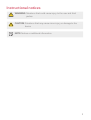 3
3
-
 4
4
-
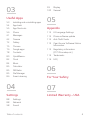 5
5
-
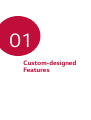 6
6
-
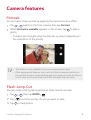 7
7
-
 8
8
-
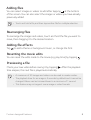 9
9
-
 10
10
-
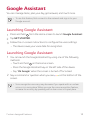 11
11
-
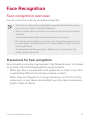 12
12
-
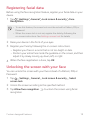 13
13
-
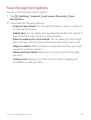 14
14
-
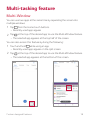 15
15
-
 16
16
-
 17
17
-
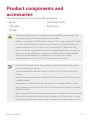 18
18
-
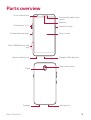 19
19
-
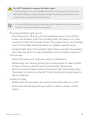 20
20
-
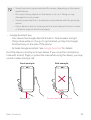 21
21
-
 22
22
-
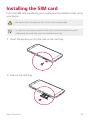 23
23
-
 24
24
-
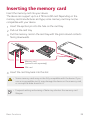 25
25
-
 26
26
-
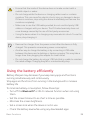 27
27
-
 28
28
-
 29
29
-
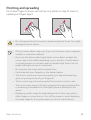 30
30
-
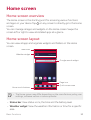 31
31
-
 32
32
-
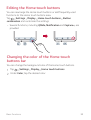 33
33
-
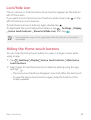 34
34
-
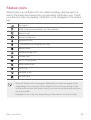 35
35
-
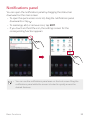 36
36
-
 37
37
-
 38
38
-
 39
39
-
 40
40
-
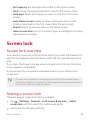 41
41
-
 42
42
-
 43
43
-
 44
44
-
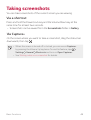 45
45
-
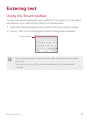 46
46
-
 47
47
-
 48
48
-
 49
49
-
 50
50
-
 51
51
-
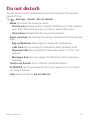 52
52
-
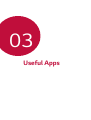 53
53
-
 54
54
-
 55
55
-
 56
56
-
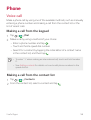 57
57
-
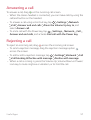 58
58
-
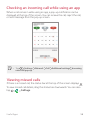 59
59
-
 60
60
-
 61
61
-
 62
62
-
 63
63
-
 64
64
-
 65
65
-
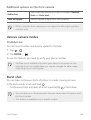 66
66
-
 67
67
-
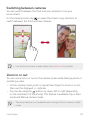 68
68
-
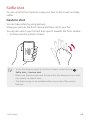 69
69
-
 70
70
-
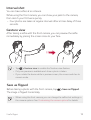 71
71
-
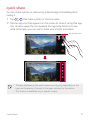 72
72
-
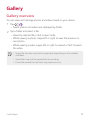 73
73
-
 74
74
-
 75
75
-
 76
76
-
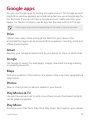 77
77
-
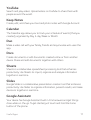 78
78
-
 79
79
-
 80
80
-
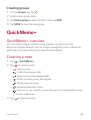 81
81
-
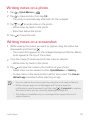 82
82
-
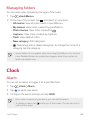 83
83
-
 84
84
-
 85
85
-
 86
86
-
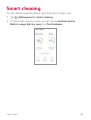 87
87
-
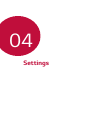 88
88
-
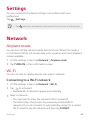 89
89
-
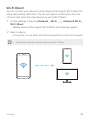 90
90
-
 91
91
-
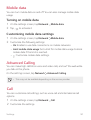 92
92
-
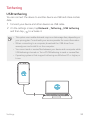 93
93
-
 94
94
-
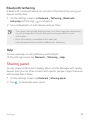 95
95
-
 96
96
-
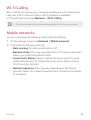 97
97
-
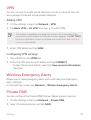 98
98
-
 99
99
-
 100
100
-
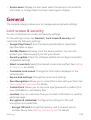 101
101
-
 102
102
-
 103
103
-
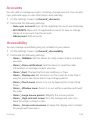 104
104
-
 105
105
-
 106
106
-
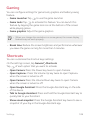 107
107
-
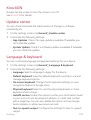 108
108
-
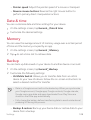 109
109
-
 110
110
-
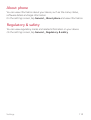 111
111
-
 112
112
-
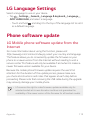 113
113
-
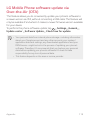 114
114
-
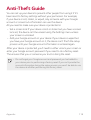 115
115
-
 116
116
-
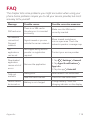 117
117
-
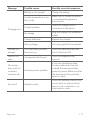 118
118
-
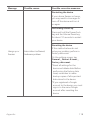 119
119
-
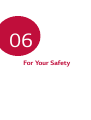 120
120
-
 121
121
-
 122
122
-
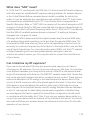 123
123
-
 124
124
-
 125
125
-
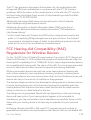 126
126
-
 127
127
-
 128
128
-
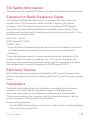 129
129
-
 130
130
-
 131
131
-
 132
132
-
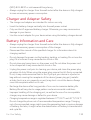 133
133
-
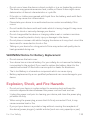 134
134
-
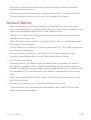 135
135
-
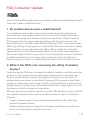 136
136
-
 137
137
-
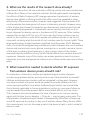 138
138
-
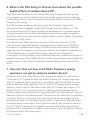 139
139
-
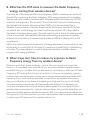 140
140
-
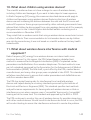 141
141
-
 142
142
-
 143
143
-
 144
144
-
 145
145
-
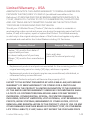 146
146
-
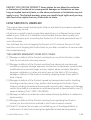 147
147
-
 148
148
-
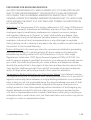 149
149
-
 150
150
-
 151
151
-
 152
152
Ask a question and I''ll find the answer in the document
Finding information in a document is now easier with AI
Related papers
-
LG LM LM-G820UM AT&T User manual
-
LG LM LM-V405TA T-Mobile User guide
-
LG LM LM-X420TM T-Mobile User guide
-
LG LM K40 Metro PCS Operating instructions
-
LG LM LM-V450PM Sprint User guide
-
LG LM V40 ThinQ User guide
-
LG LM LM-G710VM User manual
-
LG LM Aristo 4+ T-Mobile User manual
-
LG LM LM-V405UA US Cellular User guide