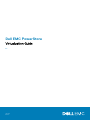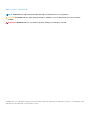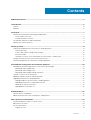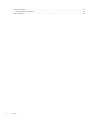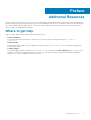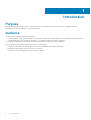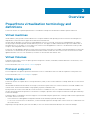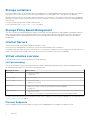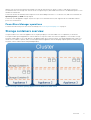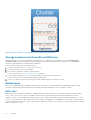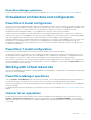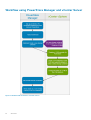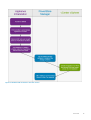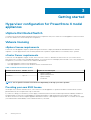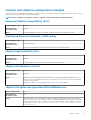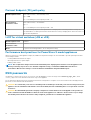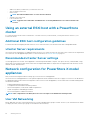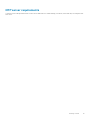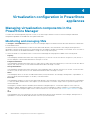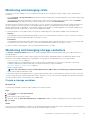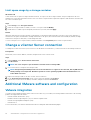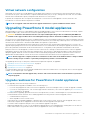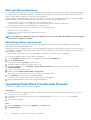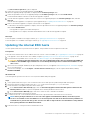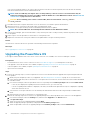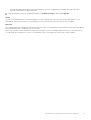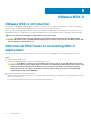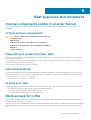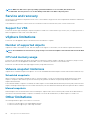Dell EMC PowerStore
Virtualization Guide
1.x
June 2020
Rev. A01

Notes, cautions, and warnings
NOTE: A NOTE indicates important information that helps you make better use of your product.
CAUTION: A CAUTION indicates either potential damage to hardware or loss of data and tells you how to avoid the
problem.
WARNING: A WARNING indicates a potential for property damage, personal injury, or death.
© 2020 Dell Inc. or its subsidiaries. All rights reserved. Dell, EMC, and other trademarks are trademarks of Dell Inc. or its subsidiaries. Other
trademarks may be trademarks of their respective owners.

Additional Resources...................................................................................................................... 5
1 Introduction................................................................................................................................. 6
Purpose...................................................................................................................................................................................6
Audience................................................................................................................................................................................. 6
2 Overview..................................................................................................................................... 7
PowerStore virtualization terminology and definitions......................................................................................................7
Virtual volumes overview................................................................................................................................................8
Storage containers overview......................................................................................................................................... 9
Virtualization architecture and configuration.................................................................................................................... 11
Working with virtual resources............................................................................................................................................11
3 Getting started...........................................................................................................................14
Hypervisor configuration for PowerStore X model appliances...................................................................................... 14
VMware licensing........................................................................................................................................................... 14
vCenter and vSphere configuration changes............................................................................................................. 15
ESXi passwords.............................................................................................................................................................. 16
Configure a vCenter Server connection to a PowerStore T model cluster............................................................17
Using an external ESXi host with a PowerStore cluster................................................................................................. 18
Network configuration for PowerStore X model appliances .........................................................................................18
4 Virtualization configuration in PowerStore appliances................................................................... 20
Managing virtualization components in the PowerStore Manager...............................................................................20
Monitoring and managing VMs....................................................................................................................................20
Monitoring and managing vVols................................................................................................................................... 21
Monitoring and managing storage containers............................................................................................................ 21
Change a vCenter Server connection.............................................................................................................................. 22
Additional VMware software and configuration.............................................................................................................. 22
Upgrading PowerStore X model appliances.....................................................................................................................23
Upgrade readiness for PowerStore X model appliances.......................................................................................... 23
Upgrading PowerStore X model node firmware........................................................................................................24
Updating the internal ESXi hosts.................................................................................................................................25
Upgrading the PowerStore OS ...................................................................................................................................26
5 VMware NSX-V.......................................................................................................................... 28
VMware NSX-V introduction.............................................................................................................................................28
Add internal ESXi hosts to an existing NSX-V deployment........................................................................................... 28
6 Best practices and limitations..................................................................................................... 29
Internal components visible in vCenter Server................................................................................................................29
Block access for LUNs........................................................................................................................................................29
Service and recovery.......................................................................................................................................................... 30
Support for VSS............................................................................................................................................................ 30
Contents
Contents 3

vSphere limitations..............................................................................................................................................................30
VMware snapshot limitations.......................................................................................................................................30
Other limitations.................................................................................................................................................................. 30
4 Contents

Additional Resources
As part of an improvement effort, revisions of the software and hardware are periodically released. Some functions that are described in
this document are not supported by all versions of the software or hardware currently in use. The product release notes provide the most
up-to-date information about product features. Contact your technical support professional if a product does not function properly or
does not function as described in this document.
Where to get help
Support, product, and licensing information can be obtained as follows:
• Product information
For product and feature documentation or release notes, go to the PowerStore Documentation page at www.dell.com/
powerstoredocs.
• Troubleshooting
For information about products, software updates, licensing, and service, go to www.dell.com/support and locate the appropriate
product support page.
• Technical support
For technical support and service requests, go to www.dell.com/support and locate the Service Requests page. To open a service
request, you must have a valid support agreement. Contact your Sales Representative for details about obtaining a valid support
agreement or to answer any questions about your account.
Preface
Additional Resources 5

Introduction
Purpose
This document provides a brief overview of virtualization, how it is implemented in PowerStore clusters, virtualization-specific
configuration information, and common tasks and workflows.
Audience
The information in this guide is primarily intended for:
• System administrators who are responsible for a wide range of technologies in their organization including basic storage management
• Storage administrators who manage the operations of storage infrastructure within their organization
• Virtualization administrators who deliver and maintain the virtual infrastructure for their organization
Users should have current practical experience with the following topics:
• Managing virtual machines and ESXi hypervisors with the embedded VMware vSphere Web Client
• Accessing the ESXi Shell in order to use ESXCLI commands
• Using other VMware management interfaces such as PowerCLI
1
6 Introduction

Overview
PowerStore virtualization terminology and
definitions
PowerStore clusters use a specific implementation of virtualization concepts that are based in a VMware vSphere framework.
Virtual machines
Virtual machines (VMs) provide software abstractions of computer hardware and operating system resources that are managed on a
single device. PowerStore clusters support both VMFS and vVol-based VMs.
The VMs that run internally on PowerStore X model appliances must use vVol storage. PowerStore X model appliances also support
serving storage externally using Fibre Channel and iSCSI protocols. The support for Fibre Channel and iSCSI protocols enables VMs on
external ESXi hosts to use VMFS or vVol storage from PowerStore X model appliances. PowerStore T model clusters can also provide
storage to VMs using either VMFS or vVol storage.
PowerStore X model appliances include two native ESXi host instances. One ESXi host is installed on the physical hardware of each node.
The ESXi host for each node is also provisioned with an internal controller VM that runs the PowerStore OS. The PowerStore X model
appliance allocates some of its CPU and memory resources for the controller VMs and user VMs.
Virtual Volumes
A VMware Virtual Volume (vVol) is an object type that corresponds to VM files, virtual disks, and their derivatives. On the cluster, vVols
reside in storage containers.
For more information, see Virtual volumes overview on page 8.
Protocol endpoints
Protocol endpoints are logical I/O proxies that the ESXi host uses to communicate with vVols and are required for working with vVols.
For more information, see Protocol Endpoints on page 8.
VASA provider
PowerStore clusters use vSphere APIs for Storage Awareness (VASA) to allow vCenter and ESXi to manage and monitor vVols hosted on
the cluster.
VASA enables the basic information about the storage system and storage resources on PowerStore clusters to be made available to the
vCenter Server. This information includes storage policies, properties, and health status.
By using VASA, the vCenter Server and the PowerStore clusters to establish two-way out-of-band communication to perform data
services and offload certain VM operations to the cluster. For example, operations such as snapshots and clones can be performed using
PowerStore Manager.
A VASA provider is a management server that supports vVol commands using the vSphere APIs. A VASA provider must be registered with
the vCenter Server to use vVols.
• The PowerStore X model appliance configuration includes an automatically registered VASA provider.
• To use vVols on a PowerStore T model cluster, you must manually register the VASA provider on the PowerStore T model cluster from
the vCenter Server.
Registering a VASA provider also gives users the ability to view vVols and associated VMs directly from PowerStore Manager.
2
Overview 7

Storage containers
A storage container is a pool of raw storage capacity or an aggregation of storage capabilities that a cluster can provide to the VMware
environment. On a PowerStore cluster, it acts as a logical grouping of vVols that enables vVols to map directly to an appliance.
When presented to ESXi hosts, the storage container is equivalent to a vVol datastore. The storage container spans across all appliances
and is part of a single PowerStore cluster. Because of the scale-out design of PowerStore, vSphere is not aware on which appliance the
vVol is located.
A storage container may represent a tenant or business unit.
For more information, see Storage containers overview on page 9.
Storage Policy Based Management
vVols uses Storage Policy Based Management (SPBM) to ensure VMs have the appropriate storage capabilities through their entire life
cycle. VM storage policies can be optionally created after the storage provider is registered. These policies are used to determine the
storage capabilities when a VM is being provisioned. For information about creating a VM storage policy, see the VMware vSphere
documentation.
vCenter Servers
vCenter Servers provide a centralized management interface for VMs.
The PowerStore X model appliance is connected to vCenter Server during initial system configuration.
To connect an existing vCenter Server in your environment to a PowerStore T model cluster, you must register the VASA provider of the
cluster to the vCenter Server manually. Then, set up the vCenter Server connection with PowerStore Manager.
Virtual volumes overview
A VMware Virtual Volume (vVol) is a VMware ESXi storage abstraction.
vVol provisioning
vVols are provisioned in vCenter Server and correspond to VM files, virtual disks, and their derivatives. Different management actions
automatically generate different vVols that are associated with a VM.
Management action
vVols created
Create a VM
• Data-vVol (.vmdk)
• Config-vVol
Power on a VM Swap-vVol (.vswp)
Create a snapshot of a VM
• Data-vVol (.vmdk)
• Memory-vVol (.vmem)
Clone a VM
• Data-vVol (.vmdk)—Shown as type Clone in PowerStore Manager
• Config-vVol
Add a virtual disk
• Data-vVol (.vmdk)
• Config-vVol—if a config-vVol of the same VM does not exist on the storage container
On the PowerStore cluster, each vVol provisioned in vCenter Server is visible as a vVol in PowerStore Manager. For more information, see
Storage containers overview on page 9.
Protocol Endpoints
A Protocol Endpoint (PE) is an internal object in storage systems and appliances that is required for working with vVols.
8
Overview

Without a PE, the PowerStore cluster can manage vVols, but the ESXi host has no access to them. To gain access, ESXi hosts
communicate with vVols through a PE. The PE serves as a logical I/O proxy that enables the ESXi host to establish data paths to vVols
and their associated VMs.
PowerStore clusters automatically create and provision PEs when adding an ESXi host. To work with vVols, add a host and select the
Operating System type ESXi when prompted.
PowerStore X model appliances support only the iSCSI protocol for internal ESXi hosts, but support both iSCSI and Fibre Channel
protocols for external hosts.
PowerStore Manager operations
For information about using vVols in PowerStore Manager, see Monitoring and managing vVols on page 21.
Storage containers overview
Storage containers on PowerStore appliances act as a logical grouping of vVols that enable vVols to map directly to the cluster.
A storage container spans all appliances in a cluster and uses storage from each. On PowerStore appliances, vVols reside in storage
containers, which enable vVols to map directly to an appliance within the PowerStore cluster. The specific appliance that a given vVol
resides on is not visible to vSphere, and a vVol can migrate between appliances without disrupting vSphere operations. With storage
containers, VMs or VMDKs can be managed independently.
Figure 1. Storage containers spanning appliances in a PowerStore T model cluster
Overview
9

Figure 2. Storage containers on one appliance in a PowerStore X model cluster
Storage containers for PowerStore ESXi hosts
During the initial PowerStore X model appliance configuration process, a default storage container that is named (PowerStore
<cluster name>) is automatically provisioned on the cluster. The default storage container on PowerStore X model appliance is
mounted to the internal ESXi hosts during initial configuration.
To use storage containers with an external ESXi host:
1. Connect an external ESXi host to your PowerStore cluster.
2. Create an ESXi host in PowerStore Manager.
3. Use PowerStore Manager to create a storage container.
For more information, see Create a storage container on page 21
4. Use the vSphere Web Client or CLI to mount the storage container on the external ESXi host.
For more information, see VMware vSphere product documentation.
5. Create a vVol datastore from this vVol Storage Container and begin using it as a datastore for VMs.
Multitenancy
All PowerStore appliances support multiple storage containers on a cluster. To support multitenancy requirements, multiple storage
containers can be created allowing the separation of physical VMs and associated vVols from one tenant to another.
ISOs vVol
During PowerStore X model cluster initialization, a 500 GB config-vVol that is named ISOs is created in the default storage container.
This vVol can store any type of file, but is intended to hold ISO images, such as guest operating system installation files, and VM
templates. Use this vVol to hold large ISO images that do not fit in a vSphere-created datastore folder, which has a default size of 4 GB.
The ISOs vVol is listed in the vSphere datastore browser as a directory and appears on the vVols card of the default storage container in
PowerStore Manager. Because a storage container cannot be deleted if it contains a vVol, the default storage container cannot be deleted
while it contains the ISOs vVol.
10
Overview

PowerStore Manager operations
For information about using storage containers in PowerStore Manager, see Monitoring and managing storage containers on page 21.
Virtualization architecture and configuration
PowerStore X model configuration
The PowerStore X model configuration provides a hypervisor layer in addition to block storage. VMware ESXi is the base operating system
running on the PowerStore hardware, with the PowerStore OS running as a VM. The PowerStore X model appliance reserves 50% of the
CPU and memory resources to run the controller VMs. The remaining CPU and memory resources are available for user VMs.
This application-centric configuration enables you to run applications in other VMs on the PowerStore hardware.
The PowerStore Resource Balancer works with vSphere DRS to automatically manage the placement of VMs and vVols to balance the
load across the PowerStore X model appliance. Resources are moved and deployed to locations based on rules to facilitate high availability
(HA). HA is enabled by default, and VMs fail over as necessary based on resource availability on the remaining nodes.
In general, this behavior does not impact the daily operation or management of a PowerStore X model appliance. However, there are some
considerations for storage administrators. The PowerStore X model appliance uses federated rather than distributed storage. This
configuration may impact where a storage administrator chooses to locate resources within a data center, and how VM loads are set up
for satisfactory performance.
PowerStore T model configuration
In the PowerStore T model configuration, the PowerStore OS runs directly on the PowerStore hardware.
To add vVol-based VMs in this configuration, you must add ESXi hosts and a vCenter Server connection with a VASA provider. Some of
the virtualization features available on PowerStore X model appliances are not available in this configuration. To add VMFS-based VMs in
this configuration, you do not have to add a vCenter Server connection with a VASA provider, but it is still recommended.
For PowerStore T model clusters, the PowerStore Resource Balancer manages the placement of vVols and keeps vVols for the same VM
on the same appliance in a cluster. You can also manually migrate a vVol from one appliance to another using the Virtual Volumes card of
the associated VM in PowerStore Manager.
Working with virtual resources
The PowerStore Manager provides detailed monitoring capabilities for connected VMs. To manage VMs, you can launch the vSphere Web
Client from PowerStore Manager.
PowerStore Manager operations
From the Compute > Virtual Machines page in the PowerStore Manager, you can view performance details, alerts, and connections for
the VMs that are using vVol storage from your PowerStore cluster. You can also view and manage data protection policies.
Only VMs that are deployed on vVols can be managed with PowerStore Manager. VMs on legacy non-vVol datastores are not displayed in
PowerStore Manager.
For detailed information about the VM operations you can perform from the PowerStore Manager, see Monitoring and managing VMs on
page 20.
vCenter Server operations
Any VM operations that cannot be performed from the PowerStore Manager must be completed from the vCenter Server. From the
Compute > vCenter Server Connection page in the PowerStore Manager, you can click LAUNCH VSPHERE to start the vSphere
Web Client and connect to the vCenter Server. For additional guidance, see the product documentation for the version of vCenter Server
you are using.
Overview
11

Workflow using PowerStore Manager and vCenter Server
Figure 3. Workflow with PowerStore T model clusters
12
Overview

Figure 4. Workflow with PowerStore X model clusters
Overview
13

Getting started
Hypervisor configuration for PowerStore X model
appliances
vSphere Distributed Switch
You cannot use an existing vSphere Distributed Switch (vDS) configuration with your PowerStore X model appliance. PowerStore creates
its own vDS and does not use the existing vDS configuration.
VMware licensing
vSphere license requirements
PowerStore X model appliances require a vSphere Enterprise Plus license or higher, and include an embedded instance of VMware
vSphere 6.7. You can apply a license from an existing VMware ELA or purchase vSphere licenses from VMware, Dell, or a partner.
vCenter Server requirements
PowerStore X model appliances support vCenter Server version 6.7 or later. To include more than four hosts in your vCenter Server
environment, use a vCenter Server Standard edition license. If your PowerStore X model deployment is limited to one of the following host
configurations, you can use a vCenter Server Foundation edition license:
• Two single-appliance PowerStore X model clusters
• One single-appliance PowerStore X model cluster and two external ESXi hosts
Table 1. vCenter Server license options
vCenter Server License Number of hosts vSphere licensed managed
Standard Unlimited
• vSphere Standard
• vSphere Enterprise Plus
• vSphere Platinum
• vCloud Suite
Foundation Up to 4
NOTE: You can purchase vCenter Server licenses independently or through your service provider.
Providing your own ESXi license
The simplest way to license VMware ESXi for your PowerStore X model appliance is to purchase the license with the cluster. Licenses
purchased this way do not require other steps for activation.
If you choose to bring your own license, you must apply your license key before the ESXi evaluation period ends. A 180-day trial license is
configured when a PowerStore X model appliance is manufactured. Failure to apply the license in time requires a call to support for
resolution. Resolution of the issue requires appliance reinitialization and loss of all configuration and user data. To avoid this outcome, apply
your VMware license within 180 days of the manufacture date of your cluster.
3
14 Getting started

vCenter and vSphere configuration changes
During PowerStore X model appliance initialization, a vSphere cluster is created with specific configuration settings in vCenter. Some of
these settings are listed below and should not be changed.
NOTE: Before changing any settings in vCenter or vSphere, review the following configuration details.
Enhanced vMotion Compatibility (EVC)
Default vSphere value Disabled
Recommended
PowerStore value
Disabled
Notes All VMs including the PowerStore controller VM must be shut down to change this value.
Distributed Resource Scheduler (DRS) policy
Default vSphere value --
Recommended
PowerStore value
Partially Automated
Notes If a user selects a different setting, PowerStore reverts it to Partially Automated.
vSphere high availability (HA)
Default vSphere value
Disabled
Recommended
PowerStore value
Enabled
Notes If a user disables HA, user VMs are not protected from ESXi host failures.
vSphere HA Admission Control
Default vSphere value
Disabled
Recommended
PowerStore value
Disabled
Notes vSphere does not differentiate between PowerStore software VMs and user-created VMs. If HA
Admission Control is enabled, vSphere reserves resources for the PowerStore software VMs and user
VMs cannot be failed over.
Enabling HA Admission Control might prevent controller VMs from powering on.
vSphere HA option nas.ignoreInsufficientHbDatastore
Default vSphere value
False
Recommended
PowerStore value
True
Notes The default value for this setting causes vSphere to display a warning when there are fewer than two
datastores in the cluster. This warning is unnecessary and misleading because the default PowerStore X
model configuration has single vVol datastore. If this setting is changed, vSphere displays the warning
message: The number of heartbeat datastores for host is 1, which is less
than required: 2
Getting started 15

Protocol Endpoint (PE) path policy
Default vSphere values
Path Selection Policy = Most Recently Used
iops = 1000
No of outstanding IOs with competing worlds = 32
Recommended
PowerStore values
Path Selection Policy = Round Robin
iops = 1
No of outstanding IOs with competing worlds = 128
Notes The Round Robin policy allows the optimized use of multiple paths. The other parameter settings are
recommendations for better performance and are based on testing. Changing these values can cause I/O
performance degradation.
LLDP for virtual switches (vSS or vDS)
Default vSphere value Disabled
Recommended
PowerStore value
Disabled
Notes To prevent networking problems, do not change this setting.
Performance best practices for PowerStore X model appliances
When a PowerStore X model appliance is deployed, additional configuration changes are recommended to provide optimal performance.
These changes include:
• Creating additional internal iSCSI targets
• Increasing internal iSCSI queue depths
• Enabling Jumbo frames
NOTE:
The configuration changes must be made immediately after deploying the PowerStore X model appliance and
before provisioning any resources. For detailed configuration steps, see KB article HOW17288
PowerStore X -
Performance Best Practice Tuning
or see the
PowerStore Virtualization Integration White Paper
.
ESXi passwords
The default root password for ESXi on a PowerStore X model appliance is in the following format: <Service_Tag>_123!, where
<Service_Tag> is the seven-character Dell Service Tag for the appliance.
Do not change the default ESXi password until the initial cluster configuration is complete. For more information about changing an ESXi
password, see the VMware ESXi documentation.
CAUTION:
It is critical that you do not lose the ESXi password. If ESXi goes down and you do not have the password, the
appliance must be reinitialized. This behavior is normal for ESXi, however reinitializing due to a lost password can result
in data loss.
CAUTION: The default ESXi password is uniquely configured for each PowerStore X model appliance. The password is
used to authenticate with the ESXi host when the nodes in the appliance are added to a vCenter cluster. If you change
the default password before the cluster is fully configured, you will have to reinitialize the appliance.
16 Getting started

Configure a vCenter Server connection to a PowerStore T
model cluster
PowerStore T model clusters can host traditional (VMFS) datastores without being registered as a VASA provider or connecting to a
vCenter Server. Registering a VASA provider is required to use vVols. Connecting to a vCenter Server enables additional management
options in the PowerStore Manager.
Prerequisites
Acquire the IP address, username, and password for the vCenter Server.
NOTE: A PowerStore T model cluster cannot be connected to more than one vCenter Server.
Steps
1. Perform the following steps to register the PowerStore T model cluster as a VASA provider on the vCenter Server:
a. In PowerStore Manager, create a user that is named vmadmin and select VM Administrator as the user role.
For more information about user accounts and roles, see Manage Users on page 17.
b. Log in to the vCenter Server using the vSphere Web Client.
c. Open the dialog to add a storage provider.
• The Name can be any name that you choose.
• The URL must be in the format: https://<IP address>:8443/version.xml, where <IP address> is the management
IP address of the PowerStore T model cluster.
• The User name is the PowerStore Manager user with the VM Administrator role, in the appropriate format:
○ For local users: local/<user name>
○ For LDAP users: <domain>/<user name>
• The Password is the password of the PowerStore Manager user with the VM Administrator role.
d. Do not select Use storage provider certificate.
e. Click OK.
f. Verify the details that you entered in vCenter Server.
vCenter might report the Activation status as Automatic for manual registrations, but there is no impact to functionality.
2. Perform the following steps to configure a connection to the vCenter Server:
a. In PowerStore Manager, under Computer, select vCenter Server Connection.
b. Click Connect.
c. Type the vCenter Server IP address, username, and password, then click Connect.
If the connection to the vCenter Server: is successful, the status of the connection updates and new options become available.
Next steps
• To open vSphere Web Client in a new tab, click Launch vSphere.
• To update the stored IP address or credentials for the vCenter Server, click Update Connection.
NOTE:
You cannot change the vCenter Server that your cluster is connected to by updating the IP address. To
change the vCenter Server that your cluster is connected to, see Change a vCenter Server connection on page 22.
• To disconnect from the vCenter Server, click Disconnect.
NOTE: You can no longer use your PowerStore T model cluster to manage VMs.
After disconnecting the vCenter Server, you can unregister the VASA provider if you no longer want to use vVols for VM storage.
Manage Users
About this task
Steps
1. Click Settings, and then select PowerSore Users under Users.
2. Do any of the following:
Getting started
17

• Add a user. When you add a user, you select the user's role.
• View or change a user's role.
• Delete a user.
NOTE: The built-in Administrator account cannot be deleted.
• Change a user's password.
• Lock or unlock a user.
NOTE: Logged-in users with either an Administrator or Security Administrator role cannot lock their own
account.
Using an external ESXi host with a PowerStore
cluster
If you have another ESXi host that is connected to a vCenter Server in your environment, you can grant the host access to your
PowerStore cluster.
Additional ESXi host configuration guidelines
For information about configuring another ESXi host on a PowerStore cluster, see the PowerStore Host Configuration Guide.
vCenter Server requirements
The vCenter Server requirements for adding another ESXi host to a PowerStore cluster are the same as the vCenter Server requirements
for PowerStore X model appliance deployment. For more information, see VMware licensing on page 14.
Recommended vCenter Server settings
Use the appropriate size vCenter Server Appliance to hold the expected number of objects. The options are Tiny, Small, Medium, Large,
and X-Large. For information about the resources that are required and number of objects that are supported at each size level, see the
VMware vCenter documentation.
Network configuration for PowerStore X model
appliances
Plan your network configuration before setting up your PowerStore X model appliance.
The PowerStore X model appliance has some specific requirements and considerations that do not apply to PowerStore T model clusters.
For detailed information about network configuration with PowerStore X model appliances, see the PowerStore Network Planning Guide.
The document includes:
• Planning and preparation information
• Configuration recommendations and best practices
• Network configuration, VLAN, and IP address requirements
• Switch configuration and cabling procedures
• Network configuration validation instructions
NOTE: If the configuration is modified, there are some consequences and limitations that impact HA.
User VM Networking
Before deploying user VMs on the internal ESXi hosts, create a distributed port group in vCenter Server for your external network. When
you deploy user VMs, use that port group for external network connectivity.
18
Getting started

NTP server requirements
To prevent issues with lag time between vCenter Server and ESXi hosts when creating your cluster, ensure that they are using the same
NTP server.
Getting started 19

Virtualization configuration in PowerStore
appliances
Managing virtualization components in the
PowerStore Manager
You can monitor and manage basic properties of VMs, vVols, and storage containers from the PowerStore Manager. Advanced
management capabilities are available with the vSphere Web Client.
Monitoring and managing VMs
The Compute > Virtual Machines page in the PowerStore Manager displays essential information about all connected vVol-based VMs
in a centralized location.
The main view shows essential details for each VM. The table can be filtered, sorted, refreshed to show changes, and exported to a
spreadsheet. VMs that are provisioned on a connected ESXi host are added to the table automatically. You can select one or more VMs to
add or remove them from the dashboard watchlist or assign or remove a protection policy.
To view more details for a VM, click its name. You can monitor and manage the VM properties available on the following cards:
• Capacity
This card displays interactive line charts with storage usage history for the VM. You can view data for the past two years, month, or
24 hours and print or download the chart data as an image or CSV file.
• Compute Performance
This card displays interactive line charts with CPU usage, memory usage, and system uptime history for the VM. You can view data for
the past year, week, 24 hours, or hour and download the chart data as an image or CSV file.
• Storage Performance
This card displays interactive line charts with latency, IOPS, bandwidth, and I/O operation size history for the VM. You can view data
for the two years, month, 24 hours, or hour and download the chart data as an image or CSV file.
• Alerts
This card displays alerts for the VM. The table can be filtered, sorted, refreshed to show changes, and exported to a spreadsheet. To
view more details, click the description of the alert you are interested in.
• Protection
This card displays snapshots for the VM. The table can be filtered, sorted, refreshed to show changes, and exported to a spreadsheet.
To view more details, click the name of the snapshot you are interested in. You can also assign or remove a protection policy for the
VM from this card.
VM snapshots, whether manual or scheduled, create VMware–managed snapshots. You can take snapshots from PowerStore
Manager or vSphere. Whether the snapshots are taken from PowerStore Manager or vSphere, snapshots of vVols based VMs are
offloaded to the native snapshot engine on the PowerStore cluster. For more information, see VMware snapshot limitations on page
30.
• vVols
This card displays the vVols connected to the VM. The table can be filtered, sorted, refreshed to show changes, and exported to a
spreadsheet. To view more details, click the name of the vVol you are interested in.
4
20 Virtualization configuration in PowerStore appliances
Page is loading ...
Page is loading ...
Page is loading ...
Page is loading ...
Page is loading ...
Page is loading ...
Page is loading ...
Page is loading ...
Page is loading ...
Page is loading ...
-
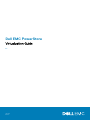 1
1
-
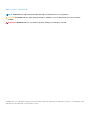 2
2
-
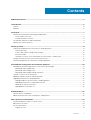 3
3
-
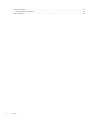 4
4
-
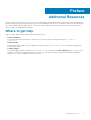 5
5
-
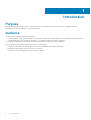 6
6
-
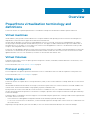 7
7
-
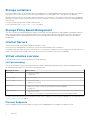 8
8
-
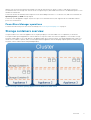 9
9
-
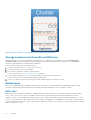 10
10
-
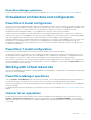 11
11
-
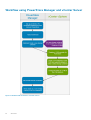 12
12
-
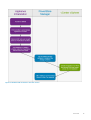 13
13
-
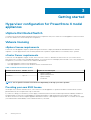 14
14
-
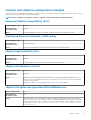 15
15
-
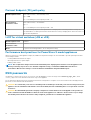 16
16
-
 17
17
-
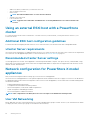 18
18
-
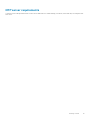 19
19
-
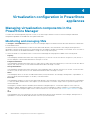 20
20
-
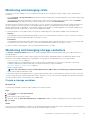 21
21
-
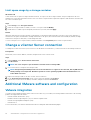 22
22
-
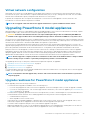 23
23
-
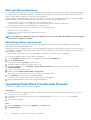 24
24
-
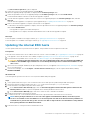 25
25
-
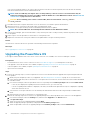 26
26
-
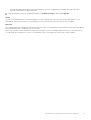 27
27
-
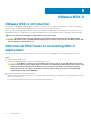 28
28
-
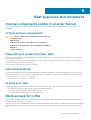 29
29
-
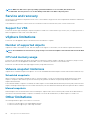 30
30
Dell PowerStore 9000X User guide
- Type
- User guide
Ask a question and I''ll find the answer in the document
Finding information in a document is now easier with AI
Related papers
-
Dell PowerStore 5000X Owner's manual
-
Dell PowerStore 5000X Owner's manual
-
Dell PowerStore 5000X Quick start guide
-
Dell PowerStore 5000X User guide
-
Dell PowerStore 5000X User guide
-
Dell PowerStore 5000X Quick start guide
-
Dell PowerStore 5000X Quick start guide
-
Dell PowerStore 5000X User guide
-
Dell PowerStore 5000X Owner's manual
-
Dell PowerStore 5000X User guide
Other documents
-
 VMware vSphere vSphere 5.5 User guide
VMware vSphere vSphere 5.5 User guide
-
 Mecer VM-VICM8 Installation guide
Mecer VM-VICM8 Installation guide
-
NEC Express5800/120Rg-1 Supplementary Manual
-
 Wiley Mastering VMware vSphere 5 User manual
Wiley Mastering VMware vSphere 5 User manual
-
VMware vCenter vCenter Server Heartbeat 6.3 User guide
-
 O'Reilly 9781449314477 Datasheet
O'Reilly 9781449314477 Datasheet
-
VMware vCenter vCenter Server Heartbeat 6.6 User guide
-
VMware vCenter vCenter Server Heartbeat 6.3 User guide
-
VMware vCenter vCenter Server Heartbeat 6.4 User guide
-
VMware vCenter VCENTER SERVER 4.0 - GETTING STARTED UPDATE 1 Installation guide