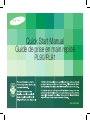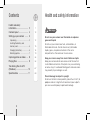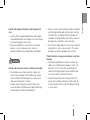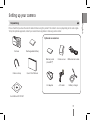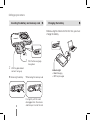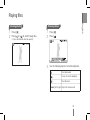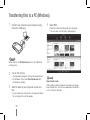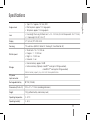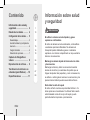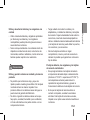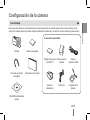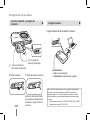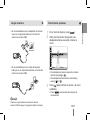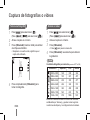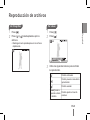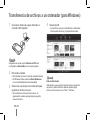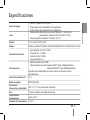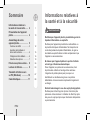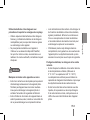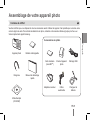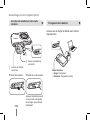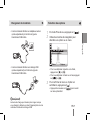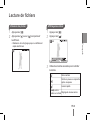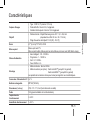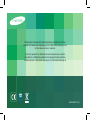Page is loading ...

32
32
Health and safety informationContents
Warnings
Do not use your camera near flammable or explosive
gases and liquids
Do not use your camera near fuels, combustibles, or
flammable chemicals. Do not store or carry flammable
liquids, gases, or explosive materials in the same
compartment as the camera or its accessories.
Keep your camera away from small children and pets
Keep your camera and all accessories out of the reach of
small children and animals. Small parts may cause choking
or serious injury if swallowed. Moving parts and accessories
may present physical dangers as well.
Prevent damage to subjects’ eyesight
Do not use the flash in close proximity (closer than 1m/3 ft) to
people or animals. Using the flash too close to your subject’s
eyes can cause temporary or permanent damage.
Health and safety
information…………………… 2
Camera layout ……………… 4
Setting up your camera …… 5
Unpacking ………………………5
Inserting the battery and
memory card …………………… 6
Charging the battery …………… 6
Selecting options ……………… 7
Capturing photos or videos
… 8
Playing files ………………… 9
Transferring files to a PC
(Windows) ……………………10
Specifications ……………… 11
1
13
12
15
16
19
26
53
67
89

32
32
English
Exercise caution when connecting cables or adapters t
and installing batteries and memory cards. Forcing
the connectors, improperly connecting cables, or
improperly installing batteries and memory cards can
damage ports, connectors, and accessories.
Do not insert foreign objects into any of your camera’s t
compartments, slots, or access points. This type of
damage may not be covered by your warranty.
Protect batteries, chargers, and memory cards from
damage
Avoid exposing batteries or memory cards to very t
cold or very hot temperatures (below 0° C/32° F or
above 40° C/104° F). Extreme temperatures can
reduce the charging capacity of your batteries and
can cause memory cards to malfunction.
Prevent memory cards from making contact with t
liquids, dirt, or foreign substances. If dirty, wipe the
memory card clean with a soft cloth before inserting
in your camera.
Handle and dispose of batteries and chargers with
care
Use only Samsung-approved batteries and chargers. t
Incompatible batteries and chargers can cause serious
injuries or damage to your camera.
Never place batteries or cameras on or in heating t
devices, such as microwave ovens, stoves, or
radiators. Batteries may explode when overheated.
Cautions
Handle and store your camera carefully and sensibly
Do not allow your camera to get wet—liquids can t
cause serious damage. Do not handle your camera
with wet hands. Water damage to your camera can
void your manufacturer’s warranty.
Avoid using or storing your camera in dusty, dirty, t
humid, or poorly-ventilated areas to prevent damage
to moving parts and internal components.

54
54
1
Shutter button
2
Zoom W Lever (Thumbnail)
3
Zoom T Lever (Digital zoom)
4
POWER button
5
Smart button
6
AF-assist light/timer lamp
7
Microphone
8
Speaker
9
Lens
10
Battery chamber cover
11
Flash
Camera layout
12
MENU button
13
MODE button
14
Status lamp
15
A/V port (Accepts A/V cable)
16
Strap eyelet
17
Fn/Delete button
18
Playback button
19
Navigation button/OK button
20
Built-in USB plug
21
Tripod mount
22
Main display
4
2
3
1
11
5
6
8
7
10
9
19
18
20
17
21
16
15
22
13
12
14

54
54
English
Setting up your camera
Please check that you have the correct contents before using this product. The contents can vary depending on the sales region.
To buy the optional equipment, contact your nearest Samsung dealer or Samsung service center.
Unpacking
Camera Rechargeable Battery
Camera strap Quick Start Manual
User Manual CD-ROM
Memory card
(microSD
TM
)
Camera case
USB extension cable
AC adapter
A/V cable Battery charger
Optional accessories

76
76
Inserting the battery and memory card Charging the battery
Setting up your camera
▼
Removing the battery
▼
Removing the memory card
Push gently until the card
disengages from the camera
and then pull it out of the slot.
With the gold-colored
2
contacts facing up
1
4
With the Samsung logo
3
facing down
Before using the camera for the first time, you must
charge the battery.
Indicator light
Red ▪ : Charging
Off ▪ : Fully charged

76
76
English
It is recommended that you use a power adapter, which ▪
is an optional component, depending on the USB
connection environment.
It is recommended that you use a USB extension cable, ▪
which is an optional component, depending on the
USB connection environment.
Note
When charging the battery by connecting the USB
extension cable to the computer, charging may take longer.
In Shooting mode, press [
1
].
Use the navigation buttons to scroll to an
2
option or menu.
Back
EV
Move
To move left or right, press [ ▪ ] or [ ].
To move up or down, press [ ▪
] or [ ].
Press [
3
] to confirm the highlighted option or
menu.
Press [ ▪ ] again to go back to the previous
menu.
Selecting optionsCharging the battery

98
98
Taking a photo
Press [
1
] to select ( ).
(Press [
], [ ] to select ( ).)
Align your subject in the frame.
2
Press [
3
Shutter] halfway down to focus
automatically.
A green frame means the subject in focus. ▪
Press [
4
Shutter] all the way down to take the
photo.
Recording a video
Press [
1
] to select ( ).
(Press [
] to select ( ).)
Align your subject in the frame.
2
Press [
3
Shutter].
Press [ ▪ ] to pause or resume.
Press [
4
Shutter] again to stop the recording.
Note
Number of photos by resolution (for 1 GB microSD
TM
)
Resolution Super fine Fine Normal
4000 x 3000 168 238 362
3984 x 2656 195 267 407
3968 x 2232 229 305 477
3264 x 2448 244 326 515
2592 x 1944 362 489 699
2048 x 1536 543 674 752
1024 x 768 978 1,086 1,221
These figures are measured under Samsung’s standard
conditions and may vary depending on shooting conditions
and camera settings.
Capturing photos or videos

98
98
English
Playing files
Viewing photos
Press [
1
].
Press [
2
] or [ ] to scroll through files.
Press and hold to view files quickly. ▪
Viewing videos
Press [
1
].
Press [
2
].
Play Capture
Use the following buttons to control playback.
3
[ ]
Scan backward
[
]
Pause or resume playback
[
]
Scan forward
[Zoom] left or right Adjust the volume level

1110
1110
Transferring files to a PC (Windows)
Connect your camera to your computer using
1
the built-in USB plug.
Note
Make sure that the PC Software option is set to On in the
settings menu.
Turn on the camera.
2
The computer recognises the camera automatically. ▪
For Windows Vista, select ▪ Run iStudio.exe from
the AutoPlay window.
Select a folder on your computer to save new
3
files.
If your camera has no new files, the pop-up window ▪
for saving new files will not appear.
Select
4
Yes.
New files will be transferred to your computer. ▪
You can now use the Intelli-studio program.
Note
About Intelli-studio
Intelli-studio is a built-in program that allows you to play
back and edit files. You can also upload files to websites,
such as Flickr or YouTube.

1110
1110
English
Image sensor
Type: 1/2.3” (approx. 7.81 mm) CCDt
Effective pixels: approx. 12.2 mega-pixelst
Total pixels: approx. 12.4 mega-pixels t
Lens
Focal length: Samsung 4X Zoom Lens f = 5.0 - 20.2 mm (35 mm film equivalent: 28 - 112 mm)t
F-stop range: F2.8 (W) - F6.3 (T)t
Display
2.7” (6.9 cm) TFT LCD, 230 K
Focusing
TTL auto focus (Multi AF, Center AF, Tracking AF, Face Detection AF)
Shutter speed
Smart Auto : 1/8 t
-
1/2,000 sec.
Program : 1 t
-
1/2,000 sec.
Night : 8 t
-
1/2,000 sec.
Fireworks : 2 sec.t
Storage
Internal memory: approx. 50 MBt
External memory (Optional): microSDt
TM
card (up to 2 GB guaranteed),
microSDHC
TM
card (up to 8 GB guaranteed)
Internal memory capacity may not match these specifications.
DC power
input connector
4.2 V
Rechargeable battery
BP70A (740mAh)
Dimensions (W x H x D)
97.8 × 57 × 17.9 mm (excluding protrusions)
Weight
122 g (without battery and memory card)
Operating temperature
0 - 40° C
Operating humidity
5 - 85 %
Specifications
Page is loading ...
Page is loading ...
Page is loading ...
Page is loading ...
Page is loading ...
Page is loading ...
Page is loading ...
Page is loading ...
Page is loading ...
Page is loading ...
Page is loading ...
Page is loading ...
Page is loading ...
Page is loading ...
Page is loading ...
Page is loading ...
Page is loading ...
Page is loading ...
Page is loading ...
Page is loading ...

Please refer to the warranty that came with your product or visit our
website http://www.samsungimaging.com/ or http://www.samsung.com/
for after-sales service or inquiries.
Pour toute question ou demande de service après-vente, veuillez
consulter les conditions de garantie accompagnant votre produit ou
rendez-vous sur le http://www.samsung.fr ou http://www.samsung.ca
AD68-05467A (1.0)
-
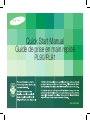 1
1
-
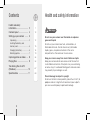 2
2
-
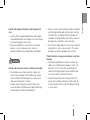 3
3
-
 4
4
-
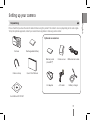 5
5
-
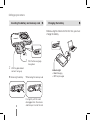 6
6
-
 7
7
-
 8
8
-
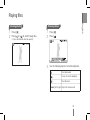 9
9
-
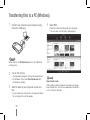 10
10
-
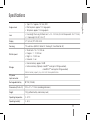 11
11
-
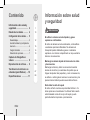 12
12
-
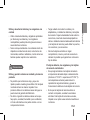 13
13
-
 14
14
-
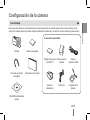 15
15
-
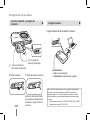 16
16
-
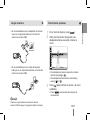 17
17
-
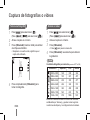 18
18
-
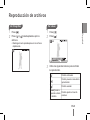 19
19
-
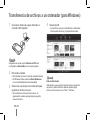 20
20
-
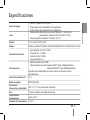 21
21
-
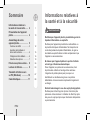 22
22
-
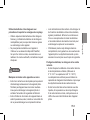 23
23
-
 24
24
-
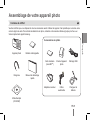 25
25
-
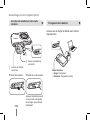 26
26
-
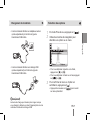 27
27
-
 28
28
-
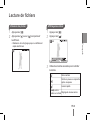 29
29
-
 30
30
-
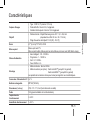 31
31
-
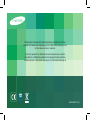 32
32
Samsung PL91 Quick start guide
- Type
- Quick start guide
- This manual is also suitable for
Ask a question and I''ll find the answer in the document
Finding information in a document is now easier with AI
in other languages
- français: Samsung PL91 Guide de démarrage rapide
- español: Samsung PL91 Guía de inicio rápido
Related papers
-
Samsung ST70 Quick start guide
-
Samsung SAMSUNG PL150 User manual
-
Samsung SAMSUNG PL90 Quick start guide
-
Samsung SAMSUNG ST560 User manual
-
Samsung SAMSUNG ST500 User manual
-
Samsung ST5000 User manual
-
Samsung SAMSUNG ST70 Owner's manual
-
Samsung AD68-05404A User manual
-
Samsung SAMSUNG PL150 Owner's manual
-
Samsung ST5500 User manual