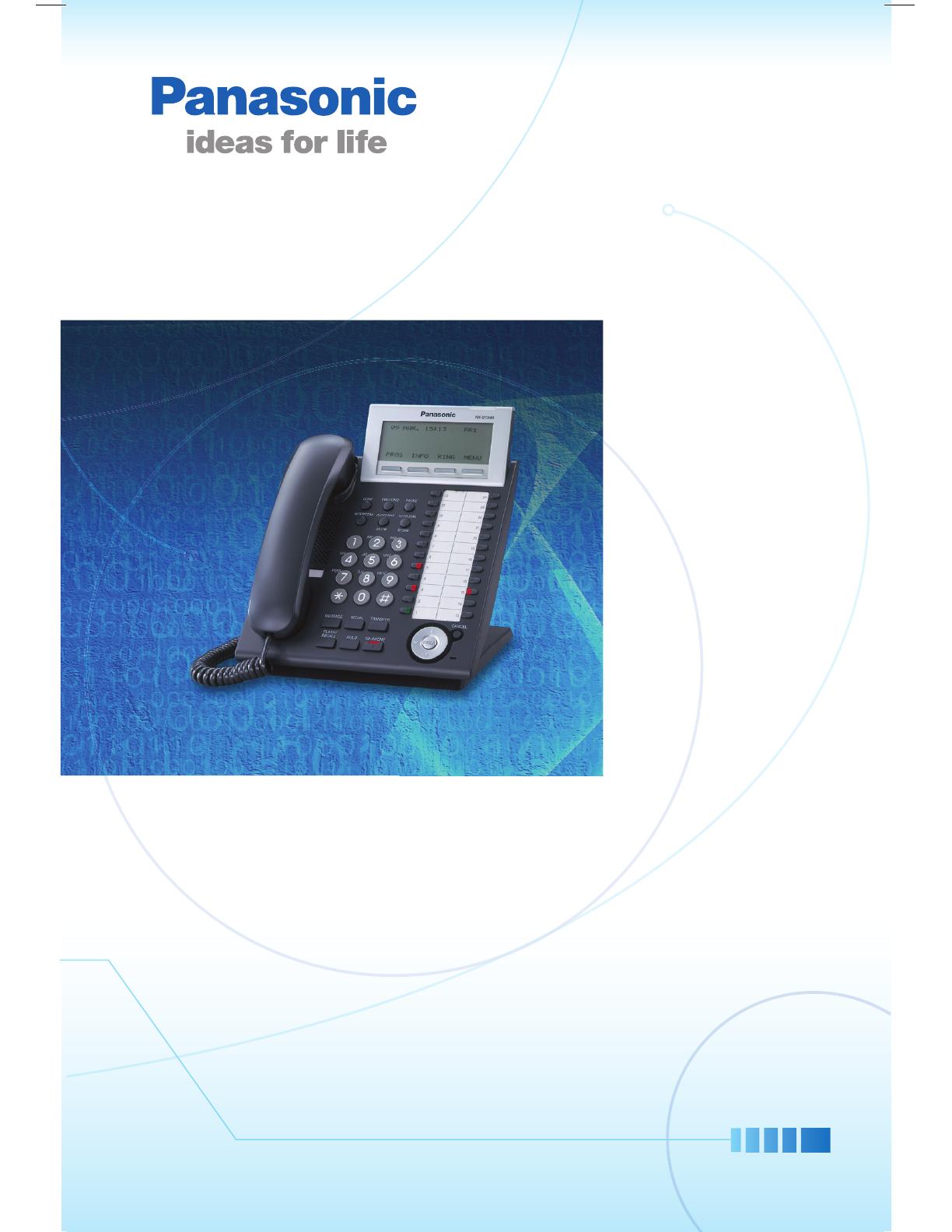
Digital
Pr
oprietary
T
elephones
Quick
Quick
Refer
Refer
ence
Guid
Guid
e
MODELS
MODELS
KX-DT343
KX-DT343
KX-DT343
KX-DT346
KX-DT346
KX-DT346
LTD KT-DT300 Q_R_Guide_EN_FA.indd 1 7/14/09 8:50:39 AM
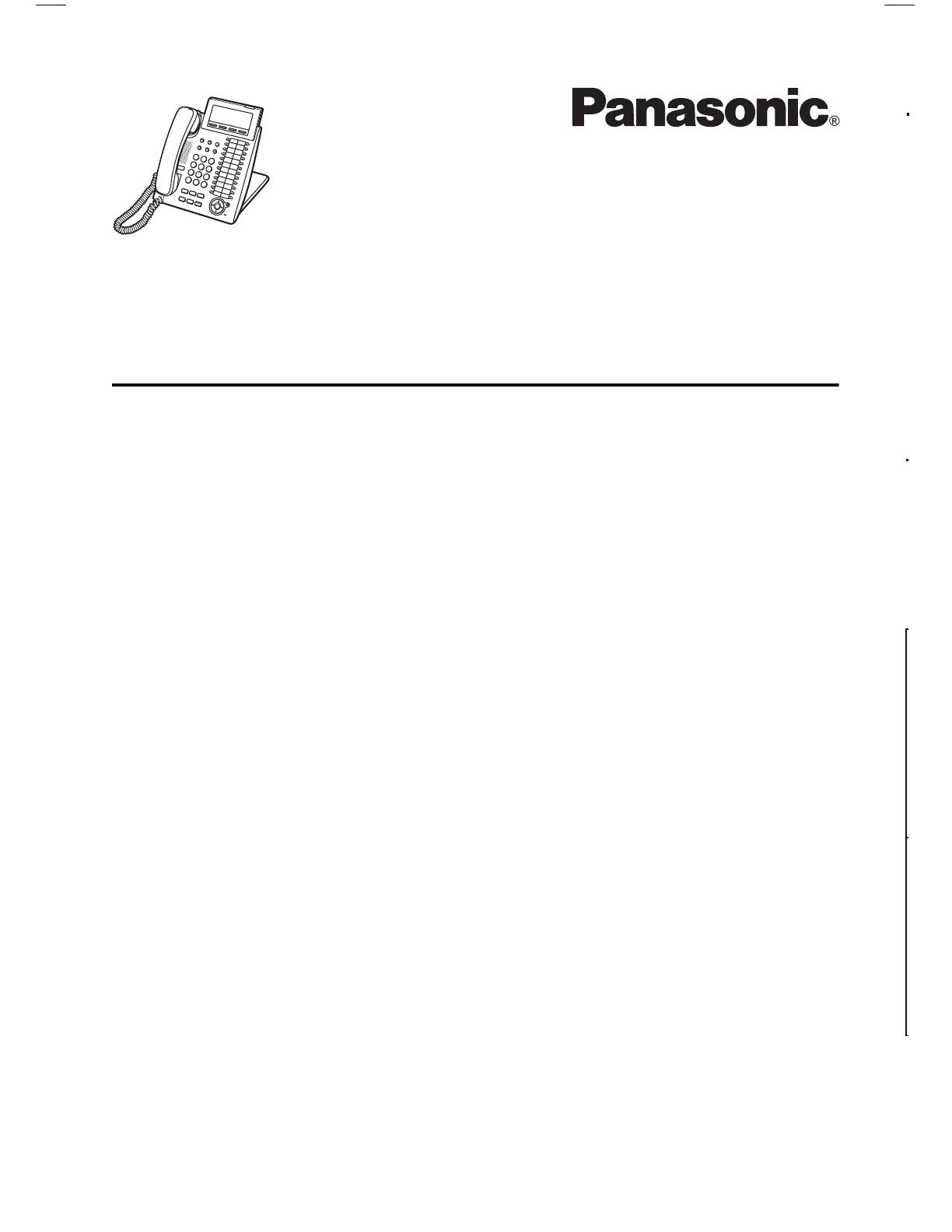
Digital Proprietary Telephones
Quick Reference Guide
Model KX-DT343
KX-DT346
Important Information
When using the KX-DT300 series, keep the following conditions in mind.
•If there is any problem, unplug the extension line and connect a known working phone.
If the known working phone operates properly, have the defective phone repaired by a
specified Panasonic Factory Service Centre. If the known working phone does not
operate properly, check the Panasonic Phone System series Business Telephone
Systems and the internal extension wiring.
•Keep the unit away from heating appliances and electrical noise generating devices such
as fluorescent lamps, motors and televisions. These noise sources can interfere with the
performance of the unit.
•This unit should be kept free of dust, moisture, high temperature (more than 40
o
C) and
vibration, and should not be exposed to direct sunlight.
• Do not use benzine, thinner, or similar products, or any abrasive powder to clean the cabinet.
Wipe it with a soft cloth.
•Do not use any handset other than a Panasonic handset.
•Do not disassemble this product. Dangerous electrical shock could result. The unit must
only be disassembled and repaired by qualified service technicians.
•When a failure occurs, which exposes any internal parts, disconnect the telephone line
cord immediately and return this unit to service centre.
•Never attempt to insert wires, pins, etc, into the vents or other holes of this unit.
WARNING:
TO PREVENT THE RISK OF FIRE OR ELECTRIC SHOCK, DO NOT EXPOSE
THIS PRODUCT TO RAIN OR MOISTURE.
THIS HANDSET EARPIECE IS MAGNETISED AND MAY RETAIN SMALL FERROUS OBJECTS.
IMPORTANT NOTICE:
•Under power failure conditions, this telephone may not operate. Please ensure that a
separate telephone, not dependent on local power, is available for use in an emergency.
•This Class B digital apparatus complies with Canadian ICES-003.
Note:
•In this manual, the suffix of each model number is omitted.
•D
isplays are described in English as samples.
<KX-DT346>
Table of Contents
Before Initial Use
Features for the Digital Proprietary
Telephones................................................ 4
Features List .............................................5
Using the Display Proprietary Telephone
.. 7
Using the Call Log or Directories............7
Accessing the System Features .............8
Settings on the Programming Mode......10
Setting Features ...................................10
Location of Controls .............................. 12
Setting.....................................................14
Connection.............................................. 15
Installing the KX-DT301/KX-NT303........17
Thank you for purchasing a Panasonic Digital Proprietary Telephone (DPT). Please read this
manual carefully before using this product and save this manual for future use. For more
details, please refer to the manuals of the PBX.
Note: In this manual, the suffix of each model number is omitted unless necessary.
Accessories (included)
*1
This telephone comes with the wall mounting adaptor already attached.
To remove the adaptor, refer to step 1 on page 16.
Handset: 1 Handset Cord: 1 Wall Mounting
Adaptor
*1
: 1
Screws for wall: 2 Telephone Line
Cord: 1
Wall Mounting......................................... 16
LTD KT-DT300 Q_R_Guide_EN_FA.indd 2 7/14/09 8:50:41 AM

3
Digital Proprietary Telephones
Quick Reference Guide
Model KX-DT343
KX-DT346
Important Information
When using the KX-DT300 series, keep the following conditions in mind.
•If there is any problem, unplug the extension line and connect a known working phone.
If the known working phone operates properly, have the defective phone repaired by a
specified Panasonic Factory Service Centre. If the known working phone does not
operate properly, check the Panasonic Phone System series Business Telephone
Systems and the internal extension wiring.
•Keep the unit away from heating appliances and electrical noise generating devices such
as fluorescent lamps, motors and televisions. These noise sources can interfere with the
performance of the unit.
•This unit should be kept free of dust, moisture, high temperature (more than 40
o
C) and
vibration, and should not be exposed to direct sunlight.
• Do not use benzine, thinner, or similar products, or any abrasive powder to clean the cabinet.
Wipe it with a soft cloth.
•Do not use any handset other than a Panasonic handset.
•Do not disassemble this product. Dangerous electrical shock could result. The unit must
only be disassembled and repaired by qualified service technicians.
•When a failure occurs, which exposes any internal parts, disconnect the telephone line
cord immediately and return this unit to service centre.
•Never attempt to insert wires, pins, etc, into the vents or other holes of this unit.
WARNING:
TO PREVENT THE RISK OF FIRE OR ELECTRIC SHOCK, DO NOT EXPOSE
THIS PRODUCT TO RAIN OR MOISTURE.
THIS HANDSET EARPIECE IS MAGNETISED AND MAY RETAIN SMALL FERROUS OBJECTS.
IMPORTANT NOTICE:
•Under power failure conditions, this telephone may not operate. Please ensure that a
separate telephone, not dependent on local power, is available for use in an emergency.
•This Class B digital apparatus complies with Canadian ICES-003.
Note:
•In this manual, the suffix of each model number is omitted.
•D
isplays are described in English as samples.
<KX-DT346>
Table of Contents
Before Initial Use
Features for the Digital Proprietary
Telephones................................................ 4
Features List .............................................5
Using the Display Proprietary Telephone
.. 7
Using the Call Log or Directories............7
Accessing the System Features .............8
Settings on the Programming Mode......10
Setting Features ...................................10
Location of Controls .............................. 12
Setting.....................................................14
Connection.............................................. 15
Installing the KX-DT301/KX-NT303........17
Thank you for purchasing a Panasonic Digital Proprietary Telephone (DPT). Please read this
manual carefully before using this product and save this manual for future use. For more
details, please refer to the manuals of the PBX.
Note: In this manual, the suffix of each model number is omitted unless necessary.
Accessories (included)
*1
This telephone comes with the wall mounting adaptor already attached.
To remove the adaptor, refer to step 1 on page 16.
Handset: 1 Handset Cord: 1 Wall Mounting
Adaptor
*1
: 1
Screws for wall: 2 Telephone Line
Cord: 1
Wall Mounting......................................... 16
LTD KT-DT300 Q_R_Guide_EN_FA.indd 3 7/14/09 8:50:42 AM

4
This unit supports the following optional devices and features:
✔: Available
*1
The availability of the Bluetooth Module depends on the software version of the
connected PBX. Consult your dealer for more details.
*2
For information on connecting, refer to the each included manual.
*3
When connecting DPTs via Digital XDP, this optional device cannot be used.
Trademark:
The Bluetooth
®
word mark and logos are owned by the Bluetooth SIG, Inc. and any use of
such marks by Panasonic Corporation is under licence.
KX-DT343 KX-DT346
Features
Display 3-Line 6-Line
Flexible Buttons 24 24
LCD Backlight ✔ ✔
Options
KX-NT303 Add-on 12 Key Module ✔ ✔
KX-NT307 (PSLP1528) Bluetooth
®
Module
*1
*2
*3
✔ ✔
KX-DT301 USB Module
*3
✔ ✔
KX-DT390 DSS Console (with 60
keys)
*2
✔ ✔
Features for the Digital Proprietary Telephones
Features List
Featur es List
Icon Meanings
= Flexible button = Off-hook = On-hook
= Feature number = Talk = Confirmation Tone
Making Calls
Calling
To an extensionTo an outside party
Redial
Quick Dialing
One-touch Dialing
To store
To dial
Personal Speed Dialing
To store
To dial
(CO)
C. Tone
extension no.
(
CO
)
outside phone no.
REDIAL
quick dialing no.
(CO)
desired no.
*
(max. 32 digits)
* Enter outside line access
number before outside phone number.
STORE
AUTO DIAL
PAUSE PAUSE
assigned as a
One-touch Dialing button
(One-touch Dialing)
personal speed
dialing no. (2 digits)
desired phone no.*
(max. 32 digits)
* Enter outside line access number before
outside phone number.
C. Tone
STORE
AUTO DIAL
personal speed
dialing no. (2 digits)
LTD KT-DT300 Q_R_Guide_EN_FA.indd 4 7/14/09 8:50:44 AM
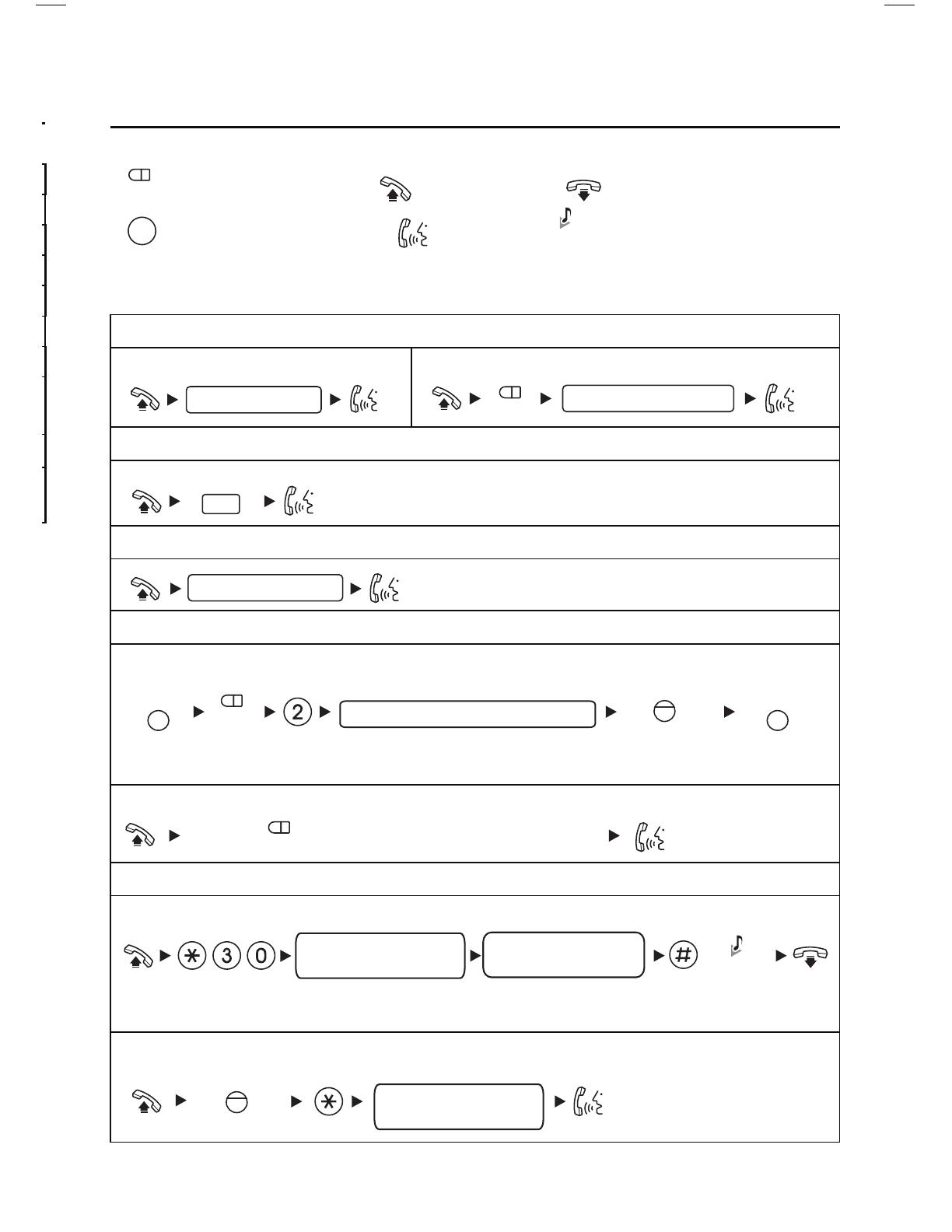
5
This unit supports the following optional devices and features:
✔: Available
*1
The availability of the Bluetooth Module depends on the software version of the
connected PBX. Consult your dealer for more details.
*2
For information on connecting, refer to the each included manual.
*3
When connecting DPTs via Digital XDP, this optional device cannot be used.
Trademark:
The Bluetooth
®
word mark and logos are owned by the Bluetooth SIG, Inc. and any use of
such marks by Panasonic Corporation is under licence.
KX-DT343 KX-DT346
Features
Display 3-Line 6-Line
Flexible Buttons 24 24
LCD Backlight ✔ ✔
Options
KX-NT303 Add-on 12 Key Module ✔ ✔
KX-NT307 (PSLP1528) Bluetooth
®
Module
*1
*2
*3
✔ ✔
KX-DT301 USB Module
*3
✔ ✔
KX-DT390 DSS Console (with 60
keys)
*2
✔ ✔
Features for the Digital Proprietary Telephones
Features List
Featur es List
Icon Meanings
= Flexible button = Off-hook = On-hook
= Feature number = Talk = Confirmation Tone
Making Calls
Calling
To an extensionTo an outside party
Redial
Quick Dialing
One-touch Dialing
To store
To dial
Personal Speed Dialing
To store
To dial
(CO)
C. Tone
extension no.
(
CO
)
outside phone no.
REDIAL
quick dialing no.
(CO)
desired no.
*
(max. 32 digits)
* Enter outside line access
number before outside phone number.
STORE
AUTO DIAL
PAUSE PAUSE
assigned as a
One-touch Dialing button
(One-touch Dialing)
personal speed
dialing no. (2 digits)
desired phone no.*
(max. 32 digits)
* Enter outside line access number before
outside phone number.
C. Tone
STORE
AUTO DIAL
personal speed
dialing no. (2 digits)
LTD KT-DT300 Q_R_Guide_EN_FA.indd 5 7/14/09 8:50:44 AM

6
Features List
During a Conversation
Useful Features
System Speed Dialling
To dial
Doorphone Call
Call Hold
To holdTo retrieve a call at the holding extension
To retrieve an outside call from another extension
Call Transfer
Multiple Party Conversation
To add other parties during a conversation (i.e., conference)
To leave a conference
STORE
AUTO DIAL
system speed
dialing no. (3 digits)
doorphone no. (2 digits)
C. Tone
C. Tone
HOLD
(CO)
/
INTERCOM
(CO)
C. Tone
outside
phone no.
To an extension
To an outside
party
extension no.
(CO)
TRANSFER
desired
phone no.
Talk to the
new party.
Talk with
multiple parties.
C. Tone C. Tone
CONF CONF
C. Tone
CONF
Using the Call Log or Directories
You can make a call with the call log or directories as follows:
Outgoing Call Log
Incoming Call Log
Extension Number Directory
System Speed Dialling Directory
Personal Speed Dialling Directory
Calling with a call log or directory
Clearing the log information
Storing the caller’s information for the Personal Speed Dialing Directory
•To cancel or exit, press or .
• * To enter characters, refer to “Entering Characters”.
Press ENTER.
While on-hook
Press Up or Down until
desired item appears.
Press Left or Right
until desired log/
directory appears.
Off-hook.
CANCEL
EXIT
Press “CLEAR”.
CLEAR
While confirming the log information
Press Up or Down until
desired item appears.
Press STORE
or
ENTER.
AUTO DIAL
STORE
Enter name
(max. 20
characters).
*
name
OR
Press STORE
or
ENTER.
AUTO DIAL
STORE
OR
Press
“
EXIT
”
or
PAUSE.
OR
PAUSE
EXIT
While confirming the log information
Press Up or Down
until desired item
appears.
Using the Display Proprietary Telephone
LTD KT-DT300 Q_R_Guide_EN_FA.indd 6 7/14/09 8:50:46 AM

7
Features List
During a Conversation
Useful Features
System Speed Dialling
To dial
Doorphone Call
Call Hold
To holdTo retrieve a call at the holding extension
To retrieve an outside call from another extension
Call Transfer
Multiple Party Conversation
To add other parties during a conversation (i.e., conference)
To leave a conference
STORE
AUTO DIAL
system speed
dialing no. (3 digits)
doorphone no. (2 digits)
C. Tone
C. Tone
HOLD
(CO)
/
INTERCOM
(CO)
C. Tone
outside
phone no.
To an extension
To an outside
party
extension no.
(CO)
TRANSFER
desired
phone no.
Talk to the
new party.
Talk with
multiple parties.
C. Tone C. Tone
CONF CONF
C. Tone
CONF
Using the Call Log or Directories
You can make a call with the call log or directories as follows:
Outgoing Call Log
Incoming Call Log
Extension Number Directory
System Speed Dialling Directory
Personal Speed Dialling Directory
Calling with a call log or directory
Clearing the log information
Storing the caller’s information for the Personal Speed Dialing Directory
•To cancel or exit, press or .
• * To enter characters, refer to “Entering Characters”.
Press ENTER.
While on-hook
Press Up or Down until
desired item appears.
Press Left or Right
until desired log/
directory appears.
Off-hook.
CANCEL
EXIT
Press “CLEAR”.
CLEAR
While confirming the log information
Press Up or Down until
desired item appears.
Press STORE
or
ENTER.
AUTO DIAL
STORE
Enter name
(max. 20
characters).
*
name
OR
Press STORE
or
ENTER.
AUTO DIAL
STORE
OR
Press
“
EXIT
”
or
PAUSE.
OR
PAUSE
EXIT
While confirming the log information
Press Up or Down
until desired item
appears.
Using the Display Proprietary Telephone
LTD KT-DT300 Q_R_Guide_EN_FA.indd 7 7/14/09 8:50:46 AM

8
Using the Display Proprietary Telephone
Storing names and numbers for the Personal Speed Dialing Directory
Accessing the System Features
You can access these features with the “Feature Access” menu:
Automatic Callback
Group Call Pickup
Directed Call Pickup
Doorphone Call
Door Open
External Background Music
Paging
• * To enter characters, refer to “Entering Characters”.
•For further information, refer to the Business Telephone System User Manual.
While on-hook
Enter phone
number
(max. 32 digits).
Enter name
(max. 20
characters).
*
name
phone no.
Press STORE
or
ENTER.
AUTO DIAL
STORE
OR
Press STORE
or
ENTER.
AUTO DIAL
STORE
OR
Press “EXIT”or
PAUSE.
OR
PAUSE
EXIT
Press Right
four times.
Press Up or Down
until desired feature
appears.
Press ENTER.
While on-hook
Press ENTER.
Input a
parameter.
Accessing Features Using the Display
12 3
1
456789
2
!
3
4
5
6
7
8
9
#
A
D
G
J
M
P
T
W
(space)
$
?1"
BCabc2
EFdef3
HIghi4
KLjkl5
NOmn6o
QRSpqrs 7
UVt8uv
XYZwxyz 9
.
,
:
;
0
%&@() #
/ +—=<>
0
Table 1 (Standard mode)
£
’
Times
Buttons
Times
Buttons
1 23456789
!
A
D
G
J
M
P
T
W
$
?ä"
BCabcÀ
E FdefÐ
HIghiÌ
KLjkl5
NOmn Ño
QRSpqrs
UVtuv
XYZwxyz
ý 9
.
0
%&@() #£
ö1ü
/+—=<>
10
11 12 13 14 15
ÁÂÃÄÅÆÇ2
È ÉÊË3
ÍÎÏ4
ÒÓÔÕÖØŒ6
ß7
ÙÚÛÜ8
Table 2 (Option mode)
,
:
;
’
(space)
1
2
3
4
5
6
7
8
9
#
0
LTD KT-DT300 Q_R_Guide_EN_FA.indd 8 7/14/09 8:50:48 AM

9
Using the Display Proprietary Telephone
Storing names and numbers for the Personal Speed Dialing Directory
Accessing the System Features
You can access these features with the “Feature Access” menu:
Automatic Callback
Group Call Pickup
Directed Call Pickup
Doorphone Call
Door Open
External Background Music
Paging
• * To enter characters, refer to “Entering Characters”.
•For further information, refer to the Business Telephone System User Manual.
While on-hook
Enter phone
number
(max. 32 digits).
Enter name
(max. 20
characters).
*
name
phone no.
Press STORE
or
ENTER.
AUTO DIAL
STORE
OR
Press STORE
or
ENTER.
AUTO DIAL
STORE
OR
Press “EXIT”or
PAUSE.
OR
PAUSE
EXIT
Press Right
four times.
Press Up or Down
until desired feature
appears.
Press ENTER.
While on-hook
Press ENTER.
Input a
parameter.
Accessing Features Using the Display
12 3
1
456789
2
!
3
4
5
6
7
8
9
#
A
D
G
J
M
P
T
W
(space)
$
?1"
BCabc2
EFdef3
HIghi4
KLjkl5
NOmn6o
QRSpqrs 7
UVt8uv
XYZwxyz 9
.
,
:
;
0
%&@() #
/ +—=<>
0
Table 1 (Standard mode)
£
’
Times
Buttons
Times
Buttons
1 23456789
!
A
D
G
J
M
P
T
W
$
?ä"
BCabcÀ
E FdefÐ
HIghiÌ
KLjkl5
NOmn Ño
QRSpqrs
UVtuv
XYZwxyz
ý 9
.
0
%&@() #£
ö1ü
/+—=<>
10
11 12 13 14 15
ÁÂÃÄÅÆÇ2
È ÉÊË3
ÍÎÏ4
ÒÓÔÕÖØŒ6
ß7
ÙÚÛÜ8
Table 2 (Option mode)
,
:
;
’
(space)
1
2
3
4
5
6
7
8
9
#
0
LTD KT-DT300 Q_R_Guide_EN_FA.indd 9 7/14/09 8:50:48 AM

10
Settings on the Programming Mode
Setting Features
You can customize many features of your telephone as shown in the following tables.
Original settings are shown in the grey boxes. For later reference, place a check mark in
the boxes below to indicate your customized settings.
Press ENTER
or STORE.
Press ENTER
or STORE.
Follow
Programming
Input.
program no.
Follow Selection
& Parameter.
To programme To exit
To enter the
programming mode
Press
“EXIT”or
PROGRAM.
Selection & Parameter
Programming
Input
Item
How do you prefer to
receive an intercom call?
(Alternate Receiving–Ring/
Voice)
2
1
0
1
2
0
1
2
Ringing
[Tone Call]
Directly–The party's voice is heard
without ringing.
[Voice Call]
Ring only–Prohibiting the caller
switching to the voice mode.
[Voice Call Deny]
Which type of call waiting
for intercom calls do you
prefer?
(Call Waiting Selection)
3
1
0
1
2
No call
[CW Tone Off]
Tone
[CW Tone On]
Voice announcement through the built-in
speaker
[OHCA (Announce)]
3
Voice announcement through the
handset
[Whisper OHCA]
Do you prefer to receive call
waiting for outside calls?
3
0
0
No (No Tone)
[CW Tone Off]
1
Yes (Tone)
[CW Tone On]
Which type of call waiting
tone do you prefer?
(Call Waiting Tone Type
Selection)
3
2
0
Tone 1
[CW Tone 1]
1
Tone 2
[CW Tone 2]
OR
AUTO DIAL
STORE
OROR
program no.
OR
AUTO DIAL
STORE
[Voice Call]
[Backlight]
[C.Wait Extrnl]
[C.Wait Intrnl]
[C.Wait Tone]
Would you like to turn on the
display backlight of the
KX-DT343/KX-DT346?
(Display Backlight Selection)
0
4
Yes–ON in use
[Automatic]
Yes–always ON
[Always On]
No–always OFF
[Always Off]
OR
PROGRAM
EXIT
Press
“PROG”or
PROGRAM.
OR
PROGRAM
PROG
Settings on the Programming Mode
Selection & Parameter
Programming
Input
Item
Would you like to show
a message on the
caller's telephone
display?
(Absent Message)
4 0
0
9
No-Off
[Absent Msg Off]
Yes
–
Shows the selected message.
Yes
–
Shows your personal message.
Where are your
incoming calls
forwarded or refused?
(Call Forwarding
[FWD]/Do Not Disturb
[DND])
0
Off
[Fwd/DND Off]
1
0
1
Do Not Disturb (DND)
[Do Not Disturb]
Would you like to set
your extension PIN or
change a stored
extension PIN to new
one? (Extension PIN
[Personal Identification
Number])
9
0
2
To set an
extension PIN
To
change a
stored extension
PIN to new one
message no. (1-8)
2
All–Forward all calls
[Fwd All:]
(max. 32 digits)
+ desired no.
(max. 32 digits)
+ desired no.
(max. 32 digits)
+ desired no.
(max. 32 digits)
+ desired no.
3
Busy–Forwarded when your
extension is busy.
[Fwd Busy:]
4
No Answer–Forwarded when
you do not answer.
[Fwd N/A:]
5
Busy/No Answer–Forwarded when
you do not answer or when your
extension is busy.
[Fwd B/NA:]
To unlock
To lock
extension PIN
(max. 10 digits)
extension PIN
(max. 10 digits)
+ same PIN
+
ENTER/STORE
+ same PIN
+
ENTER/STORE
+
extension PIN
(max. 10 digits)
+
stored extension
PIN + new PIN
(max. 10 digits)
Would you like to
prevent others from
seeing your personal
directory and call log?
(Directory and Call Log
Lock)
9
(for both calls)
(for intercom
calls)
5
2
5 1
(for outside
calls)
5
0
OR
FWD/DND
• If nothing is entered for one minute in the programming mode, the telephone
returns to normal status.
• To exit the mode at any time, lift the handset.
• For further information on “Settings on the Programming Mode”, refer to the
Business Telephone System User Manual.
Do you use the
headset?
(Headset Operation)
6 1
No–Headset off
[Headset Mode Off]
1
Yes–Headset on
[Headset Mode On]
0
[Absent Msg]
[Headset Mode]
[Extension PIN]
[Display Lock]
[Fwd/DND Both]
[Fwd/DND Extnl]
[Fwd/DND Intnl]
WARNING
Whe
n a third party discovers
the password (extension PIN)
of the Business Telephone
System, there will be a risk
that they will make fraudulent
phone calls using the
telephone line, and the cost
will be charged to your own
account. In order to avoid
this problem, we strongly
recommend the following
points:
a) Carefully maintain the
secrecy of the PIN.
b) Specify a complicated PIN
as long and random as you
can make it.
c) Change the PIN frequently.
[Display Lock Off]
[Display Lock On]
LTD KT-DT300 Q_R_Guide_EN_FA.indd 10 7/14/09 8:50:50 AM
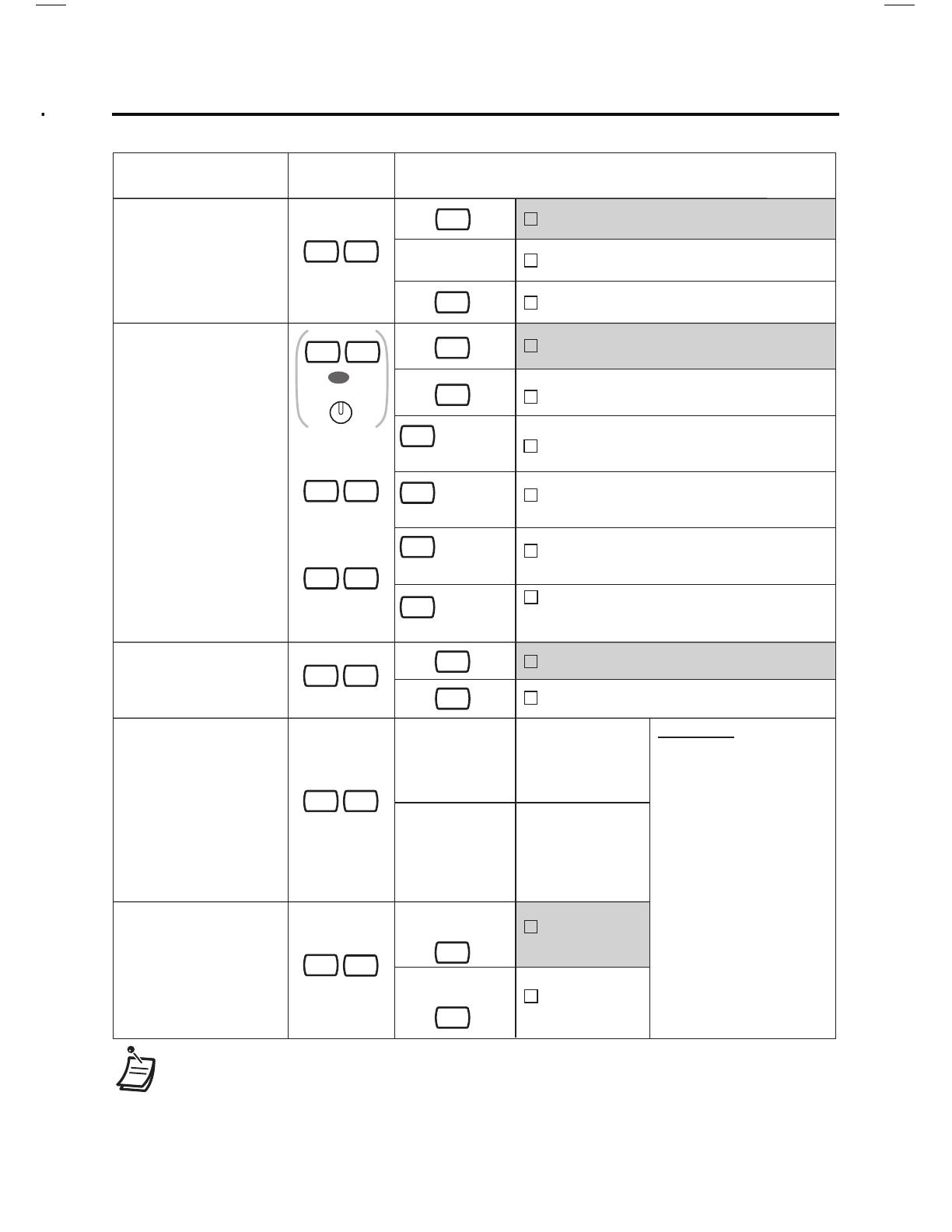
11
Settings on the Programming Mode
Setting Features
You can customize many features of your telephone as shown in the following tables.
Original settings are shown in the grey boxes. For later reference, place a check mark in
the boxes below to indicate your customized settings.
Press ENTER
or STORE.
Press ENTER
or STORE.
Follow
Programming
Input.
program no.
Follow Selection
& Parameter.
To programme To exit
To enter the
programming mode
Press
“EXIT”or
PROGRAM.
Selection & Parameter
Programming
Input
Item
How do you prefer to
receive an intercom call?
(Alternate Receiving–Ring/
Voice)
2
1
0
1
2
0
1
2
Ringing
[Tone Call]
Directly–The party's voice is heard
without ringing.
[Voice Call]
Ring only–Prohibiting the caller
switching to the voice mode.
[Voice Call Deny]
Which type of call waiting
for intercom calls do you
prefer?
(Call Waiting Selection)
3
1
0
1
2
No call
[CW Tone Off]
Tone
[CW Tone On]
Voice announcement through the built-in
speaker
[OHCA (Announce)]
3
Voice announcement through the
handset
[Whisper OHCA]
Do you prefer to receive call
waiting for outside calls?
3
0
0
No (No Tone)
[CW Tone Off]
1
Yes (Tone)
[CW Tone On]
Which type of call waiting
tone do you prefer?
(Call Waiting Tone Type
Selection)
3
2
0
Tone 1
[CW Tone 1]
1
Tone 2
[CW Tone 2]
OR
AUTO DIAL
STORE
OROR
program no.
OR
AUTO DIAL
STORE
[Voice Call]
[Backlight]
[C.Wait Extrnl]
[C.Wait Intrnl]
[C.Wait Tone]
Would you like to turn on the
display backlight of the
KX-DT343/KX-DT346?
(Display Backlight Selection)
0
4
Yes–ON in use
[Automatic]
Yes–always ON
[Always On]
No–always OFF
[Always Off]
OR
PROGRAM
EXIT
Press
“PROG”or
PROGRAM.
OR
PROGRAM
PROG
Settings on the Programming Mode
Selection & Parameter
Programming
Input
Item
Would you like to show
a message on the
caller's telephone
display?
(Absent Message)
4 0
0
9
No-Off
[Absent Msg Off]
Yes
–
Shows the selected message.
Yes
–
Shows your personal message.
Where are your
incoming calls
forwarded or refused?
(Call Forwarding
[FWD]/Do Not Disturb
[DND])
0
Off
[Fwd/DND Off]
1
0
1
Do Not Disturb (DND)
[Do Not Disturb]
Would you like to set
your extension PIN or
change a stored
extension PIN to new
one? (Extension PIN
[Personal Identification
Number])
9
0
2
To set an
extension PIN
To
change a
stored extension
PIN to new one
message no. (1-8)
2
All–Forward all calls
[Fwd All:]
(max. 32 digits)
+ desired no.
(max. 32 digits)
+ desired no.
(max. 32 digits)
+ desired no.
(max. 32 digits)
+ desired no.
3
Busy–Forwarded when your
extension is busy.
[Fwd Busy:]
4
No Answer–Forwarded when
you do not answer.
[Fwd N/A:]
5
Busy/No Answer–Forwarded when
you do not answer or when your
extension is busy.
[Fwd B/NA:]
To unlock
To lock
extension PIN
(max. 10 digits)
extension PIN
(max. 10 digits)
+ same PIN
+
ENTER/STORE
+ same PIN
+
ENTER/STORE
+
extension PIN
(max. 10 digits)
+
stored extension
PIN + new PIN
(max. 10 digits)
Would you like to
prevent others from
seeing your personal
directory and call log?
(Directory and Call Log
Lock)
9
(for both calls)
(for intercom
calls)
5
2
5 1
(for outside
calls)
5
0
OR
FWD/DND
• If nothing is entered for one minute in the programming mode, the telephone
returns to normal status.
• To exit the mode at any time, lift the handset.
• For further information on “Settings on the Programming Mode”, refer to the
Business Telephone System User Manual.
Do you use the
headset?
(Headset Operation)
6 1
No–Headset off
[Headset Mode Off]
1
Yes–Headset on
[Headset Mode On]
0
[Absent Msg]
[Headset Mode]
[Extension PIN]
[Display Lock]
[Fwd/DND Both]
[Fwd/DND Extnl]
[Fwd/DND Intnl]
WARNING
Whe
n a third party discovers
the password (extension PIN)
of the Business Telephone
System, there will be a risk
that they will make fraudulent
phone calls using the
telephone line, and the cost
will be charged to your own
account. In order to avoid
this problem, we strongly
recommend the following
points:
a) Carefully maintain the
secrecy of the PIN.
b) Specify a complicated PIN
as long and random as you
can make it.
c) Change the PIN frequently.
[Display Lock Off]
[Display Lock On]
LTD KT-DT300 Q_R_Guide_EN_FA.indd 11 7/14/09 8:50:51 AM
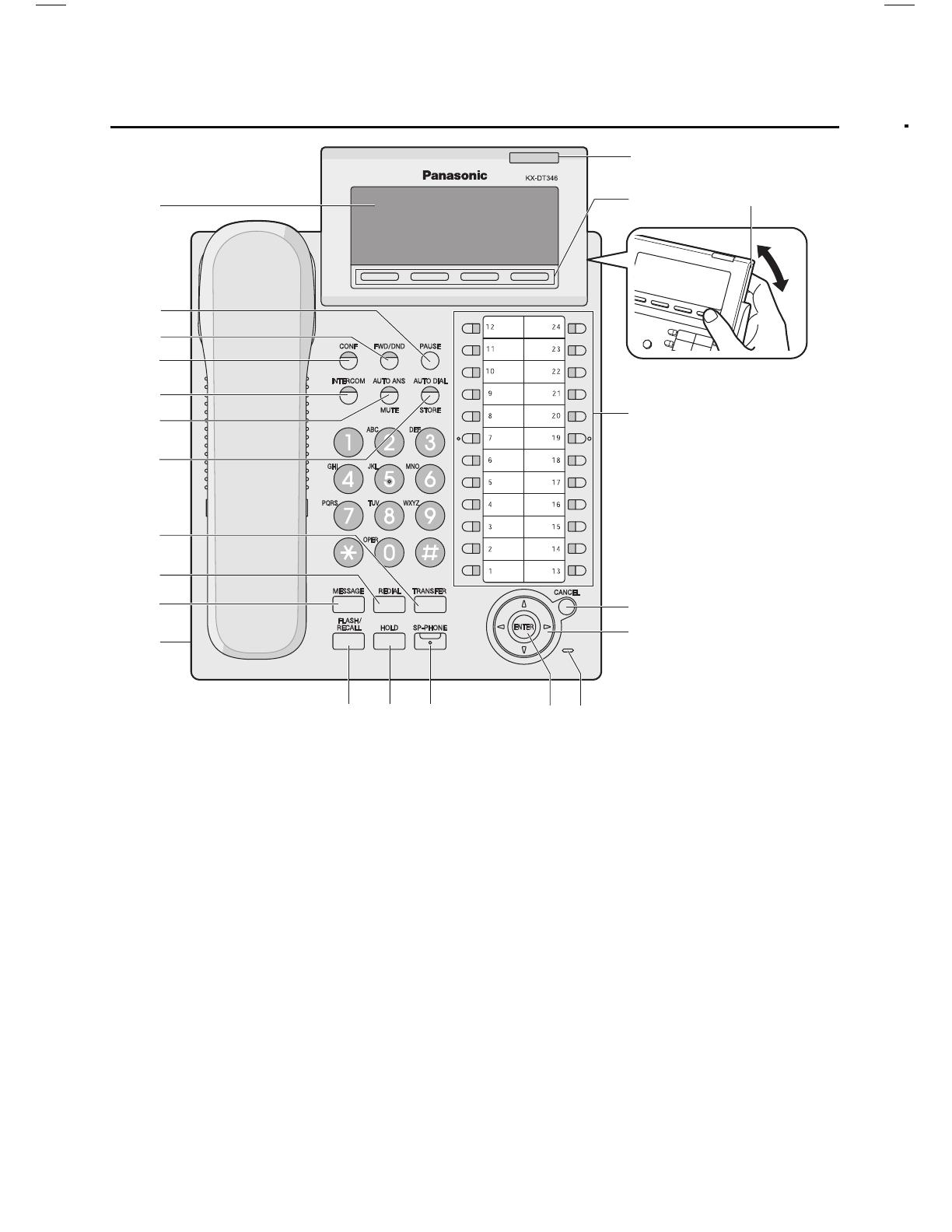
12
Location of Controls
Location of Controls
Q LCD (Liquid Crystal
Display)
W PAUSE: Used to insert a
pause when storing a
telephone number. This
button is also used for
programming this unit.
E
FWD/DND (Call Forwarding/
Do Not Disturb):
Used to set
Call Forwarding or Do Not
Disturb on your extension.
R CONF (Conference): Used
to establish a multiple party
conversation.
T INTERCOM: Used to make
or receive intercom calls.
Y AUTO ANS (Auto Answer)/
MUTE: Used to receive an
incoming call in hands-free
mode or mute the
microphone/handset during a
conversation.
U AUTO DIAL/STORE: Used
for System/Personal Speed
Dialing or storing
programme changes.
y
o
t
}qw
U
I
O
{
Q
T
Y
W
R
P
p
e
r
<KX-DT346>
i
E
u
Location of Controls
I TRANSFER: Used to
transfer a call to another
party.
O REDIAL: Used to redial the
last dialed number.
P
MESSAGE: Used to leave a
message waiting indication
or call back the party who left
the message waiting
indication.
{ Headset Jack
} FLASH/RECALL: Used to
disconnect the current call
and make another call
without hanging up.
q HOLD: Used to place a call
on hold.
w SP-PHONE
(Speakerphone): Used for
performing hands-free
operations.
e
ENTER: Used to assign the
selected item.
r Microphone: Used for
hands-free conversations.
t Navigator Key: Used to
adjust the volume and the
display contrast or select
desired items.
y CANCEL: Used to cancel
the selected item.
u
Flexible Buttons: Used to
seize an outside line or
perform a feature that has
been assigned to the key.
i LCD Panel: Can be adjusted
to the desired angle.
o Soft Buttons (S1-S4): S1-
S4 (located from left to right)
are used to select the item
displayed on the bottom line
of the display.
p Message/Ringer Lamp:
When you receive an
intercom call, the lamp
flashes green, and for an
outside call, the lamp flashes
red. When someone has left
you a message, the lamp
stays red.
LTD KT-DT300 Q_R_Guide_EN_FA.indd 12 7/14/09 8:50:52 AM
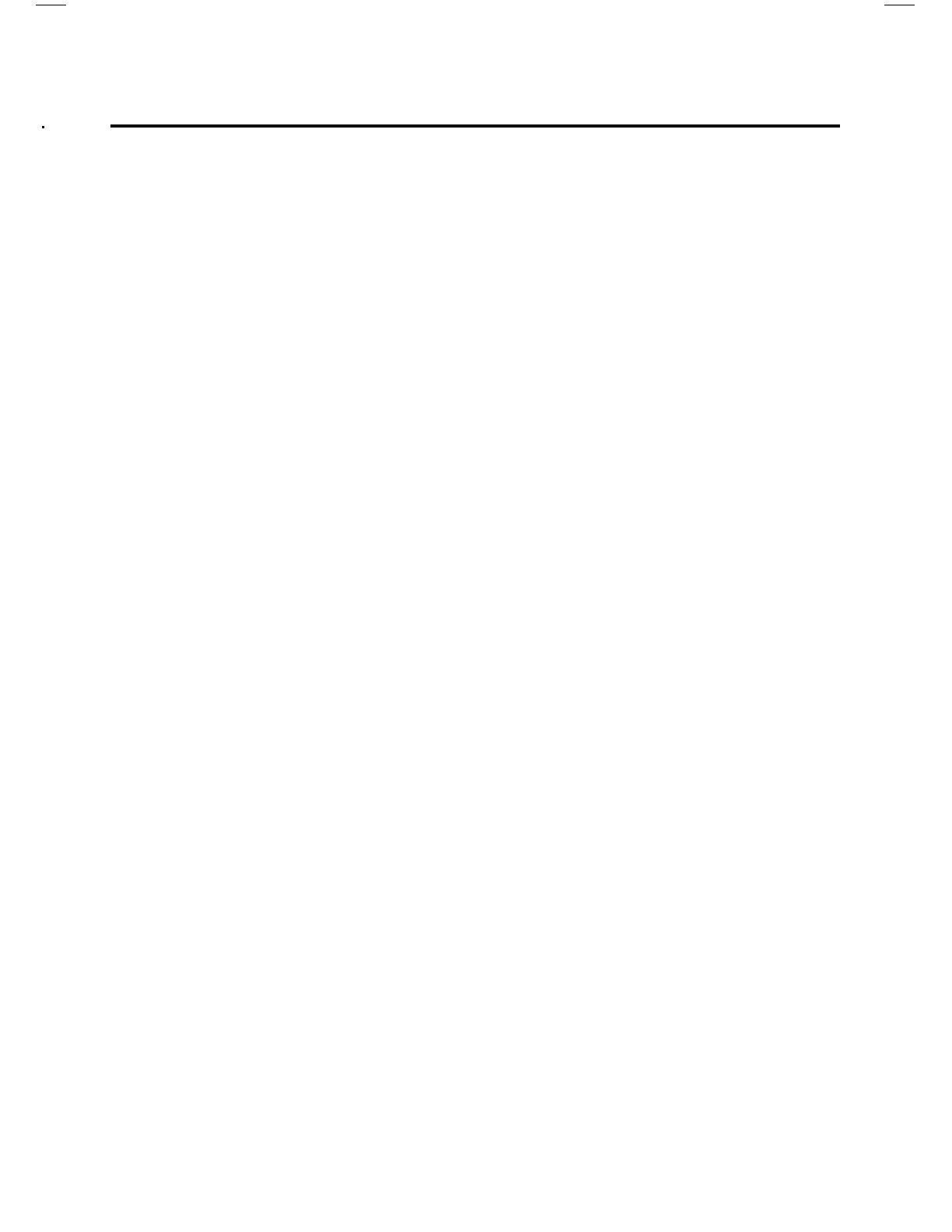
13
Location of Controls
Location of Controls
Q LCD (Liquid Crystal
Display)
W PAUSE: Used to insert a
pause when storing a
telephone number. This
button is also used for
programming this unit.
E
FWD/DND (Call Forwarding/
Do Not Disturb):
Used to set
Call Forwarding or Do Not
Disturb on your extension.
R CONF (Conference): Used
to establish a multiple party
conversation.
T INTERCOM: Used to make
or receive intercom calls.
Y AUTO ANS (Auto Answer)/
MUTE: Used to receive an
incoming call in hands-free
mode or mute the
microphone/handset during a
conversation.
U AUTO DIAL/STORE: Used
for System/Personal Speed
Dialing or storing
programme changes.
y
o
t
}qw
U
I
O
{
Q
T
Y
W
R
P
p
e
r
<KX-DT346>
i
E
u
Location of Controls
I TRANSFER: Used to
transfer a call to another
party.
O REDIAL: Used to redial the
last dialed number.
P
MESSAGE: Used to leave a
message waiting indication
or call back the party who left
the message waiting
indication.
{ Headset Jack
} FLASH/RECALL: Used to
disconnect the current call
and make another call
without hanging up.
q HOLD: Used to place a call
on hold.
w SP-PHONE
(Speakerphone): Used for
performing hands-free
operations.
e
ENTER: Used to assign the
selected item.
r Microphone: Used for
hands-free conversations.
t Navigator Key: Used to
adjust the volume and the
display contrast or select
desired items.
y CANCEL: Used to cancel
the selected item.
u
Flexible Buttons: Used to
seize an outside line or
perform a feature that has
been assigned to the key.
i LCD Panel: Can be adjusted
to the desired angle.
o Soft Buttons (S1-S4): S1-
S4 (located from left to right)
are used to select the item
displayed on the bottom line
of the display.
p Message/Ringer Lamp:
When you receive an
intercom call, the lamp
flashes green, and for an
outside call, the lamp flashes
red. When someone has left
you a message, the lamp
stays red.
LTD KT-DT300 Q_R_Guide_EN_FA.indd 13 7/14/09 8:50:53 AM
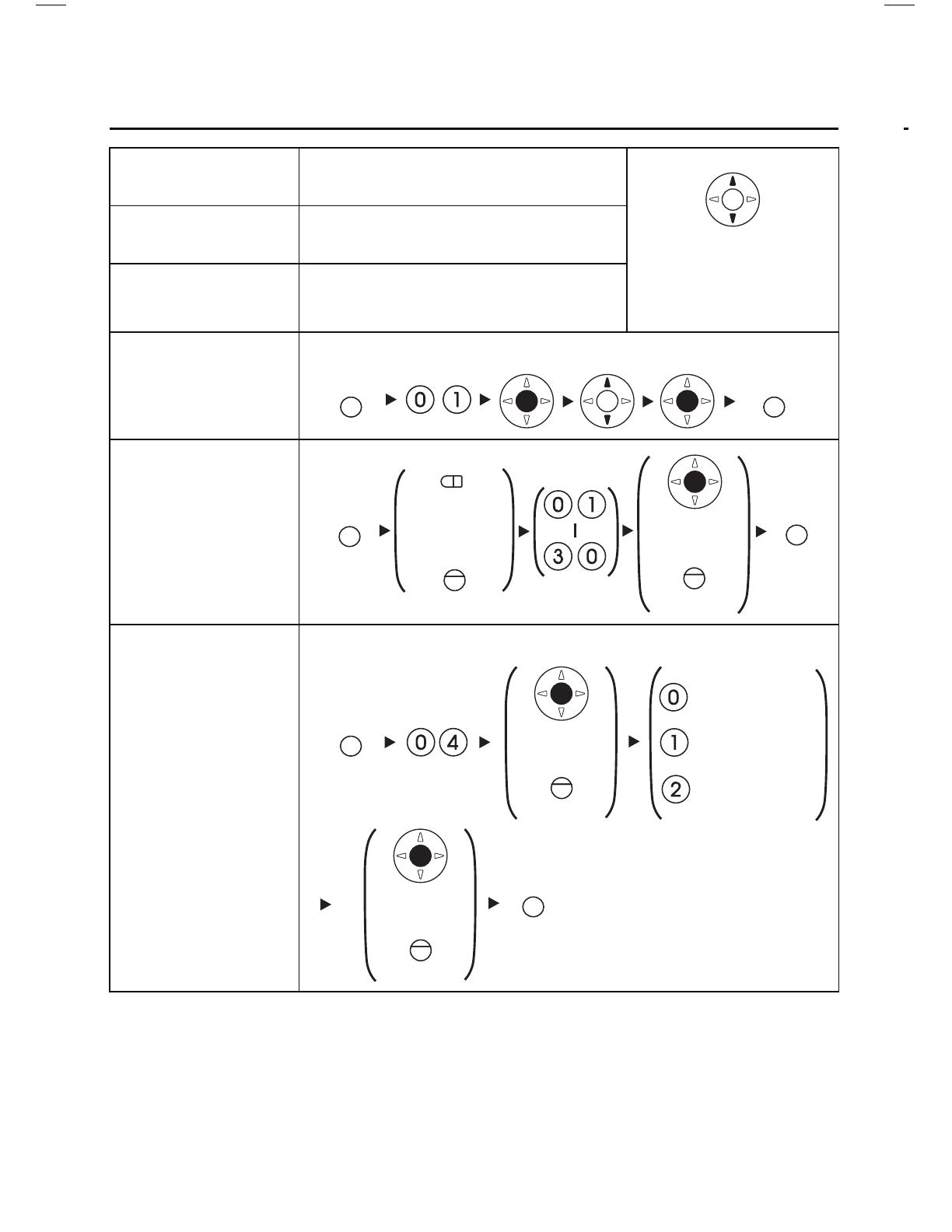
14
Connection
Connection
• Consult your dealer for more details about XDP and Digital XDP.
CAUTION:
When connecting a headset
• Ensure that the headset cord is wound around the hook to prevent
damage to the connector.
When connecting cords
• Ensure the cords are inserted in the grooves, and are clamped to
prevent damage to the connectors.
<Back view>
Headset
Recommended:
RP-TCA86, RP-TCA91,
RP-TCA92
Clamp
Connect to a PBX.
Connect to:
a digital proprietary telephone
— Digital XDP connection
a
single line telephone
—
XDP or parallel connection
The telephone line cord
(included)
Settings
Settings
*1
If you hear your own voice through the handset or headset, decrease the
volume.
Speaker volume
While in a hands-free
conversation
Press Up to increase
or Down to decrease
the volume.
Handset/Headset
volume
*1
While using the handset or
headset
Ringer volume
While on-hook or receiving a call
LCD Contrast While on-hook
Ring Tone
LCD Backlight While on-hook
PAUSE PAUSE
OR
Press 2 times.
OR
(CO)
OR
PAUSE
STORE
INTERCOM
AUTO DIAL
PAUSE
Automatic
Always ON
Always OFF
PAUSE
PAUSE
OR
STORE
AUTO DIAL
OR
STORE
AUTO DIAL
LTD KT-DT300 Q_R_Guide_EN_FA.indd 14 7/14/09 8:50:55 AM
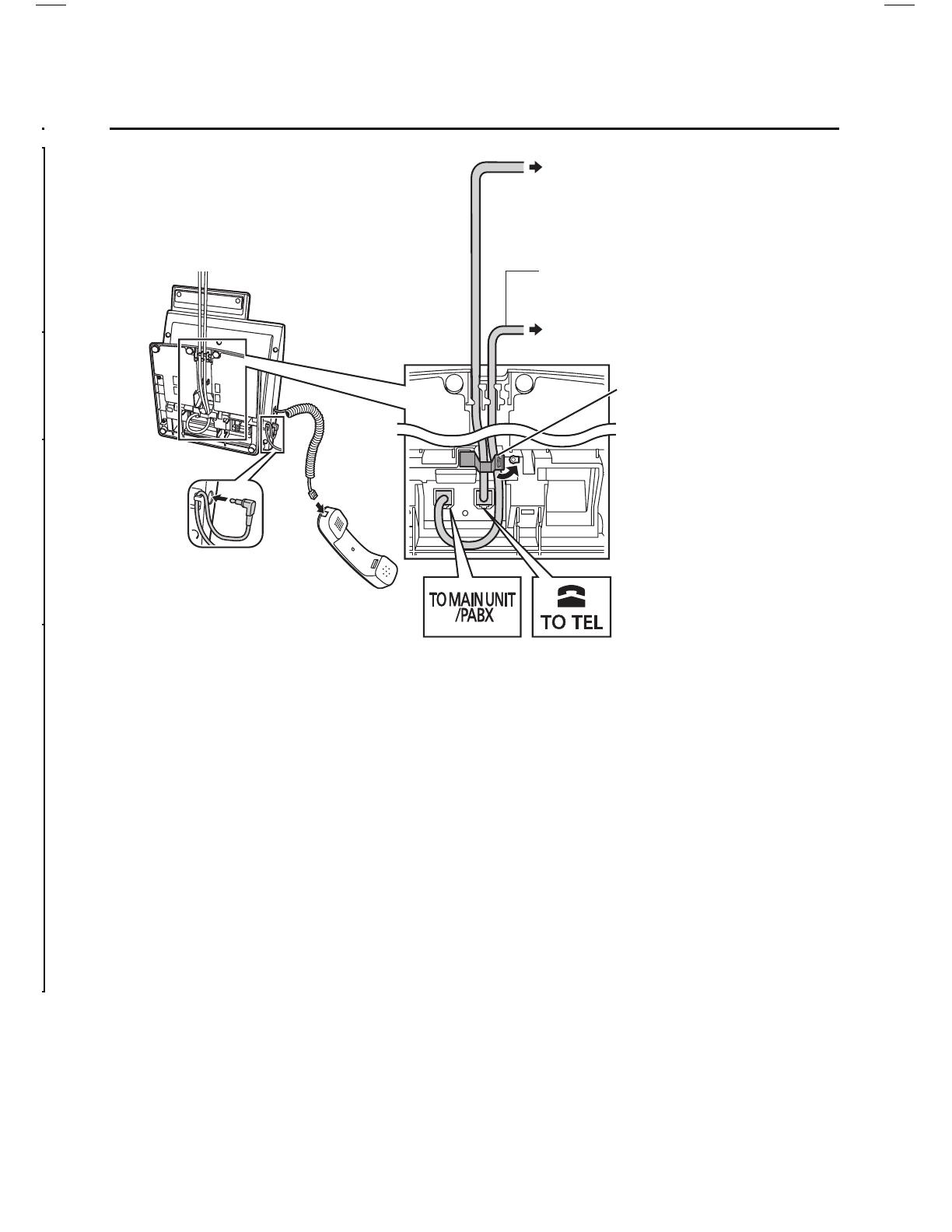
15
Connection
Connection
• Consult your dealer for more details about XDP and Digital XDP.
CAUTION:
When connecting a headset
• Ensure that the headset cord is wound around the hook to prevent
damage to the connector.
When connecting cords
• Ensure the cords are inserted in the grooves, and are clamped to
prevent damage to the connectors.
<Back view>
Headset
Recommended:
RP-TCA86, RP-TCA91,
RP-TCA92
Clamp
Connect to a PBX.
Connect to:
a digital proprietary telephone
— Digital XDP connection
a
single line telephone
—
XDP or parallel connection
The telephone line cord
(included)
Settings
Settings
*1
If you hear your own voice through the handset or headset, decrease the
volume.
Speaker volume
While in a hands-free
conversation
Press Up to increase
or Down to decrease
the volume.
Handset/Headset
volume
*1
While using the handset or
headset
Ringer volume
While on-hook or receiving a call
LCD Contrast While on-hook
Ring Tone
LCD Backlight While on-hook
PAUSE PAUSE
OR
Press 2 times.
OR
(CO)
OR
PAUSE
STORE
INTERCOM
AUTO DIAL
PAUSE
Automatic
Always ON
Always OFF
PAUSE
PAUSE
OR
STORE
AUTO DIAL
OR
STORE
AUTO DIAL
LTD KT-DT300 Q_R_Guide_EN_FA.indd 15 7/14/09 8:50:55 AM
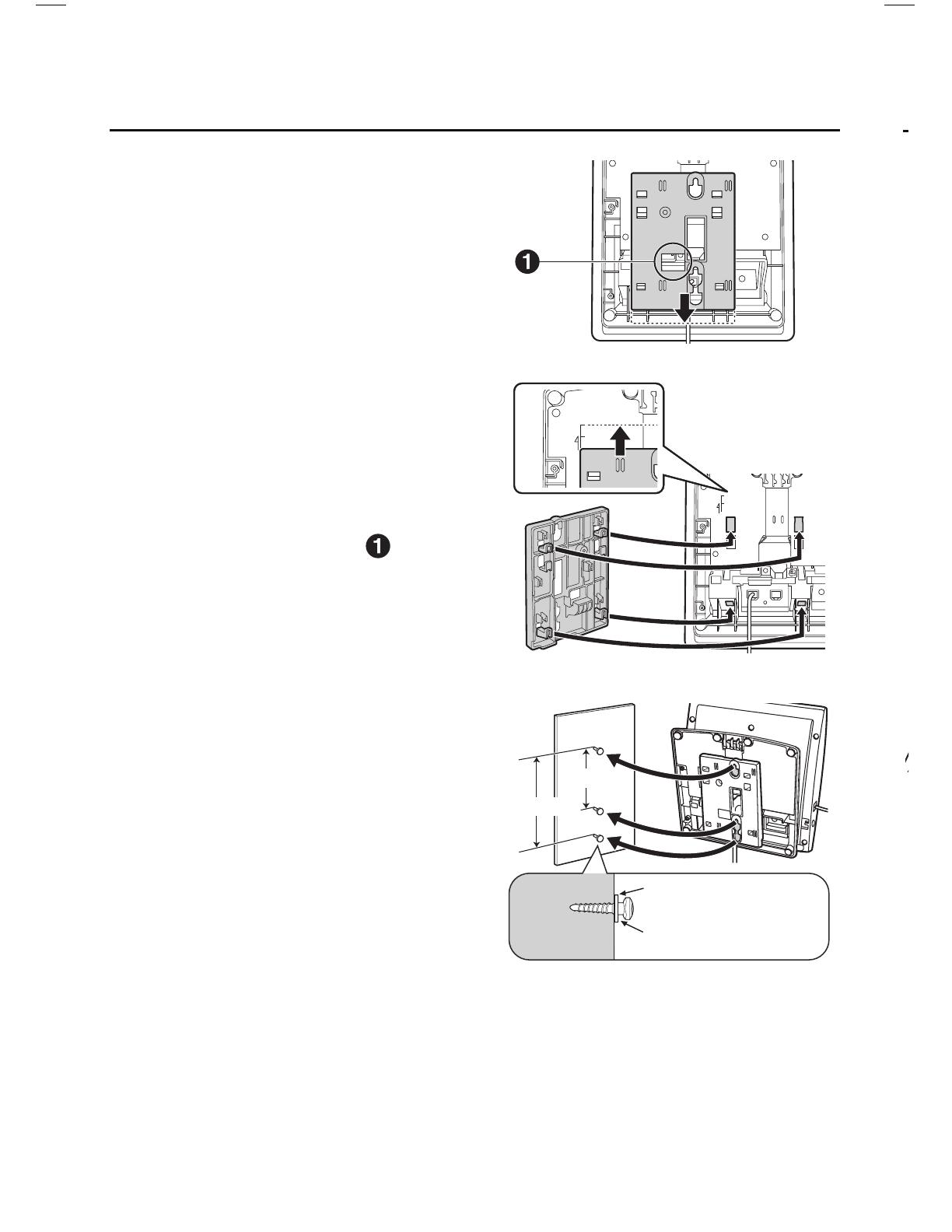
16
Wall Mounting
Wall Mounting
1. Remove the wall mounting
adaptor from the unit as shown.
2. Set the operation board to level
1, then connect and secure the
telephone line cords.
• The cords can also be run from
the top of the unit.
3. Attach the wall mounting
adaptor as shown.
• Make sure the cords are not
pinched by the wall mounting
adaptor. When running the cords
from the top of the unit, look
through the opening in the wall
mounting adaptor
( ) to
confirm that the cords are not
being pinched.
4. Drive the 2 screws (included)
into the wall either 83 mm or
100 mm apart, and mount the
unit on the wall.
Slide the wall
mounting adaptor
up to this point.
83 mm
100 mm
Washer
Drive the screw
to this point.
• Make sure that the wall that the
unit will be attached to is strong
enough to support the unit
(approx. 1.65 kg [3.64 lb]).
• Make sure the cords are
securely fastened to the wall.
• When this unit is no longer in
use, make sure to detach it
from the wall.
Installing KX-DT301/KX-NT303
Installing KX-DT301/KX-NT303
1.
Open the cover.
2. Attach the KX-NT303 to your
unit with the screws (included
with KX-NT303).
3. Plug the flat cable into the
connector (), then bend the
cable slightly as shown ().
4. Close the cover.
CAUTION:
• To prevent damage to the telephone, be sure to unplug the
extension line before you set up or remove the KX-DT301 (USB
Module) or the KX-NT303 (Add-on 12 Key Module).
• Connect the KX-NT303 first when installing both the KX-DT301
and the KX-NT303.
KX-NT303
The Add-on 12 Key Module allows 12
additional flexible buttons to be added to this
unit. These buttons are used to seize an
outside line, make a call using One-touch
Dialling, or perform a feature that has been
assigned to the key.
<with a KX-DT346>
LTD KT-DT300 Q_R_Guide_EN_FA.indd 16 7/14/09 8:51:02 AM

17
Wall Mounting
Wall Mounting
1. Remove the wall mounting
adaptor from the unit as shown.
2. Set the operation board to level
1, then connect and secure the
telephone line cords.
• The cords can also be run from
the top of the unit.
3. Attach the wall mounting
adaptor as shown.
• Make sure the cords are not
pinched by the wall mounting
adaptor. When running the cords
from the top of the unit, look
through the opening in the wall
mounting adaptor
( ) to
confirm that the cords are not
being pinched.
4. Drive the 2 screws (included)
into the wall either 83 mm or
100 mm apart, and mount the
unit on the wall.
Slide the wall
mounting adaptor
up to this point.
83 mm
100 mm
Washer
Drive the screw
to this point.
• Make sure that the wall that the
unit will be attached to is strong
enough to support the unit
(approx. 1.65 kg [3.64 lb]).
• Make sure the cords are
securely fastened to the wall.
• When this unit is no longer in
use, make sure to detach it
from the wall.
Installing KX-DT301/KX-NT303
Installing KX-DT301/KX-NT303
1.
Open the cover.
2. Attach the KX-NT303 to your
unit with the screws (included
with KX-NT303).
3. Plug the flat cable into the
connector (), then bend the
cable slightly as shown ().
4. Close the cover.
CAUTION:
• To prevent damage to the telephone, be sure to unplug the
extension line before you set up or remove the KX-DT301 (USB
Module) or the KX-NT303 (Add-on 12 Key Module).
• Connect the KX-NT303 first when installing both the KX-DT301
and the KX-NT303.
KX-NT303
The Add-on 12 Key Module allows 12
additional flexible buttons to be added to this
unit. These buttons are used to seize an
outside line, make a call using One-touch
Dialling, or perform a feature that has been
assigned to the key.
<with a KX-DT346>
LTD KT-DT300 Q_R_Guide_EN_FA.indd 17 7/14/09 8:51:05 AM

18
Installing
KX-DT301/KX-NT303
1.
Open the cover.
2. Plug the flat cable into the
connector as shown.
3. Close the cover. 4. Connect the USB cable to
the USB port.
• Ensure that the USB cable goes
through the cable guide.
• Please use a USB cable shorter
than 3 m.
KX-DT301
The USB Module can be connected between the DPT and the
personal computer through USB interface to implement personal
CTI (Computer Telephony Integration).
Connect to a PC
Installing
KX-DT301/KX-NT303
5. Insert the protrusions on the
KX-DT301 into the 2 holes in
the unit.
6. Attach the KX-DT301 to your
unit with the screws (included
with KX-DT301).
7. Install the USB driver. Refer
to Installation Manual on the
CD-ROM included with
KX-DT301.
LTD KT-DT300 Q_R_Guide_EN_FA.indd 18 7/14/09 8:51:07 AM
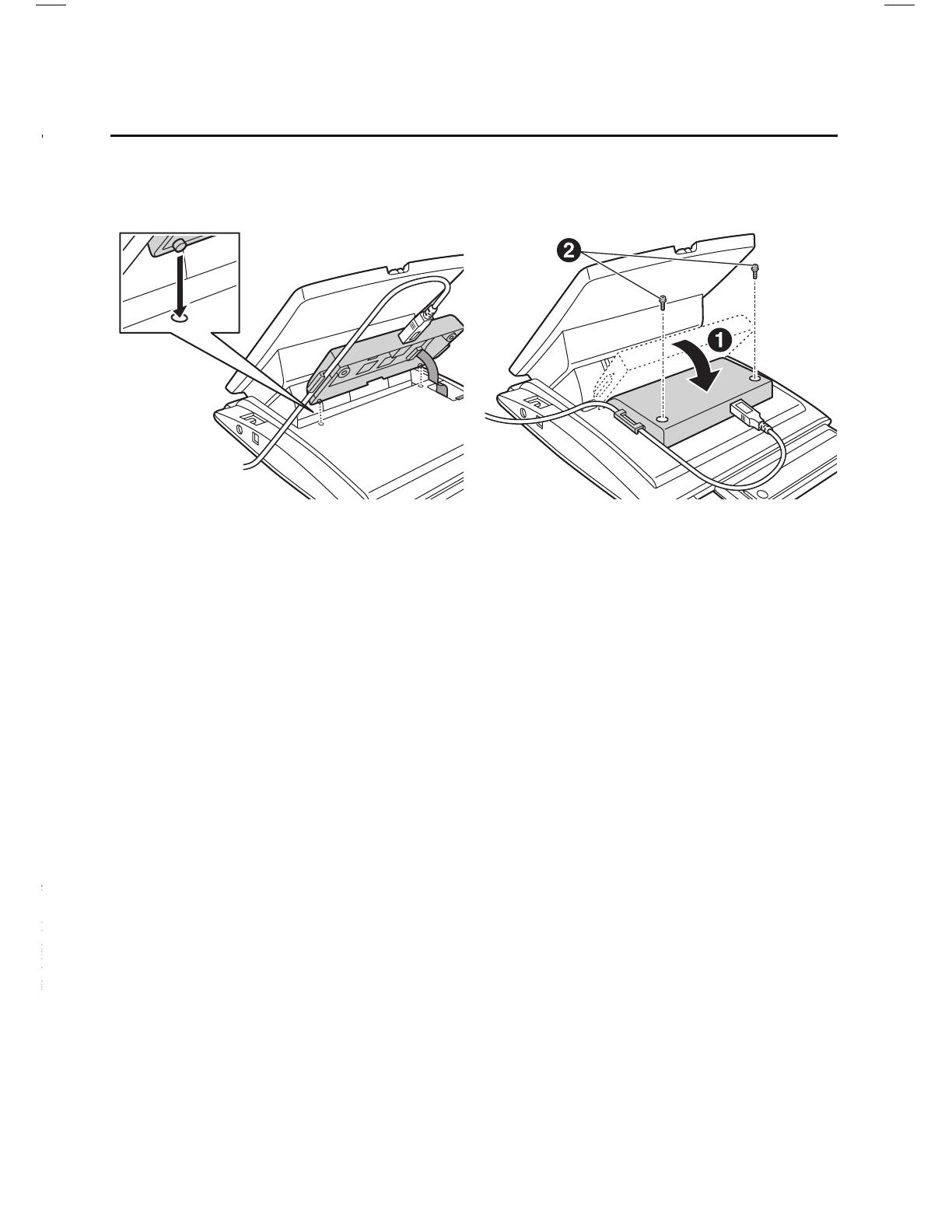
19
Installing
KX-DT301/KX-NT303
1.
Open the cover.
2. Plug the flat cable into the
connector as shown.
3. Close the cover. 4. Connect the USB cable to
the USB port.
• Ensure that the USB cable goes
through the cable guide.
• Please use a USB cable shorter
than 3 m.
KX-DT301
The USB Module can be connected between the DPT and the
personal computer through USB interface to implement personal
CTI (Computer Telephony Integration).
Connect to a PC
Installing
KX-DT301/KX-NT303
5. Insert the protrusions on the
KX-DT301 into the 2 holes in
the unit.
6. Attach the KX-DT301 to your
unit with the screws (included
with KX-DT301).
7. Install the USB driver. Refer
to Installation Manual on the
CD-ROM included with
KX-DT301.
LTD KT-DT300 Q_R_Guide_EN_FA.indd 19 7/14/09 8:51:08 AM
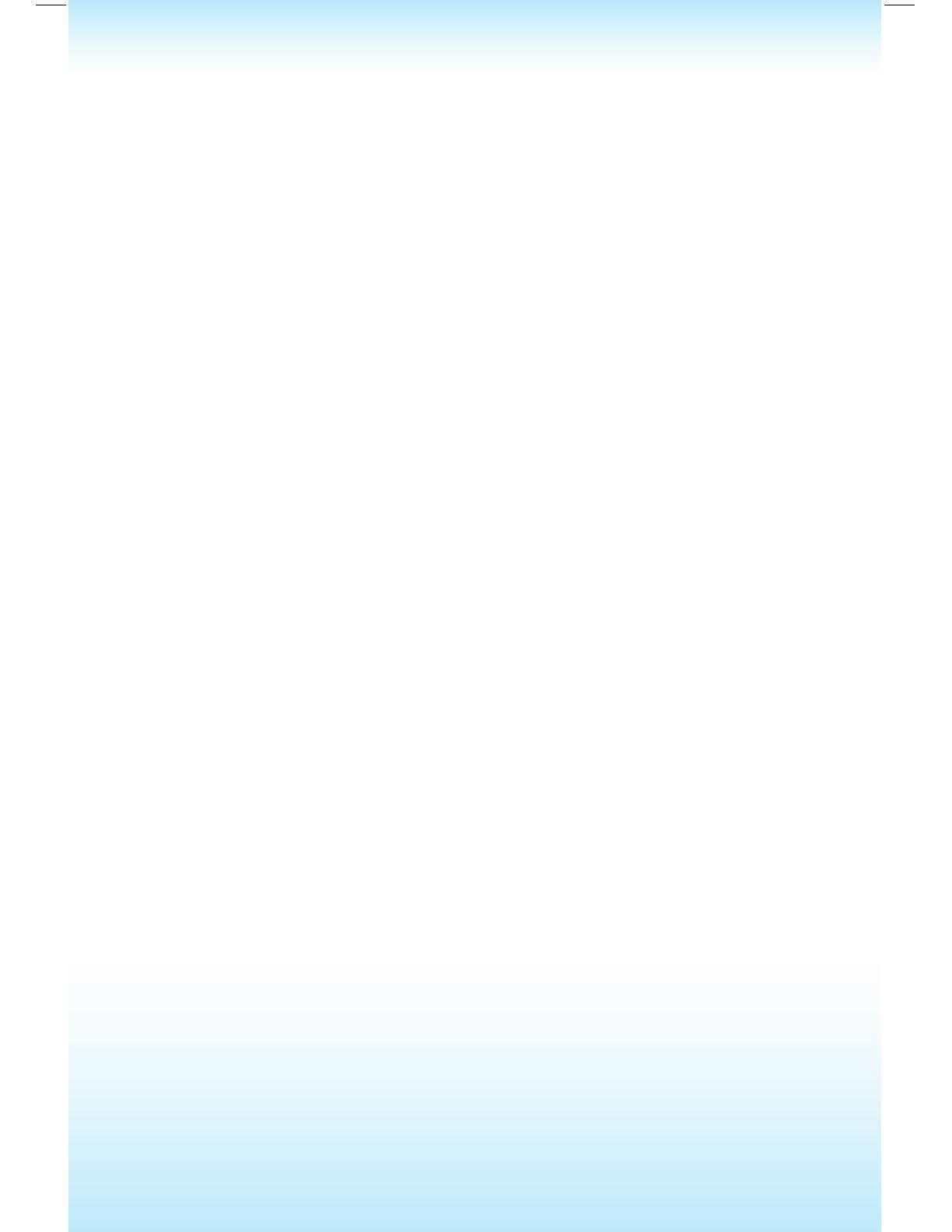
Panasonic Canada Inc.
5770 Ambler Drive, Mississauga, ON L4W 2T3
www.panasonic.ca
04/09
PSQX46842A KK1208YHO©
LTD KT-DT300 Q_R_Guide_EN_FA.indd 20 7/14/09 8:51:08 AM
/