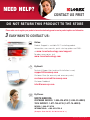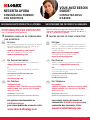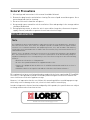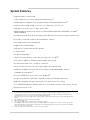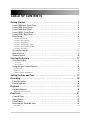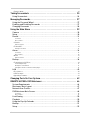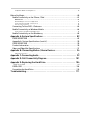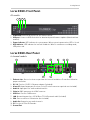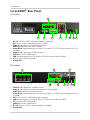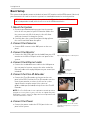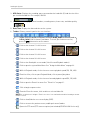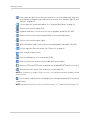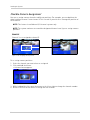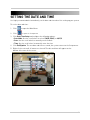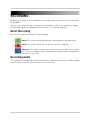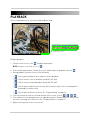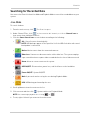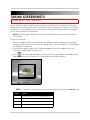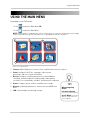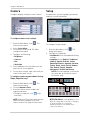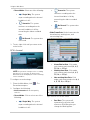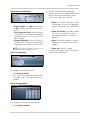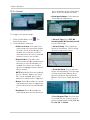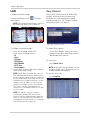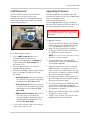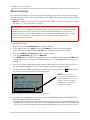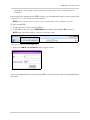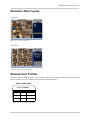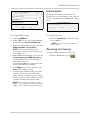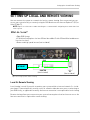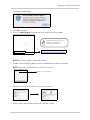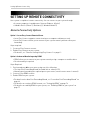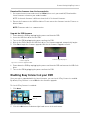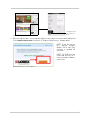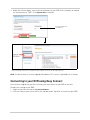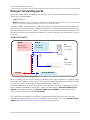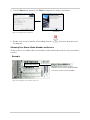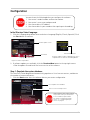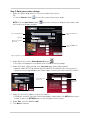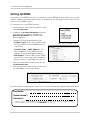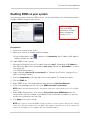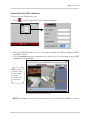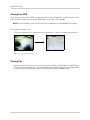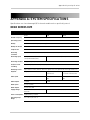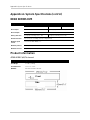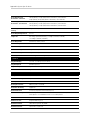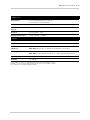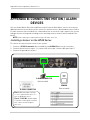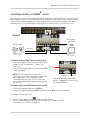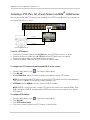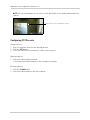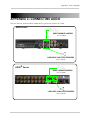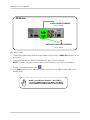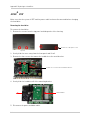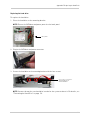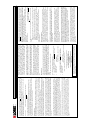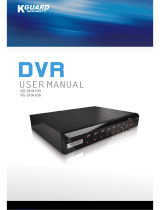Lorex LH314 User manual
- Category
- Digital Video Recorders (DVR)
- Type
- User manual

Copyright © 2010 Lorex Technology Inc.
www.lorextechnology.com
Lorex-Edge
+
LH320 Series
Lorex Edge mini LH304 Series
Lorex EDGE LH310 Series
LH300 SERIES
INSTRUCTION MANUAL
English Version 2.0
NETWORK READY H.264 HIGH PERFORMANCE
DIGITAL VIDEO SURVEILLANCE RECORDER
MODEL:
LOREX EDGE

Thank you for purchasing the LH300 Series Lorex-Edge H.264 Digital Video Surveillance
Recorder.
This manual refers to the following models:
To learn more about this product and to learn about our complete range of accessory
products, please visit our website at:
www.lorextechnology.com
CAUTION
RISK OF ELECTRIC SHOCK
DO NOT OPEN
CAUTION: TO REDUCE THE RICK OF ELECTRIC SHOCK DO NOT
REMOVE COVER. NO USER SERVICABLE PARTS INSIDE.
REFER SERVICING TO QUALIFIED SERVICE PERSONNEL.
The lightning flash with arrowhead symbol, within an equilateral
triangle, is intended to alert the user to the presence of uninsulated
"dangerous voltage" within the products ' enclosure that may be of
sufficient magnitude to constitute a risk of electric shock
The exclamation point within an equilateral triangle is intended to
alert the user to the presence of important operating and
maintenance (servicing) instructions in the literature accompanying
the appliance.
WARNING: TO PREVENT FIRE OR SHOCK HAZARD, DO NOT
EXPOSE THIS UNIT TO RAIN OR MOISTURE.
CAUTION: TO PREVENT ELECTRIC SHOCK, MATCH WIDE BLADE
OF THE PLUG TO THE WIDE SLOT AND FULLY INSERT.
• LH324 (4-channel)
• LH328 (8-channel)
• LH326 (16-channel)
• LH314 (4-channel)
• LH318 (8-channel)
• LH316 (16-channel)
Lorex Edge
Lorex EDGE
+
• LH304 (4-channel)
Lorex Edge mini

Ver si on 8 - A pr il 2 7 20 10
NORTH AMERICA:
CUSTOMER SERVICE: 1-888-425-6739 (1-888-42-LOREX)
TECH SUPPORT: 1-877-755-6739 (1-877-75-LOREX)
MEXICO: 1-866-427-6739
INTERNATIONAL: +800-425-6739-0
(Example: From the UK, dial 00 instead of +)
By Phone:
Techni c a l Support ( f o r technica l / installation i ssues)
support@lorexcorp.com
By Email:
Cus t o mer Care ( f o r warranty a n d accessor y sale s )
customerservice@lorexcorp.com
Cus t o mer Feedb a c k
info@lorexcorp.com
Pro d u ct Suppor t is available 2 4 / 7 includin g product
inf ormation, user man u als, q uick star t up guides a n d FA Q’s
at www.lorextechnology.com/support
Online:
To ord e r accessori e s , v i sit
www.lorextechnology.com
DO NOT RETURN THIS PRODUCT TO THE STORE
NEED HELP?
CONTACT US FIRST
3 EASY WAYS TO CONTACT US:
Please make sure to register your product at www.lorextechnology.com to receive product updates and information

Ver si on 8 - A pr il 2 7 20 10
NO DEVUELVA ESTE PRODUCTO A LA TIENDA
3 maneras sencillas de comunicarse
con nosotros:
NE RETOURNEZ PAS CE PRODUIT AU MAGASIN
3 façons faciles de nous contacter:
L’AMÉRIQUE DU NORD:
ATENCIÓN AL CLIENTE: 1-888-425-6739 (1-888-42-LOREX)
SOPORTE TÉCNICO: 1-877-755-6739 (1-877-75-LOREX)
MEXICO: 1-866-427-6739
INTERNACIONAL: +800-425-6739-0
(Ejemplo: Desde el Reino Unido, marque el 00 en lugar del +)
Por Teléfono:
sus opiniones son bienvenidas en
info@lorexcorp.com
para colocar pedidos de accesorios, visite
www.lorextechnology.com
apoyo al producto disponible 24/7 incluyendo información
del producto, manuales para el usuario, guías de inicio
rápido y preguntas más frecuentes en
www.lorextechnology.com/support
En línea:
www
NORTE AMÉRICA:
SERVICE À LA CLIENTÈLE: 1-888-425-6739 (1-888-42-LOREX)
SUPPORT TECHNIQUE: 1-877-755-6739 (1-877-75-LOREX)
MEXICO: 1-866-427-6739
INTERNATIONAL: +800-425-6739-0
(Exemple: À partir du Royaume-Uni, composez 00 au lieu de +)
Par Téléphone:
nous serions heureux de recevoir vos
commentaires à info@lorexcorp.com pour
commander des accessoires, visitez
www.lorextechnology.com
Veuillez veiller à enregistrer votre produit à www.
lorexcctv.com/registration pour recevoir des mises à
jour et l’information de produit
Cerciórese de por favor colocar su producto en www.
lorexcctv.com/registration para recibir actualizacio-
nes y la información del producto
NECESITA AYUDA
COMUNÍQUESE PRIMERO
CON NOSOTROS
VOUS AVEZ BESOIN
D’AIDE?
CONTACTEZ-NOUS
D’ABORD
Pour commander des accessoires, visitez
www.lorextechnology.com
le support des produits est disponible 24 heures sur 24, 7
jours sur 7, y compris les informations sur les produits, les
guides de l’utilisateur, les guides de démarrage rapide et
les foires à questions
www.lorextechnology.com/support
En ligne:
www
Para colocar pedidos de accesorios, visite
www.lorextechnology.com
Commentaires des clients
info@lorexcorp.com
support technique (pour les questions techniques et
d’installation) support@lorexcorp.com
Par Courriel:
service à la clientèle (pour les questions de garantie
et les ventes d’accessoires)
customerservice@lorexcorp.com
OU
soporte técnico (para asuntos técnicos/la instalación)
support@lorexcorp.com
Por Correo Electrónico:
servicio al cliente (respecto a la garantía y a la venta
de accesorios)
customerservice@lorexcorp.com
O
Comentarios de cliente
info@lorexcorp.com

www.lorexcctv.com
April 27 2010 R3
LOREX IS COMMITTED TO FULFILLING YOUR SECURITY NEEDS
B E F O R E Y O U S T A R T
THIS PRODUCT MAY REQUIRE PROFESSIONAL INSTALLATION
• We have developed user friendly products and documentation.
Please read the Quick Start Guide and User Manual before you
install this product.
• Consumer Guides and Video Tutorials are available on our web
site at www.lorextechnology.com/support
• If you require further installation assistance, please visit
www.lorextechnology.com/installation or contact a
professional installer.
• Please refer to the “Need Help” insert for technical support and
customer care information.
• Please note that once the components of this product have been
unsealed, you cannot return this product directly to the store
without the original packaging.

www.lorextechnology.com
April 27 2010 R3
AVANT DE
COMMENCER
A N T E S D E
E M P E Z A R
LOREX SE COMPROMETE A SATISFACER
SUS NECESIDADES EN SEGURIDAD
LOREX S’ENGAGE À SATISFAIRE
VOS BESOINS SÉCURITAIRES
ESTE PRODUCTO PUEDE EXIGIR UNA
INSTALACIÓN PROFESIONAL
CE PRODUIT POURRAIT EXIGER UNE
INSTALLATION PROFESSIONNELLE
• Veuillez lire le guide de démarrage rapide et le
mode d’emploi avant d’installer ce produit.
• Les guides du consommateur et les séances
de tutorat vidéo sont disponibles sur l’Internet en
visitant www.lorextechnology.com/support
• Si vous avez besoin de l’aide pour l’installation,
veuillez visiter www.lorextechnology.com/installation
ou contactez un spécialiste en installation
• Veuillez référer à l’insert “Need Help” pour
ob¬tenir de l’information sur le service à la cli-
entèle et le support technique
• Veuillez constater qu’une fois que les
com¬posantes de ce produit ont été retirées de
l’emballage, vous ne pourrez plus retourner ce
produit directement au magasin.
• Favor de leer la guía de instalación rápida y la
guía del usuario antes de instalar este producto.
• Puede conseguir las guías del consumidor y
los cursos en enseñanza video sobre el Internet
visitando www.lorexcctv.com/support
• Si necesita ayuda para la instalación, visite
www.lorextechnology.com/installation o contacte un
especialista en instalaciones
• Favor de referir al documento “Need Help” para
obtener información acerca del servicio al cliente
y al soporte técnico
• Favor de notar que una vez que los compo-
nentes de este producto han sido removidos del
embalaje, no podrá devolver este producto di-
rectamente a la tienda

vii
Important Safeguards
In addition to the careful attention devoted to quality standards in the manufacture process of your
video product, safety is a major factor in the design of every instrument. However, safety is your
responsibility too. This sheet lists important information that will help to assure your enjoyment
and proper use of the video product and accessory equipment. Please read them carefully before
operating and using your video product.
Installation
1. Read and Follow Instructions - All the safety and
operating instructions should be read before the
video product is operated. Follow all operating
instructions.
2. Retain Instructions - The safety and operating
instructions should be retained for future reference.
3. Heed Warnings - Comply with all warnings on the
video product and in the operating instructions.
4. Polarization - Do not defeat the safety purpose of the
polarized or grounding-type plug.
A polarized plug has two blades with
one wider than the other.
A grounding type plug has two blades
and a third grounding prong.
The wide blade or the third prong are
provided for your safety.
If the provided plug does not fit into
your outlet, consult an electrician for
replacement of the obsolete outlet
5. Power Sources - This video product should be
operated only from the type of power source
indicated on the marking label. If you are not sure of
the type of power supply to your location, consult
your video dealer or local power company. For video
products intended to operate from battery power, or
other sources, refer to the operating instructions.
6. Overloading - Do not overload wall outlets of
extension cords as this can result in the risk of fire
or electric shock. Overloaded AC outlets, extension
cords, frayed power cords, damaged or cracked wire
insulation, and broken plugs are dangerous. They
may result in a shock or fire hazard. Periodically
examine the cord, and if its appearance indicates
damage or deteriorated insulation, have it replaced
by your service technician.
7. Power-Cord Protection - Power supply cords should
be routed so that they are not likely to be walked on
or pinched by items placed upon or against them,
paying particular attention to cords at plugs,
convenience receptacles, and the point where they
exit from the video product.
8. Ventilation - Slots and openings in the case are
provided for ventilation to ensure reliable operation
of the video product and to protect it from
overheating. These openings must not be blocked or
covered. The openings should never be blocked by
placing the video equipment on a bed, sofa, rug, or
other similar surface. This video product should
never be placed near or over a radiator or heat
register. This video product should not be placed in
a built-in installation such as a bookcase or rack
unless proper ventilation is provided or the video
product manufacturer’s instructions have been
followed.
9. Attachments - Do not use attachments unless
recommended by the video product manufacturer as
they may cause a hazard.
10. Camera Extension Cables – Check the rating of your
extension cable(s) to verify compliance with your
local authority regulations prior to installation.
11. Water and Moisture - Do not use this video product
near water. For example, near a bath tub, wash bowl,
kitchen sink or laundry tub, in a wet basement, near
a swimming pool and the like.
Caution: Maintain electrical safety. Power line
operated equipment or accessories connected to
this unit should bear the UL listing mark of CSA
certification mark on the accessory itself and should
not be modified so as to defeat the safety features.
This will help avoid any potential hazard from
electrical shock or fire. If in doubt, contact qualified
service personnel.
12. Accessories - Do not place this
video equipment on an unstable
cart, stand, tripod, or table. The
video equipment may fall, causing
serious damage to the video
product. Use this video product
only with a cart, stand, tripod,
bracket, or table recommended by the manufacturer
or sold with the video product. Any mounting of the
product should follow the manufacturer’s
instructions and use a mounting accessory
recommended by the manufacturer.

viii
Service
13. Servicing - Do not attempt to service this video
equipment yourself as opening or removing covers
may expose you to dangerous voltage or other
hazards. Refer all servicing to qualified service
personnel.
14. Conditions Requiring Service - Unplug this video
product from the wall outlet and refer servicing to
qualified service personnel under the following
conditions.
A. When the power supply cord or plug is
damaged.
B. If liquid has been spilled or objects have fallen
into the video product.
C. If the video product has been exposed to rain
or water.
D. If the video product does not operate normally
by following the operating instructions. Adjust
only those controls that are covered by the
operating instructions. Improper adjustment of
other controls may result in damage and will
often require extensive work by a qualified
technician to restore the video product to its
normal operation.
E. If the video product has been dropped or the
cabinet has been damaged.
F. When the video product exhibits a distinct
change in performance. This indicates a need for
service.
15. Replacement Parts - When replacement parts are
required, have the service technician verify that the
replacements used have the same safety
characteristics as the original parts. Use of
replacements specified by the video product
manufacturer can prevent fire, electric shock or
other hazards.
16. Safety Check - Upon completion of any service or
repairs to this video product, ask the service
technician to perform safety checks recommended
by the manufacturer to determine that the video
product is in safe operating condition.
17. Wall or Ceiling Mounting - The cameras provided
with this system should be mounted to a wall or
ceiling only as instructed in this guide, using the
provided mounting brackets.
18. Heat - The product should be situated away from
heat sources such as radiators, heat registers,
stoves, or other products (including amplifiers) that
produce heat.
Use
19. Cleaning - Unplug the video product from the wall
outlet before cleaning. Do not use liquid cleaners or
aerosol cleaners. Use a damp cloth for cleaning.
20. Product and Cart Combination - Video and cart
combination should be moved with care. Quick stops,
excessive force, and uneven surfaces may cause the
video product and car combination to overturn.
21. Object and Liquid Entry - Never push objects for any
kind into this video product through openings as they
may touch dangerous voltage points or “short-out”
parts that could result in a fire or electric shock.
Never spill liquid of any kind on the video product.
22. Lightning - For added protection for this video
product during a lightning storm, or when it is left
unattended and unused for long periods of time,
unplug it from the wall outlet and disconnect the
antenna or cable system. This will prevent damage
to the video product due to lightning and power line
surges.

ix
General Precautions
1. All warnings and instructions in this manual should be followed.
2. Remove the plug from the outlet before cleaning. Do not use liquid aerosol detergents. Use a
water dampened cloth for cleaning.
3. Do not use this unit in humid or wet places.
4. Keep enough space around the unit for ventilation. Slots and openings in the storage cabinet
should not be blocked.
5. During lightning storms, or when the unit is not used for a long time, disconnect the power
supply, antenna, and cables to protect the unit from electrical surge.
This equipment has been certified and found to comply with the limits regulated by FCC and EMC.
Therefore, it is designated to provide reasonable protection against interference and will not
cause interference with other appliance usage.
However, it is imperative that the user follows this manuals guideline to avoid improper usage
which may result in damage to the unit, electrical shock and fire hazard injury
In order to improve the feature functions and quality of this product, the specifications are subject
to change without notice from time to time.
FCC CLASS B NOTICE
Note
This equipment has been tested and found to comply with the limits for a Class B digital device, pursuant to
Part 15 of the FCC Rules. These limits are designed to provide reasonable protection against harmful
interference in a residential installation. This equipment generates, uses, and can radiate radio frequency
energy and, if not in-stalled and used in accordance with the instruction, may cause harmful interference to
radio communications.
However, there is no guarantee that interference will not occur in a particular installation. If this equipment
does cause harmful interference to radio or television reception (which can be determined by turning the
equipment on and off), the user is encouraged to try to correct the interference by one or more of the following
measures:
• Reorient or relocate the receiving antenna
• Increase the separation between the equipment and receiver
• Connect the equipment into an outlet on a circuit different from that to which the receiver is
connected
• Consult the dealer or an experienced radio or television technician for assistance
www.lorextechnology.com

x
System Features
• High performance network DVR
• H.264 compression for efficient storage and network speed
1
• EDGE design for standalone (vertical and horizontal) or VESA mount (Wall & LCD)
2
• Small form factor (Edge & Edge+ 11.6"x7.2"x1.7 ; Edge mini 7.3"x 7.7x 1.8)
• 3D graphics for sharp, color rich, high contrast video
• DVI/VGA output for display on PC monitor or TV with DVI/VGA input (DVI to VGA adapter included)
3
,
HDMI compatible
4
• Pentaplex operation - View, Record, Playback, Back Up & Remotely Control the system simultaneously
• View and record at VGA resolution: up to 640x480 per channel
• Video output (up to) 1280 x 1024 @ 60 Hz
• Supports up to 2TB SATA HDD
• USB mouse included, USB flash drive backup
• 2-channel audio
• 4/1 Alarm input/output
5
• "FLEX" IR extender (Remote control does not require line-of-sight)
6
• PTZ cameras supported , RS485 (included in Edge+ models only)
• Record on motion detection, schedule or continuous
• Internet Remote Functions: View, Search & Playback, Backup and Setup
• LOREX Instant Mobile Viewing on iPhone™, Blackberry™ Windows® Mobile and other
compatible 3G smart phones
7
• Exclusive LOREX Easy Connect Internet Set-up Wizard
8
• PC (Microsoft Windows™ 7/Vista/XP compatible) using Internet Explorer® browser
• Apple Mac compatible using the Safari browser for multi-channel live viewing
• Free LOREX DDNS (Dynamic Domain Name Service) for advanced remote connectivity at all times
• Email notification of events
1. Recording capacity may vary based on recording resolution & quality, lighting conditions and movement in the scene.
2. Easily mounts to the back of an LCD monitor with VESA standard mounting holes and an independent stand (monitor not
included). Requires clear access to the 100 x100 mm VESA mounting holes.
3. DVI output only on 8/16-channel Edge models and 4/8/16 Edge+ models; VGA output only on 4-channel Edge and Edge mini
models.
4. DVI to HDMI converter cable required (not included).
5. Not included in Edge mini.
6. Not included in Edge mini. Flex IR and remote control sold separately.
7. Instant Mobile Viewing on Blackberry™, iPhone™ or Windows Mobile™ 6.0 and above: selectable one channel live viewing.
Mobile phone data plan is required (not included). Router port forwarding required. For the latest smart phone compatibility
list, check www.lorextechnology.com
8. Requires a high speed internet connection and a router (not included).

xi
TABLE OF CONTENTS
Getting Started . . . . . . . . . . . . . . . . . . . . . . . . . . . . . . . . . . . . . . . . . . . . . . . . . 1
Lorex EDGE mini: Front Panel . . . . . . . . . . . . . . . . . . . . . . . . . . . . . . . . . . . . . . . . . . . . . 2
Lorex EDGE: Front Panel . . . . . . . . . . . . . . . . . . . . . . . . . . . . . . . . . . . . . . . . . . . . . . . . . . 3
Lorex EDGE: Rear Panel . . . . . . . . . . . . . . . . . . . . . . . . . . . . . . . . . . . . . . . . . . . . . . . . . . 3
Lorex EDGE+ : Front Panel . . . . . . . . . . . . . . . . . . . . . . . . . . . . . . . . . . . . . . . . . . . . . . . . 5
Lorex EDGE+: Rear Panel . . . . . . . . . . . . . . . . . . . . . . . . . . . . . . . . . . . . . . . . . . . . . . . . . 6
Basic Setup . . . . . . . . . . . . . . . . . . . . . . . . . . . . . . . . . . . . . . . . . . . . . . . . . . . . . . . . . . . . . 8
1. Mount the System . . . . . . . . . . . . . . . . . . . . . . . . . . . . . . . . . . . . . . . . . . . . . . . . . . . . . . . . . . . . . . . . . . . 8
2. Connect the Cameras . . . . . . . . . . . . . . . . . . . . . . . . . . . . . . . . . . . . . . . . . . . . . . . . . . . . . . . . . . . . . . . . 8
3. Connect the Monitor . . . . . . . . . . . . . . . . . . . . . . . . . . . . . . . . . . . . . . . . . . . . . . . . . . . . . . . . . . . . . . . . . 8
4. Connect the Ethernet cable . . . . . . . . . . . . . . . . . . . . . . . . . . . . . . . . . . . . . . . . . . . . . . . . . . . . . . . . . . . 8
5. Connect the Flex-IR Extender . . . . . . . . . . . . . . . . . . . . . . . . . . . . . . . . . . . . . . . . . . . . . . . . . . . . . . . . . 8
6. Connect the Power . . . . . . . . . . . . . . . . . . . . . . . . . . . . . . . . . . . . . . . . . . . . . . . . . . . . . . . . . . . . . . . . . . 8
System Passwords . . . . . . . . . . . . . . . . . . . . . . . . . . . . . . . . . . . . . . . . . . . . . . . . . . . . . . . 9
Mouse Control . . . . . . . . . . . . . . . . . . . . . . . . . . . . . . . . . . . . . . . . . . . . . . . . . . . . . . . . . . 9
Remote Control . . . . . . . . . . . . . . . . . . . . . . . . . . . . . . . . . . . . . . . . . . . . . . . . . . . . . . . . 10
Starting the System . . . . . . . . . . . . . . . . . . . . . . . . . . . . . . . . . . . . . . . . . . . . 11
Onscreen Display . . . . . . . . . . . . . . . . . . . . . . . . . . . . . . . . . . . . . . . . . . . . . . . . . . . . . . . 11
4-channel . . . . . . . . . . . . . . . . . . . . . . . . . . . . . . . . . . . . . . . . . . . . . . . . . . . . . . . . . . . . . . . . . . . . . . . . . . . . . . . . . .11
8/16-channel . . . . . . . . . . . . . . . . . . . . . . . . . . . . . . . . . . . . . . . . . . . . . . . . . . . . . . . . . . . . . . . . . . . . . . . . . . . . . . . .13
Using the Split-Screen Selector . . . . . . . . . . . . . . . . . . . . . . . . . . . . . . . . . . . . . . . . . . . 15
Live Viewing . . . . . . . . . . . . . . . . . . . . . . . . . . . . . . . . . . . . . . . . . . . . . . . . . . . . . . . . . . . . . . . . . . . . . . . . . 15
Playback . . . . . . . . . . . . . . . . . . . . . . . . . . . . . . . . . . . . . . . . . . . . . . . . . . . . . . . . . . . . . . . . . . . . . . . . . . . . 15
Flexible Camera Assignment . . . . . . . . . . . . . . . . . . . . . . . . . . . . . . . . . . . . . . . . . . . . . . . . . . . . . . . . . . . 16
Setting the Date and Time . . . . . . . . . . . . . . . . . . . . . . . . . . . . . . . . . . . . . . . 17
Recording. . . . . . . . . . . . . . . . . . . . . . . . . . . . . . . . . . . . . . . . . . . . . . . . . . . . . 18
Event Recording . . . . . . . . . . . . . . . . . . . . . . . . . . . . . . . . . . . . . . . . . . . . . . . . . . . . . . . . 18
Recording Audio . . . . . . . . . . . . . . . . . . . . . . . . . . . . . . . . . . . . . . . . . . . . . . . . . . . . . . . . 18
Playback. . . . . . . . . . . . . . . . . . . . . . . . . . . . . . . . . . . . . . . . . . . . . . . . . . . . . . 19
Playback Markers . . . . . . . . . . . . . . . . . . . . . . . . . . . . . . . . . . . . . . . . . . . . . . . . . . . . . . 20
Additional Search Markers . . . . . . . . . . . . . . . . . . . . . . . . . . . . . . . . . . . . . . . . . . . . . . . . . . . . . . . . . . . . 20
Event List . . . . . . . . . . . . . . . . . . . . . . . . . . . . . . . . . . . . . . . . . . . . . . . . . . . . . 21
Channel Filter . . . . . . . . . . . . . . . . . . . . . . . . . . . . . . . . . . . . . . . . . . . . . . . . . . . . . . . . . . 21
Smart Search . . . . . . . . . . . . . . . . . . . . . . . . . . . . . . . . . . . . . . . . . . . . . . . . . . . . . . . . . .22
Event Details . . . . . . . . . . . . . . . . . . . . . . . . . . . . . . . . . . . . . . . . . . . . . . . . . . . . . . . . . . . 22
Searching for Recorded Data . . . . . . . . . . . . . . . . . . . . . . . . . . . . . . . . . . . . . . . . . . . . . 23
Live Mode . . . . . . . . . . . . . . . . . . . . . . . . . . . . . . . . . . . . . . . . . . . . . . . . . . . . . . . . . . . . . . . . . . . . . . . . . . . 23

xii
Playback Mode . . . . . . . . . . . . . . . . . . . . . . . . . . . . . . . . . . . . . . . . . . . . . . . . . . . . . . . . . . . . . . . . . . . . . . 24
Taking Screenshots . . . . . . . . . . . . . . . . . . . . . . . . . . . . . . . . . . . . . . . . . . . . 25
Using Screenshots . . . . . . . . . . . . . . . . . . . . . . . . . . . . . . . . . . . . . . . . . . . . . . . . . . . . . . 26
Managing Passwords . . . . . . . . . . . . . . . . . . . . . . . . . . . . . . . . . . . . . . . . . . . 27
Using the Password Wheel . . . . . . . . . . . . . . . . . . . . . . . . . . . . . . . . . . . . . . . . . . . . . . . 27
Enabling and Disabling Passwords . . . . . . . . . . . . . . . . . . . . . . . . . . . . . . . . . . . . . . . . 27
Changing Passwords . . . . . . . . . . . . . . . . . . . . . . . . . . . . . . . . . . . . . . . . . . . . . . . . . . . . 28
Using the Main Menu . . . . . . . . . . . . . . . . . . . . . . . . . . . . . . . . . . . . . . . . . . . 29
Camera . . . . . . . . . . . . . . . . . . . . . . . . . . . . . . . . . . . . . . . . . . . . . . . . . . . . . . . . . . . . . . . 30
Setup . . . . . . . . . . . . . . . . . . . . . . . . . . . . . . . . . . . . . . . . . . . . . . . . . . . . . . . . . . . . . . . . . 30
Record . . . . . . . . . . . . . . . . . . . . . . . . . . . . . . . . . . . . . . . . . . . . . . . . . . . . . . . . . . . . . . . . 31
4-channel . . . . . . . . . . . . . . . . . . . . . . . . . . . . . . . . . . . . . . . . . . . . . . . . . . . . . . . . . . . . . . . . . . . . . . . . . . . . . . . . . .31
8/16-channel . . . . . . . . . . . . . . . . . . . . . . . . . . . . . . . . . . . . . . . . . . . . . . . . . . . . . . . . . . . . . . . . . . . . . . . . . . . . . . . .32
Schedule . . . . . . . . . . . . . . . . . . . . . . . . . . . . . . . . . . . . . . . . . . . . . . . . . . . . . . . . . . . . . . . . . . . . . . . . . . . 33
4/8/16-channel . . . . . . . . . . . . . . . . . . . . . . . . . . . . . . . . . . . . . . . . . . . . . . . . . . . . . . . . . . . . . . . . . . . . . . . . . . . . . .33
Format HDD . . . . . . . . . . . . . . . . . . . . . . . . . . . . . . . . . . . . . . . . . . . . . . . . . . . . . . . . . . . . . . . . . . . . . . . . . 34
Storage Calculator . . . . . . . . . . . . . . . . . . . . . . . . . . . . . . . . . . . . . . . . . . . . . . . . . . . . . . . . . . . . . . . . . . . . . . . . . . .34
Alarm . . . . . . . . . . . . . . . . . . . . . . . . . . . . . . . . . . . . . . . . . . . . . . . . . . . . . . . . . . . . . . . . . 34
4-channel . . . . . . . . . . . . . . . . . . . . . . . . . . . . . . . . . . . . . . . . . . . . . . . . . . . . . . . . . . . . . . . . . . . . . . . . . . . . . . . . . .34
8/16-channel . . . . . . . . . . . . . . . . . . . . . . . . . . . . . . . . . . . . . . . . . . . . . . . . . . . . . . . . . . . . . . . . . . . . . . . . . . . . . . . .36
Motion . . . . . . . . . . . . . . . . . . . . . . . . . . . . . . . . . . . . . . . . . . . . . . . . . . . . . . . . . . . . . . . . . . . . . . . . . . . . . 37
4/8/16-channel . . . . . . . . . . . . . . . . . . . . . . . . . . . . . . . . . . . . . . . . . . . . . . . . . . . . . . . . . . . . . . . . . . . . . . . . . . . . . .37
Backup . . . . . . . . . . . . . . . . . . . . . . . . . . . . . . . . . . . . . . . . . . . . . . . . . . . . . . . . . . . . . . . . 38
Formatting the USB Drive . . . . . . . . . . . . . . . . . . . . . . . . . . . . . . . . . . . . . . . . . . . . . . . . . . . . . . . . . . . . . 38
Confirming Backup . . . . . . . . . . . . . . . . . . . . . . . . . . . . . . . . . . . . . . . . . . . . . . . . . . . . . . . . . . . . . . . . . . . . . . . . . . .39
Backup File Information . . . . . . . . . . . . . . . . . . . . . . . . . . . . . . . . . . . . . . . . . . . . . . . . . . . . . . . . . . . . . . . . . . . . . . .39
Setting Quicktime as a default media player . . . . . . . . . . . . . . . . . . . . . . . . . . . . . . . . . . . . . . . . . . . . . . . . . . . . . .39
LAN . . . . . . . . . . . . . . . . . . . . . . . . . . . . . . . . . . . . . . . . . . . . . . . . . . . . . . . . . . . . . . . . . . 40
Easy Connect . . . . . . . . . . . . . . . . . . . . . . . . . . . . . . . . . . . . . . . . . . . . . . . . . . . . . . . . . . . . . . . . . . . . . . . . 40
LAN Password . . . . . . . . . . . . . . . . . . . . . . . . . . . . . . . . . . . . . . . . . . . . . . . . . . . . . . . . . . . . . . . . . . . . . . . 41
Upgrading Firmware . . . . . . . . . . . . . . . . . . . . . . . . . . . . . . . . . . . . . . . . . . . . . . . . . . . . . . . . . . . . . . . . . . 41
Changing Ports On Your System. . . . . . . . . . . . . . . . . . . . . . . . . . . . . . . . . . 42
REMOTE ACCESS: DVR Netviewer . . . . . . . . . . . . . . . . . . . . . . . . . . . . . . . . 46
System Requirements . . . . . . . . . . . . . . . . . . . . . . . . . . . . . . . . . . . . . . . . . . . . . . . . . . . 46
Netviewer: Basic Layout . . . . . . . . . . . . . . . . . . . . . . . . . . . . . . . . . . . . . . . . . . . . . . . . . 47
Network User Profiles . . . . . . . . . . . . . . . . . . . . . . . . . . . . . . . . . . . . . . . . . . . . . . . . . . . 47
DVR Netviewer Main Screen . . . . . . . . . . . . . . . . . . . . . . . . . . . . . . . . . . . . . . . . . . . . . . 48
4-channel . . . . . . . . . . . . . . . . . . . . . . . . . . . . . . . . . . . . . . . . . . . . . . . . . . . . . . . . . . . . . . . . . . . . . . . . . . . . . . . . . .48
8/16-channel . . . . . . . . . . . . . . . . . . . . . . . . . . . . . . . . . . . . . . . . . . . . . . . . . . . . . . . . . . . . . . . . . . . . . . . . . . . . . . . .49
Live Viewing . . . . . . . . . . . . . . . . . . . . . . . . . . . . . . . . . . . . . . . . . . . . . . . . . . . . . . . . . . . 50
Playback . . . . . . . . . . . . . . . . . . . . . . . . . . . . . . . . . . . . . . . . . . . . . . . . . . . . . . . . . . . . . . 50
Using the Pop-Up Calendar . . . . . . . . . . . . . . . . . . . . . . . . . . . . . . . . . . . . . . . . . . . . . . . 50
Backup . . . . . . . . . . . . . . . . . . . . . . . . . . . . . . . . . . . . . . . . . . . . . . . . . . . . . . . . . . . . . . . . 51
Setup . . . . . . . . . . . . . . . . . . . . . . . . . . . . . . . . . . . . . . . . . . . . . . . . . . . . . . . . . . . . . . . . . 52

xiii
Bitrate . . . . . . . . . . . . . . . . . . . . . . . . . . . . . . . . . . . . . . . . . . . . . . . . . . . . . . . . . . . . . . . . . . . . . . . . . . . . . 52
PPPoE . . . . . . . . . . . . . . . . . . . . . . . . . . . . . . . . . . . . . . . . . . . . . . . . . . . . . . . . . . . . . . . . . . . . . . . . . . . . . 52
DDNS . . . . . . . . . . . . . . . . . . . . . . . . . . . . . . . . . . . . . . . . . . . . . . . . . . . . . . . . . . . . . . . . . . . . . . . . . . . . . . 52
System Status . . . . . . . . . . . . . . . . . . . . . . . . . . . . . . . . . . . . . . . . . . . . . . . . . . . . . . . . . . . . . . . . . . . . . . . 53
Resuming Live Viewing . . . . . . . . . . . . . . . . . . . . . . . . . . . . . . . . . . . . . . . . . . . . . . . . . . . . . . . . . . . . . . . . 53
Mail . . . . . . . . . . . . . . . . . . . . . . . . . . . . . . . . . . . . . . . . . . . . . . . . . . . . . . . . . . . . . . . . . . . . . . . . . . . . . . . . 54
Title . . . . . . . . . . . . . . . . . . . . . . . . . . . . . . . . . . . . . . . . . . . . . . . . . . . . . . . . . . . . . . . . . . . . . . . . . . . . . . . 54
Setting up Local and Remote Viewing . . . . . . . . . . . . . . . . . . . . . . . . . . . . . 55
What do I need? . . . . . . . . . . . . . . . . . . . . . . . . . . . . . . . . . . . . . . . . . . . . . . . . . . . . . . . . . . . . . . . . . . . . . . 55
Viewing your system through a Local Area Network . . . . . . . . . . . . . . . . . . . . . . . . . . 56
Finding your IP address and port number . . . . . . . . . . . . . . . . . . . . . . . . . . . . . . . . . . . . . . . . . . . . . . . . . . . . . . . 56
Connecting to your system . . . . . . . . . . . . . . . . . . . . . . . . . . . . . . . . . . . . . . . . . . . . . . . . . . . . . . . . . . . . . 57
Connecting to your system on Internet Explorer (PC): . . . . . . . . . . . . . . . . . . . . . . . . . . . . . . . . . . . . . . 57
Connecting to the system using Safari (Mac) . . . . . . . . . . . . . . . . . . . . . . . . . . . . . . . . . . . . . . . . . . . . . . 58
Setting Up Remote Connectivity . . . . . . . . . . . . . . . . . . . . . . . . . . . . . . . . . . 60
Remote Connectivity Options . . . . . . . . . . . . . . . . . . . . . . . . . . . . . . . . . . . . . . . . . . . . . . . . . . . . . . . . . . . 60
Remote Viewing Using Easy Connect . . . . . . . . . . . . . . . . . . . . . . . . . . . . . . 61
Before You Get Started . . . . . . . . . . . . . . . . . . . . . . . . . . . . . . . . . . . . . . . . . . . . . . . . . . 61
Enabling Easy Connect . . . . . . . . . . . . . . . . . . . . . . . . . . . . . . . . . . . . . . . . . . . . . . . . . . 62
Upgrading The Firmware . . . . . . . . . . . . . . . . . . . . . . . . . . . . . . . . . . . . . . . . . . . . . . . . 62
Prep the USB Flash Drive . . . . . . . . . . . . . . . . . . . . . . . . . . . . . . . . . . . . . . . . . . . . . . . . . . . . . . . . . . . . . . . . . . . . .62
Download the firmware from the Lorex website . . . . . . . . . . . . . . . . . . . . . . . . . . . . . . . . . . . . . . . . . . . . . . . . . . .63
Upgrade the DVR firmware . . . . . . . . . . . . . . . . . . . . . . . . . . . . . . . . . . . . . . . . . . . . . . . . . . . . . . . . . . . . . . . . . . . . 63
Enabling Easy Connect on your DVR . . . . . . . . . . . . . . . . . . . . . . . . . . . . . . . . . . . . . . . 63
Registering for an Easy Connect account . . . . . . . . . . . . . . . . . . . . . . . . . . . . . . . . . . . 64
Connecting to your DVR using Easy Connect . . . . . . . . . . . . . . . . . . . . . . . . . . . . . . . . . 66
How port forwarding works . . . . . . . . . . . . . . . . . . . . . . . . . . . . . . . . . . . . . . . . . . . . . . 68
Lorex Auto Port Forwarding Wizard . . . . . . . . . . . . . . . . . . . . . . . . . . . . . . 69
Installation . . . . . . . . . . . . . . . . . . . . . . . . . . . . . . . . . . . . . . . . . . . . . . . . . . . . . . . . . . . . 69
Obtaining Your Router Model Number and Version . . . . . . . . . . . . . . . . . . . . . . . . . . . . . . . . . . . . . . . . . . . . . . . .70
Example . . . . . . . . . . . . . . . . . . . . . . . . . . . . . . . . . . . . . . . . . . . . . . . . . . . . . . . . . . . . . . . . . . . . . . . . . . . . . . . . . . . .70
Configuration . . . . . . . . . . . . . . . . . . . . . . . . . . . . . . . . . . . . . . . . . . . . . . . . . . . . . . . . . . 71
Initial Startup: Select language . . . . . . . . . . . . . . . . . . . . . . . . . . . . . . . . . . . . . . . . . . . . . . . . . . . . . . . . . . . . . . . . .71
Step 1: Populate the router database . . . . . . . . . . . . . . . . . . . . . . . . . . . . . . . . . . . . . . . . . . . . . . . . . . . . . . . . . . . .71
Step 2: Enter your router settings . . . . . . . . . . . . . . . . . . . . . . . . . . . . . . . . . . . . . . . . . . . . . . . . . . . . . . . . . . . . . . . 72
Step 3: Update the router settings . . . . . . . . . . . . . . . . . . . . . . . . . . . . . . . . . . . . . . . . . . . . . . . . . . . . . . . . . . . . . .73
Step 4: Test your connection . . . . . . . . . . . . . . . . . . . . . . . . . . . . . . . . . . . . . . . . . . . . . . . . . . . . . . . . . . . . . . . . . . .73
Configuring multiple routers . . . . . . . . . . . . . . . . . . . . . . . . . . . . . . . . . . . . . . . . . . . . . . . . . . . . . . . . . . . . . . . . . . .73
Scenario A: Router/Modem combination + Router . . . . . . . . . . . . . . . . . . . . . . . . . . . . . . . . . . . . . . . . . . . . . . . . . 74
Scearnio B: Multiple Routers . . . . . . . . . . . . . . . . . . . . . . . . . . . . . . . . . . . . . . . . . . . . . . . . . . . . . . . . . . . . . . . . . . 74
Example . . . . . . . . . . . . . . . . . . . . . . . . . . . . . . . . . . . . . . . . . . . . . . . . . . . . . . . . . . . . . . . . . . . . . . . . . . . . . . . . . . . .75
Setting Up DDNS . . . . . . . . . . . . . . . . . . . . . . . . . . . . . . . . . . . . . . . . . . . . . . . . . . . . . . . . 76
Enabling DDNS on your system . . . . . . . . . . . . . . . . . . . . . . . . . . . . . . . . . . . . . . . . . . . 77
Networking Checklist . . . . . . . . . . . . . . . . . . . . . . . . . . . . . . . . . . . . . . . . . . . . . . . . . . . 78
Mobile Connectivity . . . . . . . . . . . . . . . . . . . . . . . . . . . . . . . . . . . . . . . . . . . . 80

xiv
Compatible Mobile Viewing Devices . . . . . . . . . . . . . . . . . . . . . . . . . . . . . . . . . . . . . . . . . . . . . . . . . . . . . . . . . . . . .80
Before You Begin . . . . . . . . . . . . . . . . . . . . . . . . . . . . . . . . . . . . . . . . . . . . . . . . . . . . . . . . . 80
Mobile Connectivity on the iPhone / iPad . . . . . . . . . . . . . . . . . . . . . . . . . . . . . . . . . . . 81
iPhone Users . . . . . . . . . . . . . . . . . . . . . . . . . . . . . . . . . . . . . . . . . . . . . . . . . . . . . . . . . . . . . . . . . . . . . . . . . . . . . . . 81
Downloading the Lorex Live Application . . . . . . . . . . . . . . . . . . . . . . . . . . . . . . . . . . . . . . . . . . . . . . . . . . . . . . . . . 81
Connecting To Your DVR - iPhone Users . . . . . . . . . . . . . . . . . . . . . . . . . . . . . . . . . . . . . . . . . . . . . . . . . . . . . . . . .81
The Lorex Live Interface . . . . . . . . . . . . . . . . . . . . . . . . . . . . . . . . . . . . . . . . . . . . . . . . . . . . . . . . . . . . . . . . . . . . . .82
Connecting To Your DVR - iPad users . . . . . . . . . . . . . . . . . . . . . . . . . . . . . . . . . . . . . . 83
Mobile Connectivity on Windows Mobile . . . . . . . . . . . . . . . . . . . . . . . . . . . . . . . . . . . . 84
Connecting to your DVR using Mobile View . . . . . . . . . . . . . . . . . . . . . . . . . . . . . . . . . . . . . . . . . . . . . . . . . . . . . . .84
Mobile Connectivity on the Blackberry . . . . . . . . . . . . . . . . . . . . . . . . . . . . . . . . . . . . . 85
Appendix A: System Specifications . . . . . . . . . . . . . . . . . . . . . . . . . . . . . . . 89
EDGE SERIES DVR . . . . . . . . . . . . . . . . . . . . . . . . . . . . . . . . . . . . . . . . . . . . . . . . . . . . . . 89
Appendix A: System Specifications (cont’d.) . . . . . . . . . . . . . . . . . . . . . . . . . . . . . . . . . 90
EDGE SERIES DVR . . . . . . . . . . . . . . . . . . . . . . . . . . . . . . . . . . . . . . . . . . . . . . . . . . . . . . 90
Product Information . . . . . . . . . . . . . . . . . . . . . . . . . . . . . . . . . . . . . . . . . . . . . . . . . . . . . 90
Edge+and Edge Mini Specifications . . . . . . . . . . . . . . . . . . . . . . . . . . . . . . . . . . . . . . . . 91
Appendix B: Connecting Motion / Alarm Devices . . . . . . . . . . . . . . . . . . . . 94
PTZ Control Interface . . . . . . . . . . . . . . . . . . . . . . . . . . . . . . . . . . . . . . . . . . . . . . . . . . . . . . . . . . . . . . . . . . . . . . . . .97
Appendix C: Connecting Audio . . . . . . . . . . . . . . . . . . . . . . . . . . . . . . . . . . . 99
Appendix D: Full Connectivity Diagram . . . . . . . . . . . . . . . . . . . . . . . . . . . 101
Appendix E: Replacing the Hard Drive . . . . . . . . . . . . . . . . . . . . . . . . . . . . 104
EDGE Series DVR . . . . . . . . . . . . . . . . . . . . . . . . . . . . . . . . . . . . . . . . . . . . . . . . . . . . . . . . . . . . . . . . . . . 104
EDGE+ DVR . . . . . . . . . . . . . . . . . . . . . . . . . . . . . . . . . . . . . . . . . . . . . . . . . . . . . . . . . . . 106
Formatting the Hard Drive . . . . . . . . . . . . . . . . . . . . . . . . . . . . . . . . . . . . . . . . . . . . . . 110
Troubleshooting . . . . . . . . . . . . . . . . . . . . . . . . . . . . . . . . . . . . . . . . . . . . . . 111

1
GETTING STARTED
The system comes with the following components:
EDGE DVR (LH310)
EDGE
+
DVR (LH320)
USB Mouse
Power Adapter
Mounting Kit
(Mounting Kit contents
may differ from image)
Ethernet Cable
Instruction manual, quickstart
guide, documentation CD
Flex IR & remote control sold separately
Remote Control
USB Mouse
DVI / VGA Adapter
(8 & 16 channel
models only)
Flex-IR Extender
Power Adapter
Mounting Kit
(Mounting Kit contents
may differ from image)
Ethernet Cable
Instruction manual, quickstart
guide, documentation CD
Remote Control
DVI / VGA Adapter
USB Mouse
Flex-IR Extender
Power Adapter
Mounting Kit
(Mounting Kit contents
may differ from image)
Ethernet Cable
Instruction manual, quickstart
guide, documentation CD
EDGE mini DVR (LH304)
DVR MODEL, HARD DRIVE SIZE, NUMBER OF CHANNELS, AND CAMERA CONFIGURATION MAY
VARY BY MODEL. PLEASE REFER TO YOUR PACKAGE FOR SPECIFIC DETAILS.
CHECK YOUR PACKAGE TO CONFIRM THAT YOU HAVE RECEIVED THE COMPLETE SYSTEM,
INCLUDING ALL COMPONENTS SHOWN ABOVE.

2
Getting Started
Lorex EDGE mini: Front Panel
1. USB port: Connect a USB flash drive for data backup and firmware updates (download from
website).
2. Power Indicator: LED indicator for system power.
3. HDD Indicator: LED indicator for internal hard drive.
Lorex EDGE mini: Rear Panel
1. GND: Ground port.
2. DC 12V: Port for 12V DC, 2.5A power adapter (included).
3. VGA: Port to connect a VGA monitor (not included).
4. Audio In: Input ports for audio enabled cameras.
Audio Out: Output for two audio channels.
5. Video In: BNC input ports for 4 BNC cameras.
6. USB Port: Port for a USB mouse.
7. LAN: Networking port for a 10/100 Base-T RJ-45 network cable (included).
8. Flex IR port :Port for the Flex-IR Extender (Flex-IR Extender optional, not included).
3
1
2
3
1 2
4
7
5
8
6
11

3
Getting Started
Lorex EDGE: Front Panel
All models
1. IR Receiver: Internal IR receiver for the remote control.
2. USB port: Connect a USB flash drive for data backup and firmware updates (download from
website).
3. Power Indicator: LED indicator for system power. When system is powered on, LED is lit red.
4. HDD Indicator: LED indicator for internal hard drive. When in continuous recording mode,
LED pulses red.
Lorex EDGE: Rear Panel
4-channel models
1. Exhaust slots: Slots to let heat escape from the internal hard drive.
Do not block
. Allow for
proper ventilation.
2. DC 12V: Port for 12V DC 2.5 A power adapter (included).
3. Alarm I/O: Input/output port for alarm / relay (D-sub 9 connector required—not included).
4. Audio In: Input ports for audio enabled cameras.
5. Video In: BNC input ports for 4 BNC cameras.
6. USB Port: Port for a USB mouse.
7. LAN: Networking port for a 10/100 Base-T RJ-45 network cable (included).
8. VGA: Port to connect a VGA monitor (not included)
9. Audio Out: Output for two audio channels.
10. IR: Port for the Flex-IR Extender.
11. Ground Port
1
2
3
4
1
2
3
6
7
8
9
4
5
10

4
Getting Started
Lorex EDGE: Rear Panel
8-channel
1. Video In: BNC input ports for 8 BNC cameras.
2. Audio In: Input ports for audio enabled cameras.
3. Alarm I/O: Input/output port for alarm / relay (D-sub 9 connector required—not included).
4. Audio Out: Output for two audio channels.
5. DVI: Port to connect a DVI monitor (not included).
6. LAN: Networking port for a 10/100 Base-T RJ-45 network cable (included).
7. IR: Port for the Flex-IR Extender.
8. USB Port: Port for a USB mouse.
9. DC 12V: Port for 12V DC 3 A power adapter (included).
10. Ground Port.
16-channel
1. Video In: BNC input ports for 16 BNC cameras.
2. Audio In: Input ports for audio enabled cameras.
3. Alarm I/O: Input/output port for alarm / relay (D-sub 9 connector required—not included).
4. Audio Out: Output for two audio channels.
5. DVI: Port to connect a DVI monitor (not included).
6. LAN: Networking port for a 10/100 Base-T RJ-45 network cable (included).
7. IR: Port for the Flex-IR Extender.
8. USB Port: Port for a USB mouse.
9. DC 12V: Port for 12V DC 3 A power adapter (included).
10. Ground Port.
3
4
1 2
8
5
6
7
9
10
5
8
3
1 2
4
6
10
7
94

5
Getting Started
Lorex EDGE
+
: Front Panel
All Models
1. IR Receiver: Internal IR receiver for the remote control.
2. USB port: Connect a USB flash drive for data backup and firmware updates (download from
website).
3. Power Indicator: LED indicator for system power. When system is powered on, LED is lit red.
4. HDD Indicator: LED indicator for internal hard drive. When in continuous recording mode,
LED pulses red.
5. LIST: Opens the Event List menu.
6. OSD: Show/hide the on-screen display.
7. Primary Controls:
• MENU: Opens the system main menu.
• : Press to open the Split-Screen Selection menu (
8 / 16-channel only
).
From full-screen single channel view, changes display view to Quad split-screen (
4-channel model only
)
• S/CH+: Move cursor in menus up; Channel Up.
• X/FWD: Move cursor in menus right; during playback, increase forward playback speed (5X, 15X, 60X).
• W/REW: Move cursor in menus left; during playback, increase reverse playback speed (5X, 15X, 60X)
• /: Start/pause forward playback.
• T/CH-: Move cursor in menus down; Channel down.
• ESC: Go back / exit menus.
• : Confirm menu selections. Press twice in live viewing to access system information.
8. : While in Event List menu, press to delete a selected event (no confirm or undo).
• : During Live Mode and Playback; Press to take a screenshot of the main display—USB
flash drive must be connected
(8/16-channel only).
• Increase/Decrease buttons:
• : Increase the value of selected menu option.
• : Decrease the value of selected menu option.
5
8
3
1 2
4
6
7

6
Getting Started
Lorex EDGE
+
: Rear Panel
4-channel
1. DC 12V: Port for 12V DC, 2.5A power adapter (included).
2. DVI: Port to connect a DVI monitor (not included).
3. Audio In: Input ports for audio enabled cameras.
Audio Out: Output for two audio channels.
4. Alarm Block: Input/output port for alarm / relay devices (i.e. PTZ cameras and sensors, not
included).
5. Video In: BNC input ports for BNC cameras.
6. USB Port: Port for a USB mouse.
7. LAN: Networking port for a 10/100 Base-T RJ-45 network cable (included).
8. IR: Port for the Flex-IR Extender.
9. Ground Port.
8-channel
1. Video In: BNC input ports for BNC cameras.
2. Audio In: Input ports for audio enabled cameras (not included).
Audio Out: Output for two audio channels.
3. Alarm Block: Input/output port for alarm / relay devices (i.e. PTZ cameras and sensors, not
included).
4. DVI: Port to connect a DVI monitor (not included).
5. LAN: Networking port for a 10/100 Base-T RJ-45 network cable (included).
6. IR: Port for the Flex-IR Extender.
7. USB Port: Port for a USB mouse.
8. DC 12V: Port for 12V DC, 3A power adapter (included).
9. Ground Port.
5
8
3
1 2
4
6 7
9
5
8
3
1 2
4
6
7
9
Page is loading ...
Page is loading ...
Page is loading ...
Page is loading ...
Page is loading ...
Page is loading ...
Page is loading ...
Page is loading ...
Page is loading ...
Page is loading ...
Page is loading ...
Page is loading ...
Page is loading ...
Page is loading ...
Page is loading ...
Page is loading ...
Page is loading ...
Page is loading ...
Page is loading ...
Page is loading ...
Page is loading ...
Page is loading ...
Page is loading ...
Page is loading ...
Page is loading ...
Page is loading ...
Page is loading ...
Page is loading ...
Page is loading ...
Page is loading ...
Page is loading ...
Page is loading ...
Page is loading ...
Page is loading ...
Page is loading ...
Page is loading ...
Page is loading ...
Page is loading ...
Page is loading ...
Page is loading ...
Page is loading ...
Page is loading ...
Page is loading ...
Page is loading ...
Page is loading ...
Page is loading ...
Page is loading ...
Page is loading ...
Page is loading ...
Page is loading ...
Page is loading ...
Page is loading ...
Page is loading ...
Page is loading ...
Page is loading ...
Page is loading ...
Page is loading ...
Page is loading ...
Page is loading ...
Page is loading ...
Page is loading ...
Page is loading ...
Page is loading ...
Page is loading ...
Page is loading ...
Page is loading ...
Page is loading ...
Page is loading ...
Page is loading ...
Page is loading ...
Page is loading ...
Page is loading ...
Page is loading ...
Page is loading ...
Page is loading ...
Page is loading ...
Page is loading ...
Page is loading ...
Page is loading ...
Page is loading ...
Page is loading ...
Page is loading ...
Page is loading ...
Page is loading ...
Page is loading ...
Page is loading ...
Page is loading ...
Page is loading ...
Page is loading ...
Page is loading ...
Page is loading ...
Page is loading ...
Page is loading ...
Page is loading ...
Page is loading ...
Page is loading ...
Page is loading ...
Page is loading ...
Page is loading ...
Page is loading ...
Page is loading ...
Page is loading ...
Page is loading ...
Page is loading ...
Page is loading ...
Page is loading ...
Page is loading ...
Page is loading ...
Page is loading ...
Page is loading ...
-
 1
1
-
 2
2
-
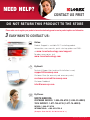 3
3
-
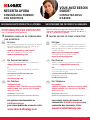 4
4
-
 5
5
-
 6
6
-
 7
7
-
 8
8
-
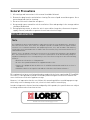 9
9
-
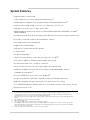 10
10
-
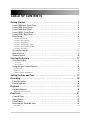 11
11
-
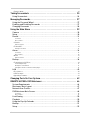 12
12
-
 13
13
-
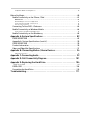 14
14
-
 15
15
-
 16
16
-
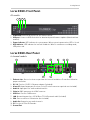 17
17
-
 18
18
-
 19
19
-
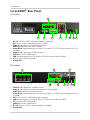 20
20
-
 21
21
-
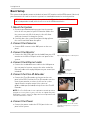 22
22
-
 23
23
-
 24
24
-
 25
25
-
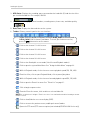 26
26
-
 27
27
-
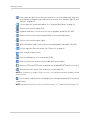 28
28
-
 29
29
-
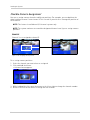 30
30
-
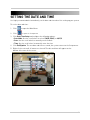 31
31
-
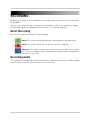 32
32
-
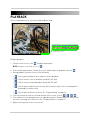 33
33
-
 34
34
-
 35
35
-
 36
36
-
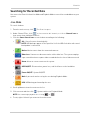 37
37
-
 38
38
-
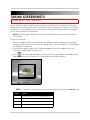 39
39
-
 40
40
-
 41
41
-
 42
42
-
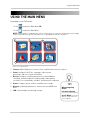 43
43
-
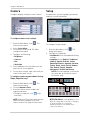 44
44
-
 45
45
-
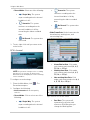 46
46
-
 47
47
-
 48
48
-
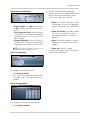 49
49
-
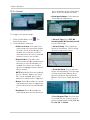 50
50
-
 51
51
-
 52
52
-
 53
53
-
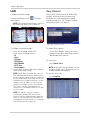 54
54
-
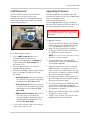 55
55
-
 56
56
-
 57
57
-
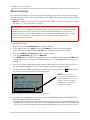 58
58
-
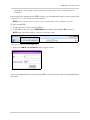 59
59
-
 60
60
-
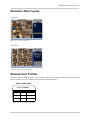 61
61
-
 62
62
-
 63
63
-
 64
64
-
 65
65
-
 66
66
-
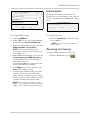 67
67
-
 68
68
-
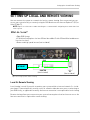 69
69
-
 70
70
-
 71
71
-
 72
72
-
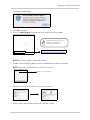 73
73
-
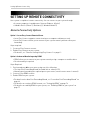 74
74
-
 75
75
-
 76
76
-
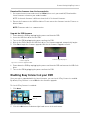 77
77
-
 78
78
-
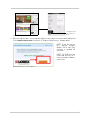 79
79
-
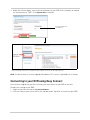 80
80
-
 81
81
-
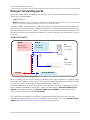 82
82
-
 83
83
-
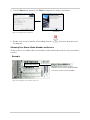 84
84
-
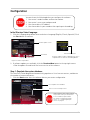 85
85
-
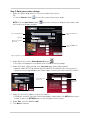 86
86
-
 87
87
-
 88
88
-
 89
89
-
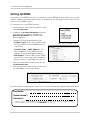 90
90
-
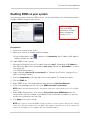 91
91
-
 92
92
-
 93
93
-
 94
94
-
 95
95
-
 96
96
-
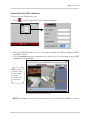 97
97
-
 98
98
-
 99
99
-
 100
100
-
 101
101
-
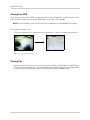 102
102
-
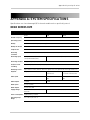 103
103
-
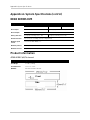 104
104
-
 105
105
-
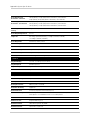 106
106
-
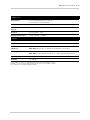 107
107
-
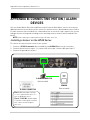 108
108
-
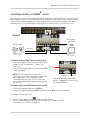 109
109
-
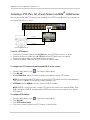 110
110
-
 111
111
-
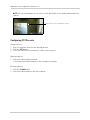 112
112
-
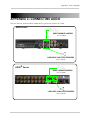 113
113
-
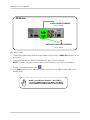 114
114
-
 115
115
-
 116
116
-
 117
117
-
 118
118
-
 119
119
-
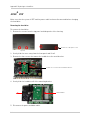 120
120
-
 121
121
-
 122
122
-
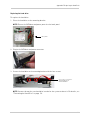 123
123
-
 124
124
-
 125
125
-
 126
126
-
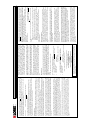 127
127
-
 128
128
-
 129
129
-
 130
130
Lorex LH314 User manual
- Category
- Digital Video Recorders (DVR)
- Type
- User manual
Ask a question and I''ll find the answer in the document
Finding information in a document is now easier with AI
in other languages
- français: Lorex LH314 Manuel utilisateur
Related papers
-
Lorex EDGE LH310 SERIES User manual
-
Lorex L19WD804321 User manual
-
Lorex LW2900 SERIES User manual
-
Lorex SG6617B Datasheet
-
Lorex LH114501 User manual
-
Lorex L154-81 User manual
-
Lorex LHV10041TC4 User guide
-
Lorex LH010 User manual
-
 Security Cams Digital Wireless Security Camera User manual
Security Cams Digital Wireless Security Camera User manual
-
Lorex LW2220 User manual
Other documents
-
Lorex Technology L19WD Series User manual
-
Sentry SE series User manual
-
Sentry SE series User manual
-
First Alert DC4205-420 User manual
-
Signet QV-3030 User manual
-
Voyager DVR4100 8 CHANNEL Owner's manual
-
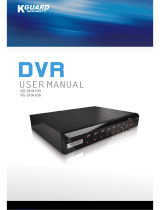 KGuard Security KG-SHA104 User manual
KGuard Security KG-SHA104 User manual
-
Lorex Technology SG17LD800 Series User manual
-
Lorex Technology SG21FD3044-161 User manual
-
BRK HS-4705-400 User manual