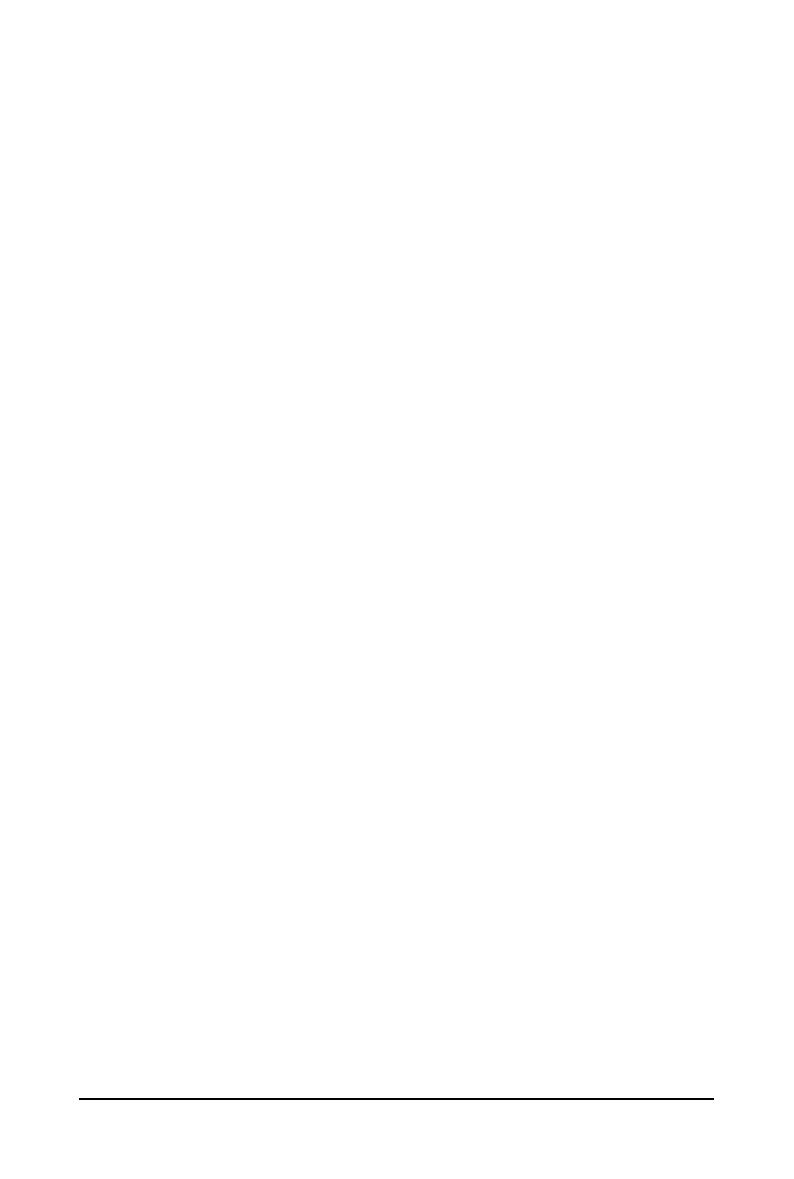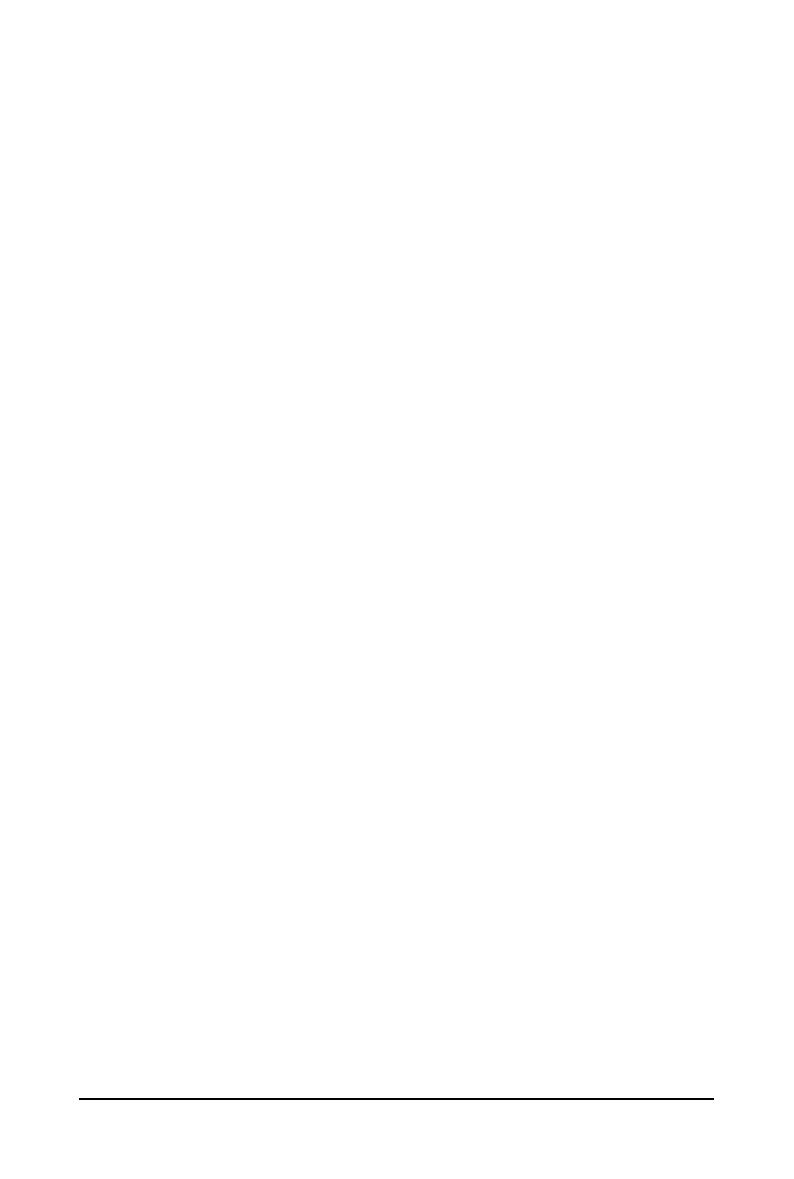
- 8 -
Chapter 5 BIOS Setup ..................................................................................................49
5-1 The Main Menu .............................................................................................. 51
5-2 Advanced Menu ............................................................................................. 54
5-2-1 Trusted Computing .................................................................................................55
5-2-2 Serial Port Console Redirection .............................................................................56
5-2-3 SIO Conguration ...................................................................................................60
5-2-4 PCI Subsystem Settings .........................................................................................61
5-2-5 USB Conguration ..................................................................................................62
5-2-6 Network Stack Conguration ..................................................................................63
5-2-7 Post Report Conguration ......................................................................................64
5-2-8 NVMe Conguration ...............................................................................................65
5-2-9 Chipset Conguration .............................................................................................66
5-2-10 Tls Auth Conguration ............................................................................................67
5-2-11 iSCSI Conguration ................................................................................................68
5-2-12 Intel(R) i350 Gigabit Network Connection ..............................................................69
5-2-13 VLAN Conguration ................................................................................................71
5-2-14 Driver Health ...........................................................................................................72
5-3 Chipset Menu ................................................................................................. 73
5-3-1 Processor Conguration .........................................................................................74
5-3-2 Common RefCode Conguration ...........................................................................77
5-3-3 UPI Conguration ...................................................................................................78
5-3-4 Memory Conguration ............................................................................................79
5-3-5 IIO Conguration ....................................................................................................82
5-3-6 Advanced Power Management Conguration ........................................................84
5-3-7 PCH Conguration ..................................................................................................86
5-3-8 Miscellaneous Conguration ..................................................................................88
5-3-9 Server ME Conguration ........................................................................................89
5-3-10 Runtime Error Logging Settings .............................................................................90
5-3-11 Power Policy ...........................................................................................................92
5-4 Server Management Menu ............................................................................. 94
5-4-1 System Event Log ..................................................................................................96
5-4-2 View FRU Information ............................................................................................97
5-4-3 BMC VLAN Conguration .......................................................................................98
5-4-4 BMC Network Conguration ...................................................................................99
5-4-5 IPv6 BMC Network Conguration .........................................................................100
5-5 Security Menu .............................................................................................. 101
5-5-1 Secure Boot .........................................................................................................102
5-6 Boot Menu .................................................................................................... 105
5-7 Save & Exit Menu ......................................................................................... 107
5-8 BIOS POST Beep code (AMI standard) ....................................................... 109