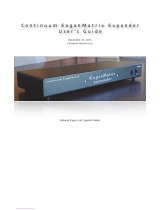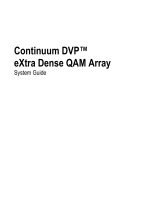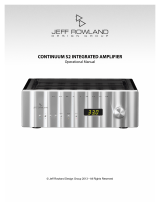Page is loading ...

Haken Audio - EaganMatrix Expander User’s Guide
About this document
The current version of this document can be found online in the Resources area of www.HakenAudio.com. We
suggest new EaganMatrix Expander owners read this guide in its entirety. After you finish reading this guide,
please keep it available as a reference. An on-line version is available in the Resources area at
www.HakenAudio.com.
Table of Contents
1. Overview of the EaganMatrix Expander 3 ...............................................................................
2. Connecting the EaganMatrix Expander to the Continuum Fingerboard 4 .................................
3. Operating the EaganMatrix Expander 4 ....................................................................................
4. Using both an EaganMatrix Expander and the Continuum Voltage Converter. 5 ......................
5. EaganMatrix Expander Troubleshooting 6................................................................................
Page #2

Haken Audio - EaganMatrix Expander User’s Guide
1. Overview of the EaganMatrix Expander
Haken Audio’s Continuum EaganMatrix Expander (CEE) triples the computation power of the Continuum
Fingerboard, thereby tripling the polyphony of EaganMatrix sounds. This increased polyphony is most useful for
EaganMatrix sounds that require polyphony greater than the number of fingers simultaneously touching the
surface, such as percussive sounds with releases that continue to sound after the finger is lifted from the playing
surface.
In addition to this increased polyphony, the EaganMatrix Expander also provides a localized i2c connection to
the Continuum Voltage Converter. The EaganMatrix Expander can be used as a desktop device, or mounted in a
standard 19 inch rack using the optional rack ears.
The EaganMatrix Expander is only used in conjunction with the Continuum Fingerboard, and will not operate as
a stand-alone device.
1.1. Front Panels
Front Panel of the Continuum EaganMatrix Expander (CEE)
The two LEDs on the front panel operating status of the EaganMatrix Expander. They will shine blue when power
is on and the EaganMatrix Expander is running normally. Both LEDs will flash violet if there is a problem with
the connection to the Continuum Fingerboard. LED colours will match the LED changes with the Continuum
Fingerboard in normal operation, such as during surface configuration or firmware updates.
1.2. Back Panel
Back Panel of the Continuum EaganMatrix Expander (CEE)
The AC power is universal, and requires no adapters for international voltages. The EaganMatrix Expander uses a
power cable with the standard IEC-13 line plug.
The Aes3 Link In and Aes3 Link Out are for connecting the EaganMatrix Expander to the Continuum
Fingerboard. These connections require two digital audio XLR cables, as described in Section 2.
Page #3
Power Switch
LED
LED
Fuse

Haken Audio - EaganMatrix Expander User’s Guide
The Aes3 Audio In and Aes3 Audio Out are standard 24-bit digital audio input and output connections. The
digital audio out is at 48 or 96 kHz sample rate, or synced to any audio rate supplied by the AES3 audio input.
For more details, please see the Continuum Fingerboard User’s Guide.
If you have Continuum Voltage Converter, connect your CVC to the EaganMatrix Expander’s Data 4 connector,
but connect all your Midi equipment directly to the Continuum’s Midi In and Out connectors. The CVC’s Thru
connector will not be operational when an EaganMatrix Expander is in use.
The Control 1-4 connectors, Data 1-3 connectors, R and L Balanced, and Buttons 1 and 2 are not used at this
time, but are available for possible implementation in future firmware updates.
2. Connecting the EaganMatrix Expander to the Continuum Fingerboard
Connect the EaganMatrix Expander to your Continuum Fingerboard with two digital audio XLR cables as
follows:
Connect the Continuum Fingerboard’s Aes3 Out to the EaganMatrix Expander’s Aes3 Link In. Connect the
EaganMatrix Expander’s Aes3 Link Out to the Continuum Fingerboard’s Aes3 In. It is best to use proper digital
audio XLR cables for this connection, which are different from analog XLR cables. Digital audio XLR cables
have an impedance of 110 ohms.
When these connections have been made, turn on your Continuum Fingerboard and your EaganMatrix
Expander. After flashing violet during startup synchronization, the LED on the Continuum Fingerboard and the
two LEDs on your EaganMatrix Expander will shine blue.
3. Operating the EaganMatrix Expander
The first time you connect your EaganMatrix Expander to your Continuum Fingerboard, run the Continuum
Editor and make sure everything is operating correctly. If you are not familiar with the Continuum Editor, please
read the Continuum User Guide before continuing on with this User Guide.
When the EaganMatrix Expander is connected, the Continuum Editor will indicate that there is expanded
polyphony for the DSP sound engine.
If the firmware version in the EaganMatrix Expander does not match the firmware version in your Continuum
Fingerboard, the Continuum Editor will show a “Firmware Version Mismatch” error message. You will need to
load firmware (with the EaganMatrix Expander connected and turned on) as directed in the Continuum User’s
Guide.
Page #4
to Continuum’s Aes3 In
from Continuum’s Aes3 Out

Haken Audio - EaganMatrix Expander User’s Guide
3.1. The EaganMatrix Expander and Polyphony
The EaganMatrix Expander will triple the
polyphony of EaganMatrix sounds you play on
your Continuum Fingerboard. In the
Continuum Editor, you control a Base
Polyphony, which is the polyphony when no
Expander is in use. The Editor will display the
true “total DSP polyphony” (three times the
Base Polyphony when an Expander is
connected). An exception is Polyphony 1; this
will result in DSP polyphony 1 even when an
Expander is connected. This tripling
polyphony effect can be disabled by
deselecting the “CEE Increases Polyphony”
option in the Polyphony menu.
4. Using both an EaganMatrix Expander and the Continuum Voltage Converter.
If you have a Continuum Voltage Converter (CVC) you must Connect your CVC to Data Port 4 on the Expander.
The CVC will not work if you connect it directly to your Continuum Fingerboard.
You must power on your CVC whenever it is connected; the LEDs flash violet if a CVC is connected without
power.
Page #5
to Continuum Voltage Converter’s “In”
Total DSP Polyphony (currently 15)
Base Polyphony Menu (currently 5)

Haken Audio - EaganMatrix Expander User’s Guide
5. EaganMatrix Expander Troubleshooting
If the two LEDs on the EaganMatrix Expander’s front panel do not turn on (stay dark), check the fuse to the left
of the power switch on your EaganMatrix Expander. Please contact Haken Audio if you have to replace the fuse
more than once.
Make sure your Continuum Fingerboard is running firmware version 5.60 or later; earlier firmware versions do
not communicate with the EaganMatrix Expander.
You will see the LEDs flash violet if your EaganMatrix Expander is not communicating with your Continuum
Fingerboard. Check your connections as described in Section 2 of this manual; try different cables to check if
the cables are bad.
Contact Haken Audio if you have troubles with your EaganMatrix Expander. Use the email links at this web
page. When you send email to Haken Audio, please describe your problem, and include a Profile (see the
Continuum User Guide for instructions for creating a Profile) as well as the EaganMatrix Preset that shows the
problem.
Page #6
/