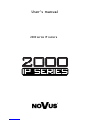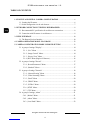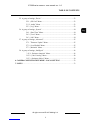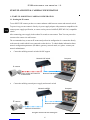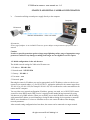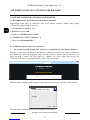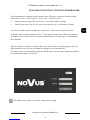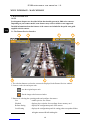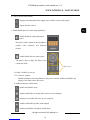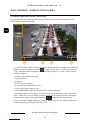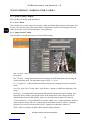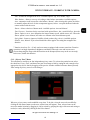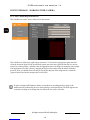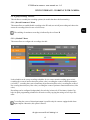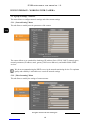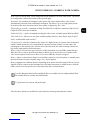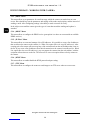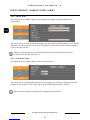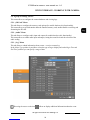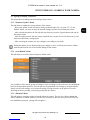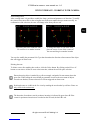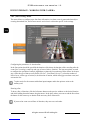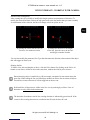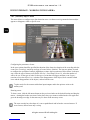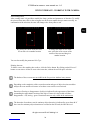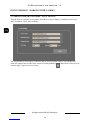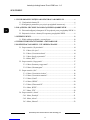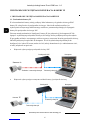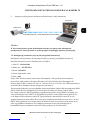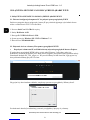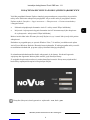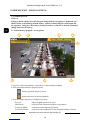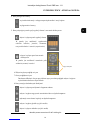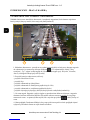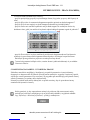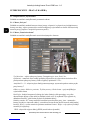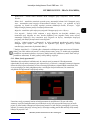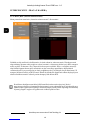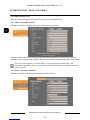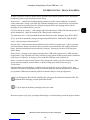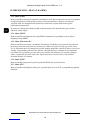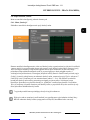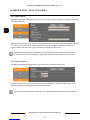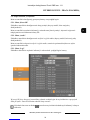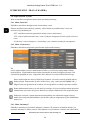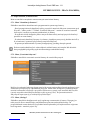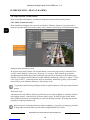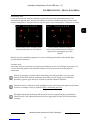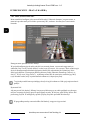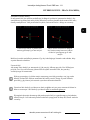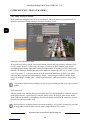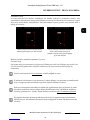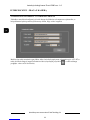Novus 2000 IP series User manual
- Category
- Security cameras
- Type
- User manual
This manual is also suitable for

IP 2000 series camera - user manual ver. 1.0.
All rights reserved © AAT Holding S.A.
2
IMPORTANT SAFEGUARDS AND WARNINGS
EMC (2004/108/EC) and LVD (2006/95/EC ) Directives
CE Marking
Our products are manufactured to comply with requirements of the following directives
and national regulations implementing the directives:
Electromagnetic compatibility EMC 2004/108/EC.
Low voltage LVD 2006/95/EC with further amendment. The Directive applies to
electrical equipment designed for use with a voltage rating of between 50VAC and
1000VAC as well as 75VDC and 1500VDC.
WEEE Directive 2012/19/UE
Information on Disposal for Users of Waste Electrical and Electronic Equipment
This appliance is marked according to the European 1000VAC Directive on Waste
Electrical and Electronic Equipment (2002/96/EC) and further amendments. By ensuring
this product is disposed of correctly, you will help to prevent potential negative
consequences for the environment and human health, which could otherwise be caused by
inappropriate waste handling of this product.
The symbol on the product, or the documents accompanying the product, indicates that this appliance
may not be treated as household waste. It shall be handed over to the applicable collection point for
used up electrical and electronic equipment for recycling purpose. For more information about
recycling of this product, please contact your local authorities, your household waste disposal service
or the shop where you purchased the product.
RoHS Directive 2011/65/UE
Information concerning the restriction of use of hazardous substances in electrical electronic
equipment.
Out of concern for human health protection and friendly environment, we assure that our
products falling under RoHS Directive regulations, regarding the restriction of the use of
hazardous substances in electrical and electronic equipment, have been designed and
manufactured in compliance with the above mentioned regulations. Simultaneously, we
claim that our products have been tested and do not contain hazardous substances whose
exceeding limits could have negative impact on human health or natural environment
Information
The device, as a part of professional CCTV system used for surveillance and control, is not designed
for self installation in households by individuals without technical knowledge.
Excluding of responsibility in case of damaging data on a disk or other devices:
The manufacturer does not bear any responsibility in case of damaging or losing data on a disk or other
devices during device operation.
WARNING!
PRIOR TO UNDERTAKING ANY ACTION THAT IS NOT DESCRIBED FOR THE GIVEN
PRODUCT IN USER’S MANUAL AND OTHER DOCUMENTS DELIVERED WITH THE
PRODUCT, OR IF IT DOES NOT ARISE FROM THE USUAL APPLICATION OF THE
PRODUCT, MANUFACTURER MUST BE CONTACTED UNDER THE RIGOR OF EXCLUDING
THE MANUFACTURER’S RESPONSIBILITY FOR THE RESULTS OF SUCH AN ACTION.

IP 2000 series camera - user manual ver. 1.0.
All rights reserved © AAT Holding S.A.
3
IMPORTANT SAFEGUARDS AND WARNINGS
WARNING!
THE KNOWLEDGE OF THIS SHORT MANUAL IS AN INDESPENSIBLE CONDITION OF A
PROPER DEVICE ISTALLATION AND CONFIGURATION. YOU ARE KINDLY REQUSTED TO
FAMILIRIZE YOURSELF WITH THE FULL USER MANUAL PRIOR TO FURTHER DEVICE
EXPLOATATION. FULL USER MANUAL IS AVAILABLE ON www.novus.com/en
WARNING!
USER IS NOT ALLOWED TO DISASSEMBLE THE CASING AS THERE ARE NO
USER-SERVICEABLE PARTS INSIDE THIS UNIT. ONLY AUTHORIZED SERVICE
PERSONNEL MAY OPEN THE UNIT.
INSTALLATION AND SERVICING SHOULD ONLY BE DONE BY QUALIFIED SERVICE
PERSONNEL AND SHOULD CONFORM TO ALL LOCAL REGULATIONS
1. Prior to undertaking any action please consult the following manual and read all the safety and
operating instructions before starting the device.
2. Please keep this manual for the lifespan of the device in case referring to the contents of this manual
is necessary;
3. All the safety precautions referred to in this manual should be strictly followed, as they have a direct
influence on user’s safety and durability and reliability of the device;
4. All actions conducted by the servicemen and users must be accomplished in accordance with the
user’s manual;
5. The device should be disconnected from power sources during maintenance procedures;
6. Usage of additional devices and components neither provided nor recommended by the producer is
forbidden;
7. You are not allowed to use the camera in high humidity environment (i.e. close to swimming pools,
bath tubs, damp basements);
8. Mounting the device in places where proper ventilation cannot be provided (e. g. closed lockers etc.)
is not recommended since it may lead to heat build-up and damaging the device itself as a
consequence;
9. Mounting the camera on unstable surface or using not recommended mounts is forbidden.
Improperly mounted camera may cause a fatal accident or may be seriously damaged itself. The
camera must be mounted by qualified personnel with proper authorization, in accordance with this
user’s manual.
10. Device should be supplied only from a power sources whose parameters are in accordance with
those specified by the producer in the camera technical datasheet. Therefore, it is forbidden to
supply the camera from a power sources with unknown parameters, unstable or not meeting
producer’s requirements;
Due to the product being constantly enhanced and optimized, certain parameters and functions
described in the manual in question may change without further notice.
We strongly suggest visiting the www.novuscctv.com/en website in order to access the newest manual

IP 2000 series camera - user manual ver. 1.0.
All rights reserved © AAT Holding S.A.
4
1. START-UP AND INITIAL CAMERA CONFIGURATION .....................................6
1.1. Starting the IP camera ......................................................................................6
1.2. Initial configuration via the web browser..........................................................7
2. NETWORK CONNECTION UTILIZING WEB BROSWER ..................................8
2.1. Recommended PC specification for web browser connections ..........................8
2.2. Connection with IP camera via web browser.....................................................8
3. WWW INTERFACE ................................................................................................10
3.1. The Remote Preview Interface ........................................................................10
4. CAMERA OPERATION MODE - PLAYBACK .....................................................12
5. CAMERA CONFIGURATION MODE - REMOTE SETTING .............................13
5.1. A group of settings "Display"..........................................................................14
5.1.1. „Live” Menu ......................................................................................14
5.1.2. „Image Control” Menu .......................................................................14
5.1.3. „Privacy Zone” Menu.........................................................................15
5.1.4 „ROI” Menu (Region Of Interest)........................................................16
5.2. A group of settings "Record" ..........................................................................17
5.2.1. „Record Parameters” Menu ................................................................17
5.2.2. „Schedule” Menu ...............................................................................17
5.3. A group of settings "Network" ........................................................................18
5.3.1. „Network Setting” Menu....................................................................18
5.3.2. „Video Streaming” Menu ...................................................................18
5.3.3. „Email” Menu ...................................................................................20
5.3.4. „DDNS” Menu...................................................................................20
5.3.5. „IP Filter” Menu.................................................................................20
5.3.6. „RTSP” Menu.....................................................................................20
5.3.7. „FTP” Menu .......................................................................................20
5.4. A group of settings „Alarm” ...........................................................................21
5.4.1. „Motion” Menu ...................................................................................21
5.4.2. „Alarm” Menu.....................................................................................22
5.4.3. „Lens Shade” Menu ............................................................................22
TABLE OF CONTENTS

IP 2000 series camera - user manual ver. 1.0.
All rights reserved © AAT Holding S.A.
5
5.5. A group of settings „Device” ..........................................................................23
5.5.1. „SD Card” Menu..........................................................................23
5.5.2. „Audio” Menu .............................................................................23
5.5.3. „Log” Menu.................................................................................23
5.6. A group of settings „System”..........................................................................24
5.6.1. „Date/Time” Menu.......................................................................24
5.6.2. „Users” Menu ..............................................................................24
5.6.3. „Info” Menu.................................................................................24
5.7. A group of settings „Advanced”......................................................................25
5.7.1. ”Firmware Update” Menu ............................................................25
5.7.2. „Load Default” Menu...................................................................25
5.7.3. „Maintain” Menu .........................................................................25
5.8. A group of settings „Intelligent” .....................................................................26
3.15.1. „Perimeter intrusion” Menu.......................................................26
3.15.2. „Line Crossing” Menu ...............................................................28
3.15.3. „Stationary Object” Menu..........................................................30
6. CAMERA CONFIGURATION MODE - LOCAL SETTING................................32
7. NOTES ......................................................................................................................33
TABLE OF CONTENTS

IP 2000 series camera - user manual ver. 1.0.
All rights reserved © AAT Holding S.A.
6
START-UP AND INITIAL CAMERA CONFIGURATION
1. START-UP AND INITIAL CAMERA CONFIGURATION
1.1. Starting the IP camera
To run NOVUS IP camera you have to connect ethernet cable between camera and network switch.
To power it up you can connect it directly via power supply adapter with parameters compatible with
camera power supply specification, or camera can be powered with PoE (IEEE 802.3af ) compatible
switch.
After connecting power supply it takes about 30 seconds to start camera. Then You can proceed to
connect to the camera via web browser.
The recommended way to start an IP camera and perform its configuration is a connection directly
to the network switch which is not connected to other devices. To obtain further information about
network configuration parameters (IP address, gateway, network mask, etc.) please contact your
network administrator.
Connection utilising network switch with PoE support
Connection utilising external power supply and network switch
Computer
IP camera
Power supply and network
transmission
Network transmission
Network PoE switch
IP camera
Network transmission
Network transmission
Network switch Computer

IP 2000 series camera - user manual ver. 1.0.
All rights reserved © AAT Holding S.A.
7
START-UP AND INITIAL CAMERA CONFIGURATION
Connection utilising external power supply directly to the computer
Information:
Power supply adapter is not included. Please use power adapter with parameters specified in user‘s
manual.
Caution:
In order to provide protection against voltage surges/lightning strikes, usage of appropriate surge
protectors is advised. Any damages resulting from surges are not eligible for service repairs.
1.2. Initial configuration via the web browser
The default network settings for 2000 series IP camera are:
1. IP address= 192.168.1.200
2. Network mask - 255.255.255.0
3. Gateway - 192.168.1.1
4. User name - root
5. Password - pass
Knowing the camera’s IP address you need to appropriately set PC IP address, so the two devices can
operate in one network subnet ( e.g. for IP 192.168.1.1, appropriate address for the camera ranges from
192.168.1.2 to 192.168.1.254, for example 192.168.1.60). It is not allowed to set the same addresses for
camera and PC computer
You can either set a network configuration (IP address, gateway, net mask, etc.) of NOVUS IP camera
yourself or select DHCP mode (DHCP server is required in this method in target network) by using
web browser or by NMS software. When you use DHCP server check IP address lease and its linking
with camera MAC address to avoid changing or losing IP address during device operation or network/
DHCP server breakdown. You have to remember to use a new camera IP address after changing
network parameters.
After network setting configuration has been done, the camera can be connected to a target network.
IP Camera
Network transmission - cross over cable
Computer

IP 2000 series camera - user manual ver. 1.0.
All rights reserved © AAT Holding S.A.
8
NETWORK CONNECTION UTILIZING WEB BROWSER
2. NETWORK CONNECTION UTILIZING WEB BROSWER
2.1. Recommended PC specification for web browser connections
Requirements below apply to connection with an IP camera, assuming smooth image display
in 2592x1520 resolution and 20 fps speed.
1. CPU Intel Core i3 3 GHz or newer
2. RAM Memory min. 4 GB
3. Graphic card NVIDIA GeForce 1 GHz
4. OS Windows XP / VISTA / Windows 7 / 8
5. Network card 10/100/1000 Mb/s
2.2. Connection with IP camera via web browser
For connectivity with IP 2000 series cameras, we recommend to use the Internet Explorer
You have to enter camera IP address in the address bar. When you connect to the camera, web browser
will download the applet for displaying images from the camera. In Internet Explorer before the first
logon you need to install "IPC Web plugin.exe." addition. To do this, please click on the link
"Download" and when you get the download window, click "Run" button.
When the addition installer window appears, temporarily close the browser and click "Install" button.
After installation, launch a web browser and connect to the camera.

IP 2000 series camera - user manual ver. 1.0.
All rights reserved © AAT Holding S.A.
9
NETWORK CONNECTION UTILIZING WEB BROWSER
If the installation fails, changing security settings for the IE browser is required. In order to do that,
please choose: Tools > Internet options > Security tab > Custom level and:
Under Download unsigned ActiveX controls - select either Enable or Prompt
Under Initialize and script ActiveX controls not marked as safe - select Enable or Prompt
You can also add the camera’s IP address to “trusted zone” and set lowest security level for it.
In addition, when working in Windows Vista / 7 / 8 the ActiveX applet may be blocked by Windows
Defender or User account control. In such case you should allow to run this applet, or simply disable
these functions.
When the addition is installed it will be possible to log into the camera. On the login page, enter your
login information. Here you can also change the language of the camera interface.
For safety reasons, we recommend to change the default values. New user name and password should
be remembered or saved in a safe place.
The default (factory) login is: user name - root, password - pass

IP 2000 series camera - user manual ver. 1.0.
All rights reserved © AAT Holding S.A.
10
WWW INTERFACE - MAIN WINDOW
3. WWW INTERFACE
NOTE
In subsequent chapters are described all the functionality present in 2000 series cameras.
Depending on your camera model, some features may not be available or not supported.
Detailed information about the features of the camera are included in the quick start guide
supplied with the camera.
3.1. The Remote Preview Interface
5.
4.
8.
1. 3.
6.
2.
7.
1. The selection buttons to select the stream to be displayed in the Remote Preview window.
2. Icons to set the size and aspect ratio:
3. Buttons for selecting the operating mode and configure the camera:
Live - enables preview live stream
Playback - displays player window for recordings from a memory card
Remote Setting - displays the configuration panel of the camera
Local Setting - displays the configuration panel for setting paths to snapshots folders
- sets the original aspect ratio
- fits the image to the browser window

IP 2000 series camera - user manual ver. 1.0.
All rights reserved © AAT Holding S.A.
11
WWW INTERFACE - MAIN WINDOW
4. . Icon to access to the camera:
5. Enable/disable panel to set the image parameters:
- enable/disable the image adjustment
panel
The panel is able to adjust the hue, brightness,
contrast, color saturation and sharpness
(clarity).
Options inactive
- enables and disables zoom
- enables and disables recording video stream on your computer
- performs a screenshot and saves on your computer
- enables and disables speaker (audio output)
- enables and disables microphone (audio input)
The panel is able to adjust the field of view
(zoom) and focus
- enable/disable the lens control panel
6. Enable / disable live preview
7. Live Preview window.
Double-clicking the left mouse button on the preview window enables and disables the
display of the image on the full screen.
8. Additional features control icons:
- displays information about the logged in user and the version of the applet
- logout from the camera

IP 2000 series camera - user manual ver. 1.0.
All rights reserved © AAT Holding S.A.
12
4. CAMERA OPERATION MODE - PLAYBACK
Playback tab allows play and manage recordings that the camera writes to the memory card (for
models that have such functionality).
1. A player calendar - allows to search recordings (the date on which recordings are available for
playback is marked with a green triangle ). After selecting a date, from the drop-down list
"Type", select the kind of recording to search (available options All, Normal, Alarm), and then
click Search button.
2. A player control buttons, from left:
- Play/Pause button
- Stop button
- Forward-one-frame button
- Slow forward playback button (to 1/8x)
- Fast forward playback button (to 8x)
- sound enable/disable button (for models that have such functionality).
3. Recordings timeline. Recordings in continuous mode are shown in green color, and in alarm
mode - in blue color. You can change the range of time axis for precise selection of recordings -
using the mouse wheel or using the zoom buttons on the left side of the timeline.
4. Preview window. Double-clicking by left mouse button on the preview window enables and
disables displaying of the image on the full screen.
WWW INTERFACE - WORKING WITH CAMERA
5. 4. 3. 2.
1.

IP 2000 series camera - user manual ver. 1.0.
All rights reserved © AAT Holding S.A.
13
5. Additional function buttons, from left:
- button to set aspect ratio (Original or Fit to window)
- Video Clip button to select a fragment of the recordings to be saved on your computer *
- Capture button to save on your computer currently displayed frame *
- Download button to download to disk a block of recordings. After pressing opens another
window, where is possible to choose corresponding fragment recordings for download *
- Zoom button enables and disables the zooming part of the image. Zooming is done by selecting
the part of the image with the mouse left button pressed. Pressing the right button restores the
original image size.
* a parameter configuration of video clips, screenshots, and downloading can be done in the
Local Setting tab
5. CAMERA CONFIGURATION MODE - REMOTE SETTING
This tab allows the user to modify and configuration of all parameters and camera settings, available
in the particular model. Most of the settings can be changed in a convenient and safe manner,
selecting the parameter value from the drop-down list. In the case of fields allow to enter your own
parameter is specified allowable range.
However, any changes should be made prudently, so as not to cause loss of flow or communication
with the camera.
Please note that in order to changes were visible (or applied), pressing the Save button at the top
of each tab (except the tabs Log, Info and Firmware Upgrade) - before closing it is needed.
WWW INTERFACE - WORKING WITH CAMERA

IP 2000 series camera - user manual ver. 1.0.
All rights reserved © AAT Holding S.A.
14
WWW INTERFACE - WORKING WITH CAMERA
5.1. A group of settings "Display"
This tab allows to modify image parameters.
5.1.1. „Live” Menu
This tab allows to give the camera its own name, enable and disable displaying the camera name and
the date, the selection of the video system and the configuration of the on-screen display OSD (can
adjust the position of the OSD and the degree of transparency).
5.1.2. „Image Control” Menu
This tab allows to modify the settings associated with the image.
IR-CUT Mode - choice of camera operating mode. Available options: Auto, Color Mode, Black-
White Mode
IR-CUT Delay - setting the time delay between turning on/off IR illuminator and switching the
camera operating mode. The adjustment range of delay: 2 ~ 36 sec.
D<->N Autofocus - enables/disables automatic focusing after changing the camera operating
mode *
Lens Flip, Angle Flip, Corridor Mode, Angle Rotation - options to modify the displaying of the
image
Back Light - rear backgrounds compensation function that eliminates the effect resulting from
observing the area with too strong light source in the background. After selecting Enable an
additional drop-down list BLC appears, where you can choose the strength of the function.
3D Noise Reduction - we have the ability to set three modes: Auto - camera automatics decides to
enable reduction and by slider Level can specify the maximum correction, Manual - manually
adjust the level of noise correction and Disable - digital noise reduction is turned off.
WDR - enables or disables the WDR (Wide Dynamic Range) function.

IP 2000 series camera - user manual ver. 1.0.
All rights reserved © AAT Holding S.A.
15
WWW INTERFACE - WORKING WITH CAMERA
AGC - defines the strength of the AGC. Available options: Off, Low, Middle, High
White Balance - allows to set way of working a white balance automation. Available options:
Auto - automatics itself corrects the color balance, Manual - after selecting this option, the sliders
to manually adjust the level of color components appears, Indoor - an option dedicated when the
camera works inside the room
Shutter - allows selection of shutter mode. Available options: Auto and Manual.
Time Exposure - function closely associated with option Shutter, has a twofold effect: when the
Shutter option is set to Auto determines the longest shutter speed, which can use AE. When the
Shutter option is set to Manual, AE takes as a constant value selected shutter speed.
Defog Mode - feature to improved visibility in bad weather (fog, rain etc). Available options:
Disable, Auto, Manual. If you select Manual the slider appears for setting the strength of the
function.
5.1.3. „Privacy Zone” Menu
This tab allows to enable up to four independent privacy zones. To activate the particular zone select
the check box Privacy Zone, and then select part of an image to hide by setting the red rectangle of an
appropriate size (this is done by dragging on the preview window with the left mouse button pressed).
After setting all privacy zones save the changes.
When set, privacy zones can be modified at any time. To do this, select the zone to be modified by
clicking the left mouse button (on the zone yellow frame will appear). Then, selected zone can be
moved to another location by dragging it, can be resized by grasping the edge of the zone and setting as
needed, or can by deleted by clicking on the Delete button.
* function Autofocus D<->N only works on cameras equipped with a motor-zoom lens. Function
operation is strongly dependent on brightness and kind of observed scene and in some cases
correct sharpening the image with this function can be disrupted (focus may not be set correctly).
In this case, disable this function.

IP 2000 series camera - user manual ver. 1.0.
All rights reserved © AAT Holding S.A.
16
WWW INTERFACE - WORKING WITH CAMERA
5.1.4. „ROI” Menu (Region Of Interest)
This tab allows to set the "areas of interest" for the streams.
This tab allows to define up to eight regions of interest. To activate the appropriate region must first
select the stream in which will be operate ROI option, then select the region ID from the list, activate
an area by selecting Enable, and then select the appropriate part of an image by setting the red rectangle
of an appropriate size (this is done by dragging on the preview window with the mouse left button
pressed). Next, you should choose frames per second for the parts of the image that are outside the
region of interest and set the compression level for ROI.
Properly configured ROI function allows to keep the best recording quality in parts of the
monitored scene indicated by the user while reducing overall data stream. The ROI supports the
economic recording of recordings and also affects the size of the video files.

IP 2000 series camera - user manual ver. 1.0.
All rights reserved © AAT Holding S.A.
17
WWW INTERFACE - WORKING WITH CAMERA
5.2. A group of settings "Record"
This tab allows to modify the recording options (for models that have this functionality).
5.2.1. „Record Parameters” Menu
This menu allows to enable/disable recording to the SD card, turn on/off prerecording and choose the
stream for recording (Main Stream or Sub Stream).
5.2.2. „Schedule” Menu
This menu allows to configure the recordings schedule .
In the schedule can be set up recordings schedules for six events: normal recording (green color),
recording the events of motion detection (yellow color), recording the events of alarm input/output
(red color) *, recording the events of stationary object detection (blue color), recording the events of
line crossing detection (navy blue color), recording the events of perimeter intrusion detection (violet
color).
Recordings can be configured independently for each day in intervals of 30 minutes. Option Copy
helps in quick programming schedule for the entire week by copying the settings of one day to the
other.
The enabling of continuous recording is indicated by the red letter R
* recording the events of alarm input/output is possible only for cameras equipped with alarm
inputs/outputs. Otherwise, this option is inactive.

IP 2000 series camera - user manual ver. 1.0.
All rights reserved © AAT Holding S.A.
18
5.3. A group of settings "Network"
The menu allows to configure network settings and video streams settings
5.3.1. „Network Setting” Menu
This tab allows to modify network parameters of the camera.
The camera allows to set a method for obtaining of IP address (Static, PPPoE, DHCP), network ports,
network parameters (IP address, mask, gateway, DNS server addresses), and enable/disable UPNP
services.
5.3.2. „Video Streaming” Menu
This tab allows to modify the settings of camera streams.
WWW INTERFACE - WORKING WITH CAMERA
We do not recommend using the DHCP servers in the network monitoring devices. For optimum
quality and reliability is advisable to use a static IP network settings.

IP 2000 series camera - user manual ver. 1.0.
All rights reserved © AAT Holding S.A.
19
In the Video Streaming menu, can be changed the stream parameters for each video stream. The stream
for configuration is selected by buttons at the top of the page.
Resolution - the resolution of configured video stream. The camera supports three video streams
simultaneously and each can be individually configured. This allows e.g. to set a high-quality stream
for archival video and a second stream in lower quality, to displaying "live" video.
FPS (frames per second) - a maximum of 20fps for 2048x1520 resolution or maximum 25fps for PAL
(30fps for NTSC) for lower resolutions.
Video Code Type - a choice of standard encoding the video stream. Available options H264 and H265
Video Code Level - allows to set one of the available profiles (Baseline, Main Profile, High Profile)*
Audio - enable/disable audio stream**
I Frame Interval - time interval between key frames. For higher bitrates, key frames interval should be
smaller. Smaller frame interval is recommended to increase position accuracy of return video and
advantageous to the network video. If frame interval become small, the video streaming will become
big, but the image quality will become better.
Bitrate Control - there are two types of bit rates: CBR (constant bit rate) and VBR (variable bit rate).
When the VBR is selected, from the drop-down list below you can choose the level of quality of the
video stream (options from Lowest to Best). If you select CBR, this list does not appear.
Bitrate - allows to select bitrates from a list of available values (Pre_Defined option), or manually enter
the desired bitrate, from the acceptable range (User_defined option).
Bitrate parameter has a different function, depending on the option selected in position Bitrate Control:
when the VBR is selected sets the maximum size of the data stream with a variable bit rates, while the
CBR is selected, sets the specific size of the data stream with a constant bit rates.
All of the above options are available for each of the three streams generated by the camera.
WWW INTERFACE - WORKING WITH CAMERA
* profiles Baseline, Main Profile and High Profile are available only for coding standard H264.
For standard H265 is available only Main Profile.
** option active for cameras with audio input.

IP 2000 series camera - user manual ver. 1.0.
All rights reserved © AAT Holding S.A.
20
5.3.3. „Email” Menu
This menu allows to set parameters for e-mail message, which the camera can send when an event
occurs. Here should be given the parameters and settings of the sender and recipient, and the interval of
sending e-mails. After configuring settings is the ability to send a test mail for verify.
In the subject sent email the camera gives the type of event that caused the sending and a photo is
attached.
5.3.4. „DDNS” Menu
This menu allows to configure the DDNS service (prerequisite is to have an account with an available
DDNS services).
5.3.5. „IP Filter” Menu
This menu allows to create and manage a list of IP addresses. It is possible to create a list of addresses
that are allowed to connect to the camera (i.e. White List, option Allow the setted IP addresses). After
creating such a list camera will not accept any of the connections from the an IP address that is not on
the list. If you create a list of addresses from which connection to the camera is not allowed (i.e. Black
List, option Ban the setted IP addresses), you can connect the camera from the each address, with the
exception of those that are on the list. The Allow all IP connection option allows to freely connect to
the camera.
5.3.6. „RTSP” Menu
This menu allows to enable/disable the RTSP protocol and port setting.
5.3.7. „FTP” Menu
This menu allows to configure the camera to send images to an FTP server when an event occurs.
WWW INTERFACE - WORKING WITH CAMERA
Page is loading ...
Page is loading ...
Page is loading ...
Page is loading ...
Page is loading ...
Page is loading ...
Page is loading ...
Page is loading ...
Page is loading ...
Page is loading ...
Page is loading ...
Page is loading ...
Page is loading ...
Page is loading ...
Page is loading ...
Page is loading ...
Page is loading ...
Page is loading ...
Page is loading ...
Page is loading ...
Page is loading ...
Page is loading ...
Page is loading ...
Page is loading ...
Page is loading ...
Page is loading ...
Page is loading ...
Page is loading ...
Page is loading ...
Page is loading ...
Page is loading ...
Page is loading ...
Page is loading ...
Page is loading ...
Page is loading ...
Page is loading ...
Page is loading ...
Page is loading ...
Page is loading ...
Page is loading ...
Page is loading ...
Page is loading ...
Page is loading ...
Page is loading ...
Page is loading ...
Page is loading ...
-
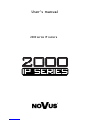 1
1
-
 2
2
-
 3
3
-
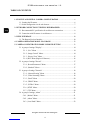 4
4
-
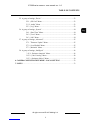 5
5
-
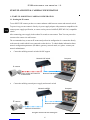 6
6
-
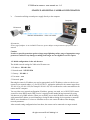 7
7
-
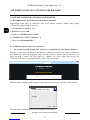 8
8
-
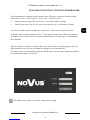 9
9
-
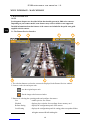 10
10
-
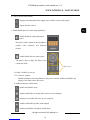 11
11
-
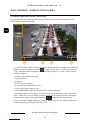 12
12
-
 13
13
-
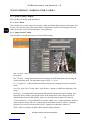 14
14
-
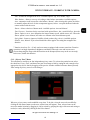 15
15
-
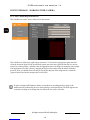 16
16
-
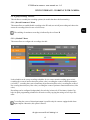 17
17
-
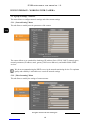 18
18
-
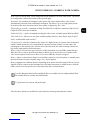 19
19
-
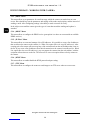 20
20
-
 21
21
-
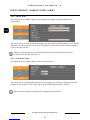 22
22
-
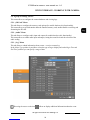 23
23
-
 24
24
-
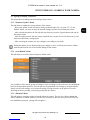 25
25
-
 26
26
-
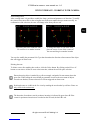 27
27
-
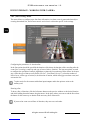 28
28
-
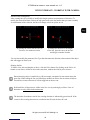 29
29
-
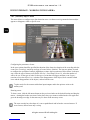 30
30
-
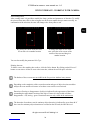 31
31
-
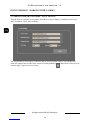 32
32
-
 33
33
-
 34
34
-
 35
35
-
 36
36
-
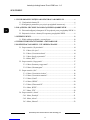 37
37
-
 38
38
-
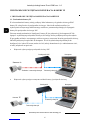 39
39
-
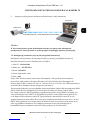 40
40
-
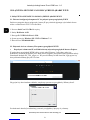 41
41
-
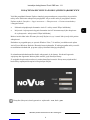 42
42
-
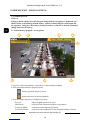 43
43
-
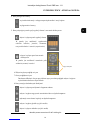 44
44
-
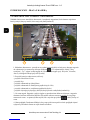 45
45
-
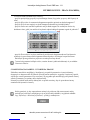 46
46
-
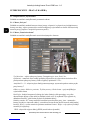 47
47
-
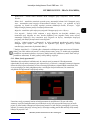 48
48
-
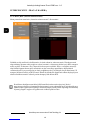 49
49
-
 50
50
-
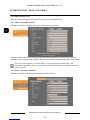 51
51
-
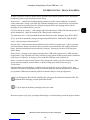 52
52
-
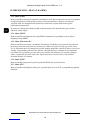 53
53
-
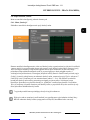 54
54
-
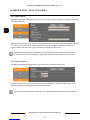 55
55
-
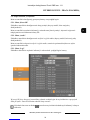 56
56
-
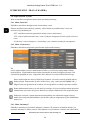 57
57
-
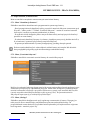 58
58
-
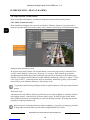 59
59
-
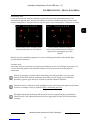 60
60
-
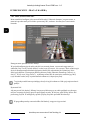 61
61
-
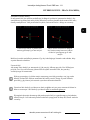 62
62
-
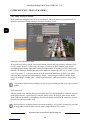 63
63
-
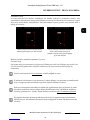 64
64
-
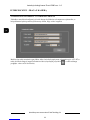 65
65
-
 66
66
Novus 2000 IP series User manual
- Category
- Security cameras
- Type
- User manual
- This manual is also suitable for
Ask a question and I''ll find the answer in the document
Finding information in a document is now easier with AI
in other languages
Related papers
-
Novus 2000 Series User manual
-
Novus NVIP-2H-4201 (NVIP-2DN2101H/IR-1P) User manual
-
Novus NVIP-2VE-4201/PIR User manual
-
Novus NVR-4532-H4/F User manual
-
Novus NVIP-2H-8002M/LPR User manual
-
Novus NVIP-4DN5042V/IRH-2P User manual
-
Novus NVIP-3DN3520SD/IRH-2-II User manual
-
Novus NVIP-3SD-8200/30 User manual
-
Novus NV-WIFISET-1 User manual
-
Novus NVIP-2V-6401 User manual