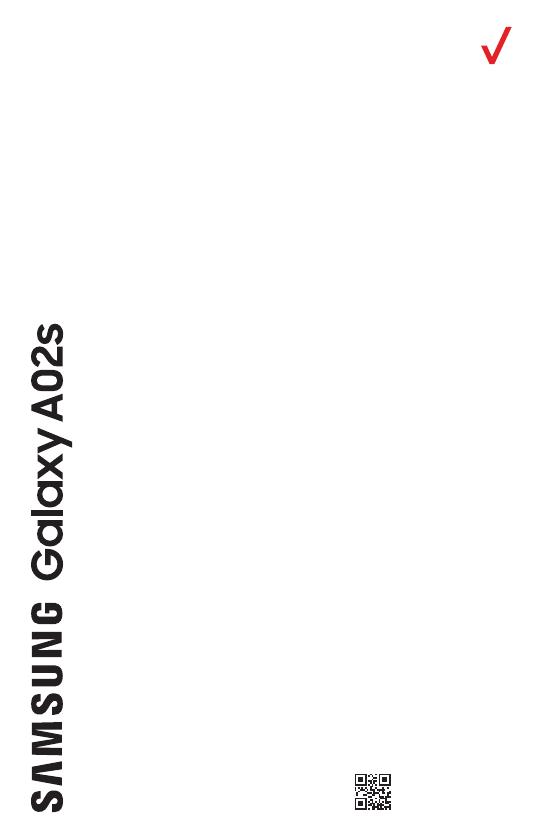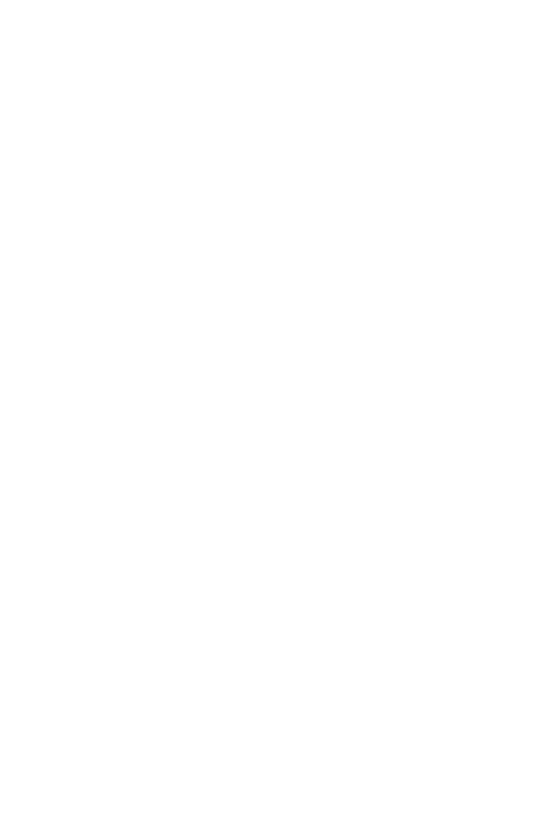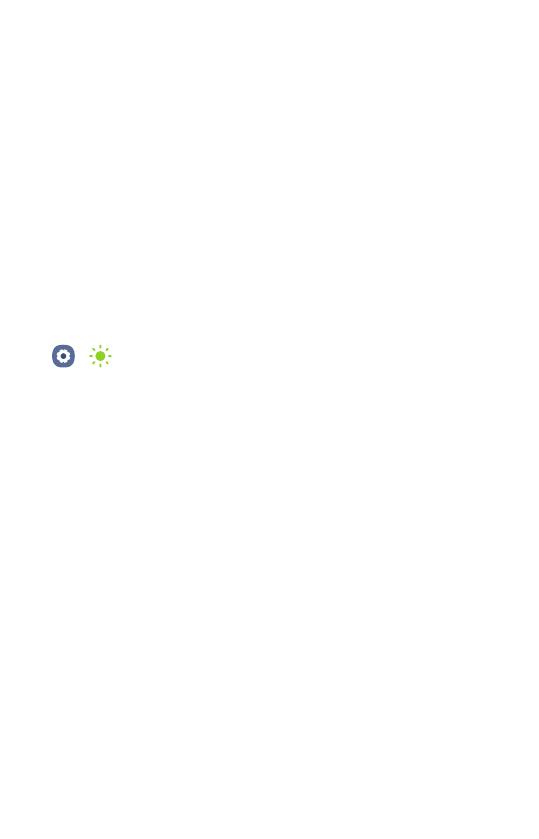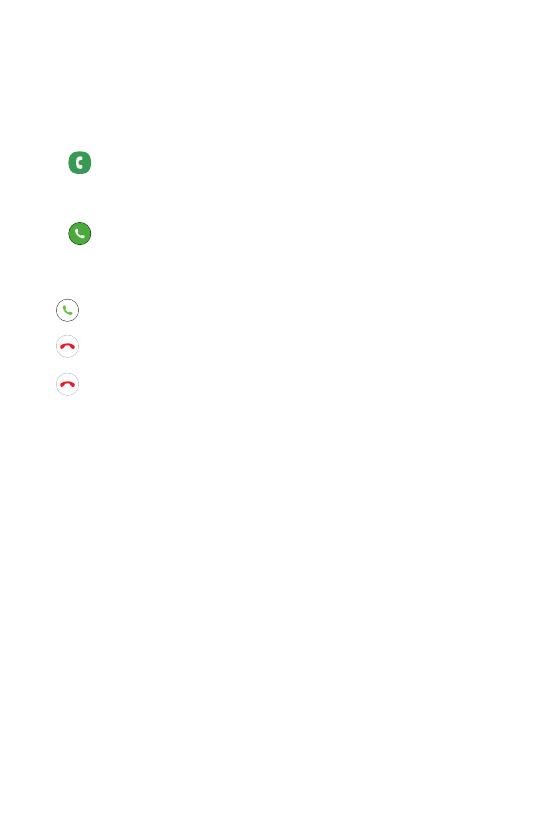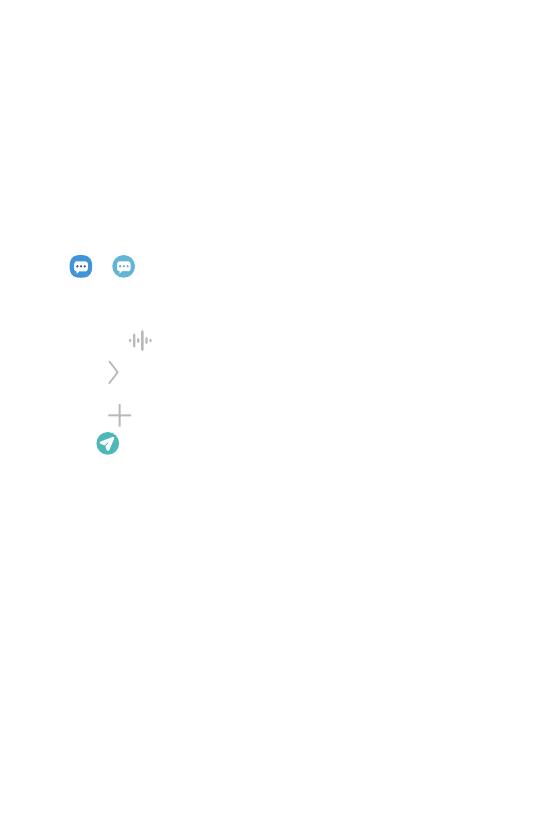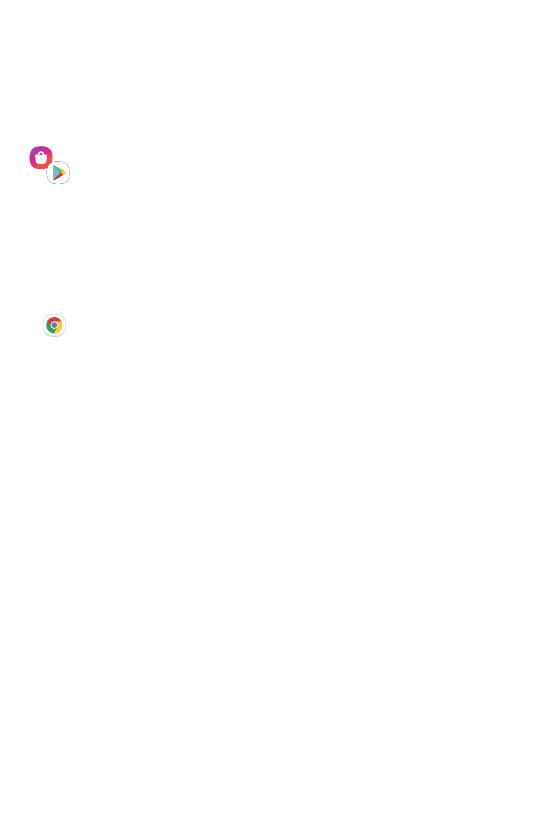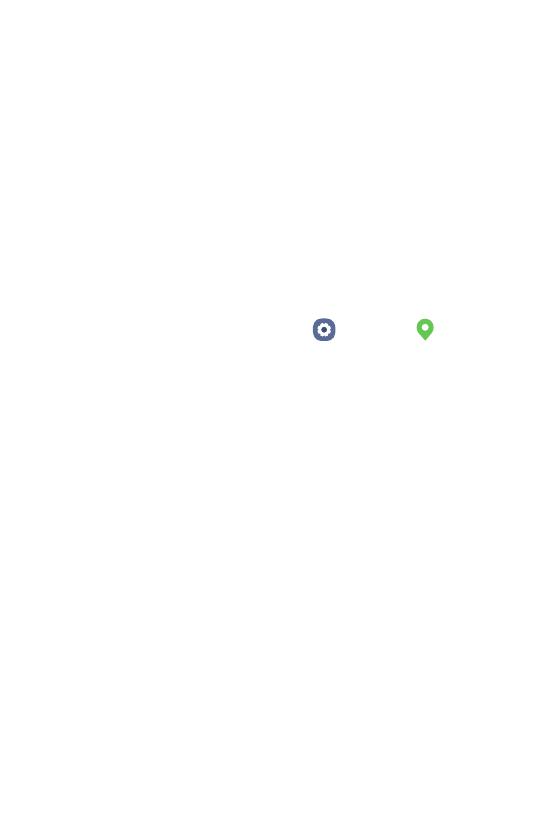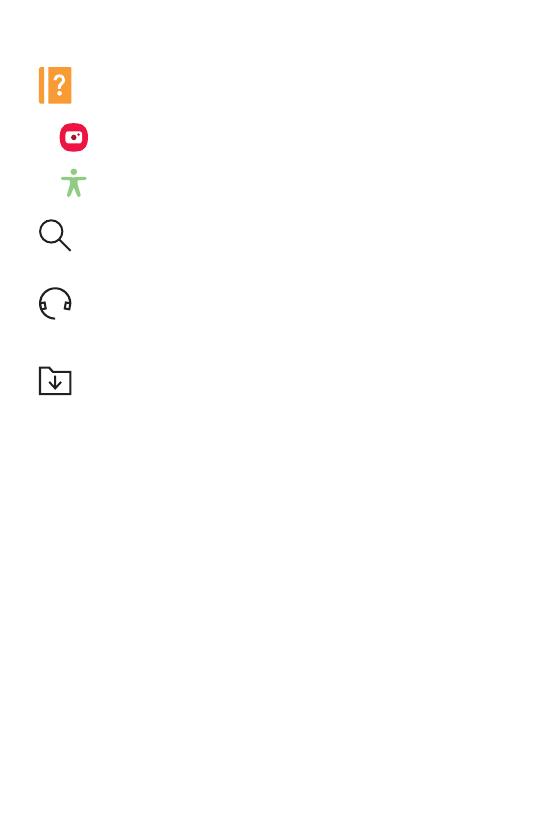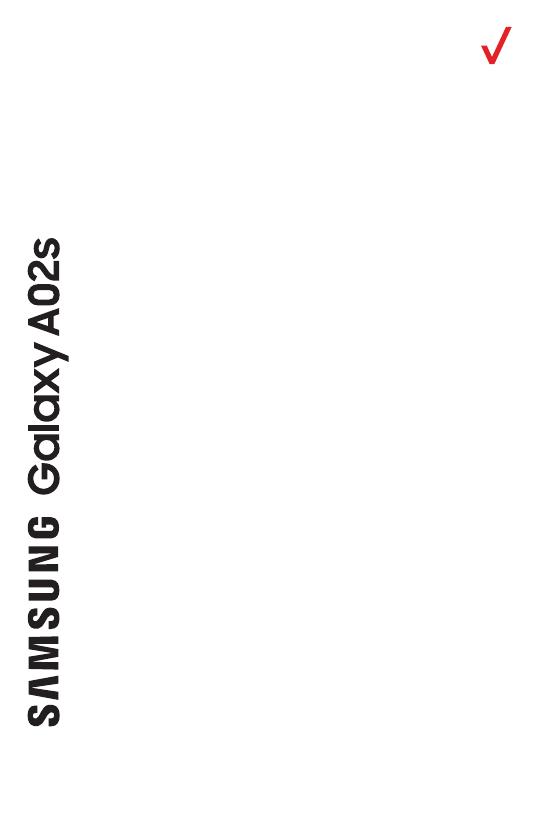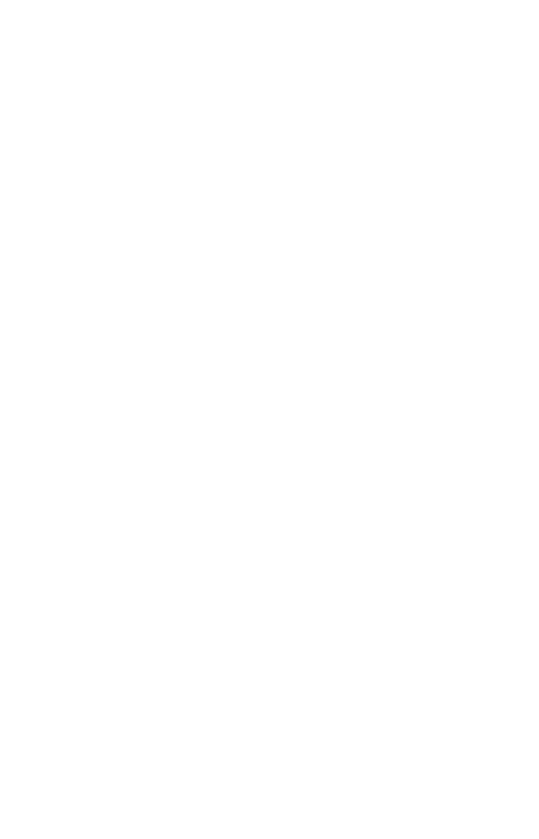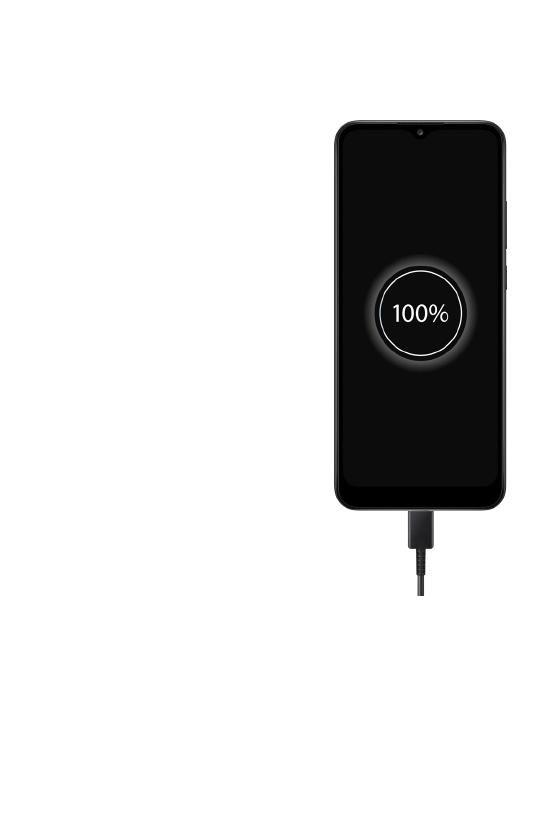Using Real-time text (RTT) or TTY
Real-time text (RTT) is a feature that can make it easier for customers to
carry on a live conversation through text (or text and simultaneous voice)
during a call, with each text character transmitted immediately as it is
typed. Unlike TTY, there’s no need for a separate device. The person you
are calling must have either RTT or TTY enabled on their device for the
text capability to work. If your device instead uses TTY (Text Telephony)
and TDD (Telecommunications Device for the Deaf) technology that
allows similar text-based communications by telephone, you must have a
TTY-compatible phone and be in the TTY mode to place or receive calls.
For additional information, visit the Verizon Accessibility Resource Center
at verizon.com/accessibility.
Hearing aid compatibility information
This phone has been tested and rated for use with hearing aids for some
of the wireless technologies that it uses. However, there may be some
newer wireless technologies used in this phone that have not been tested
yet for use with hearing aids. It is important to try the different features of
this phone thoroughly and in different locations, using your hearing aid or
cochlear implant, to determine if you hear any interfering noise. Consult
your service provider or the manufacturer of this phone for information on
hearing aid compatibility. If you have questions about return or exchange
policies, consult your service provider or phone retailer.
Important customer information