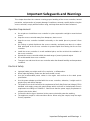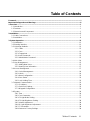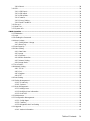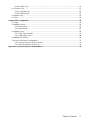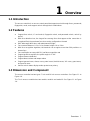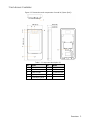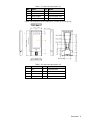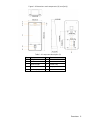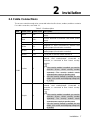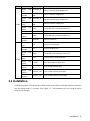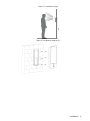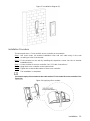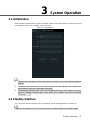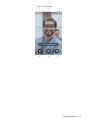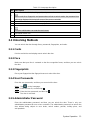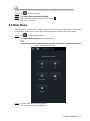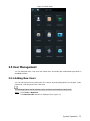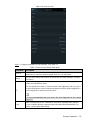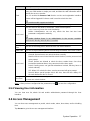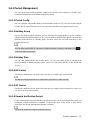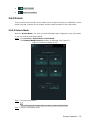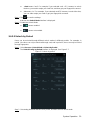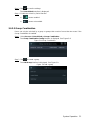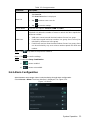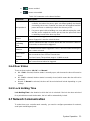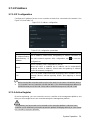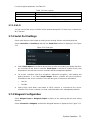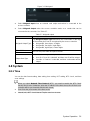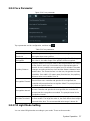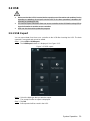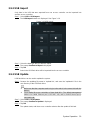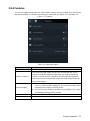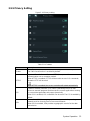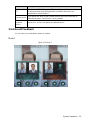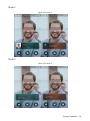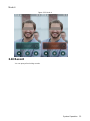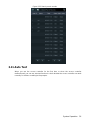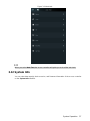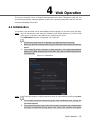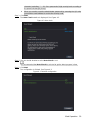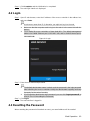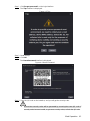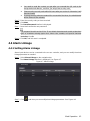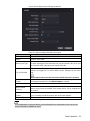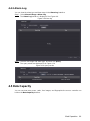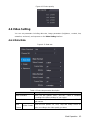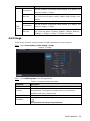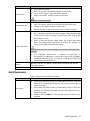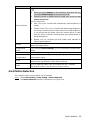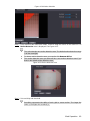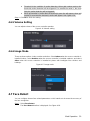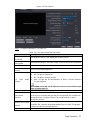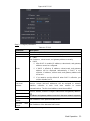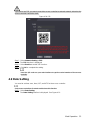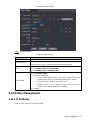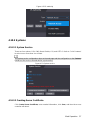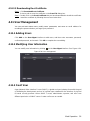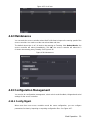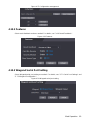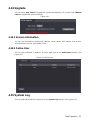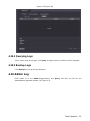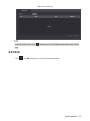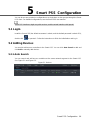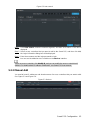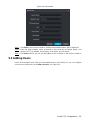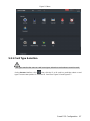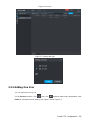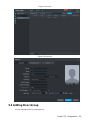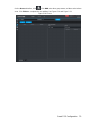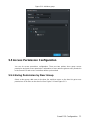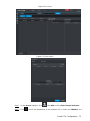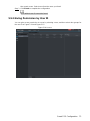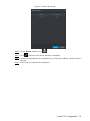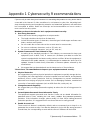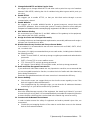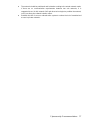Face Recognition Access Controller
User’s Manual
V1.0.0

Foreword I
Foreword
General
This manual introduces the installation and basic operation of the Face Recognition Access
Controller (hereinafter referred to as "access controller").
Safety Instructions
The following categorized signal words with defined meaning might appear in the manual.
Signal Words
Meaning
NOTE
Provides additional information as the emphasis and supplement to the text.
Revision History
Version
Revision Content
Release Date
V1.0.0
First Release
August 2019
About the Manual
The manual is for reference only. If there is inconsistency between the manual and the
actual product, the actual product shall prevail.
We are not liable for any loss caused by the operations that do not comply with the manual.
The manual would be updated according to the latest laws and regulations of related
regions. For detailed information, see the paper manual, CD-ROM, QR code or our official
website. If there is inconsistency between paper manual and the electronic version, the
electronic version shall prevail.
All the designs and software are subject to change without prior written notice. The product
updates might cause some differences between the actual product and the manual. Please
contact the customer service for the latest program and supplementary documentation.
There still might be deviation in technical data, functions and operations description, or
errors in print. If there is any doubt or dispute, please refer to our final explanation.
Upgrade the reader software or try other mainstream reader software if the manual (in PDF
format) cannot be opened.
All trademarks, registered trademarks and the company names in the manual are the
properties of their respective owners.
Please visit our website, contact the supplier or customer service if there is any problem
occurred when using the device.
If there is any uncertainty or controversy, please refer to our final explanation.

Important Safeguards and Warnings II
Important Safeguards and Warnings
This chapter describes the contents covering proper handling of the access controller, hazard
prevention, and prevention of property damage. Read these contents carefully before using the
access controller, comply with them when using, and keep them well for future reference.
Operation Requirement
Do not place or install the access controller in a place exposed to sunlight or near the heat
source.
Keep the access controller away from dampness, dust or soot.
Keep the access controller installed horizontally on the stable place to prevent it from
falling.
Do not drop or splash liquid onto the access controller, and make sure there is no object
filled with liquid on the access controller to prevent liquid from flowing into the access
controller.
Install the access controller in a well-ventilated place, and do not block the ventilation of
the access controller.
Operate the access controller within the rated range of power input and output.
Do not dissemble the access controller.
Transport, use and store the access controller under the allowed humidity and temperature
conditions.
Electrical Safety
Improper battery use might result in fire, explosion, or inflammation.
When replacing battery, make sure the same model is used.
Use the recommended power cables in the region and conform to the rated power
specification.
Use the power adapter provided with the access controller; otherwise, it might result in
people injury and device damage.
The power source shall conform to the requirement of the Safety Extra Low Voltage (SELV)
standard, and supply power with rated voltage which conforms to Limited power Source
requirement according to IEC60950-1. Please note that the power supply requirement is
subject to the device label.
Connect the device (type-I structure) to the power socket with protective earthing.
The appliance coupler is a disconnection device. When using the coupler, keep the angle
for easy operation.

Table of Contents III
Table of Contents
Foreword .................................................................................................................................................... I
Important Safeguards and Warnings ..................................................................................................... II
1 Overview ................................................................................................................................................. 1
Introduction ................................................................................................................................... 1 1.1 Features ........................................................................................................................................ 1 1.2 Dimension and Component .......................................................................................................... 1 1.3
2 Installation .............................................................................................................................................. 7
Cable Connections ........................................................................................................................ 7 2.1 Installation ..................................................................................................................................... 8 2.2
3 System Operation ................................................................................................................................ 11
Initialization .................................................................................................................................. 11 3.1 Standby Interface ......................................................................................................................... 11 3.2 Unlocking Methods ..................................................................................................................... 13 3.3 3.3.1 Cards ................................................................................................................................ 13
3.3.2 Face .................................................................................................................................. 13
3.3.3 Fingerprints ....................................................................................................................... 13
3.3.4 User Passwords ................................................................................................................ 13
3.3.5 Administrator Password .................................................................................................... 13
Main Menu .................................................................................................................................. 14 3.4 User Management ...................................................................................................................... 15
3.5 3.5.1 Adding New Users ............................................................................................................ 15
3.5.2 Viewing User information .................................................................................................. 17
Access Management ................................................................................................................... 17 3.6 3.6.1 Period Management ......................................................................................................... 18
3.6.2 Unlock ............................................................................................................................... 19
3.6.3 Alarm Configuration .......................................................................................................... 22
3.6.4 Door Status ....................................................................................................................... 23
3.6.5 Lock Holding Time ............................................................................................................ 23
Network Communication ............................................................................................................. 23 3.7 3.7.1 IP Address ......................................................................................................................... 24
3.7.2 Serial Port Settings ........................................................................................................... 25
3.7.3 Wiegand Configuration ..................................................................................................... 25
System ........................................................................................................................................ 26 3.8 3.8.1 Time .................................................................................................................................. 26
3.8.2 Face Parameter ................................................................................................................ 27
3.8.3 Fill Light Mode Setting ...................................................................................................... 27
3.8.4 Fill Light Brightness Setting .............................................................................................. 28
3.8.5 Volume Adjustment ........................................................................................................... 28
3.8.6 IR Light Brightness Adjustment ........................................................................................ 28
3.8.7 FP Parameter.................................................................................................................... 28
3.8.8 Restore to Factory Settings .............................................................................................. 28

Table of Contents IV
3.8.9 Reboot .............................................................................................................................. 28
USB ............................................................................................................................................. 29 3.9 3.9.1 USB Export ....................................................................................................................... 29
3.9.2 USB Import ....................................................................................................................... 30
3.9.3 USB Update ...................................................................................................................... 30
3.9.4 Features ............................................................................................................................ 31
3.9.5 Privacy Setting .................................................................................................................. 32
3.9.6 Result Feedback ............................................................................................................... 33
Record ....................................................................................................................................... 35 3.10 Auto Test .................................................................................................................................... 36 3.11 System Info ............................................................................................................................... 37 3.12
4 Web Operation ..................................................................................................................................... 38
Initialization ................................................................................................................................. 38 4.1 Login ............................................................................................................................................ 40 4.2 Resetting the Password .............................................................................................................. 40 4.3 Alarm Linkage ............................................................................................................................. 42 4.4 4.4.1 Setting Alarm Linkage ....................................................................................................... 42
4.4.2 Alarm Log .......................................................................................................................... 44
Data Capacity .............................................................................................................................. 44 4.5 Video Setting ............................................................................................................................... 45 4.6 4.6.1 Data Rate .......................................................................................................................... 45
4.6.2 Image ................................................................................................................................ 46
4.6.3 Exposure ........................................................................................................................... 47
4.6.4 Motion Detection ............................................................................................................... 48
4.6.5 Volume Setting .................................................................................................................. 50
4.6.6 Image Mode ...................................................................................................................... 50
Face Detect ................................................................................................................................. 50 4.7 Network Setting ........................................................................................................................... 52 4.8 4.8.1 TCP/IP .............................................................................................................................. 52
4.8.2 Port ................................................................................................................................... 54
4.8.3 Register ............................................................................................................................. 54
4.8.4 P2P ................................................................................................................................... 54
Date Setting ................................................................................................................................ 55 4.9 Safety Management .................................................................................................................. 56 4.104.10.1 IP Authority...................................................................................................................... 56
4.10.2 Systems .......................................................................................................................... 57
User Management ..................................................................................................................... 58 4.114.11.1 Adding Users ................................................................................................................... 58
4.11.2 Modifying User Information ............................................................................................. 58
4.11.3 Onvif User ....................................................................................................................... 58
Maintenance .............................................................................................................................. 59 4.12 Configuration Management ...................................................................................................... 59 4.134.13.1 Config Mgmt. .................................................................................................................. 59
4.13.2 Features .......................................................................................................................... 60
4.13.3 Wiegand Serial Port Setting ........................................................................................... 60
Upgrade .................................................................................................................................... 61 4.144.14.1 Version Information ......................................................................................................... 61

Table of Contents V
4.14.2 Online User ..................................................................................................................... 61
System Log ............................................................................................................................... 61 4.154.15.1 Querying Logs ................................................................................................................ 62
4.15.2 Backup Logs ................................................................................................................... 62
Admin Log ................................................................................................................................. 62 4.16 Exit ............................................................................................................................................ 63 4.17
5 Smart PSS Configuration ................................................................................................................... 64
Login ............................................................................................................................................ 64 5.1 Adding Devices ........................................................................................................................... 64 5.2 5.2.1 Auto Search ...................................................................................................................... 64
5.2.2 Manual Add ....................................................................................................................... 65
Adding Users ............................................................................................................................... 66 5.3 5.3.1 Card Type Selection ......................................................................................................... 67
5.3.2 Adding One User .............................................................................................................. 68
Adding Door Group ..................................................................................................................... 69 5.4 Access Permission Configuration ............................................................................................... 71 5.5 5.5.1 Giving Permission by Door Group .................................................................................... 71
5.5.2 Giving Permission by User ID........................................................................................... 73
Cybersecurity Recommendations ................................................................................... 75 Appendix 1

Overview 1
1 Overview
Introduction 1.1
The access controller is an access control panel that supports unlock through faces, passwords,
fingerprints, cards, and supports unlock through their combinations.
Features 1.2
Support face unlock, IC card unlock, fingerprint unlock, and password unlock; unlock by
period
With face detection box; the largest face among faces that appear at the same time is
recognized first; the maximum face size can be configured on the web
2MP wide-angle WDR lens; with auto/manual fill light
Face-camera distance: 0.3 m–2.0 m; human height: 0.9 m–2.4 m
With face recognition algorithm, the terminal can recognize more than 360 positions on
human face
Face verification accuracy>99.5%; low false recognition rate
Support profile recognition; the profile angle is 0°–90°
Support liveness detection
Support duress alarm and tamper alarm
Support general users, duress users, patrol users, blacklist users, VIP users, guest users,
and special users
Various unlock status display modes protect user privacy
Dimension and Component 1.3
The access controller has two types: 7-inch and 10-inch access controllers. See Figure 1-1 to
Figure 1-6.
The 7-inch access controller has two models: model A and model B. See Figure 1-1 to Figure
1-4.

Overview 2
7-Inch Access Controller
Dimensions and components of model A (1)(mm [inch]) Figure 1-1
Table 1-1 Component description (1)
No.
Name
No.
Name
1
USB port
6
IR light
2
MIC
7
Dual camera
3
White fill light
8
Phototransistor
4
Display
9
Cable entry
5
Card swiping area
–
–

Overview 3
Dimensions and components of model A (2) (mm [inch]) Figure 1-2
Table 1-2 Component description (2)
No.
Name
No.
Name
1
USB port
6
IR light
2
MIC
7
Dual camera
3
White fill light
8
Phototransistor
4
Display
9
Cable entry
5
Card swiping area
10
Fingerprint sensor
Dimensions and components of model B (1) (mm [inch]) Figure 1-3

Overview 4
Table 1-3 Component description (3)
No.
Name
No.
Name
1
MIC
5
Phototransistor
2
Dual camera
6
Display
3
White fill light
7
Card swiping area
4
IR light
—
—
Dimensions and components of model B (2)(mm [inch]) Figure 1-4
Table 1-4 Component description (4)
No.
Name
No.
Name
1
MIC
5
Phototransistor
2
Dual camera
6
Display
3
White fill light
7
Card swiping area
4
IR light
8
Fingerprint sensor

Overview 5
10-Inch Access Controller
Dimensions and components (1) (mm [inch]) Figure 1-5
Table 1-5 Component description (1)
No.
Name
No.
Name
1
IR light
6
Phototransistor
2
MIC
7
Dual camera
3
White fill light
8
Cable entry
4
Display
–
–
5
Card swiping area
–
–

Overview 6
Dimensions and components (2) (mm [inch]) Figure 1-6
Table 1-6 Component description (2)
No.
Name
No.
Name
1
IR light
6
Phototransistor
2
MIC
7
Dual camera
3
White fill light
8
Cable entry
4
Display
9
Fingerprint sensor
5
Card swiping area
–
–

Installation 7
2 Installation
Cable Connections 2.1
The access controller needs to be connected to devices like sirens, readers, and door contacts.
For cable connection, see Table 2-1.
Table 2-1 Port description
Port
Cable color
Cable name
Description
CON1
Black
RD–
Negative electrode of external card reader power
supply.
Red
RD+
Positive electrode of external card reader power
supply.
Blue
CASE
Tamper alarm input of the external card reader.
White
D1
Wiegand D1 input (connected to external card
reader)/output (connected to controller).
Green
D0
Wiegand D0 input (connected to external card
reader)/output (connected to controller).
Brown
LED
Connected to external reader indicator in
Yellow
B
RS-485 negative electrode input (connected to
external card reader)/output (connected to
controller, or connected to door control security
module).
If the security module is enabled, you need to
purchase access control security module
separately. The security module needs
separate power supply to provide power.
Once the security module is enabled, the exit
button, lock control and firefighting linkage will
be invalid.
Purple
A
RS-485 positive electrode input (connected to
external card reader)/output (connected to
controller, or connected to door control security
module).
If the security module is enabled, you need to
purchase access control security module
separately. The security module needs
separate power supply to provide power.
Once the security module is enabled, the exit
button, lock control and firefighting linkage will
be invalid.

Installation 8
Port
Cable color
Cable name
Description
CON2
White and
red
ALARM1_N
O
Alarm 1 normally open output port.
White and
orange
ALARM1_C
OM
Alarm 1 common output port.
White and
blue
ALARM2_N
O
Alarm 2 normally open output port.
White and
gray
ALARM2_C
OM
Alarm 2 common output port.
White and
green
GND
Connected to the common GND port.
White Brown
ALARM1
Alarm 1 input port.
White and
yellow
GND
Connected to the common GND port.
White and
purple
ALARM2
Alarm 2 input port.
CON3
Black and
red
RX
RS-232 receiving port.
Black and
orange
TX
RS-232 sending port.
Black and
blue
GND
Connected to the common GND port.
Black and
gray
SR1
Used for door contact detection.
Black and
green
PUSH1
Door open button of door No.1
Black and
brown
DOOR1_CO
M
Lock control common port.
Black and
yellow
DOOR1_NO
Lock control normally open port.
Black and
purple
DOOR1_NC
Lock control normally closed port.
Installation 2.2
Installation method of model A and model B are the same. Make sure that the distance between
the lens and ground is 1.4 meters. See Figure 2-1. The installation of 2-inch model B will be
taken as an example.

Installation 9
Installation height Figure 2-1
Installation diagram (1) Figure 2-2

Installation 10
Installation diagram (2) Figure 2-3
Installation Procedure
This document uses a 7-inch model A access controller as an example.
Drill seven holes (six bracket installation holes and one cable entry) in the wall Step 1 according to holes in the bracket.
Fix the bracket on the wall by installing the expansion screws into the six bracket Step 2 installation holes.
Connect cables for access controller. See "2.1 Cable Connections." Step 3 Hang the access controller on the bracket hook. Step 4 Tighten the screws at the bottom of the access controller. Step 5 The installation is completed.
You need to apply silicon sealant to the cable outlet of 7-inch model B access controller. See
Figure 2-4. Applying silicon sealant Figure 2-4

System Operation 11
3 System Operation
Initialization 3.1
Administrator password and an email should be set the first time the access controller is turned
on; otherwise the access controller cannot be used.
Initialization Figure 3-1
Administrator and password set on this interface are used to log in to the web management
platform.
The administrator password can be reset through the email address you entered if the
administrator forgets the administrator password.
The password should consist of 8 to 32 non-blank characters and contain at least two
types of characters among upper case, lower case, number, and special character
(excluding ' " ; : &).
Standby Interface 3.2
You can unlock the door through faces, passwords, cards and fingerprints. See Table 3-1.
If there are no operations in 30 seconds, the access controller will go to the standby mode.

System Operation 12
Homepage Figure 3-2

System Operation 13
Table 3-1 Homepage description
No.
Description
1
Unlock methods: Card, face, fingerprint, and password.
When card, face, fingerprint, and password are all set as unlock mode, the password icon
will not be displayed at the top left corner of the access controller.
2
Date & Time: Current date and time is displayed here.
3
Network status and USB status are displayed here.
4
Main menu icon.
Only the administrator can enter the main menu.
5
Password unlock icon.
6
Administrator password unlock icon.
Unlocking Methods 3.3
You can unlock the door through faces, passwords, fingerprints, and cards.
3.3.1 Cards
Put the card at the card swiping area to unlock the door.
3.3.2 Face
Make sure that your face is centered on the face recognition frame, and then you can unlock
the door.
3.3.3 Fingerprints
Place your fingerprint at the fingerprint sensor to unlock the door.
3.3.4 User Passwords
Enter the user passwords, and then you can unlock the door.
Tap on the homepage. Step 1
Enter the User ID, and then tap . Step 2 Enter the User password, and then tap . Step 3 The door is unlocked.
3.3.5 Administrator Password
Enter the administrator password, and then you can unlock the door. There is only one
administrator password for one access controller. The administrator password can unlock the
door without being subject to user levels, unlock modes, periods, holiday plans, and
anti-passback.

System Operation 14
Administrator password cannot be used when NC is selected at "3.6.1.5 NC Period."
Tap on the homepage. Step 1
Tap Please Enter Administrator PWD. Step 2 Enter the administrator password, and then tap . Step 3 The door is unlocked.
Main Menu 3.4
Administrators can add users of different levels, set access-related parameters, do network
configuration, view access records and system information, and more in the main menu.
Tap on the standby interface. Step 1
The Administrator Login interface is displayed.
Different modes support different unlock methods, and the actual interface shall prevail.
Administrator login Figure 3-3
Select a main menu entering method. Step 2 The main menu interface is displayed.
Page is loading ...
Page is loading ...
Page is loading ...
Page is loading ...
Page is loading ...
Page is loading ...
Page is loading ...
Page is loading ...
Page is loading ...
Page is loading ...
Page is loading ...
Page is loading ...
Page is loading ...
Page is loading ...
Page is loading ...
Page is loading ...
Page is loading ...
Page is loading ...
Page is loading ...
Page is loading ...
Page is loading ...
Page is loading ...
Page is loading ...
Page is loading ...
Page is loading ...
Page is loading ...
Page is loading ...
Page is loading ...
Page is loading ...
Page is loading ...
Page is loading ...
Page is loading ...
Page is loading ...
Page is loading ...
Page is loading ...
Page is loading ...
Page is loading ...
Page is loading ...
Page is loading ...
Page is loading ...
Page is loading ...
Page is loading ...
Page is loading ...
Page is loading ...
Page is loading ...
Page is loading ...
Page is loading ...
Page is loading ...
Page is loading ...
Page is loading ...
Page is loading ...
Page is loading ...
Page is loading ...
Page is loading ...
Page is loading ...
Page is loading ...
Page is loading ...
Page is loading ...
Page is loading ...
Page is loading ...
Page is loading ...
Page is loading ...
Page is loading ...
-
 1
1
-
 2
2
-
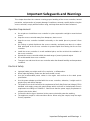 3
3
-
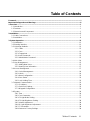 4
4
-
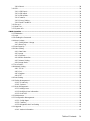 5
5
-
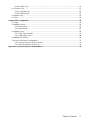 6
6
-
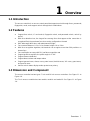 7
7
-
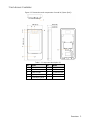 8
8
-
 9
9
-
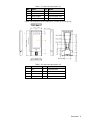 10
10
-
 11
11
-
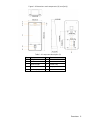 12
12
-
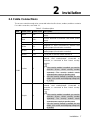 13
13
-
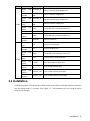 14
14
-
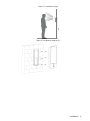 15
15
-
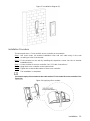 16
16
-
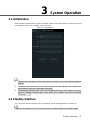 17
17
-
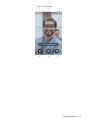 18
18
-
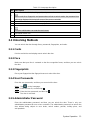 19
19
-
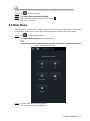 20
20
-
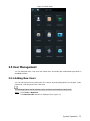 21
21
-
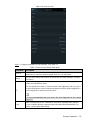 22
22
-
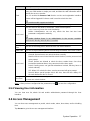 23
23
-
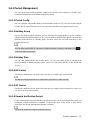 24
24
-
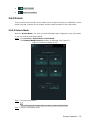 25
25
-
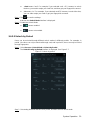 26
26
-
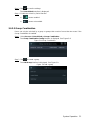 27
27
-
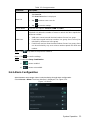 28
28
-
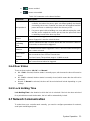 29
29
-
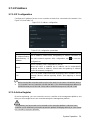 30
30
-
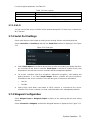 31
31
-
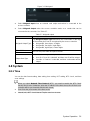 32
32
-
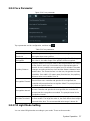 33
33
-
 34
34
-
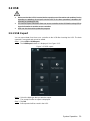 35
35
-
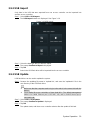 36
36
-
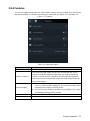 37
37
-
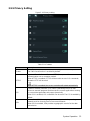 38
38
-
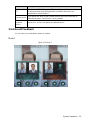 39
39
-
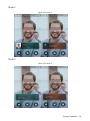 40
40
-
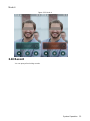 41
41
-
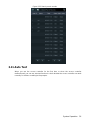 42
42
-
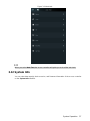 43
43
-
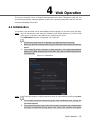 44
44
-
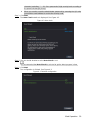 45
45
-
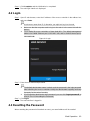 46
46
-
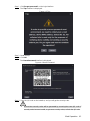 47
47
-
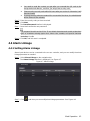 48
48
-
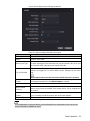 49
49
-
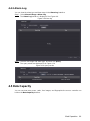 50
50
-
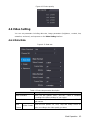 51
51
-
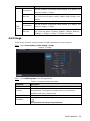 52
52
-
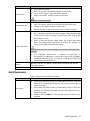 53
53
-
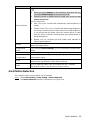 54
54
-
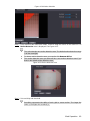 55
55
-
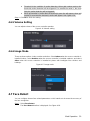 56
56
-
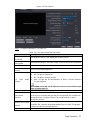 57
57
-
 58
58
-
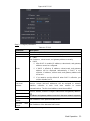 59
59
-
 60
60
-
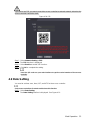 61
61
-
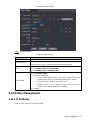 62
62
-
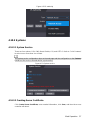 63
63
-
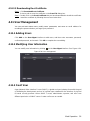 64
64
-
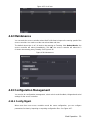 65
65
-
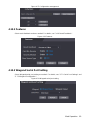 66
66
-
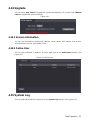 67
67
-
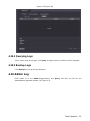 68
68
-
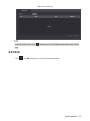 69
69
-
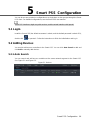 70
70
-
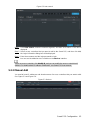 71
71
-
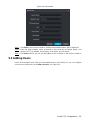 72
72
-
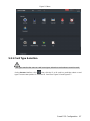 73
73
-
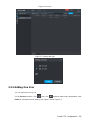 74
74
-
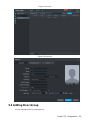 75
75
-
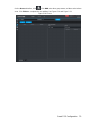 76
76
-
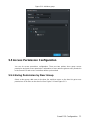 77
77
-
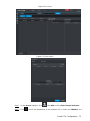 78
78
-
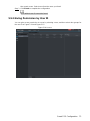 79
79
-
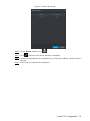 80
80
-
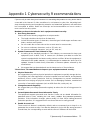 81
81
-
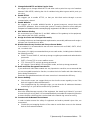 82
82
-
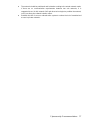 83
83
Dahua ASI7213X User manual
- Type
- User manual
- This manual is also suitable for
Ask a question and I''ll find the answer in the document
Finding information in a document is now easier with AI
Related papers
-
Dahua ASI7223X-A User manual
-
Dahua ASI8223Y-A-V3 User manual
-
Dahua ASI7214Y User manual
-
Dahua ASC1204B-S User manual
-
Dahua ASI1202M / ASI1202M-D Quick start guide
-
Dahua ASI7214Y-V3 Quick start guide
-
Dahua DHI-ASI7214Y-V3 User guide
-
Dahua ASI7213K-W User manual
-
Dahua ASC1204C-D User manual
-
Dahua ASI3223A User manual
Other documents
-
Zhejiang Dahua Vision Technology Face Recognition Access Controller User manual
-
Security Camera King ACP-EL1-WEB User manual
-
eSSL GL300 User manual
-
Hikvision DS-K1T680DFW User manual
-
Geovision GV-ASManager User manual
-
Hikvision DS-K2811 User manual
-
Hikvision DS-K1T331 User manual
-
Hikvision DS-K5604A-3XF/V User manual
-
Hikvision DS-K2600T User manual
-
Hikvision DS-K3G501-S User manual