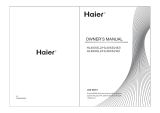Page is loading ...

WARNING! IMPORTANT SAFETY INSTRUCTIONS
CAUTION: To reduce the risk of electric shock, do not remove cover or back.
No user serviceable parts inside. Refer all servicing to qualified personnel.
This symbol indicates that high voltage
is present inside. It is dangerous to
make any kind of contact with any
internal part of this product.
This symbol alerts you that important
literature concerning operation and
maintenance has been included with
this product.
Note to CATV System Installer
This notice is for the CATV system installer to Article 820-40 of the NEC that provides guidelines for proper
grounding and, in particular, specifies that the ground cable shall be connected to the grounding system of the
building, as close to the point of cable entry as practical.
Secure Ventilation
The slots and openings in the cabinet and in the back or bottom are provided for necessary ventilation. To
ensure reliable operation of this apparatus, and to protect it from overheating, these slots and openings must
never be blocked or covered. There should be at least 2 inches of space from these openings. Never block
the openings by placing the PORTABLE LCD TV on a bed, sofa, rug or similar surfaces. The PORTABLE
LCD TV should not be placed in a built-in installation such as a bookcase unless proper ventilation is
provided.
Important Safety Instructions
1) Read, follow and keep these instructions.
2) Do not expose this apparatus to rain, moisture or place it near water.
3) Clean only with dry cloth.
4) Do not block any ventilation openings. Install in accordance with the manufacturer’s instructions.
5) Do not place near any heat sources such as radiators, stoves, or other apparatus (including amplifiers)
that produce heat.
1

6) Do not defeat the safety purpose of the polarized or grounding-type plug. A polarized plug has two
blades with one wider than the other. A grounding type plug has two blades and a third grounding
prong. The wide blade or the third prong is provided for your safety. If the provided plug does not fit into
your outlet, consult an electrician for replacement of the obsolete outlet.
7) Protect the power cord from being walked on or pinched particularly at plugs, convenience receptacles,
and the point where they exit from the apparatus.
8) Only use attachments / accessories specified by the manufacturer.
9) Unplug this apparatus during lightning storms or when unused for long periods.
10) Refer all servicing to qualified service personnel. Servicing is required when the apparatus has been
damaged in any way, such as power-supply cord or plug is damaged, liquid has been spilled or objects
have fallen into the apparatus, the apparatus has been exposed to rain or moisture, does not operate
normally, or has been dropped.
11) Operate only from the type of power source indicated on the marking label. If you are not sure of the
type of power supplied to your home, consult your television dealer or local power company.
12) Follow all warnings and instructions marked on the PORTABLE LCD TV.
13) Never push objects of any kind into this PORTABLE LCD TV through cabinet slots as they may touch
dangerous voltage points or short out parts that could result in a fire or electric shock. Never spill liquid
of any kind on the PORTABLE LCD TV.
14) If an outside antenna is connected to the television equipment, be sure the antenna system is
grounded so as to provide some protection against voltage surges and built up static charges in the
U.S. Section 810-21 of the National Electrical Code provides information with respect to proper
grounding of the mast and supporting structure, grounding of the lead-in wire to an antenna discharge
unit, size of grounding conductors, location of antenna discharge unit, connection to grounding
electrodes, and requirements for the grounding electrode.
15) An outside antenna system should not be located in the vicinity of overhead power lines, other electric
light, power circuits, or where it can fall into such power lines or circuits. When installing an outside
antenna system, extreme care should be taken to keep from touching such power lines or circuits, as
contact with them might be fatal.
2

3
16) Unplug this PORTABLE LCD TV from the wall outlet and refer servicing to qualified service
personnel under the following conditions:
a) When the power cord or plug is damaged or frayed.
b) If liquid has been spilled into the PORTABLE LCD TV.
c) If the PORTABLE LCD TV has been exposed to rain or water.
d) If the PORTABLE LCD TV does not operate normally by following the operating instructions. Adjust
only those controls that are covered by the operating instructions as improper adjustment of other
controls may result in damage and will often require extensive work by a qualified technician to
restore the PORTABLE LCD TV to normal operation.
e) If the PORTABLE LCD TV has been dropped and damaged.
f) When the PORTABLE LCD TV exhibits a distinct change in performance - which indicates a need
for service.
17) When replacement parts are required, be sure the service technician uses replacement parts
specified by the manufacturer that have the same characteristics as the original parts.
Unauthorized substitutions may result in fire, electric shock, or other hazards and void the
warranty.
18) WARNING: TO REDUCE THE RISK OF FIRE OR ELECTRIC SHOCK, DO NOT EXPOSE THIS
APPARATUS TO RAIN, MOISTURE, DRIPPING OR SPLASHING. DO NOT PLACE LIQUID
CONTAINERS (FLOWER VASES, CUPS, COSMETICS, ETC.) ABOVE THE SET (INCLUDING
ON SHELVES ABOVE, ETC.).
19) WARNING: SMALL PARTS CAN PRESENT A CHOKING HAZARD IF ACCIDENTALLY
SWALLOWED. KEEP SMALL PARTS AWAY FROM YOUNG CHILDREN. DISCARD UNNEEDED
SMALL PARTS AND OTHER OBJECTS, INCLUDING PACKAGING MATERIALS AND PLASTIC
BAGS/SHEETS TO PREVENT THEM FROM BEING PLAYED WITH BY YOUNG CHILDREN,
CREATING THE POTENTIAL RISK OF SUFFOCATION.
20) CAUTION: TO PREVENT ELECTRIC SHOCK, DO NOT USE THIS PLUG WITH A RECEPTACLE
OR OTHER OUTLET UNLESS THE BLADES CAN BE FULLY INSERTED TO PREVENT BLADE
EXPOSURE.
21) CAUTION: DANGER OF EXPLOSION IF BATTERY IN REMOTE CONTROLLER IS
INCORRECTLY REPLACED. REPLACE ONLY WITH THE SAME OR EQUIVALENT TYPE.
22) FCC Caution: Any changes or modifications not expressly approved by the party responsible for
compliance could void the user’s authority to operate this equipment.
FCC STATEMENT
This equipment has been tested and found to comply with the limits for a TV Broadcast Receiver, pursuant to
Part 15 of the FCC Rules. These limits are designed to provide reasonable protection against harmful
interference in a residential installation. This equipment generates, uses and can radiate radio frequency
energy and, if not installed and used in accordance with the instructions, may cause harmful interference to
radio communications. However, there is no guarantee that interference will not occur in a particular
installation. If this equipment does cause or receive interference, which can be determined by turning the
equipment off and on, the user is encouraged to try to correct the interference by one or more of the
following measures:
• Reorient or relocate the TV antenna.
• Increase the separation between TV and other equipment.
• Connect TV into separate outlet from other equipment.
• Consult the dealer or an experienced radio / TV technician for help.

Tivax HiRez7 Portable TV
4
Contents
• Getting Started ……………………………………………………….. 5
• Introduction To Your Tivax HiRez7 Portable LCD Television
1. Accessories ……………………………………………………. 6
2. Installing the 2 large Li-Ion Batteries…………………………. 7
3. TV Control Functions …………………………………………. 8
4. Remote Control Functions …………………………………….. 9
5. Replacing the Remote Control Batteries …………………… 10
6. Keypad Button Control Functions ………………………….…. 11
• Part 1: TV Operation
o On Screen Display (OSD) and Menu ……..………………….. 12
1.1 Basic Operations …………………………………….. 12
1.2 Main Menu ……………………….…………………… 13
1.2.1 Auto Search …………………………………… 14
1.2.2 Channel Setup. ………………………………. 16
1.2.3 Closed Caption Setup ………………………… 16
1.2.4 Parental Control ………………………….…… 18
1.2.5 System Setting ……………………………….. 24
1.3 Program List …………………………………………. 25
1.4 Favorite List ………………………………………….. 26
1.5 Volume Menu. ………………………………………. 26
1.6 Channel Input Menu (How to switch to channel) …… 26
1.7 Signal Level Menu. ……………………………… … 27
• Part 2: Memory Card/USB
o USB/SD Interface On Screen Display (OSD) and Menu ……. 28
2.1 Basic Operations …………………………………….. 28
2.2 Home OSD ………………………………………….. 29
2.3 Settings OSD ………………………………………… 29
2.4 USB/SD MMC MS Card OSD ……………………… 31
USB/SD Audio/Video/Picture/Text Features …………… 35
• Part 3: AV Input
3.1 Basic Operations …………………………………….. 36
• Part 4: Advanced Settings ……………………………………….…. 37
• Errata ……………………………………….……………………….. 38
• Warranty Information ……………………………………………… 39

Tivax HiRez7 Portable TV
Getting Started (Preparation)
PLACEMENT RECOMMENDATIONS:
Place your portable LCD TV on a flat and stable surface, or grip it when holding by hand. Avoid dropping it
to the ground, as it can cause serious damage to the unit.
CLEANING THE SCREEN:
The LCD screen underneath the clear plastic cover is coated with a special thin film to reduce reflection.
Pay attention to the following for proper care and cleaning of the PORTABLE LCD TV screen:
• Do not use glue or adhesive tape on the screen.
• Do not write on the screen.
• Do not allow the screen to come in contact with any sharp objects.
• Do not allow condensation to form on the screen.
• Do not use alcohol, thinner, benzene or other harsh solvents on the screen.
• Do not forcefully rub the screen.
CAUTION:
• Operate only from the power source specified for this apparatus.
• Avoid damaging the AC plug and cord.
• When you are not using this unit for a long period of time, it is recommended that you disconnect
the power cord from the main outlet.
POWER CORD CONNECTION:
Connect one end of the 12V/1.5A power cord to the unit, and the plug to the wall.
1. Connect the power cord to the PORTABLE LCD TV.
2. Connect the power cord to the power outlet.
5

Tivax HiRez7 Portable TV
Introduction to Your Tivax HiRez7 Portable LCD Television
Notes:
z Conserving Battery Life. The Tivax HiRez7 Portable TV does not have a
“Standby Feature”. It uses a switch on the side of the unit to turn the device
on/off in order to conserve battery life. In addition, it has a “Screen Saver”
feature, which, if activated, puts the device into an audio only mode to further
conserve battery life.
z Stationary Position. Even though this TV is extremely portable, digital reception
may be poor when the TV is moving, such as in a vehicle. For best digital
reception, the TV must be stationary. The picture may temporarily freeze if you
walk with the TV, or move it too much. This is a characteristic of digital
broadcast reception that holds true for any digital TV.
Accessories
The following accessories are available or supplied with your PORTABLE LCD TV:
6

Tivax HiRez7 Portable TV
Installing the 2 large Li-Ion batteries
1. The TV set comes with 2 large Li-Ion batteries (slightly different in size) packed
separately.
2. Hold the TV facing down, push in and down with your thumb in the slot. The battery
cover will slide down. Please refer to figure below.
Slot
3. Insert the Li-Ion batteries in the appropriate tray. Make sure the label is facing upwards
and the metal sheet connector faces downwards and fits snugly in the battery groove. The 2
batteries are different in size, each fits snug in its allocated slot. The larger battery goes on
the left, the smaller on the right.
Note: To avoid battery leakage, please remove the battery if the TV is not used for a
period of one month or longer. If there is any liquid from the battery, please wipe it
carefully before placing the new battery in the tray.
1. Place the battery cover back and push in and up to lock in place. Make sure it fits in
tightly.
7

Tivax HiRez7 Portable TV
8
Notes:
1. The 2 Li-Ion batteries are charged approximately 60% before they are shipped.
2. Initial Charge. The batteries should be charged for at least 8 hours before first use.
Ideally 12 hours. For the first time only, please keep recharging even after the LED
on the front of the TV turns green (for up to 12 hours)
3. After the first use, it will take about 3 hours for the batteries to be fully charged after
they are depleted. When the LED on the bottom right of the TV turns green, the
batteries are fully charged.
4. The lifetime of the Li-Ion batteries is about 500 re-charges. Re-charging when fully
depleted will extend the life of the batteries.
TV Control Functions
Note that the TV control functions of this system can be operated by the remote
control as well as the keypad on your TV set.

Tivax HiRez7 Portable TV
Remote Control Functions
The key functions of the remote control are listed in the table below:
1 MUTE Press this key to turn off the sound.
Press the "MUTE" button again or press "VOL +.-" to
enable sound.
2
SIGNAL STRENGTH
Press to display the ATSC signal strength
3 SLEEP Press this key to adjust power saving mode timer
4 ASPECT Press this key to adjust aspect mode (16:9/4:3)
5 AUDIO
Adjust ATSC audio mode
6 SOURCE
Source selection
(
ATSC/AV/USB
)
7 0~9 Numeric keys to select desired channel
8 SETUP Calls the ADVANCED SETTING Menu
9 RECALL Recall last channel.
10
Press
these
keys
to
change
the
channels/
Navigation
keys
in
menu.
11
VOL
Press
these
keys
to
adjust volume/ Navigation
keys
in
menu.
12 OK Press this key to confirm selection.
13 MENU Press this key to display the OSD menu. In the OSD
menu, press this key to exit the menu.
14 EXIT To exit menu or quit
15 TV DISPLAY
Display information about the current ATSC Channel
16 CC
CC switch
17 CH.LIST Pop up program channel list
18 FAV Pop up favorite channel list (Favorite table can be
edited in channel program submenu)
19
EPG EPG function button for ATSC
The “CH+”/”CH-“key also has a multiple function of “UP”/”DOWN”.
The “VOL+”/”VOL-“key also has a multiple function of ”RIGHT”/”LEFT”.
9

Tivax HiRez7 Portable TV
Replacing the Remote Control Battery
2. The remote control comes with a CR2025 button battery (already installed)
3. To replace the battery push the A latch slightly with your nail towards the left, then pull out the
battery tray, by pushing down with your finger. Please refer to figure below.
4. Insert a new battery in the tray. Make sure the (+) mark is facing upwards.
Note: To avoid battery leakage, please remove the battery if the RC is not used for a period of one
month or longer. If there is any liquid from the battery, please wipe it carefully before placing
the new battery in the tray.
4. Place the battery tray back into the remote control battery compartment by pushing it in.
10

Tivax HiRez7 Portable TV
Keypad Button Control Functions
You can also control the TV functions by using the keypad on your TV system.
Keys are shown in the figure below.
1
MENU
Press this button to display the OSD menu. It contains all options to
configure your TV's settings in TV input mode. It will be back to HOME OSD
in USB/SD input mode. It is N/A in AV input mode.
2 SOURCE
Selects input source from TV, USB/SD, or A/V.
3
ASPECT
Press to choose display mode from 16:9 and 4:3.
4
EXIT
Quit from current Menu setup in TV or A/V input. Acts as stop when
playing or back to previous operation in USB/SD input.
5
VOL- / LEFT
Press to adjust the volume down in TV, A/V, and USB/SD input modes
(When playing music or movies).
When in menu mode, this button acts as the “ ”navigation key.
6
VOL
+ / RIGHT
Press to adjust the volume up in TV, A/V, and USB/SD input modes (When
playing music or movies).
When in the menu mode, this button acts as the “ ” navigation key.
7
OK
Press this button to confirm the OSD menu selection. It is N/A in A/V input. It
acts as Play or Pause when playing in the USB/SD input mode.
8
CH- / DOWN
Press to change channel down in TV input mode.
When in the menu mode, this button acts as the “ ”navigation key.
9
CH+ / UPPER
Press to change channel up in TV input mode.
When in the menu mode, this button acts as the “ ” navigation key.
10
SETUP
Press this button to bring up ADVANCED SETTING Menu for system setup.
For more detail settings, please refer to PART 4.
11 LED Indicators
No LED on – DC adapter is NOT plugged in.
Flashing at regular intervals – no rechargeable battery inside.
Red LED on – internal rechargeable battery is charging.
Green LED on – internal rechargeable battery is fully charged.
11

Tivax HiRez7 Portable TV
PART 1: TV OPERATION
1. On Screen Display (OSD) and Menu
1.1 Basic Operations
The OSD and Menu are controlled by the following keys:
[1] “MENU” button - calls the Main Menu and display on the screen;
[2] “SOURCE” button - allows user to select input from these sources: TV,
USB/SD or A/V.
[3] “ASPECT” button - allows user to choose the display mode 16:9 or 4:3.
[4] “EXIT” button - exits the current menu and clears the screen.
[5] “VOL-/LEFT” button - decreases volume or enter sub-menu when cursor
highlights the current item.
[6] “VOL+/RIGHT” button - increases volume or enter sub-menu when cursor
highlights the current item.
[7] “OK” button - confirms the OSD menu selection. It can also call the CH
Input Menu
[8] “CH-/DOWN” button - decreases channel number or selects items
downward.
[9] “CH+/UP” button - increases channel number or select items upward.
[10] “SETUP” button - calls the ADVANCED SETTING Menu for system
setup.
Conventions:
“L”----“LEFT” key (same as Vol -)
“R”----“RIGHT” key (same as Vol +)
“U”----“UP” key (same as CH+)
“D”----“DOWN” key (same as CH -)
12

Tivax HiRez7 Portable TV
1.2 Main Menu
[1] Auto Search (searching for channels)
[1.1] L/R key: enter “Auto Search” sub-menu
[1.2] U/D key: select previous item or next item
Note:For more details, please refer to chapter 1.2.1 - How to Start Auto
Search
[2] CH Setup
[2.1] L/R key: enter “CH Setup” sub-menu
[2.2] U/D key: select previous item or next item
[3] CC Setup
[3.1] L/R key: enter “CC Setup” sub-menu
[3.2] U/D key: select previous item or next item
[4] EAS Setup
[4.1] L/R key: enter “EAS Setup” sub-menu
[4.2] U/D key: select previous item or next item
Note: EAS stands for Emergency Alert System
[5] Parental Control
[5.1] L/R key: enter “Parental Control” sub-menu
[5.2] U/D key: select previous item or next item
[5.3] Default password is: 0000
[6] System Setup
13

Tivax HiRez7 Portable TV
[6.1] L/R key: enter “System Setup” sub-menu
[6.2] U/D key: select previous item or next item
[7] Program List
[7.1] L/R key: enter “Program List” sub-menu
[7.2] U/D key: select previous item or next item
[8] EPG
[8.1] L/R key: enter “Guide” sub-menu
Guide:
[8.2] L/R key: switch the current page in program scheduler.
[9] Audio
[9.1] L/R key: change the Audio language.
[9.2] U/D key: select previous item or next item
[9.3] Default: English
[10] Mute
[10.1] L/R key: toggle Mute status between On and Off
[10.2] U/D key: select previous item or next item
[1.3] Options: On/Off
1.2.1 Auto Search
How to Start Auto Search (for channels):
a. Press down the “Menu” button from your remote. The “Main Menu”
window will show on the screen.
b. The highlighted item on the top of the menu is Auto Search.
c. Press right arrow (Vol+) button from your remote. The “Auto
Search” window will show on the screen.
d. The highlighted item now is Source Type. Using the right arrow (Vol+)
button select Antenna or Cable (toggles between the 2) depending what
your source your TV is connected to.
e. Press the down arrow (Ch-) from your remote to highlight the next
selection: Start Search.
f. Press the right arrow (Vol+) button to start the channel search.
14

Tivax HiRez7 Portable TV
g. Wait for your TV to finish searching all digital stations in your area.
Note: Quick channel search by using buttons is described in chapter 1.6:
Channel Input Menu.
1.2.1.1 Auto Search Menu
To stop . Press CH11 6%
Found 8 Digital Channels.
Searching Digital channels.
Source Type [ Cable ]
Search in progress
Please wait . . .
figure above shows the status of auto searching.
Press L key: stops the searching process.
1.2.1.2 Channel Search Completed Menu
Found Digital Channels
Indicates currently found digital channels.
15

Tivax HiRez7 Portable TV
1.2.2 Channel Setup
[1] Channel:
[1.1] L/R key: changes the Channel Number.
[1.2] U/D key: selects previous item or next item
[1.3] Default: current channel
[2] Skip:
[2.1] L/R key: toggles Skip status between On and Off
[2.2] U/D key: selects previous item or next item
[2.3] Options: On/Off
[3] Favorite list
[3.1] L/R key: enter “Favorite list” sub-menu
[3.2] U/D key: selects the character in current position
[3.3] L/R key: sets favorite channel in the favorite list
[3.4] U/D key: selects item in the favorite list
1.2.3 Closed Caption Setup
[1] CC Display:
[1.1] L/R key: selects the CC display option list
[1.2] U/D key: selects previous item or next item
[1.3] Options: On/ Off
[1.4] Default: Off
[2] CC Type:
16

Tivax HiRez7 Portable TV
[2.1] L/R key: selects the CC type option list
[2.2] U/D key: selects previous item or next item
[2.3] Options: Service 1, Service 2, Service 3, Service 4, Service 5, Service6
[2.4] Default: Service 1
[3] CC Mode:
[3.1] L/R key: selects the CC mode option list
[3.2] U/D key: selects previous item or next item
[3.3] Options: Broadcast/ Customer
[3.4] Default: Broadcast
[3.5] Note: when CC Mode is Broadcast, CC Customer is grayed-out and
cannot be edited.
[4] CC Customer:
[4.1] L/R key: enter the CC Customer sub-menu
[4.2] U/D key: selects previous item or next item
1.2.3.1 CC Customer
[1] CC Size:
[1.1] L/R key: selects the CC size option list
[1.2] U/D key: selects previous item or next item
[1.3] Options: Small, Standard and Large
[1.4] Default: Standard
[2] CC Font:
[2.1] L/R key: selects the CC font option list
[2.2] U/D key: selects previous item or next item
[2.3] Options: Font 0 Font 1, Font 2, Font 3, Font 4, Font 5, Font 6 , Font 7
[2.4] Default: Font 1
[3] CC Opacity:
[3.1] L/R key: selects the CC opacity option list
[3.2] U/D key: selects previous item or next item
17

Tivax HiRez7 Portable TV
[3.3] Options: Solid, Flashing, Translucency, and Transparency
[3.4] Default: Solid
[4] CC Color:
[4.1] L/R key: selects the CC color option list
[4.2] U/D key: selects previous item or next item
[4.3] Options: Black, White, Red, Green, Blue, Yellow, Magenta, and Cyan
[4.4] Default: White
[5] Font Edge Color:
[5.1] L/R key: selects the Font Edge color option list
[5.2] U/D key: selects previous item or next item
[5.3] Options: Black, Gray, Red, Green, Blue, Yellow, Navy and Dark Gray
[5.4] Default: Black
[6] Font Edge Type:
[6.1] L/R key: selects the Font Edge type option list
[6.2] U/D key: selects previous item or next item
[6.3] Options: None, Raised, Depressed, Outline, L.Shadow and R.Shadow
[6.4] Default: None
[7] Bk Color:
[7.1] L/R key: selects the Background color option list
[7.2] U/D key: selects previous item or next item
[7.3] Options: Black, Gray, Dark Gray, Red, Navy, Green, Blue and Yellow
[7.4] Default: Black
[8] Bk Opacity:
[8.1] L/R key: selects the Background opacity option list
[8.2] U/D key: selects previous item or next item
[8.3] Options: Solid, Translucency
[8.4] Default: Solid
1.2.4 Parental Control
Before entering Parental Control menu, you will need to input a pass-code so the child
cannot change any settings on the Parental Control.
[1.1] Options: 0-9
18

Tivax HiRez7 Portable TV
[1.2] Default: ----
Note:
Method 1:(With Remote Control Unit):
Press the numeric keys directly.
Method 2(With U/D, L/R & OK keys):
Press the CH+/- button to adjust the input number from 0~9, and press the V+ button
to move the cursor, then press the OK button to confirm.
Return to upper menu by pressing “Menu” key. If the password is invalid, the input
numbers are cleared and the user needs to input the numbers again. When the
pass-code is valid, the Parental Control menu will be entered automatically.
[1] V-chip Setting:
[1.1] L/R key: enters V-chip Setting sub-menu
[1.2] U/D key: selects previous item or next item
[2] RRT (Regional Rating Table) Setting
[2.1] L/R key: enters RRT Setting sub-menu
[2.2] U/D key: selects previous item or next item
[2.3] Note: the CH must contain RRT information.
[3] Block Enable
[3.1] L/R key: toggles Master Enable between on and off
[3.2] U/D key: selects previous or next item
[3.3] Options: on, off
[3.4] Default: on
19
/