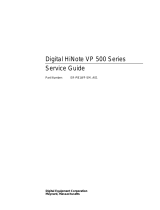Page is loading ...

Safety Information
Persons supervising and performing the electrical installation or
maintenance of a Drive and/or an external Option Unit must be suitably
qualified and competent in these duties. They should be given the
opportunity to study and if necessary to discuss this User Guide before
work is started.
The voltages present in the Drive and external Option Units are capable of
inflicting a severe electric shock and may be lethal. The Stop function of
the Drive does not remove dangerous voltages from the terminals of the
Drive and external Option Unit. Mains supplies should be removed before
any servicing work is performed.
The installation instructions should be adhered to. Any questions or doubt
should be referred to the supplier of the equipment. It is the responsibility
of the owner or user to ensure that the installation of the Drive and
external Option Unit, and the way in which they are operated and
maintained complies with the requirements of the Health and Safety at
Work Act in the United Kingdom and applicable legislation and regulations
and codes of practice in the UK or elsewhere.
The Drive software may incorporate an optional Auto-start facility. In
order to prevent the risk of injury to personnel working on or near the
motor or its driven equipment and to prevent potential damage to
equipment, users and operators, all necessary precautions must be taken if
operating the Drive in this mode.
The Stop and Start inputs of the Drive should not be relied upon to ensure
safety of personnel. If a safety hazard could exist from unexpected
starting of the Drive, an interlock should be installed to prevent the motor
being inadvertently started.

General information
The manufacturer accepts no liability for any consequences resulting from
inappropriate, negligent or incorrect installation or adjustment of the
optional operating parameters of the equipment or from mismatching the
variable speed drive (Drive) with the motor.
The contents of this User Guide are believed to be correct at the time of
printing. In the interests of a commitment to a policy of continuous
development and improvement, the manufacturer reserves the right to
change the specification of the product or its performance, or the
contents of the User Guide, without notice.
All rights reserved. No parts of this User Guide may be reproduced or
transmitted in any form or by any means, electrical or mechanical including
photocopying, recording or by any information-storage or retrieval system,
without permission in writing from the publisher.
Copyright © November 1997 Control Techniques Drives Ltd
Author: CT SSPD
Originators AH, PB
Issue Code: 29nu4
Issue Date: November 1997
S/W Version: V2.6.0 system files and later.

Contents
1 Introduction 1-1
1.1 Overview 1-1
1.2 Memory 1-2
1.3 PC requirements 1-3
1.4 Technical data for the MD29 1-3
1.5 User knowledge 1-3
2 Installation 2-1
2.1 Installation procedure 2-1
2.2 Configuring the system 2-7
3 Getting Started 3-1
3.1 Introduction 3-1
3.2 Example DPL program 3-1
3.3 Creating a DPL file using the DPL Toolkit 3-5
4 DPL Programming 4-1
4.1 Program headers 4-1
4.2 Comments 4-3
4.3 Variables 4-3
4.4 Parameters 4-5
4.5 Operators 4-5
4.6 Tasks and real-time programming 4-7
4.7 Instructions and functions 4-13
4.8 Optimizing programs 4-15
4.9 Parameter pointers 4-17
4.10 Defining aliases (constants) 4-18

5 DPL Toolkit 5-1
5.1 Overview of the DPL Toolkit 5-1
5.2 File management 5-2
5.3 Editing a program 5-5
5.4 Applying styles 5-7
5.5 Compiling and running a program 5-8
5.6 Downloading a program 5-10
5.7 Running a program 5-11
5.8 Program monitoring and debugging facilities 5-11
6 Serial Communications 6-1
6.1 Introduction 6-1
6.2 Hardware connections 6-2
6.3 ANSI communications 6-4
6.4 Serial communications modes 6-13
6.5 ANSI instructions 6-16
6.6 Example ANSI instructions 6-16
7 Reference 7-1
7.1 Tasks 7-1
7.2 Instructions and functions 7-4

8 Features 8-1
8.1 Overview 8-1
8.2 PLC parameters 8-1
8.3 Introduction 8-2
8.4 Encoder lines 8-3
8.5 Position 8-3
8.6 Enabling the position controller 8-5
8.7 Default and Reset Values 8-6
8.8 Parameter descriptions 8-7
8.9 Logic diagrams 8-19
8.10 Using S-Ramps with Digital Lock 8-24
8.11 Cam function 8-25
8.12 Reference switching 8-28
8.13 Timer/Counter unit 8-30
8.14 Digital I/O ports 8-34
8.15 Non-volatile memory storage 8-35
8.16 Using the RS232 port for Drive to Drive
communications 8-35
9 Diagnostics 9-1
9.1 Run-time errors 9-1
9.2 Run-time trip codes 9-2
9.3 Compiler error messages 9-3
9.4 Advanced error-handling 9-5
10 Parameters 10-1
10.1 MD29 set-up parameters 10-1
10.2 Virtual parameters 10-4
10.3 RS485 port modes 10-10
10.4 General-purpose parameters 10-11

MD29
Issue code: 29nu4 Introduction 1-1
1 Introduction
On a Variable Speed Drive (such as Mentor II, Vector or CDE), timing
functions necessary for the correct operation of power devices are
performed by its own microprocessor operating in real-time. This imposes
limitations on the microprocessor when carrying out other duties, resulting
in a reduction of flexibility of the Drive.
To maximize this flexibility, a second processor can be used for running
application-specific software. This second microprocessor is the MD29
which allows the Drive to be easily adapted to applications by programming
software in the MD29.
1.1 Overview
The MD29 is a compact microcomputer using surface-mount components on
a single printed circuit board. The board is designed for easy installation.
Together with the DPL Toolkit, the MD29 allows the programmer to write
software or use pre-written software in order to enhance the flexibility of a
Variable Speed Drive.
The MD29 is compatible with the following Drives:
• Mentor II, Vector, CDE, HPCDE
The MD29AN is a special version of the MD29. It has the full functionality of
the MD29 plus a CTNet interface for Mentor II Drives only. This interface
replaces the dedicated RS485 port for the Control Techniques I/O Box.
Note
The term MD29 in this manual also refers to the MD29AN,
unless specified otherwise.
The terms CDE750 and CDE7500 are used in this manual.
CDE750 refers to the bookcase CDE 0.75kW to 11kW range
(1HP to 15HP); CDE7500 refers to the CDE 11kW to 90kW
range (7.5HP to 150HP), including the HPCDE.

MD29
Issue code: 29nu4
1-2 Introduction
DPL Toolkit (Windows™ interface)
The DPL Toolkit is contained on two diskettes. It is a program which runs in
Microsoft® Windows™ Version 3.1x and Windows™ 95. Programs for the
MD29 are written on a host PC using the DPL Toolkit.
Serial communications link
Host PC
(Desk-top or industrial)
The MD29 uses a high-level programming language called DPLDPL
(Drive Programming Language) which is in many respects similar to the
BASIC language. DPL is a compiled program which gives it the ability to run
at high speed.
The DPL Toolkit is used to write, compile and download a DPL program to an
MD29. The Toolkit also has a comprehensive set of de-bugging facilities to
aid the development and testing of the DPL program.
Connection between the MD29 and host PC is via an RS232 serial
communications link. This link need only be used during program
development, testing and commissioning. It can be disconnected after the
software has been successfully loaded.
1.2 Memory
The compiled MD29 program and the user-created source program are
stored in non-volatile EEPROM memory on the MD29 card. This type of
memory allows the programs to be loaded using the serial port.
Latest versions of programs can be easily updated without removing any
integrated circuits or without using any specialized programming
equipment.
The filing system of the MD29 allows only one program to be stored in the
MD29 at any one time.
The compiled program can be stored along with the DPL source code. This
allows the site engineer to read the program stored in the MD29, even if the
program is not on the host PC. (This option can be disabled if it is not
required.)

MD29
Issue code: 29nu4 Introduction 1-3
1.3 PC requirements
The minimumminimum requirement for the DPL Toolkit is as follows:
IBM AT compatible 386SX PC, Windows™ 3.1, 4Mb RAM, DOS5
A 486 PC with 8MB RAM is recommended
1.4 Technical data for the MD29
Intel 960 32-bit RISC processor
96kb of user program storage
8kb user RAM
16MHz clock
RS232 port for programming (IBM AT compatible)
RS485 optically isolated port for permanent serial communications
Dedicated, optically-isolated RS485 port for a Control Techniques
I/O Box (not available on MD29AN)
1.5 User knowledge
This User Guide assumes that the user has at least superficial knowledge of
Microsoft® Windows™. Refer to the Windows User’s Guide for specific
information on performing operations in Windows™.

MD29
Issue code: 29nu4 Installation 2-1
2 Installation
Warning
The voltages present in the Drive are capable of inflicting a
severe electric shock and may be lethal. The Stop function
of the Drive does not remove dangerous voltages from the
Drive or the driven machine.
AC supplies to the Drive must be disconnected at least
15 minutes before any cover is removed or servicing work is
performed.
2.1 Installation procedure
Installation procedures are given for the following Drives:
Mentor II, CDE7500/ HPCDE, Vector
Mentor II Drive
Mentor II
MD29
Location of the MD29 in the Mentor II DriveLocation of the MD29 in the Mentor II Drive

MD29
Issue code: 29nu4
2-2 Installation
Refer to the Mentor II User Guide for the mechanical details.
Use the following procedure to fit the MD29 to the MDA2B circuit board of
the Drive:
1 Isolate the AC supply from the Drive.
2 Remove the front cover from the Drive.
3 Fit the four small securing pillars to the corners of the MD29.
4 Find the 40-pin header connector on the MDA2B circuit board of the
Drive.
Note
The following instruction requires you to fit the MD29 to
the Drive. Correct location of the header connector is
essential.
5 Fit the 40-pin connector of the MD29 on to the connector on the MDA2B
circuit board, ensuring the pins are aligned, and that the pillars on the
MDA2B circuit board are correctly aligned with the locating holes in the
MD29.
6 Push the MD29 carefully into position.
7 Check again that the 40-pin connector is correctly plugged in.
8 Fit the four securing pillars on each corner of the MD29 to the Drive
circuit board.
9 Make any necessary serial cable connections to the MD29.
10 Replace the Drive cover.

MD29
Issue code: 29nu4 Installation 2-3
CDE7500 and HPCDE Drives
Refer to the
CDE
User Guide for the mechanical details.
Use the following procedure to fit the MD29 to the IN–82 control board in the
Drive, or to the IN-90 board in the HPCDE Drive:
1 Isolate the AC supply from the Drive.
2 Remove the front cover from the Drive.
3 Fit the four long pillars to the corner holes of the MD29.
4 Find the 40-pin header connector on the IN–82 control board in the
Drive.
MD29
IN-82
SMPS
Terminal Block
Location of the MD29 on the IN-82 card in the CDE7500Location of the MD29 on the IN-82 card in the CDE7500 Drive Drive
Note
The following instruction requires you to fit the MD29 to
the Drive. Correct location of the header connector is
essential.

MD29
Issue code: 29nu4
2-4 Installation
5 Fit the 40-pin connector of the MD29 on to the connector on the IN–82
control board, ensuring the pins are aligned, and that the pillars on the
IN–82 control board are correctly aligned with the locating holes in the
MD29.
6 Push the MD29 carefully into position.
7 Check again that the 40-pin connector is correctly plugged in.
8 Locate the four securing pillars on the corners of the MD29 to the IN–82
control board.
Note
The Drive cover cannot be re-fitted directly to the case.
The cover must be raised to allow room for the MD29 card.
Use the following procedure to fit the cover.
9 Fit the four hole-stud pillars (supplied with the MD29) to the corners of
the Drive.
10 Fit the pod extension connector (supplied with the MD29) to the
D-type connector of the control pod.
11 Make any necessary serial cable connections to the MD29.
12 Fit the cover on to the pillars.

MD29
Issue code: 29nu4 Installation 2-5
Vector Drive
IN-31
Terminal Block
MD29
Location of the MD29 on the IN-31 control board in the Vector DriveLocation of the MD29 on the IN-31 control board in the Vector Drive
Refer to the Vector User Guide for mechanical details.
Use the following procedure to fit the MD29 to the IN-31 control board in the
Drive:
1 Isolate the AC supply from the Drive.
2 Remove the front cover from the Drive.
3 Fit the four long pillars to the corner holes of the MD29.
4 Find the 40-pin header connector on the IN–31 control board in the
Drive.
Note
The following instruction requires you to fit the MD29 to
the Drive. Correct location of the header connector is
essential.

MD29
Issue code: 29nu4
2-6 Installation
5 Locate the 40-pin connector of the MD29 on to the connector on the
IN–31 control board, ensuring the pins are aligned, and that the pillars
on the IN–31 control board are correctly aligned with the locating holes
in the MD29.
6 Push the MD29 carefully into position.
7 Check again that the 40-pin connector is correctly plugged in.
8 Fit the four securing pillars on the corners of the MD29 to the IN–31
control board.
Note
The Drive cover cannot be re-fitted directly to the case.
The cover must be raised to allow room for the MD29 card.
Use the following procedure to fit the cover.
9 Fit the four hole-stud pillars (supplied with the MD29) to the corners of
the Drive.
10 Fit the pod extension connector (supplied with the MD29) to the D-
type connector of the control pod.
11 Make any necessary serial cable connections to the MD29.
12 Fit the cover on to the pillars.
Bookcase CDE
It is recommended that fitting of the MD29 to bookcase Drives is carried out
by an authorized distributor since internal access to the Drive is required.

MD29
Issue code: 29nu4 Installation 2-7
2.2 Configuring the system
Host PC connections
RS232 Port The RS232 serial port is a dedicated link to the host PC. The port is a 9-way
female D-type connector. Ready-made cables for RS232 serial
communications are generally available.
The table below gives the minimum required connections between the MD29
and a 9-way and 25-way pin COM port connector.
MD29
pin no.
9-pin connector
pin no.
25-pin connector
pin no.
22 3
33 2
55 7
The RS232 port should be used only for commissioning because isolation or
protection of the port is not included.
Use the following instructions for connecting a host PC:
1 Ensure no static charge has built up when the plug is inserted.
2 Using a maximum cable length of not more than 3 metres (10 feet),
connect an RS232 cable to the RS232 serial port on the MD29 and to the
communications serial port of the host PC.
Installing the DPL Toolkit in the host PC
Use either of the following procedures:
Windows 3.1
The DPL Toolkit requires a minimum of 4Mb of computer memory. This may be RAM or
virtual memory. Virtual memory may be set in the 386386 Enhanced Enhanced section of Windows
Control Panel.
1 Start Microsoft Windows
2 Insert disk 1 of the DPL Toolkit into the A: drive of the host PC.
3 In Windows Program Manager, select FileFile on the menu bar. Select RunRun.
4 Type A:\SETUP.
5 Click on

MD29
Issue code: 29nu4
2-8 Installation
Windows 95
1 Insert disk 1 of the DPL Toolkit into the A:A: drive of the host PC.
2 In the menu, select RRun...un....
3 Type A:\SETUP.
4 Click on
Downloading the system file
The MD29 has no pre-loaded system software. The first task is to program
the system software using the DPL Toolkit. Use the following procedure:
1 Connect the serial communications cable to the MD29.
2 Apply AC power to the Drive.
3 In Windows 3.xx Program Manager, or in the Windows 95 Start menu,
click on:
The DPLDPL Toolkit Toolkit window appears. At the top of the window are a
menu bar and toolbar.
4 If the serial port of the host PC is not COM1, open the ProjectsProjects menu
and select ConfigureConfigure. In the drop-down menu that appears, select
ComportComport. This opens a further drop-down menu which allows
selection of the required communications port.
5 Click on (Open Task ManagerOpen Task Manager). After a few moments, the DPLDPL
Task ManagerTask Manager dialog box appears.

MD29
Issue code: 29nu4 Installation 2-9
If the dialog box does not appear, and all the buttons in the lower
toolbar of the window appear shaded (inactive), communications
could not be established with the MD29. Check the connecting cable is
correct, and the correct COM port is used.
6 Click on . The File Viewer File Viewer dialog box appears.
In the panels on the left side of the dialog box the path and names of
the .SYS files can be selected.
Note
The system files are located in directory MD29GUI\BIN\SYS.
7 Select the correct path for the required system files. Double-click on
the .SYS file specified in the following table:
Drive File
Mentor II M2.SYS
Mentor II (MD29AN) M2NET.SYS
Vector VECT.SYS
CDE (bookcase) CDES.SYS
CDE and HPCDE CDEL.SYS
/