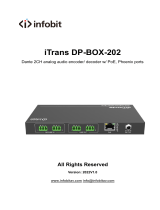INFERNO
DANTE NETWORK AUDIO SINGLE USER
COMMENTARY BOX
PRODUCT DETAILS
6 BROOKS PLACE, MAIDSTONE, KENT, ME14 1HE. ENGLAND. TEL: +44 (0) 1622 753662
Visit our Website at www.glensound.co.uk FAX: +44 (0) 1622 762330

Page 2 of 25
Glensound Electronics Ltd
Thank you for choosing a new Glensound product.
All rights reserved.
Information contained in this manual is subject to change without notice, if
in doubt please contact us for the latest product information.
If you need any help with the product then we can be contacted at:
Glensound Electronics Ltd
1 – 6 Brooks Place
Maidstone
Kent
ME14 1HE
United Kingdom
Telephone: +44 (0) 1622 753662
Fax: +44 (0) 1622 762330
EMAIL ADDRESSES
General enquires: office@glensound.co.uk
Technical enquires: techinfo@glensound.co.uk
Sales enquires: sales@glensound.co.uk

Page 3 of 25
PRODUCT WARRANTY:
All equipment is fully tested before dispatch and carefully designed to
provide you with trouble free use for many years.
We have a policy of supporting products for as long as possible and
guarantee to be able to support your product for a minimum of 10 years.
For a period of one year after the goods have been despatched the
Company will guarantee the goods against any defect developing after
proper use providing such defects arise solely from faulty materials or
workmanship and that the Customer shall return the goods to the
Company’s works or their local dealer.
All non-wear parts are guaranteed for 2 years after despatch and any
defect developing after proper use from faulty materials or workmanship
will be repaired under this warranty providing the Customer returns the
goods to the Company's works or their local dealer.

Page 4 of 25
CE
EU DECLARATION OF CONFORMITY FOR:
INFERNO
DanteTM / AES67 Network Commentary Box
This declaration of conformity is issued under the sole responsibility of
the manufacturer.
This equipment is manufactured by Glensound Electronics Ltd of Brooks
Place Maidstone Kent ME14 1HE is CE marked and conforms to the
following Union harmonisation legislation:
Low Voltage Directive: EN60065 and EN62368-1:2014
Emissions: BS EN55032:2015
Immunity: BS EN55035:2017
Signed for and on behalf of Glensound Electronics Ltd.
Gavin Davis, Managing Director
Maidstone, Kent, England
Date: 14/02/2018

Page 5 of 25
RoHS DIRECTIVE
RoHS 2 Directive 2011/65/EU restricts the use of the hazardous
substances listed below in electrical and electronic equipment.
This product conforms to the above directive and for this purposes, the
maximum concentration values of the restricted substances by weight in
homogenous materials are:
Lead
0.1%
Mercury
0.1%
Hexavalent Chromium
0.1%
Polybrominated Biphenyls
0.1%
Polybrominated Diphenyl
Ethers
0.1%
Cadmium 0.01%

Page 6 of 25
WASTE ELECTRICAL AND ELECTRONIC
EQUIPMENT REGULATIONS 2006 (WEEE)
Glensound Electronics Ltd is registered for business to business sales of
WEEE in the UK our registration number is:
WEE/JJ0074UR

Page 7 of 25
GLENSOUND INFERNO
Handbook Contents
Issue 6
Description Page No.
Contents
PRODUCT WARRANTY: .................................................................................................................................... 3
OVERVIEW ........................................................................................................................................................... 8
PANEL LAYOUT & FUNCTIONS....................................................................................................................... 9
WEB PAGE FOR SETTINGS ............................................................................................................................. 14
IP ADDRESSES ................................................................................................................................................... 15
RESETTING AN INFERNO THAT HAS A WEBPAGE STATIC IP ............................................................... 15
CONNECTING THE INFERNO TO A DANTE NETWORK ............................................................................ 16
Getting Dante Controller ............................................................................................................................... 16
Connecting Infernos To The Network ......................................................................................................... 16
Audio Over IP Network .................................................................................................................................. 16
Running Dante Controller ............................................................................................................................. 17
Dante Controller TIP ...................................................................................................................................... 17
Device Not Showing Up In Dante Controller .............................................................................................. 18
AES67 MODE ...................................................................................................................................................... 19
UPDATING FIRMWARE ................................................................................................................................... 22
UPDATING THE BROOKLYN MODULE ........................................................................................................ 24
WIRING INFORMATION .................................................................................................................................. 25

Page 8 of 25
OVERVIEW
The Glensound Inferno is a single user commentary box designed to connect to a
Dante audio network. The Inferno provides all the talkback and monitoring circuits
required by a commentator whilst incorporating a very high quality microphone
amplifier and compressor limiter circuit designed specifically for the requirements of
commentators equipment.
The audio inputs and outputs of the Inferno are Dante network audio circuits. Dante
network audio is a common protocol for distributing high quality linear audio over
standard IP networks and it is widely used by many audio equipment manufacturers.
The Glensound Inferno’s Dante audio interface will be compatible with any other
manufacturers Dante audio interface. Further details of Dante network audio can be
found at www.audinate.com
Being designed for live on-air broadcast applications the Glensound Inferno has
been designed with multiple redundancy capabilities. It has 4 possible sources of
power (Mains, 2 x PoE & 1 external DC) and it also has fully redundant network
connections for both Copper & Fibre circuits.

Page 9 of 25
PANEL LAYOUT & FUNCTIONS
PLEASE NOTE AS THE UNIT IS CONFIGURABLE IT IS POSIBLE TO CHANGE THE OPERATION
OF SOME OF THE CONTROLS SHOWN HERE. THEREFORE THE FOLLOWING IS MEANT AS A
GUIDE ONLY.
1. Mic/ Line Select
Pressing the switch toggles the coarse input gain between mic and line as indicated
by the LEDs
2. Phantom Power (48V) Select
This switch turns the phantom power on/off. Phantom power cannot be turned on if
the input mode is set to ‘Line’
3. Input Gain
The up/ down push buttons increase/ decrease the units gain. Each time a button is
pressed the gain increases/ decreases by about 0.33 dB.
The ‘LINEUP’ LED indicates when the gain is in the factory pre-set lineup condition
which is:
INPUT SELECTED
GAIN OF MIC AMP
OUTPUT LEVEL
MIC
58dB
0dB
MIC + PH PWR
35dB
0dB
LINE
0dB
0dB
The ‘HIGHER’ / ‘LOWER’ LEDS indicate where the current gain setting is in relation
to line up
Holding BOTH up/ down gain controls for a few seconds returns the input gain to
factory lineup levels.
11
1 32 4
5678910
C E
W
SERIAL No.
100-240VAC 1A
INFERNO
000
Dante Ethernet interface May be powered by PoE
TM
IDENTIFY
RESET
USB
PRIMARY SECONDARY
PRIMARY SECONDARY
LINEUP
INPUT GAIN
HIGHER
LOWERLINE
MIC
PH PWR
INPUT MODE
includes licence from Audinate Pty Ltd under
and other patents issued, see www.audinate.com/patents
U.S. patent number(s) 7747725, 8005939,7978696, 8171152
POWER STATUS
EXT DC
MAINS
PRIMARY PoE
SECONDARY PoE
EXT 12V DC
CENTER
POSITIVE

Page 10 of 25
4. Power Status LEDs
For redundancy purposes the Inferno can be powered from multiple power sources.
It can be powered from any of the following.
A. Mains (100-240VAC)
B. EXT DC (12V)
C. Power Over Ethernet (PoE) on the primary CAT5 network connection
D. Power Over Ethernet (PoE) on the secondary CAT5 network connection
The LEDs indicate which power sources are currently available.
5. Primary & Secondary CAT5 Network Ports
These 2 standard network ports can be connected to your IP network.
6. Primary & Secondary SFP Fibre Network Ports
Standard SFP Fibre network interface modules can be fitted in these 2 ports. SFP
modules are available in many different formats, if required Glensound can supply
suitable SFP modules, contact sales@glensound.co.uk for further information.
7. 12V DC Power Inlet
This is a 2 pin barrel type DC input connector. The centre pin is 2.5mm. It is wired
centre pin + Volts. It is designed to accept a + volt DC input between 9 and 15 volts.
The connector has a barrel locking mechanism allowing specialist locking barrel
connectors to be used, a suitable mating part is manufactured by KYCON and their
part number is KLDX-PA-0202-B-LT
8. USB Socket
This is used for connecting a PC to the inferno for updating its firmware.
9. Reset Switch
Only use if advised to by support
10. Identify Switch
Currently used as an aid to updating software, only use if advised to by support.
11. IEC Mains Inlet
3 pin IEC Mains inlet accepting a mains input range of 100 – 240 VAC.
********THIS UNIT MUST BE EARTHED********

Page 11 of 25
12. Mic / Line In
This standard 3 pin XLR socket is the commentators microphone input.
13. 3.5mm Headphone Jack Out
A standard 3 pin stereo 3.5mm jack socket for connecting the commentator’s
headphones to.
14. 6.35mm Headphone Jack Out
A standard 3 pin stereo 6.35mm jack socket for connecting the commentator’s
headphones to.
13 14
12
MIC / LINE IN HEADPHONE
INFERNO
g
www.glensound.co.uk

Page 12 of 25
15. L-C-R Controls
Left-Centre-Right headphone routing. This control routes the associated headphone
source to either the left only, right only or both (centre) of the commentator’s
headphones. The first time the switch is pressed the ‘Headset’ picture (see no 16)
illuminates to indicate the current routing state. The next time the switch is pressed
the source is toggled to the next available state.
16. Headphone Routing Indication
This picture/ LEDs indicate the selection choice of the routing of a source to the
commentator’s headphones. The first time one of the L-C-R switches are pressed
the LEDs illuminate to show the current routing state of that source. Each
subsequent time that the L-C-R switch is pressed the routing state is toggled to the
next available state.
17. Source Level Controls
These potentiometers (marked 1 – 7) adjust the headphone volume of the
associated input circuit being received across the Dante network.
15 16 17
18
19
20
21
22
L-C-R
L-C-R
L-C-R
L-C-R
L-C-R
L-C-R
L-C-R
HEADSET
L-C-R
SIDETONE
ON AIR
1 2
34
56
7
L-C-R
7
6
5
4
3
2
1
0
+4
+8
+12
-4
-8
-12
POWER

Page 13 of 25
18. Talkback Switches
The 7 round illuminated talkback switches route the commentator’s mic to the output
of the Inferno i.e. 1 – 7 channels of the Dante network.
The operation of these talkback switches (momentary, latching, intelligent lever key
etc) can be set using the units web page interface.
19. Sidetone Level Control
This volume pot adjusts the audio level of the commentators’ microphone in the
commentators’ ear. It has no effect on the outgoing audio level and is used just for
confidence monitoring.
20. On-Air Switch
Like the talkback switches this large square illuminated switch routes the output of
the commentators’ mic to the Dante network.
The operation of this switch (momentary, latching, intelligent lever key etc) can be
set using the units’ web page interface.
21. Peak Programme Meter (PPM)
An accurate 15 LED PPM indicating the output level of the main on-air circuit. The 1
– 7 scale is a traditional BBC PPM scale used extensively throughout Europe and
the -12 to +12 scale shows the output level in dBs. Each LED covers a 2dB range.
22. Power On LED
There is no power on/ off switch on the Inferno and it is safe to leave it on 24/7. The
front panel power on LED provides a confidence indication that the unit is powered
on and working correctly.

Page 14 of 25
WEB PAGE FOR SETTINGS
1. General
The inferno has a built in web server to allow an operator to control the unit remotely
and to change the units settings. To access the web page a web browser running on
a computer on the same network as the inferno is connected to just needs to
connect using the unit’s web page IP address or its DNS name.
2. DNS Name
The DNS (Domain Name System) name allows a name to be inserted in a web
browser rather than an ip address for navigation to the Infernos web page. Each
Inferno has 2 names associated with it.
a. Factory default DNS name:
This is set as ‘inferno000xxx’ where xxx is the units serial no (printed on the rear
panel). This factory default DNS name cannot be changed and is useful for
accessing the infernos web page for settings if the IP address or custom DNS name
is not known.
b. Custom DNS name:
Via the web page it is possible to set a specific custom DNS name that will be easy
for you to remember and help identify multiple Infernos on your network.
As per the screenshot below to access the Infernos web page the factory default
DNS name can be inserted in a web browsers address bar followed by a forward
slash ‘/’. If you are using a web browser with auto search facility then add http:// to
the start of the Infernos address to stop the browser from auto searching the net.

Page 15 of 25
APPLE COMPUTERS
Please note that when using a browser on an Apple Mac or a Macbook, ‘.local’ must
be added to the end of the name in the browser’s bar, to access the Inferno’s web
server. For example, ‘inferno000106.local’.
IP ADDRESSES
1. General
The inferno uses two IP addresses on the primary Dante network. The first is the
standard Dante IP address, the second is the Inferno web interface IP address.
These addresses must be different.
2. Setting a static IP address for the Dante Interface
In Dante Controller, use the ‘Network Config’ tab of the ‘Device View’ window to set
the required IP address.
3. Setting a static IP address for the Inferno web Interface
On the ‘Network’ page of the Inferno web interface, set the required IP address and
untick the DHCP tickbox.
RESETTING AN INFERNO THAT HAS A WEBPAGE STATIC IP
1. General
It is possible to set static IP addresses on the internal web server. If this has been
set and the Inferno moved to a different network with different subnet range then it is
not easy to find the Inferno on the new network.
2. Reset to DHCP
To disable a preset static IP address and re-enable DHCP do the following:
A) Start with the Inferno turned off.
B) While turning on (applying power) press and hold talkback buttons 1 and 2
C) All the front panel switch lights will flash
D) Wait until just talkback 1 & 2 lights are on and all others are off (about 20
seconds)
E) Turn the Inferno off (remove the power source).
F) DHCP will now be enabled when you next power the unit up.

Page 16 of 25
CONNECTING THE INFERNO TO A DANTE NETWORK
The inferno is a network audio device utilizing the reliable and versatile Dante audio
over IP protocol. Dante is a proprietary system (although very widely used) the
originators of which are Audinate.
The information below is only meant as a very basic guide. Full details of the power
of Dante network audio and instructions for using it can be found at
www.audinate.com
Getting Dante Controller
If you are connecting the inferno to a new Dante network the first thing you will need
to do is to get the free Dante controller software from Audinate.
This can be downloaded by visiting Audinate’s web site at www.audinate.com
Connecting Infernos To The Network
Infernos can be connected to the network that you are going to use for your audio
distribution simply by plugging in either, and, or any of the network connections on
the rear. Once connected to the network it will be possible to see the inferno from
within the Dante controller and route its’ audio circuits.
Audio Over IP Network
We strongly recommend that you consider your network topology carefully and
would not recommend sharing broadcast audio and general data on the same
network.
For more details of audio over IP network structure please visit www.audinate.com

Page 17 of 25
Running Dante Controller
At the time of writing this manual the Dante Controller looks as per the screenshot
below:
The infernos will have been named at the factory during test to allow them to be
identified by the Dante controller.
The format used for the factory name is:
‘Inferno-sedrial-103-II-ob7a2c’
Where ‘Inferno-serial-103’ refers to the Glensound product i.e. Inferno and its serial
no (in this case 103) and ‘II-ob7a2c’ refers to the units Dante Brooklyn II module
MAC address.
Dante Controller TIP
If you have never run Dante controller before then make sure that on the bottom left
of the Dante controllers’ screen ‘P’ or ‘S’ is next to a green square as this indicates
that it is connected to a network. By clicking ‘P’ or ‘S’ a pop up box opens to allow
you to set what network interface the controller is using.

Page 18 of 25
Device Not Showing Up In Dante Controller
If your DanteTM device does not show up in DanteTM Controller then the most likely
issue is that the device’s IP Address is not appropriate for your network.
A) It maybe that the device is set to obtain an IP address automatically using
DHCP (this is the default configuration) and your network is setup for fixed IP
addresses only and does not have a DHCP server.
B) It maybe that the device has had a fixed IP address assigned but that this
address is not suitable for your network.
The solution to both scenarios is basically the same.
1) You must connect your DanteTM device directly to the Ethernet port of your
computer using an Ethernet cable.
2) Make sure that your computer is set to ‘Obtain an IP address automatically’
3) After a few minutes the DanteTM device should now appear in DanteTM
Controller.
4) Double click the device name to open up device view.
5) Open up the ‘Network Config’ tab
6) Either turn on ‘Obtain an IP Address Automatically’ or correctly configure the
‘Manually configure an IP Address’ options for your network.
7) Click on ‘Apply’ to confirm the new settings, then disconnect the computer and
reconnect the DanteTM device to your network.

Page 19 of 25
AES67 MODE
The Inferno uses a module from Audinate called a Brooklyn Module for its network
audio interface. Audinate are the company behind DanteTM and as such the module’s
primary network audio protocol is Dante, however Audinate have enabled their
module to comply with AES67 and therefore the Inferno can be set to AES67 mode
for interaction with other AES67 devices.
Please note however that Glensound are relying on Audinate’s AES67 interface and
are unfortunately not able to provide full AES67 support for the unit. AES67 support
should be sought directly from Audinate.
1. Turning On AES67 Mode
If you want to use your Inferno on an AES67 network and it has not been set to
AES67 mode then this can be set in Dante controller by double clicking the Inferno to
open the Device View window where you will find an AES67 tab to enable AES67
support.
Once the AES67 drop down box has been enabled you’ll have to reboot the Inferno
for the change to take effect. After the reboot go back to the AES67 tab and set the
multicast prefix address to one that is suitable for your newtork.

Page 20 of 25
2. Sending AES67 Audio
To transmit AES67 audio to the network a multicast flow must first be setup.
This is done by selecting the ‘Create New Multicast Flow’ Icon in the Device
View.
Tick the AES67 Flow check box, then select up to 8 channels to be included in the
flow then click ‘Create’
Once set the flows can be seen in the transmit tab of the device view.
Page is loading ...
Page is loading ...
Page is loading ...
Page is loading ...
Page is loading ...
-
 1
1
-
 2
2
-
 3
3
-
 4
4
-
 5
5
-
 6
6
-
 7
7
-
 8
8
-
 9
9
-
 10
10
-
 11
11
-
 12
12
-
 13
13
-
 14
14
-
 15
15
-
 16
16
-
 17
17
-
 18
18
-
 19
19
-
 20
20
-
 21
21
-
 22
22
-
 23
23
-
 24
24
-
 25
25
Ask a question and I''ll find the answer in the document
Finding information in a document is now easier with AI
Related papers
-
Glensound DARK16I Owner's manual
-
Glensound Vita Product Details
-
Glensound DARK8MAI and MAIR Owner's manual
-
Glensound Symphony Owner's manual
-
Glensound CHARLES Owner's manual
-
Glensound CHARLES Owner's manual
-
Glensound Beatrice W1 Owner's manual
-
Glensound BEATRICE B1 Owner's manual
-
Glensound Dark 1616M Owner's manual
-
Glensound Beatrice B4 D4 R4 Owner's manual
Other documents
-
Dante BEATRICE B1 User manual
-
Monacor WALL-05DTM/WS User manual
-
Ecler WP22DN User manual
-
Ecler WP22DN User manual
-
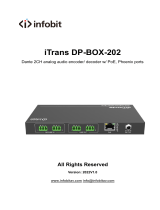 infobit iTrans DP-BOX-202 User manual
infobit iTrans DP-BOX-202 User manual
-
AVT Audio over IP (AES67-DANTE-RAVENNA-LIVEWIRE) Quick start guide
-
 Alcorn Mcbride V-Page VP32K User guide
Alcorn Mcbride V-Page VP32K User guide
-
BluStream DA22XLR-WP User guide
-
BluStream DA11ABL-WP-EU User guide
-
studio-tech STUDIO-TECH 203 Announcer’s Console User guide